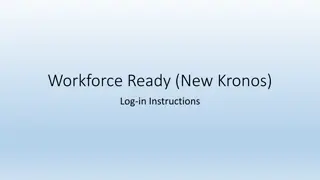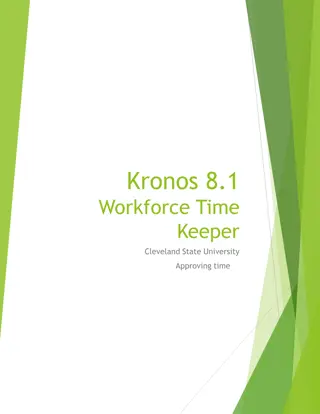Approving Timecards in Kronos App: Step-by-Step Guide for iPhone and Android
Learn how to approve a week in the Kronos app on your iPhone and Android devices with detailed instructions and visual aids. Follow the simple steps to ensure accurate timecard approvals.
Download Presentation

Please find below an Image/Link to download the presentation.
The content on the website is provided AS IS for your information and personal use only. It may not be sold, licensed, or shared on other websites without obtaining consent from the author. If you encounter any issues during the download, it is possible that the publisher has removed the file from their server.
You are allowed to download the files provided on this website for personal or commercial use, subject to the condition that they are used lawfully. All files are the property of their respective owners.
The content on the website is provided AS IS for your information and personal use only. It may not be sold, licensed, or shared on other websites without obtaining consent from the author.
E N D
Presentation Transcript
January 11, 2022 HOW TO APPROVE 1 WEEK IN THE KRONOS APP iPhone and Android Phones
IPHONE Home Screen Select Timecard
IPHONE Timecard
IPHONE Timecard Slide left on Week of to approve
IPHONE Timecard Partially approved timecard for 1 week
ANDROID Home Screen Select Timecard
ANDROID Timecard
ANDROID Timecard Touch Week of Touch Approve
ANDROID Timecard Partially approved timecard for 1 week