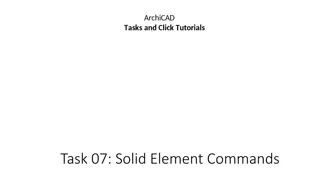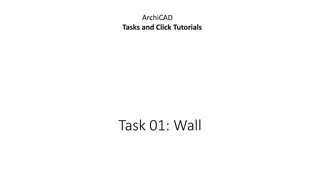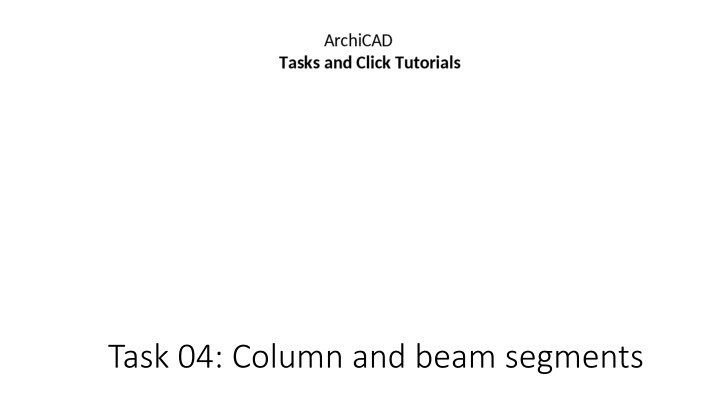
ArchiCAD Tutorial: Beam Segmentation for Concrete Block-Filler Columns
Get step-by-step guidance on segmenting a 7m-long beam in ArchiCAD for column design. Learn to divide the beam into five segments, adjust segment dimensions, and change material settings to "Concrete Block-Filler" for external filler columns.
Download Presentation

Please find below an Image/Link to download the presentation.
The content on the website is provided AS IS for your information and personal use only. It may not be sold, licensed, or shared on other websites without obtaining consent from the author. If you encounter any issues during the download, it is possible that the publisher has removed the file from their server.
You are allowed to download the files provided on this website for personal or commercial use, subject to the condition that they are used lawfully. All files are the property of their respective owners.
The content on the website is provided AS IS for your information and personal use only. It may not be sold, licensed, or shared on other websites without obtaining consent from the author.
E N D
Presentation Transcript
ArchiCAD Taks and Click Tutorials Task 04: Column and beam segments 1. Place a 7m-long beam on the ground floor and divide it into five segments. The third segment is said to be the longest. The cross-section should have the dimensions 1x1m. 2. Change the second and fourth segments so that they narrow vertically by half in the direction of the center. 3. The middle segment is to be narrower in height by half. 4. The material is to be changed to "Concrete Block-Filler" (External Filler).
3 2 1 (1) Activate the Beam-Tool. (2) Change the floor to ground floor. (3) For the cross-section, enter the dimensions (1x1m).
3 1 2 (1+2) Draw a 7m long beam. (3) Switch to 3D mode.
2 (1) Click on the blue line. (2) Use the tool "Split segments". (3) Split the beam as indicated. 1 3
(1) This is how segmentation should be. (2) Click "Edit". 1 2
3 6 4 5 (1) Activate the second segment. (2) Open the settings with Strg.+t. (3) Change the structure to "Tapered Size" (4) Click on the arrow. (5) Open the bracket. (6) Enter the value. 1 2
3 6 4 5 (1) Activate the second segment. (2) Open the settings with Strg.+t. (3) Change the structure to "Tapered Size" (4) Click on the arrow. (5) Open the bracket. (6) Enter the value. Confirm with "OK". 1 2
3 6 4 5 (1) Activate the fourth segment. (2) Open the settings with Strg.+t. (3) Change the structure to "Tapered Size" (4) Click on the arrow. (5) Open the bracket. (6) Enter the value. Confirm with "OK". 1 2
3 4 (1) Activate the fourth segment. (2) Open the settings with Strg.+t. (3) Open the bracket. (4) Enter the value. Confirm with "OK". 1 2
2 4 (1) Activate all segments and open the settings with Strg.t. (2) Click on the arrow. (3) Choose the specified material. (4) Exit the "Edit" mode. 3 1