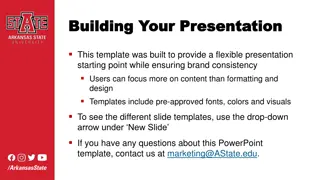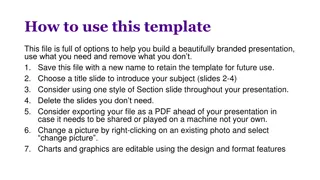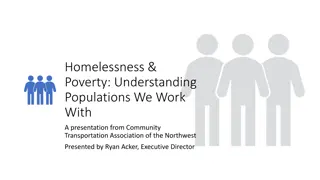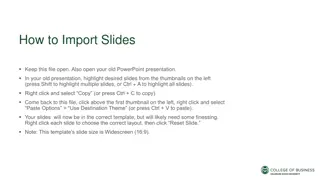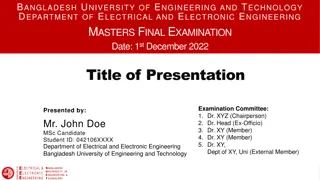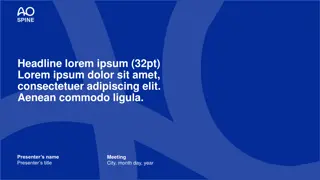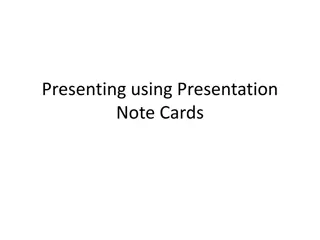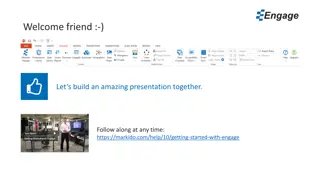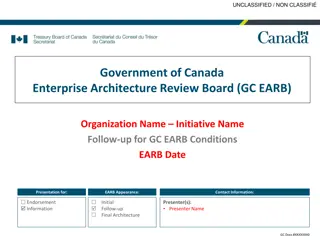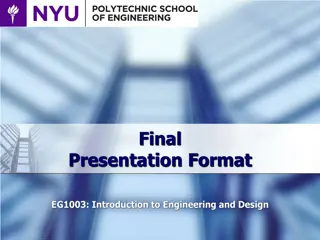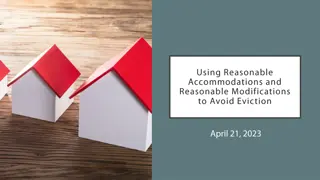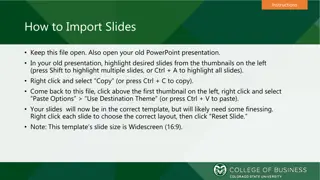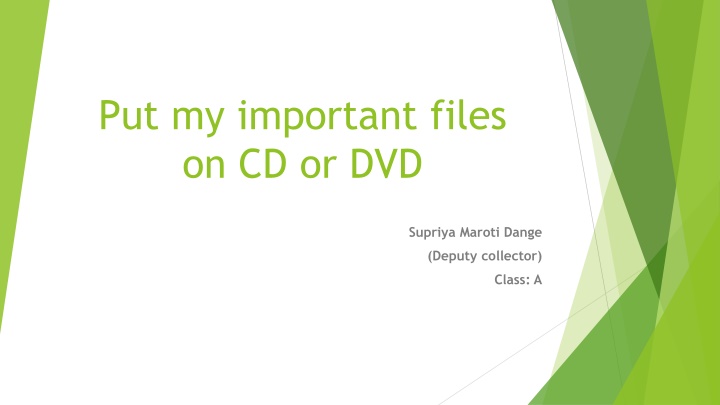
Burn Important Files to CD/DVD: Step-by-Step Guide for Storage
Learn how to efficiently store your important files on a CD/DVD with this step-by-step guide. From inserting the disc to finishing the burning process, follow these detailed instructions to safeguard your data effectively.
Download Presentation

Please find below an Image/Link to download the presentation.
The content on the website is provided AS IS for your information and personal use only. It may not be sold, licensed, or shared on other websites without obtaining consent from the author. If you encounter any issues during the download, it is possible that the publisher has removed the file from their server.
You are allowed to download the files provided on this website for personal or commercial use, subject to the condition that they are used lawfully. All files are the property of their respective owners.
The content on the website is provided AS IS for your information and personal use only. It may not be sold, licensed, or shared on other websites without obtaining consent from the author.
E N D
Presentation Transcript
Put my important files on CD or DVD Supriya Maroti Dange (Deputy collector) Class: A
What is CD/DVD: Compact Disc/Digital Versatile Disc. It is a portable storage medium that can be used to record, store and play back audio, video and other data in digital form. Storage capacity of CD is 700Mb but the DVD can store 7 times more data than CD i.e. 4.7Gb.
Step 1: Insert a disc : Select Burn files to disc option from an AutoPlay window which appears after you insert a disc.
Step 2: Open DVD RW drive Go to my computer. Open DVD RW drive.
Step 3: Give the disc a name : This can help you identify what's on this disc later. By default name is current date.
Step 4: Choose your format Like a USB flash drive: It allows you to add, edit and delete files on the disc With a CD/DVD player: Once file added to the disc, it can t be changed.
Step 5: Add files to the disc: Once you've selected your disc format, you can start adding files to the disc. Right-click on a file or folder and select "Send to" and then your disc drive. OR Click and drag files into the blank DVD's window.
Step 6: Finish the disc. When you're done adding files to your disc, you can finish the process by burning the disc.
Step 7 : Once disc is burned, it cannot be modified later i.e. we cannot add any file or edit any file in the disc. When burning gets completed then the disc is ready to use. Remove the disc.