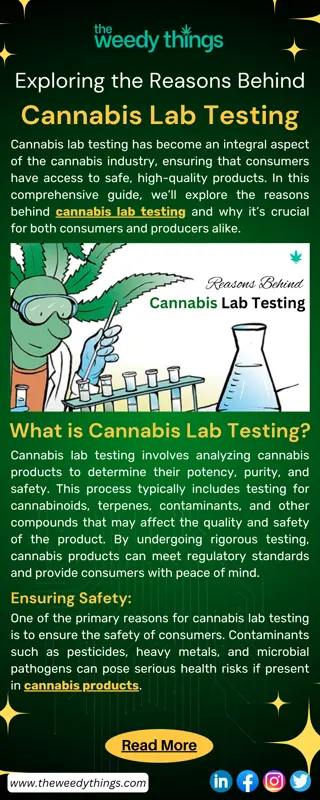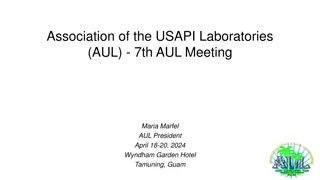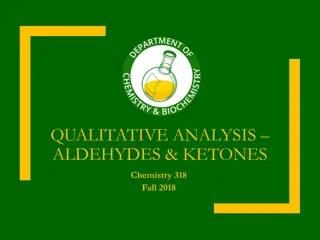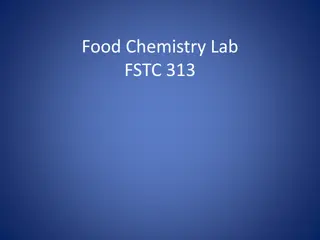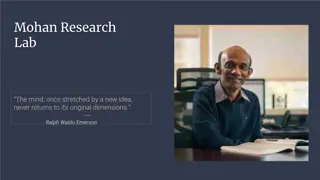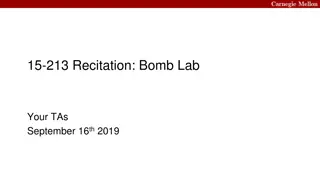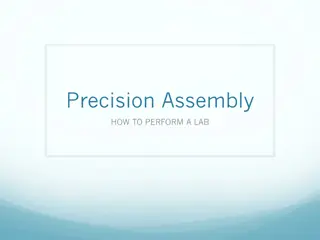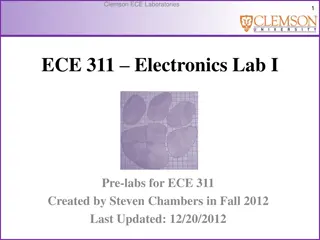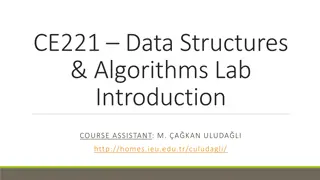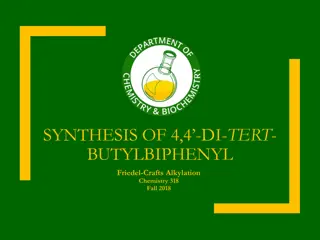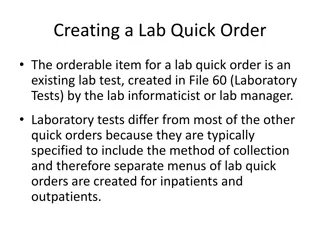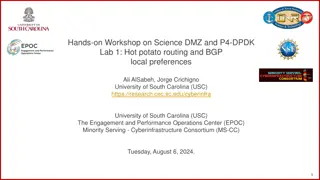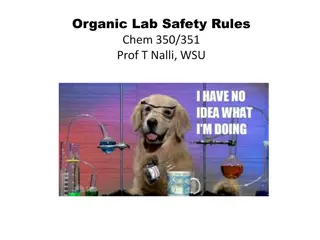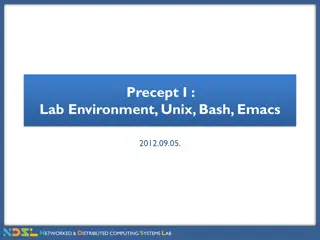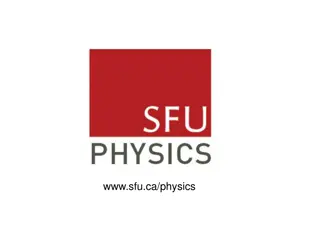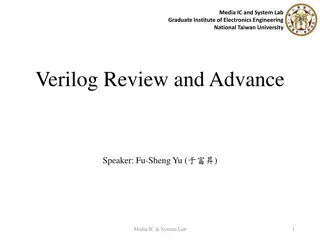Business Case Modeling and Simulation: Diagram Editing Guide
Learn how to create, edit, and save diagrams for business case modeling and simulation. Explore steps for adding elements, linking components, moving elements, and editing shape properties effectively. Enhance your understanding of diagram editing with detailed visuals and instructions.
Download Presentation

Please find below an Image/Link to download the presentation.
The content on the website is provided AS IS for your information and personal use only. It may not be sold, licensed, or shared on other websites without obtaining consent from the author. If you encounter any issues during the download, it is possible that the publisher has removed the file from their server.
You are allowed to download the files provided on this website for personal or commercial use, subject to the condition that they are used lawfully. All files are the property of their respective owners.
The content on the website is provided AS IS for your information and personal use only. It may not be sold, licensed, or shared on other websites without obtaining consent from the author.
E N D
Presentation Transcript
Modeling & simulation of business cases Editing diagrams
Reminder Make sure that you ve enabled JavaScript in you browser. Make sure that your browser don t block cookies data.
Creating new diagrams 1. Click New 2. Select BPMN 2.0 as type
Opening, editing and saving diagrams 1. double click on the diagram you want to edit. Or follow the instructions in the figure below after selecting the diagram:
Adding elements You can add elements to your diagram as follow: Either by dragging and dropping elements from the shape repository to the left.
Adding elements Or you can use the interactive shortcut menu surrounding each element.
Adding edges between existing elements If you want to link two components together, you just need to add an edge between them. The edge can be added through either the shape repository or the shortcut menu.
Moving Elements You can easily move you elements using drag & drop. Moving hints using ctrl & shift
Editing properties of shapes Resizing elements Select the shape then click and drag the three blue dots at the lower right corner Hitting special keys while resizing an element : Alt Resizing without automatic snapping and orientation lines. Ctrl Resizing to every direction. Shift Keep the aspect ratio while resizing I t is furthermore possible to combine these functions.
Editing properties of shapes
Editing properties of shapes Selecting all elements of one type by ctrl+I to adjust their properties in one go.
Editing the workspace Adding free spaces to shorten or stretch the workspace You can use ctrl+m or just chose the option from the toolbar as shown below
BPMN 2.0 notations ACTIVITY: Every activity performs work Activity attributes (Name, Description, Time, Resource (role), Cost).
BPMN 2.0 notations Events: There are different type of events All activities must be performed after the start event and before the end event.
BPMN 2.0 notations LANES: Each role that performs activities in a business process has a lane.
BPMN 2.0 notations Gateways Exclusive gate ways used to model sequence flow alternatives.
BPMN 2.0 notations Gateways Parallel gate ways used to model a parallel work performed by two activities.