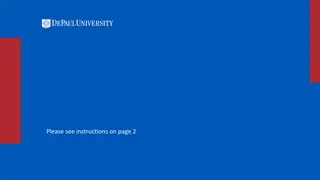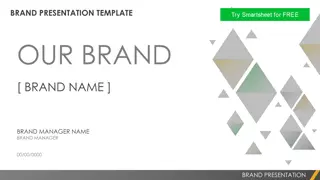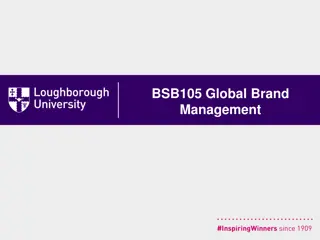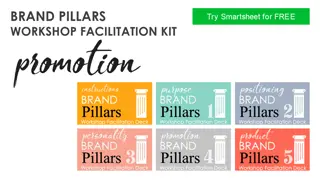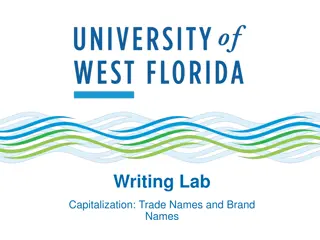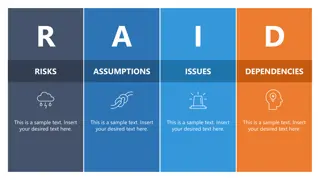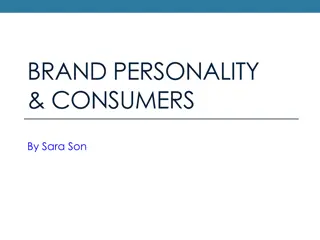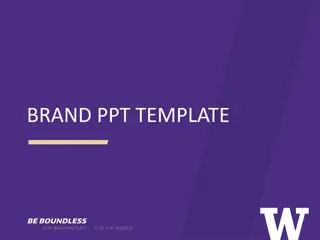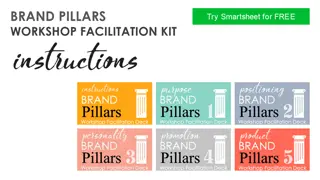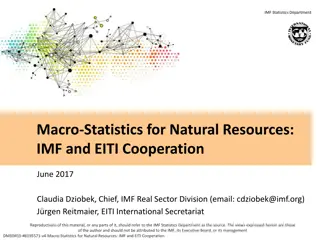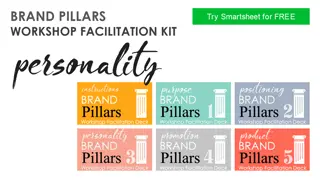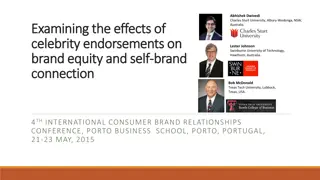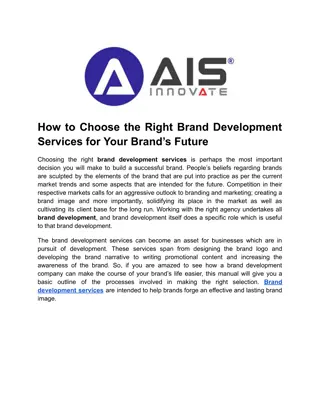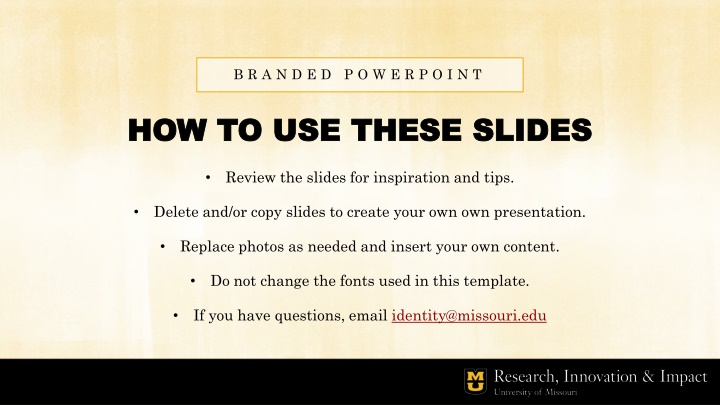
Crafting a Compelling PowerPoint Presentation: Tips and Examples
Elevate your presentation skills with our guide on utilizing PowerPoint slides effectively. Discover inspiration and practical advice to create engaging presentations. Learn to customize, replace, and optimize slides for your unique content. Unlock the secrets to captivating your audience with impactful visuals. Explore creative ideas to enhance your PowerPoint prowess and leave a lasting impression.
Download Presentation

Please find below an Image/Link to download the presentation.
The content on the website is provided AS IS for your information and personal use only. It may not be sold, licensed, or shared on other websites without obtaining consent from the author. If you encounter any issues during the download, it is possible that the publisher has removed the file from their server.
You are allowed to download the files provided on this website for personal or commercial use, subject to the condition that they are used lawfully. All files are the property of their respective owners.
The content on the website is provided AS IS for your information and personal use only. It may not be sold, licensed, or shared on other websites without obtaining consent from the author.
E N D
Presentation Transcript
B R A N D E D P O W E R P O I N T HOW TO USE THESE SLIDES HOW TO USE THESE SLIDES Review the slides for inspiration and tips. Delete and/or copy slides to create your own own presentation. Replace photos as needed and insert your own content. Do not change the fonts used in this template. If you have questions, email identity@missouri.edu
T I T L E H E R E HEADLINE HEADLINE ARIAL BLACK ARIAL BLACK ALL CAPS ALL CAPS Add your subtitle here.
H E A D L I N E Headline or content here Headline or content here
Headline/Content Headline/Content To add photos in the page tear shape, right click on the photo and select Change Picture from the menu.
M A I N H E A D E R CONTENT HEADER CONTENT HEADER Edit the main header and content header to fit the information on the slide. Change the photo on the right by right clicking on it and selecting Change Picture . You can adjust how the picture fits in the page tear frame by selecting the image and going to Picture Format and then selecting Crop . Add your content in this text box.
M A I N H E A D E R CONTENT HEADER CONTENT HEADER Edit the main header and secondary header to fit the information on the slide. Change the photo on the right by right clicking on it and selecting Change Picture . Add your content in this text box. Add a description about the photo or additional text.
M A I N H E A D E R CONTENT HEADER CONTENT HEADER Here is a large space to fill with content to wow your audience. Make sure to keep what makes Mizzou great in mind. If you need inspiration, visit identity.missouri.edu for helpful tips for creating headlines and copy in the Mizzou brand voice.
M A I N H E A D E R CONTENT HEADER CONTENT HEADER Secondary headline Add text about your topic and any other information you need to share with your audience. Secondary headline Add text about your topic and any other information you need to share with your audience.
M A I N H E A D E R To change the pictures, select the image, right click and choose Change Picture from the menu.
Change the photo on the left by right clicking on it and selecting Change Picture . You can adjust how the picture fits in the page tear frame by selecting the image and going to Picture Format and then selecting Crop . Add your content in this text box.