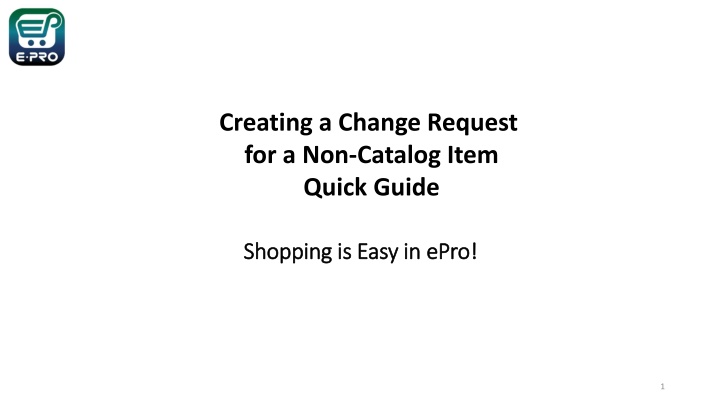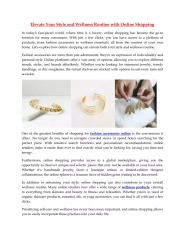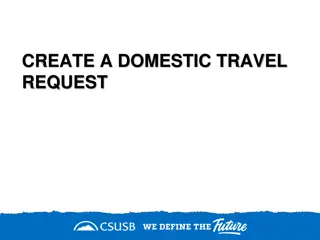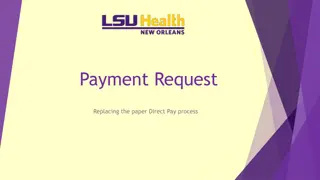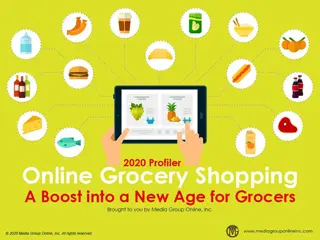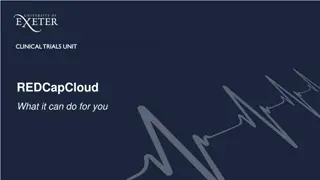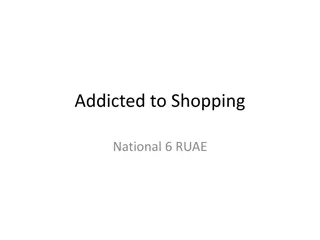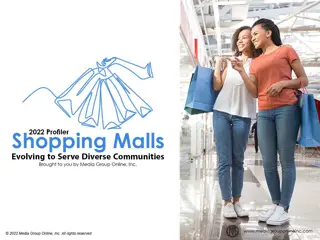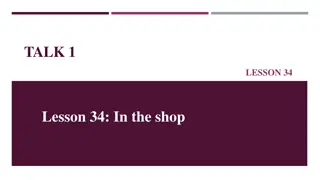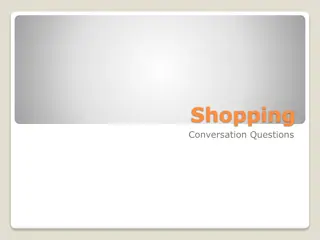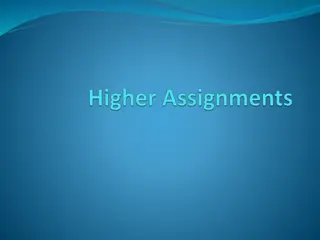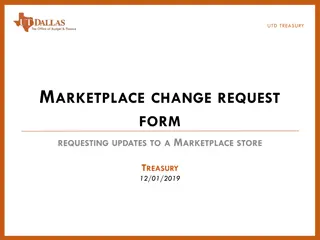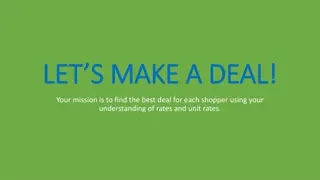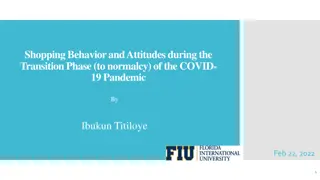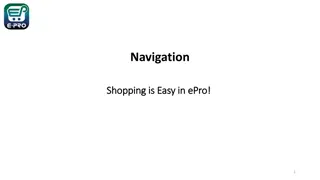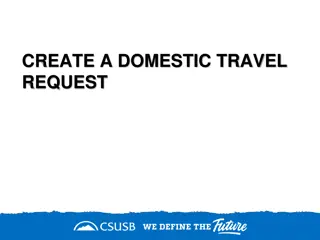Creating a Change Request Quick Guide in ePro - Easy Shopping Process
Learn the step-by-step process of creating a change request for non-catalog items in ePro. Requestors can easily submit change requests, update information, and collaborate efficiently. Follow the guide to streamline your procurement process and ensure accuracy in your orders.
Download Presentation

Please find below an Image/Link to download the presentation.
The content on the website is provided AS IS for your information and personal use only. It may not be sold, licensed, or shared on other websites without obtaining consent from the author.If you encounter any issues during the download, it is possible that the publisher has removed the file from their server.
You are allowed to download the files provided on this website for personal or commercial use, subject to the condition that they are used lawfully. All files are the property of their respective owners.
The content on the website is provided AS IS for your information and personal use only. It may not be sold, licensed, or shared on other websites without obtaining consent from the author.
E N D
Presentation Transcript
Creating a Change Request for a Non-Catalog Item Quick Guide Shopping is Easy in Shopping is Easy in ePro ePro! ! 1
Creating a Change Request for Non Creating a Change Request for Non- -Catalog Items Quick Guide Quick Guide Catalog Items ePro Requestors: Requestors have permissions for creating change requests: Requestors can submit change requests. On non-catalog change requests, Requestors can update price, quantity, accounting Chartfields, commodity codes, shipping information, notes and attachments. The Requestor can submit change requests on behalf of Shoppers, who do not have permission to submit change requests. Requestors are users who have knowledge of ePro accounting codes and Chartfields. The requestor may need to update the Change Request with these codes before placing an order. Responsibilities of a Requestor include following Procurement Guidelines, bid thresholds, validating accuracy of Accounting Chartfields, Ship To information, and Business Purpose. 2
Creating a Change Request Quick Guide Creating a Change Request Quick Guide From the search bar on the top of ePro screen, search for the PO Number needing a change request. ePro search will allow you to search using a portion of the PO number. As you can see in the example, the system provides multiple ways to search. Click the link to the PO Number when it is displayed. 3
Creating a Change Request Quick Guide Creating a Change Request Quick Guide From the Purchase Order, click on the three dots in the top right of the screen, and click the link to Create Change Request. 4
Creating a Change Request Quick Guide Creating a Change Request Quick Guide Optional for this form: You can send an email notification by clicking the checkbox to the recipient(s) you wish to include. You can also attach files to the change request. Required for this form: In the Create Change Request window, enter a Change Request Reason (for instance: give details for a price change). Click the Create Change Request button. 5
Creating a Change Request Quick Guide Creating a Change Request Quick Guide The Change Request is created and ready for additional updates by you. 6
Creating a Change Request Quick Guide Creating a Change Request Quick Guide Click the link for the Item description in the Item section. On the Non-Catalog Item window, make your changes and click the Save button. 7
Creating a Change Request Quick Guide Creating a Change Request Quick Guide After you review your changes, click the Submit Request button in the top right section of the change request. A confirmation will display to confirm the request is successfully submitted. 8
Creating a Change Request Quick Guide Creating a Change Request Quick Guide You can view the status of your change request by watching the Location icon in the workflow. 9