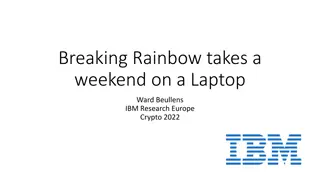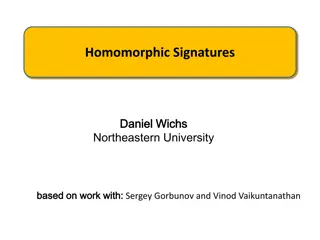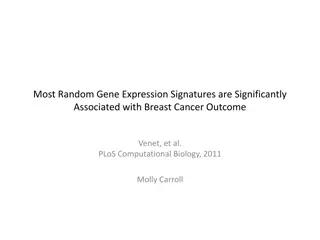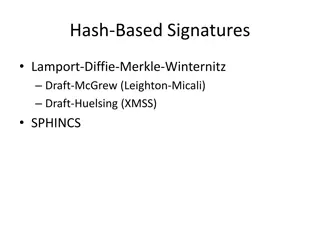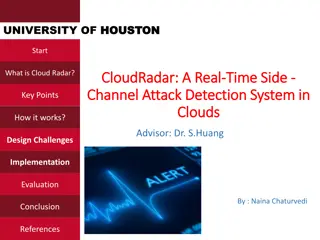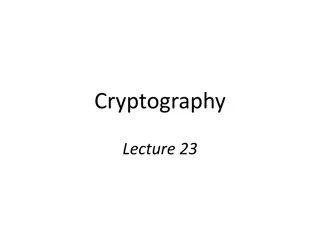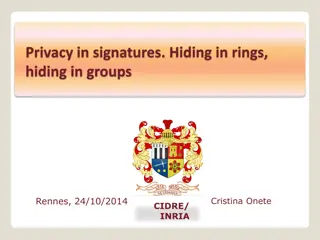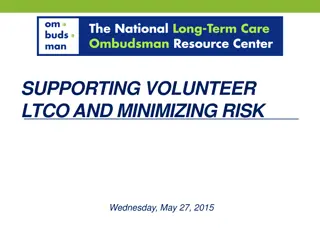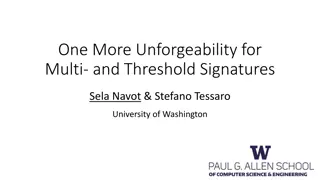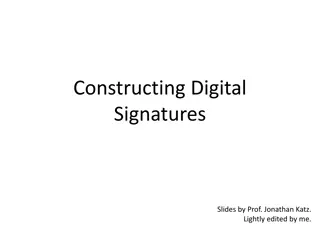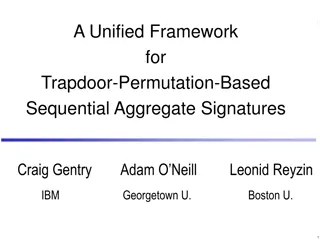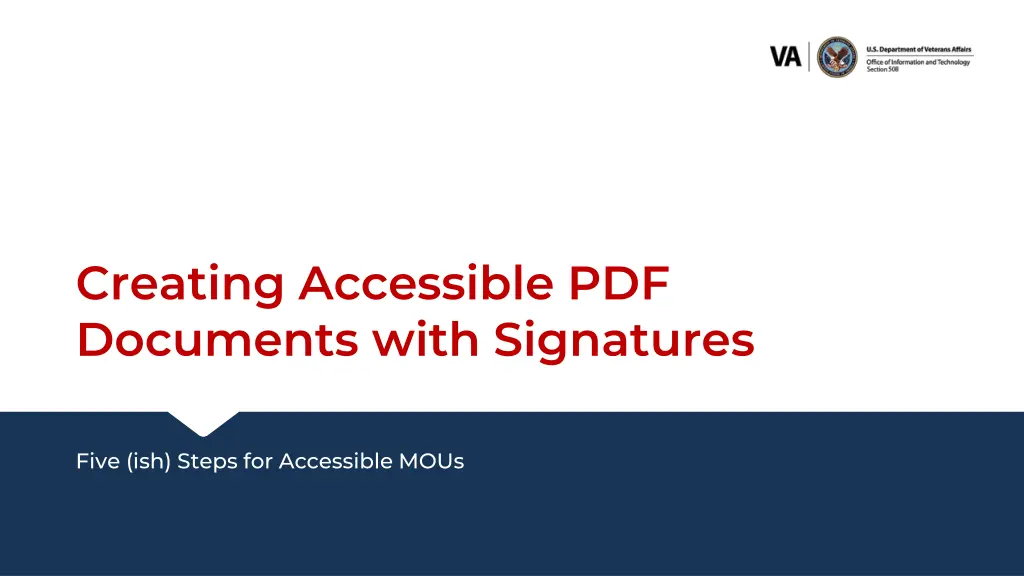
Creating Accessible PDF Documents with Signatures: A Step-by-Step Guide
Learn how to create accessible PDF documents with signatures in a few simple steps, ensuring compliance and accessibility. This guide covers titling, adding signatures, creating PDFs, and checking for accessibility errors in your documents. Utilize resources for additional training and tools to enhance your document accessibility further.
Uploaded on | 1 Views
Download Presentation

Please find below an Image/Link to download the presentation.
The content on the website is provided AS IS for your information and personal use only. It may not be sold, licensed, or shared on other websites without obtaining consent from the author. If you encounter any issues during the download, it is possible that the publisher has removed the file from their server.
You are allowed to download the files provided on this website for personal or commercial use, subject to the condition that they are used lawfully. All files are the property of their respective owners.
The content on the website is provided AS IS for your information and personal use only. It may not be sold, licensed, or shared on other websites without obtaining consent from the author.
E N D
Presentation Transcript
1 Creating Accessible PDF Documents with Signatures Five (ish) Steps for Accessible MOUs
2 Agenda Compliant Documents Prep in Word Title Add Signature Lines Convert to PDF Check your work Resources & Questions
3 3 Step 1: Title It! Use Heading 1 styling Create a title Add to metadata
4 Step 2: Add Signature Lines Choose Insert > Signature Line > Microsoft Office Signature Lines Fill in the info Ensure sign date checkbox is selected
5 Step 3a: First Signature Activate the context menu (right click) of the signature block Draw your signature or use an image Your credentials are saved in the block along with the date Save document, change filename slightly Send to second recipient
6 Step 3b: Second Signature Save file locally and open it Use Signature Bar at top of page to sign Select the View Signatures Button Your credentials are saved in the block along with the date
7 7 Step 4: Create PDF Use the Acrobat Ribbon to create the PDF Do NOT use Print to PDF or Save As PDF
8 8 Step 5: Check Your Work Office 365 includes an Accessibility Checker Choose View > Tools > Accessibility The document is accessible if no errors are produced in the report There will be two manual checks always listed on the report Color Contrast Reading Order Update signature alt text to get the A+
9 9 Resources CommonLook PDF Training & Creating Accessible PDFs Training https://vaww.section508.va.gov/Training_Accessible_Documents.asp#p dfaccess VA Section 508 Website https://vaww.section508.va.gov section508@va.gov Register for CommonLook PDF Training, Part 1 on TMS (1st Wed/Thurs of the month) What is Section 508 and Why is it Important? TMS ID 4565345 https://www.vaitcampus.com/classroom/ondemand/33715 Register for CommonLook PDF Training, Part 2 on TMS (2nd Wed/Thurs of the month) How to Get CommonLook Tools https://vaww.section508.va.gov/Desktop_Productivity_Tools.asp CommonLook Office Training & Creating Accessible Word Documents Training https://vaww.section508.va.gov/Training_Accessible_Documents.asp#w ordaccess How to Get Assistive Technologies (Screen Readers, Magnifiers etc) https://vaww.section508.va.gov/Assistive_Technology_Tools.asp CommonLook PDF Training & Creating Accessible PDFs Training https://vaww.section508.va.gov/Training_Accessible_Documents.asp #pdfaccess Register for CommonLook Office Training on TMS (3rd Wed/Thurs of the month) Register for CommonLook PDF Training, Part 1 on TMS (1st Wed/Thurs of the month) One-on-One (Small Group) Training Bring Your Own Document (BYOD) https://vaww.section508.va.gov/Training_One_on_One.asp Register for CommonLook PDF Training, Part 2 on TMS (2nd Wed/Thurs of the month) Register for BYOD sessions (Various days and times) WebAIM: Contrast Checker | Nerdery DigitalVA Accessibility Guide https://digital.va.gov/accessibility/getting-started/ Section 508 Gov website https://www.section508.gov/create/documents/training-videos/
10 10 It s been a pleasure! Thank you for this opportunity!