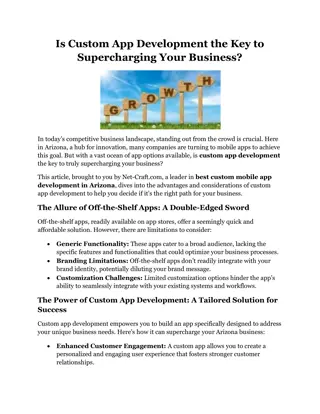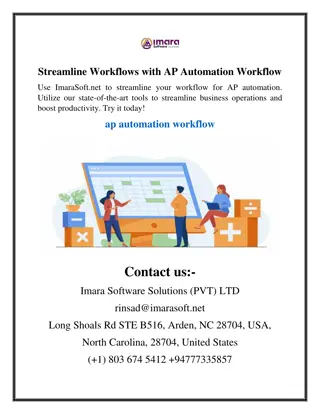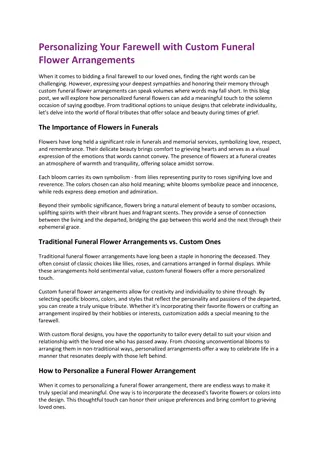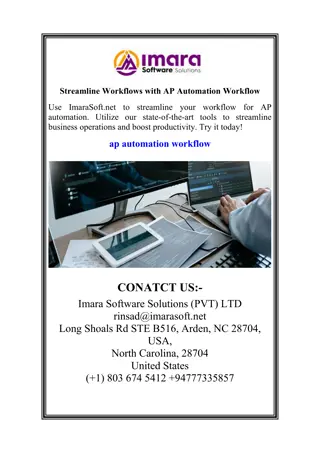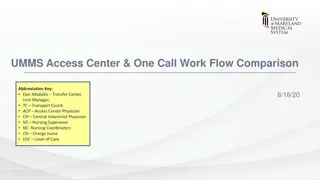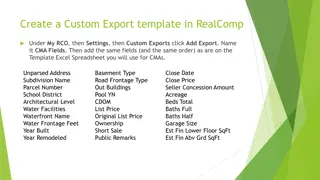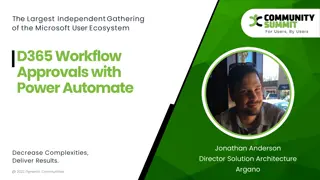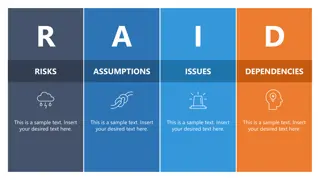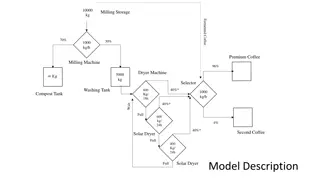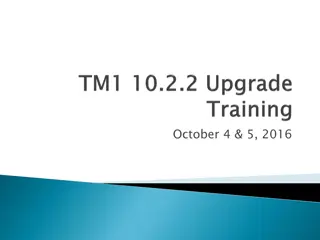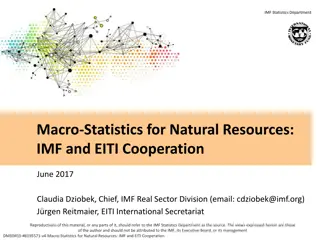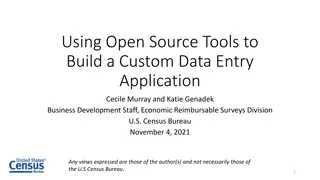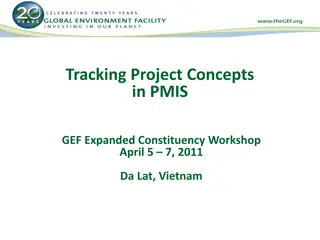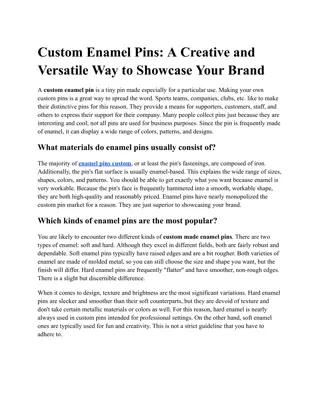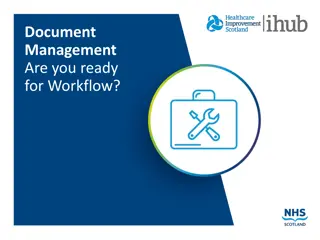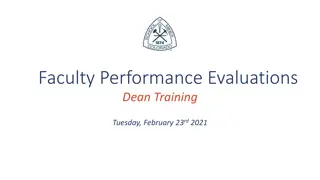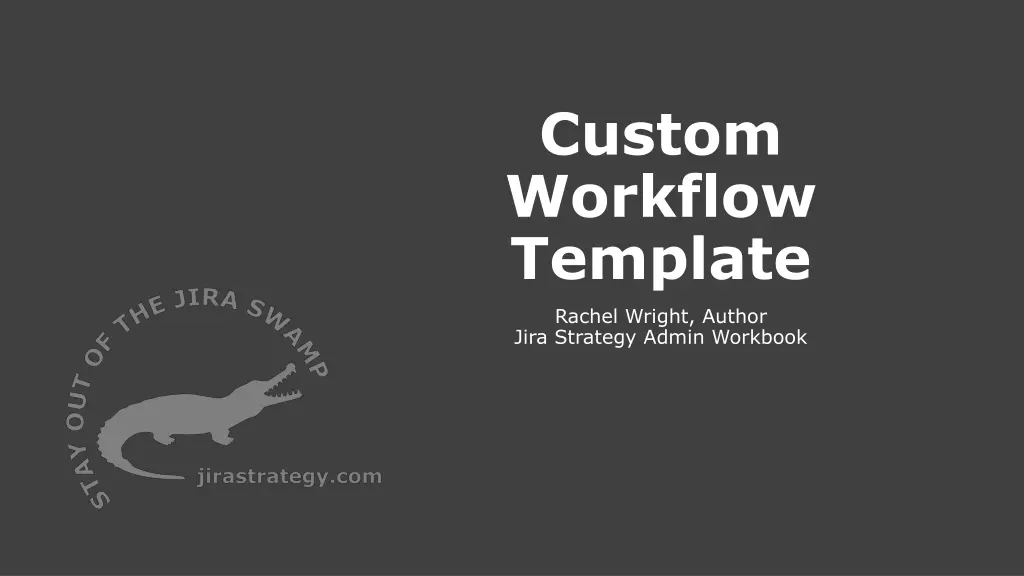
Custom Workflow Template for Managing Email Communications
"Explore a custom workflow template designed for Mary, a marketing professional managing email communications for products. Learn how she processes requests, collaborates with teams, and ensures approval for message templates, all in a structured workflow. Discover the key phases and transitions involved in this efficient process."
Download Presentation

Please find below an Image/Link to download the presentation.
The content on the website is provided AS IS for your information and personal use only. It may not be sold, licensed, or shared on other websites without obtaining consent from the author. If you encounter any issues during the download, it is possible that the publisher has removed the file from their server.
You are allowed to download the files provided on this website for personal or commercial use, subject to the condition that they are used lawfully. All files are the property of their respective owners.
The content on the website is provided AS IS for your information and personal use only. It may not be sold, licensed, or shared on other websites without obtaining consent from the author.
E N D
Presentation Transcript
Custom Workflow Template Rachel Wright, Author Jira Strategy Admin Workbook
Narrative Mary is on a Marketing team and manages customer email communications for products. She receives requests to modify or create new message templates. She reviews the requests to determine the next steps. If the request is quick and easy, she can assign it to a team member immediately. If the request is complex, it often requires a follow-up discussion with the requestor. Sometimes support is needed from other teams. For example: IT needs to create landing page or the pricing team needs to create a coupon code. After the initial work is complete, the message template is shown to the product and sales teams for approval. If all is well, the request is done. Sometimes Mary receives requests the team can t act on yet. Those are put on hold to work on later. On the following slides, fill in the needed workflow statuses, transitions, and transition behaviors. jirastrategy.com
Narrative [elements of this phase] Related statuses: [insert] [elements of this phase] Related statuses: [insert] [elements of this phase] Related statuses: [insert] [elements of this phase] Related statuses: [insert] jirastrategy.com
Statuses Key: Status = [label] [status] [status] In Words: [insert explanation] jirastrategy.com
Statuses + Forward Transitions Key: Status = , Transition Button = , Happy Path = [label] [label] [status] [status] [transition] In Words: [insert explanation] jirastrategy.com
Statuses + Alternate Transitions Key: Status = , Transition Button = , Happy Path = , Alternate Path = [label] [label] [status] [status] [transition] [transition] In Words: [insert explanation] jirastrategy.com
Transition Behaviors Status Transition > Destination Behaviors [insert] [insert] [insert] [status] [transition] > [destination] [status] [transition] > [destination] [status] [transition] > [destination] jirastrategy.com
Narrative Mary is on a Marketing team and manages customer email communications for products. She receives requests to modify or create new message templates. She reviews the requests to determine the next steps. If the request is quick and easy, she can assign it to a team member immediately. If the request is complex, it often requires a follow-up discussion with the requestor. Sometimes support is needed from other teams. For example: IT needs to create landing page or the pricing team needs to create a coupon code. After the initial work is complete, the message template is shown to the product and sales teams for approval. If all is well, the request is done. Sometimes Mary receives requests the team can t act on yet. Those are put on hold to work on later. NOTE: This is one of many possible solutions. Do what s best for your teams without cluttering up your Jira instance. jirastrategy.com
Narrative Phases Mary is on a Marketing team and manages customer email communications for products. She receives requests to modify or create new message templates. Related statuses: Open She reviews the requests to determine the next steps. If the request is quick and easy, she can assign it to a team member immediately. If the request is complex, it often requires a follow-up discussion with the requestor. Sometimes support is needed from other teams... Related statuses: In Review, In Progress, Info Needed After the initial work is complete, the message template is shown to the product and sales teams for approval. If all is well, the request is done. Related statuses: Awaiting Approval, Closed Sometimes Mary receives requests the team can t act on yet. Those are put on hold to work on later. Related statuses: On Hold jirastrategy.com
Statuses Key: Status = [label] In Progress Open Awaiting Approval Closed On Hold In Review Info Needed In Words: Requests are received in the initial Open status. An issue moves to the In Review status and is assigned to a team member. The email template is created or updated in the In Progress status. Business teams approve the template in the Awaiting Approval status. If all is well, the issue moves to it s final Closed status. The On Hold status is used if an issue cannot be worked. The Info Needed status is used if more details or work from other teams is needed. jirastrategy.com
Statuses + Forward Transitions Key: Status = , Transition Button = , Happy Path = [label] [label] In Progress Open Awaiting Approval Closed On Hold In Review Start Review Start Progress Request Approval Pass Info Needed In Words: Requests are received in the initial Open status. A user clicks the Start Review transition button when the team is ready to review the request. A user clicks the Start Progress button when work begins on the template. When work is complete, the user clicks the Request Approval button. If approved, the user clicks the Pass button and the issue transitions to the final Closed status. The On Hold status is used if an issue cannot be worked. The Info Needed status is used if more details or work from other teams is needed. jirastrategy.com
Statuses + Alternate Transitions Key: Status = , Transition Button = , Happy Path = , Alternate Path = [label] [label] In Progress Open Awaiting Approval Closed On Hold In Review Start Progress Start Review Start Progress Request Approval Pass Reopen Info Needed Fail Info Needed* Start Progress On Hold* Close* In Words: Requests are received in the initial Open status. A user clicks the Start Review transition button to move to the In Review status. In the In Review status a user clicks the Start Progress button to move to the In Progress status. In the In Progress status, a user clicks the Request Approval button to move to the Awaiting Approval status. In the Awaiting Approval status, a user clicks the Pass button and the issue transitions to the final Closed status. Alternatively, a user clicks the Fail button to move the issue back to the Open status. At any time in the workflow, a user can click the On Hold button to move to the On Hold status, the Info Needed button to move to the Info Needed status, or the Close button to move to the final Closed status. In the On Hold status or the Info Needed status a user clicks Start Progress to move to the In Progress status. * = global transitions (Not all shown.) jirastrategy.com
Transition Behaviors Status Transition > Destination Behaviors Screen: Resolve Issue Post Function: Fire a Issue Closed event that can be processed by the listeners. Screen: Assignment Post Function: Assign the issue to the current user. Screen: Assignment All Close > Closed All Info Needed > Info Needed Open Start Review > In Review In Progress Request Approval > Awaiting Approval Closed Reopen > Open Post Function: The value of field Resolution will be cleared. Post Function: Fire a Issue Reopened event that can be processed by the listeners. jirastrategy.com
Diagram Mode jirastrategy.com
Text Mode jirastrategy.com
Narrative We start off with a search for candidates and identify ideal clients we d like to work with. We acquire a lead through various lead generation methods. We do company research prior to meeting with the candidate. We book a meeting. At the meeting, we use our Fact Finding Template and Performance Checklist. After the meeting we develop a solution, plan, or resources for how the consultant can help the company. For ongoing contracts, we ll have weekly, quarterly, semi-annual, and annual meetings for their quarterly and long-term goals. jirastrategy.com
Narrative Phases We start off with a search for candidates and identify ideal clients we d like to work with. We acquire a lead through various lead generation methods. Related statuses: Open We do company research prior to meeting with the candidate. We book a meeting. At the meeting, we use our Fact Finding Template and Performance Checklist. Related statuses: Planning After the meeting we develop a solution, plan, or resources for how the consultant can help the company. Related statuses: Proposal For ongoing contracts, we ll have weekly, quarterly, semi-annual, and annual meetings for their quarterly and long-term goals. Related statuses: Active or Closed jirastrategy.com
Statuses Key: Status = [label] Open Proposal Closed Planning Active In Words: A lead is acquired and on creation is in the Open status. Research and meetings occur in the Planning status. Solutions are determined and pitched in the Proposal status. If the proposal is accepted, the issue moves to the Active status where all ongoing consulting occurs. When consulting is complete, the issues moves to the final Closed status. jirastrategy.com
Statuses + Forward Transitions Key: Status = , Transition Button = , Happy Path = [label] [label] Open Proposal Closed Planning Active Close Start Planning Start Proposal Start Consulting In Words: A lead is acquired and on creation is in the Open status. The user clicks the Start Planning transition button to move to the Planning status where all research and meetings occur. The user clicks the Start Proposal button to determine solutions and pitch them to the customer. If the proposal is accepted, the user clicks the Start Consulting button to move to the Active status where all ongoing consulting occurs. When consulting is complete, the user clicks the Close button to move to the final Closed status. jirastrategy.com
Statuses + Alternate Transitions Key: Status = , Transition Button = , Happy Path = , Alternate Path = [label] [label] Open Proposal Closed Planning Active Reopen Close* Start Planning Start Proposal Start Consulting Skip to Proposal Back to Open Back to Planning Back to Proposal Close* Close* Close* In Words: A lead is acquired and on creation is in the Open status. The user clicks the Start Planning transition button to move to the Planning status. If no planning is needed, the user clicks Skip to Proposal to skip to the Proposal status. In the Planning status, the user clicks Start Proposal to move forward to the Proposal status or clicks Back to Open to move backwards to the Open status. In the Proposal status, the user clicks Start Consulting if the proposal is accepted. If the proposal is declined, the user clicks the Close button to move to the final Closed status. In the Active status, the user clicks the Close button when consulting is complete. In the Closed status, a user clicks the Reopen button to reopen the issue. jirastrategy.com * The Close transition is global.
Transition Behaviors Status Transition > Destination Behaviors Screen: Resolution Post Function: Assign the issue to the reporter. Post Function: Fire a Issue Closed event that can be processed by the listeners. Post Function: The value of field Resolution will be cleared. All Close > Closed Closed Reopen > Open jirastrategy.com
Jira Strategy Admin Workbook Enter code skillshare at jirastrategy.com for 15% off! Print version available at Amazon jirastrategy.com
Questions? Contact: Rachel Wright rwright@jirastrategy.com