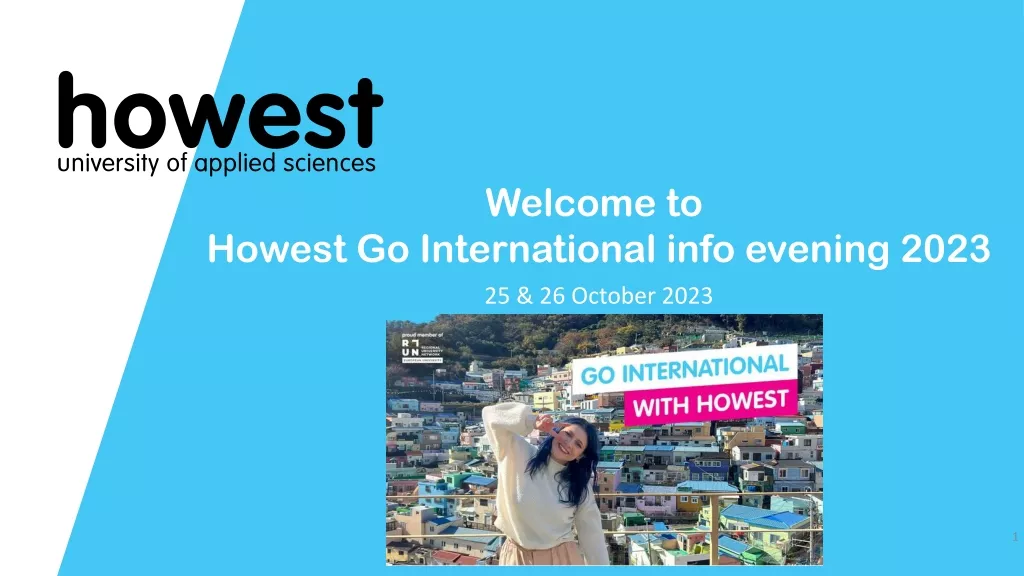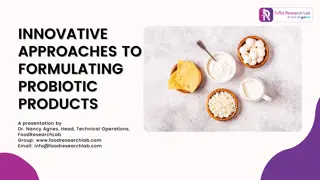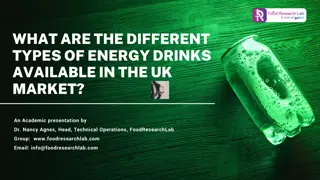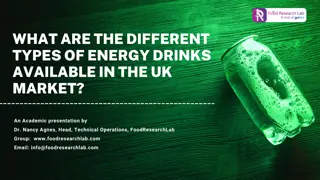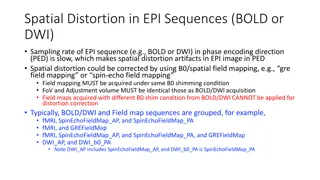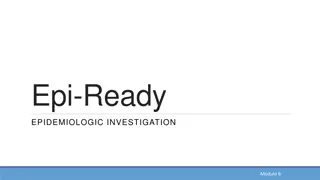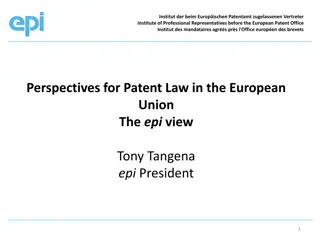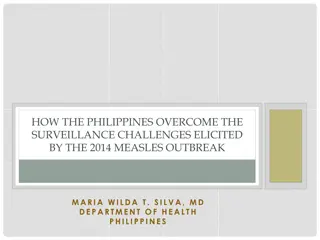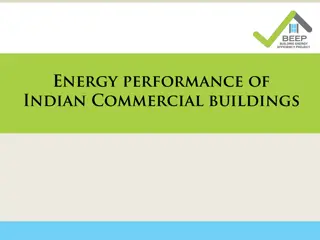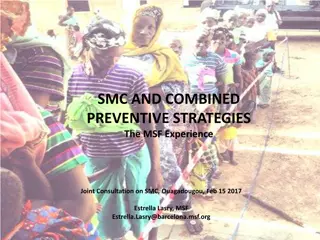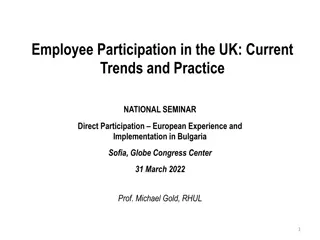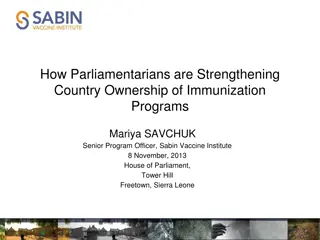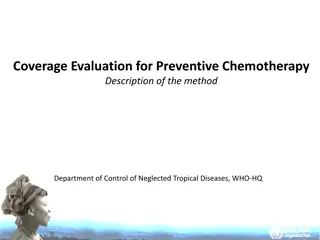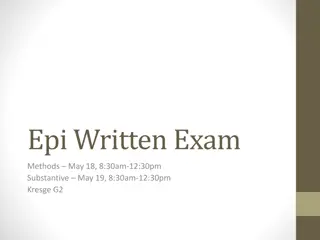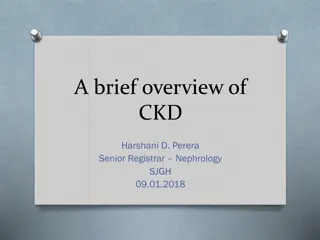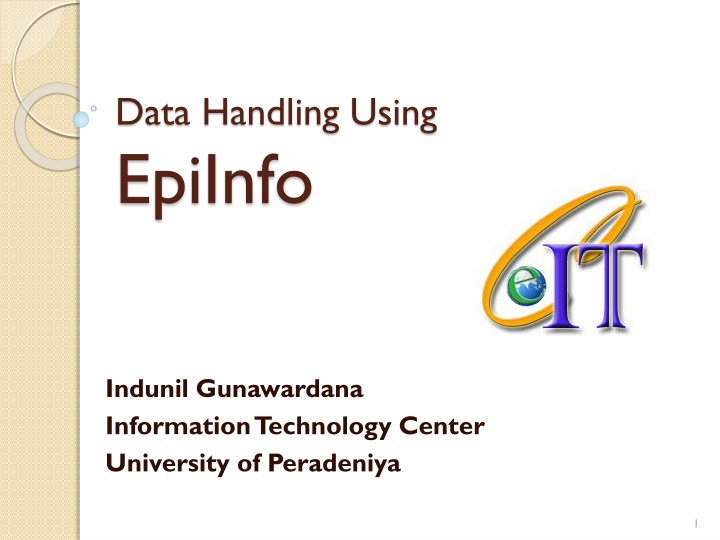
Data Handling, Information Systems, and Analysis
Explore the concepts of data handling, distinguishing between data and information, manual vs. computer-based information systems, benefits of data analysis, and advantages of using computer-based systems for data processing and storage.
Download Presentation

Please find below an Image/Link to download the presentation.
The content on the website is provided AS IS for your information and personal use only. It may not be sold, licensed, or shared on other websites without obtaining consent from the author. If you encounter any issues during the download, it is possible that the publisher has removed the file from their server.
You are allowed to download the files provided on this website for personal or commercial use, subject to the condition that they are used lawfully. All files are the property of their respective owners.
The content on the website is provided AS IS for your information and personal use only. It may not be sold, licensed, or shared on other websites without obtaining consent from the author.
E N D
Presentation Transcript
Data Handling Using EpiInfo Indunil Gunawardana Information Technology Center University of Peradeniya 1
Data Vs Information Data : Raw facts and figures about an organization and its business transactions Raw data can take a variety of forms, including measurements, survey responses, and observations. Information: Data that has been refined and organized by processing to make them meaningful in decision making 2
Example: A Mark Sheet Name Marks Sunil Kamal Nimal Nayomi Total Marks Average 89 76 45 91 301 75.25 Data Information 3
Example 1. Price: 32/= 2. Weight : 80g 3. Manufacturer: Uniliver 4. Number of items sold: 20 5. Total earning from soap: 20 32/= Data ? Information ** Information should be Relevant, Accurate, Understandable, Available, timely 4
Information System A system that generates information Information systems can be manual or computer-based Manual Information System Computer Based Information System 5
Manual Vs Computer-Based Information Systems Manual Computer-based Multitasking Impossible Speed Error rate Information usage Possible Slow Very fast Higher Negligible For limited number of people For large number of people (through computer networks) Output quality Recovery Low quality Higher quality Not efficient Efficient 6
Which System will give you more benefits 7
What is data analysis Data analysis is a practice in which raw data is ordered and organized so that useful information can be extracted from it. Analysis can be done manually or using a computer 8
Advantages of Analyzing data using computer based systems Speed of Processing Repetitive Processing similar tasks with a high level of accuracy Data Storage Capacity CD, DVD, Hard disks Speed of Searching information Speed of Data Communications The Ability to Produce Different Output Formats 9
Software for Data Analysis Microsoft Excel SAS OpenStat R MiniTab SPSS EPiInfo 10
About EPI INFO A free software developed by the United States Centers for Disease Control (CDC) Download from http://wwwn.cdc.gov/epiinfo/html/downloa ds.htm A simple software tool to create, collect, analyze, visualize and report data. In addition, EpiInfo has analytic capabilities to summarize data 11
About EPI INFO downloads over 1 million times over 180 countries Translations of the programs and manual exist in 13 different languages There are many programs available in Epi Info 12
Data Storage Data are stored in a database. Data base has many data tables. 13
Databases A database is a collection of organized data about one or more subjects.. A database consists of Tables 14
What is a Table.. ? A table is a collection of records.. A record is information that is related to a single item. 15
Table.. ? Field Table - Employee EmployeeNo 100 101 102 Name M S Perera W S Asanka L K Ajith Address Kandy Galle Colombo Record 16
What is a Primary key.. ? A Primary Key is a field or combination of fields which uniquely identifies the record of a table. The primary key field must always contain a value (i.e it cannot be NULL). 17
Table - Employee Which field can be set as the Primary key ? NIC 80502458V 78452422V 76335462V 81201925V 69052241V Name M S Perera W S Asanka L K Ajith M S Perera L K Ajith Address Kandy Galle Colombo Matara Kandy 18
What is a Foreign key When connecting separate data tables, the foreign key is created A foreign key is a field that refer to the primary key of a another table. 19
Relationships EMPLOYEE Employee No Name Amal Perera DepNo DEP100 Name DEPARTMENT Department No Name DEP100 Chemistry 20
What is a DBMS? DBMS Data Base Management System A DBMS is a software that facilitate to manipulate data in the database. Eg: Ms Access, SQL server, Mysql, etc 21
Data Storage of EpiInfo A database is created when creating a new Epi Info Project using MS Access. Tables will be automatically created Tables hold data for the EpiInfo Project MS Access database must always be connected with the EpiInfo Project 22
Programs available in Epi Info MakeView designs questionnaires. Once a questionnaire is designed, a database is automatically created Enter enters data into a questionnaire Analysis - analyzes data, report outputs, and graph data 23
Programs available in Epi Info Maps - creates GIS maps and overlay survey data onto them Reports Create Reports NutStat Calculates z-scores 24
Opening EpiInfo Clicking on the buttons will open the corresponding programs 25
Make/View Program Displays two sections: left side of the screen Right side of the screen - used to design and edit questionnaire 26
Designing a questioner Create a new project File New : prompt a location to store your data ( database) Create a new view within that project There can be many views within a project 27
Creating a Project New Table Enter Data View DATA FORM Existing Tables Table-to- View 28
Let us create a project called Company and a View called Employee To collect information about employees working in a company ` 30
What is a Variable A variable is the name for a place in the computer's memory where you store some data. Lets consider a variable called Name- to store names Variable: Name Sunil NImal Kamal 31
Variable types You must define variables according to the type of data we use Available data types:- Numeric - hold numbers. Date - hold date values ( the format can be defined by the user) Custom currency Hold currency values String not numeric values (text, phone number) 32
Fields Each Field represents a title or a question for the survey For example, a question, What is the last grade you finished in school? is treated as a field The answer for the question are called as parameters 34
Fields Parameters for the question above (a) no education, (b) primary, (c) secondary, (d) highest. Fields and Variables are used interchangeably within Epi Info. 35
Creating fields in Epi Info Right click on the Make/view window (Grid) A Field Definition dialog box will appear 36
Components of the Field Definition dialog Box Question or Prompt - creates the text that will appear on the questionnaire. This text can be a variable name, the title of the survey, the subtitle of the survey, etc. Font for Prompt button to format the font - font style, and size of the text 37
Field Types in Epi Info Text Text(Uppercase) Label/Title Multiline Number Phone Number Date Time Date/Time Yes/No Check Box Option Image Command Button Mirror Grid Relate 38
Field Definition dialog box Field or Variable Type - the type of the variable such asnumeric response, text, yes/no, date, time, etc. Pattern defines specific types of fields or variables such as: number, phone number, date, time, and date/time. Size - defines the length of the text when type is specified as text or text(uppercase). 39
Field Definition dialog box Field Name - label of the variable or text. Then click on OK button to add the variable on to the View. It can be located by dragging on the screen. 40
Adding Drop Downs Lets Create a drop down to enter the City The answers are Kandy, Colombo, Galle, Jaffna Enter the Field Name as City Select the type as Text Click on Legal Values button to enter the list of answers. Create the Answer list 42
Add Radio Buttons Sex of students. The answer are Male or Female Enter the name of the field as Sex Select the type as Option Then Click Ok will appear a new dialog box to enter the choices (Answers) 44
Click on the Enter key to add the choises. 45
Yes/No Questions Are you Married? Will have only Yes or No answer Enter the field name and select type as Yes/No 47
Creating grids in the questionnaire Are added through the field definition dialog box. Create several variables under one heading 48
Creating groups in the questionnaire Place the variables under a different sub- title to make it easier to identify that are asking for similar information. Move the variables closer Select them Insert Group name the group 50