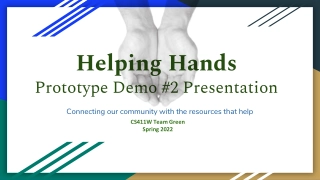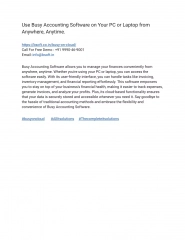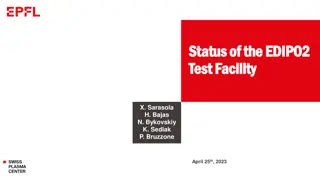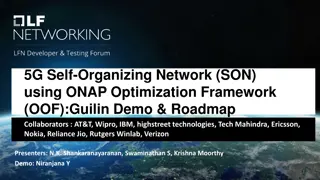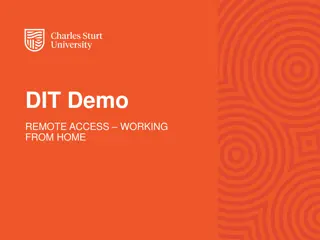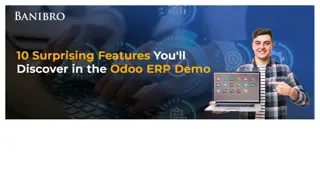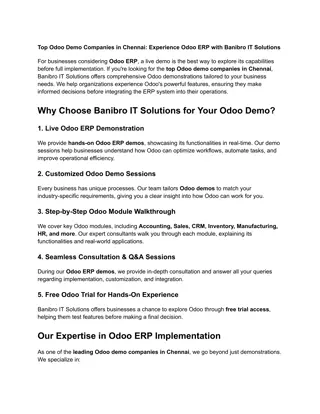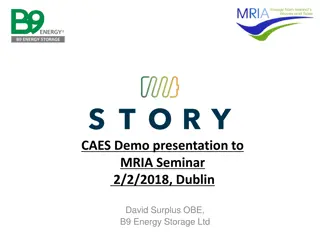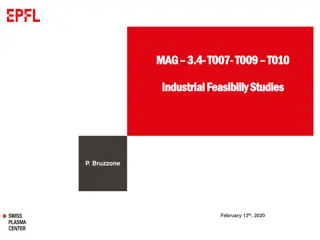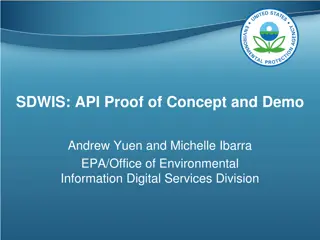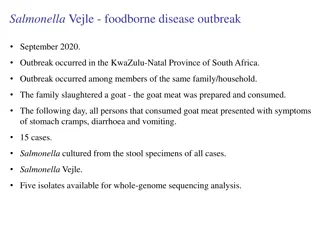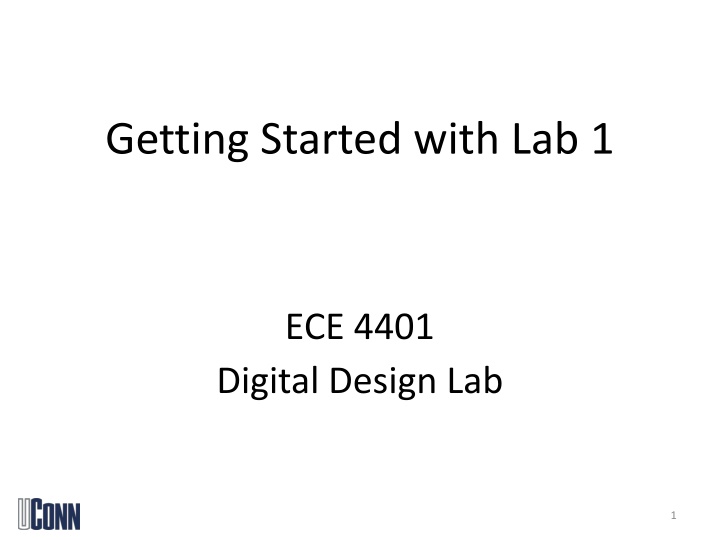
Digital Design Lab 1: Xilinx ISE Setup Guide & Coding Instructions
Discover step-by-step guidance for setting up Xilinx ISE, creating a new project, writing code, and configuring project settings for ECE 4401 Digital Design Lab 1. The content includes images and detailed instructions for tasks such as adding new source files, setting options, and utilizing Impact Steps for programming.
Uploaded on | 0 Views
Download Presentation

Please find below an Image/Link to download the presentation.
The content on the website is provided AS IS for your information and personal use only. It may not be sold, licensed, or shared on other websites without obtaining consent from the author. If you encounter any issues during the download, it is possible that the publisher has removed the file from their server.
You are allowed to download the files provided on this website for personal or commercial use, subject to the condition that they are used lawfully. All files are the property of their respective owners.
The content on the website is provided AS IS for your information and personal use only. It may not be sold, licensed, or shared on other websites without obtaining consent from the author.
E N D
Presentation Transcript
Getting Started with Lab 1 ECE 4401 Digital Design Lab 1
Xilinx ISE http://www.xilinx.com/support/download/index.htm 2
License 2100@ecs-license1.engr.uconn.edu 3
Port List Skip this, we can add ports later on 8
Start Coding 11
Lab1 files Code you will write: clock_divider.vhd hex2led.vhd char_led_control.vhd 12
Add .ucf file Add copy of source 13
Setting options First we need to set some options correctly, right click on Implement Design in the Process View and selecting Process Properties . In the window that pops up select the checkbox for Allow Unmatched LOC Constraints and click OK . Then, right click on Generate Programming File and select Process Properties . In the window that pops up, click on Startup Options and change the Startup clock to JTAG clock . Now, you can go ahead and double-click on Generate Programming File process. 14
Impact Steps Right click on the window Click on initialize chain in the options Then click yes, and select the bit file Then click no for PROMs Then cancel the next window Then click apply and ok Then right click on the green device and click program 15