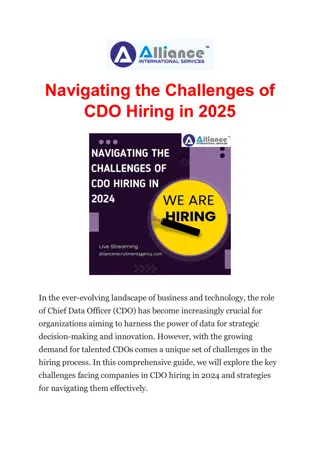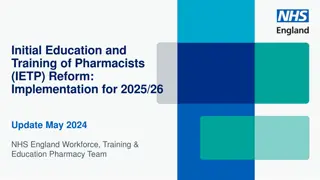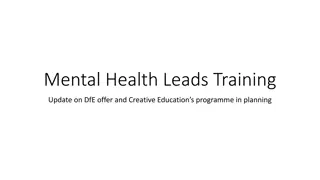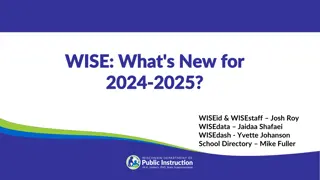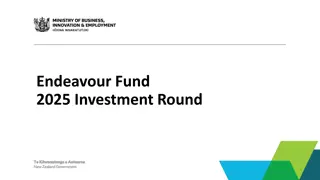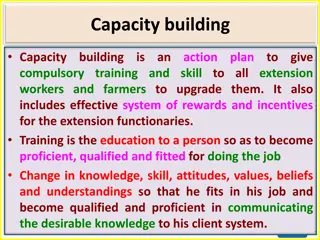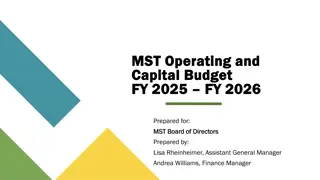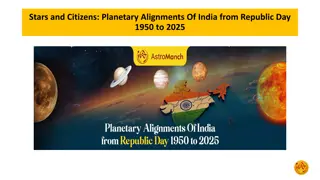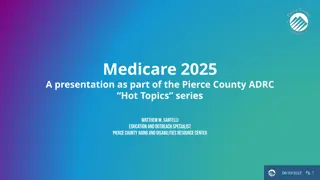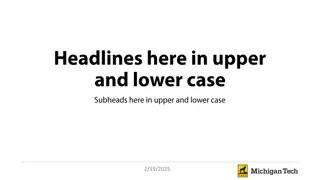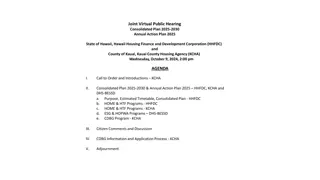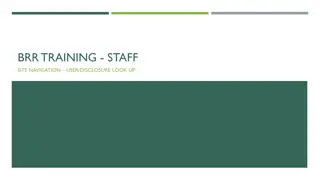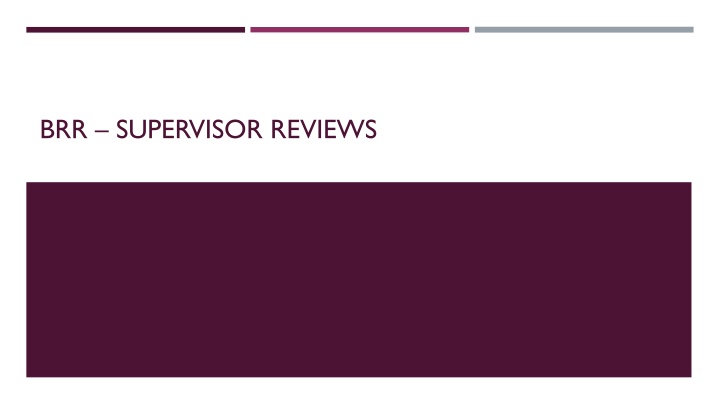
Efficient Supervisor Reviews Workflow for Better Management
Discover how to efficiently manage supervisor reviews with a structured workflow. Learn how to navigate the Pending and Completed Reviews tabs, initiate the approval process, review business relationships, and complete the review process seamlessly. Enhance your management capabilities through streamlined review procedures.
Uploaded on | 1 Views
Download Presentation

Please find below an Image/Link to download the presentation.
The content on the website is provided AS IS for your information and personal use only. It may not be sold, licensed, or shared on other websites without obtaining consent from the author. If you encounter any issues during the download, it is possible that the publisher has removed the file from their server.
You are allowed to download the files provided on this website for personal or commercial use, subject to the condition that they are used lawfully. All files are the property of their respective owners.
The content on the website is provided AS IS for your information and personal use only. It may not be sold, licensed, or shared on other websites without obtaining consent from the author.
E N D
Presentation Transcript
SUPERVISOR REVIEWS When you click on the Supervisor Reviews tab, you ll be greeted with a workspace displaying your reviews. The Pending Review tab will display any supervisor reviews that are still outstanding, and the Completed Reviews tab will display your review history. On the Pending Review tab, you can click on the arrow just to the left of the review ID column to get an expanded view of the review s details.
SUPERVISOR REVIEWS CONT. To begin the approval process, you just need to click on the name of the supervisor review. The name includes the name of the discloser and the date/time of the certification.
SUPERVISOR REVIEWS CONT. The Supervisor Review Page has the status of the review in the top left of the page. The table in the middle of the page includes some overview information on the disclosure that s being reviewed. To begin the review process, you ll click on the Review Business Relationships activity in the left-hand menu. A comprehensive view of the disclosure can be found under the Disclosures tab.
SUPERVISOR REVIEWS CONT. After clicking on the Review Business Relationships link, you ll be presented with the relationships which require approval. This view provides some overview information, and the far-right column shows the approval status of the entity. To approve or deny the entity, click on the Update button on the left side of the entity.
SUPERVISOR REVIEWS CONT. Clicking on the Update button will expand the selection, grey out the other parts of the page, and give you the option to approve or deny the relationship by selecting either the Yes or No options. After making your selection, hit the OK button to confirm your choice. This will take you back to the relationships overview where you can select other relationships and repeat the process.
SUPERVISOR REVIEWS CONT. After all the relationships have been approved you can complete the review process by selecting the Complete check box on the page and hit the OK button on the bottom of the page.
SUPERVISOR REVIEWS CONT. After the reviews have been completed the check box next to Complete will be greyed out and cannot be changed. You can still make changes to the approval status of the entities on the page using the same process as before, starting with clicking the Update button next to the entity name. Any changes that are made to an entity will send a notification to the discloser, updating them of a change in the approval status of the selected entity.