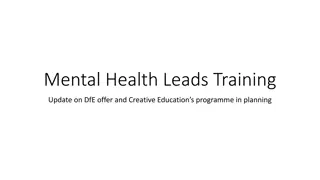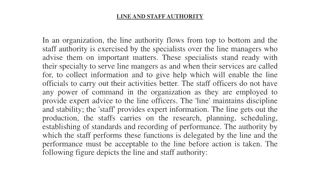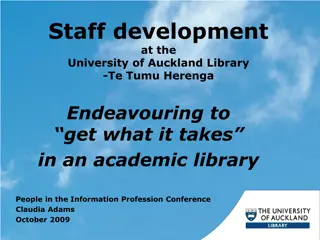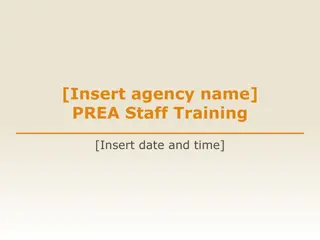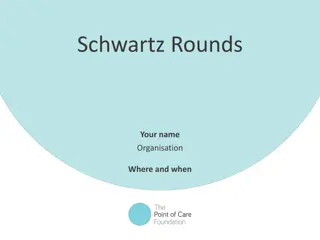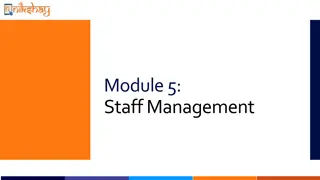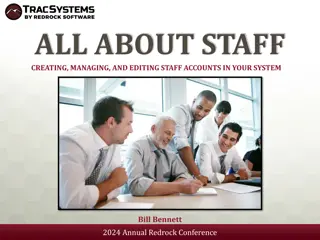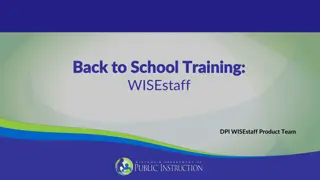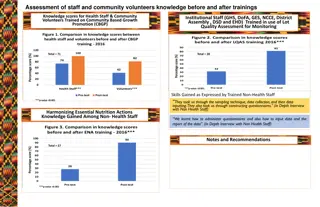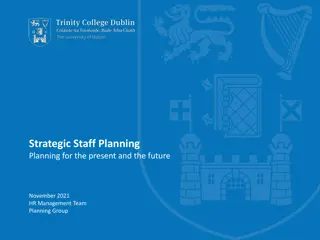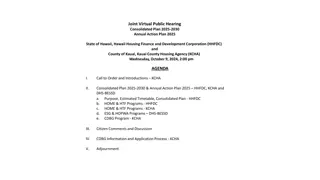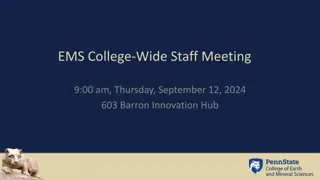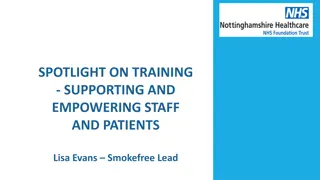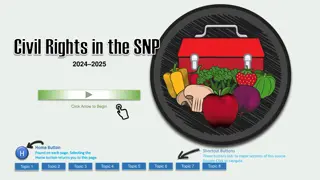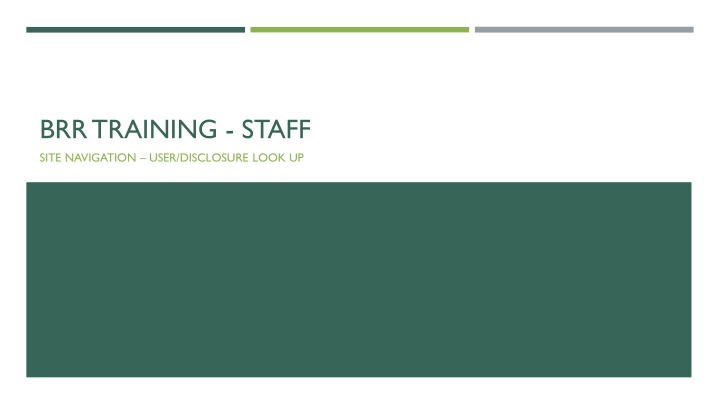
Navigating BRR Training Staff Site for User Disclosures
Learn how to navigate BRR Training Staff Site effectively to manage user disclosures. Access training, update disclosures, and search for users easily. Find detailed steps and tips for a seamless experience.
Download Presentation

Please find below an Image/Link to download the presentation.
The content on the website is provided AS IS for your information and personal use only. It may not be sold, licensed, or shared on other websites without obtaining consent from the author. If you encounter any issues during the download, it is possible that the publisher has removed the file from their server.
You are allowed to download the files provided on this website for personal or commercial use, subject to the condition that they are used lawfully. All files are the property of their respective owners.
The content on the website is provided AS IS for your information and personal use only. It may not be sold, licensed, or shared on other websites without obtaining consent from the author.
E N D
Presentation Transcript
BRR TRAINING - STAFF SITE NAVIGATION USER/DISCLOSURE LOOK UP
SITE NAVIGATION When you first sign into BRR you ll be sent to the Dashboard page, this will have information related to your own disclosures. The buttons on the left-hand side for File/Update Disclosure and Access Training can be used to update your training status, or to create/file or update your current disclosure. For more information on those processes, you can look over the BRR Basics Guide.
SITE NAVIGATION CONT. The tabs at the top of the screen will be the primary way that you navigate between the pages within BRR. Dashboard This is the home page where you can add trainings, update/file a disclosure, and find information related to your own disclosures. Disclosure This tab is used for searching for users and disclosures. Supervisor Reviews This tab is only used by users who have been set as a supervisor for another employee and need to perform a review of those employee s disclosures.
USER/DISCLOSURE LOOKUP The Disclosure tab is used to search for a user. When searching for a user it uses the user s name or their UNID to find them. It takes one argument, so you want to provide it with either: User s first name User s last name User s UNID Adding more than this will not return any results.
USER/DISCLOSURE LOOKUP CONT. Here s an example of how the search results appear on the page. To view the user s disclosure and information you just need to click on the desired user s name. This will navigate you to the user s page where you can access their disclosures.
USER/DISCLOSURE LOOKUP CONT. The user s page will look very similar to your own home page. With an overview of the information contained in their disclosure. To access the detailed view of their submitted disclosure you will want to click on the View Project button on the upper left-hand portion of the page. This will take you to an application view of the disclosure, using the same format as a submitted disclosure.