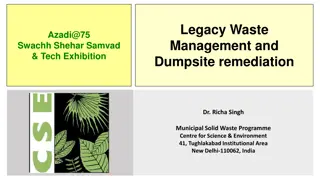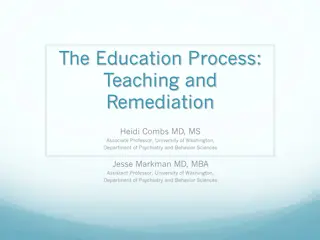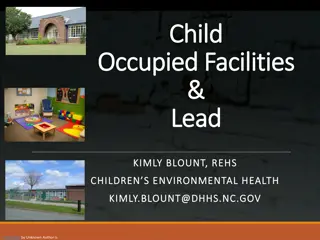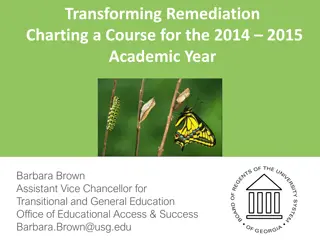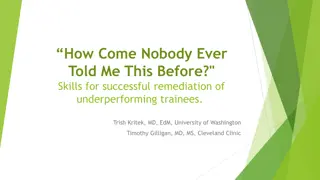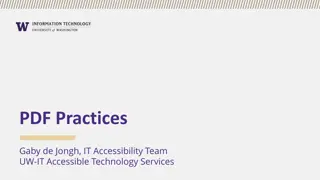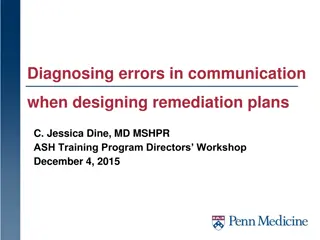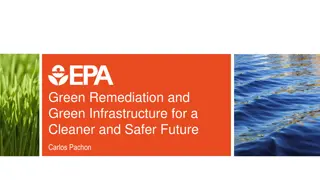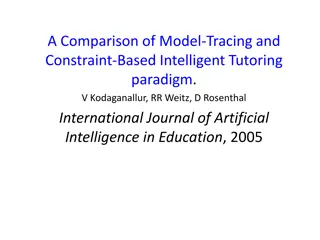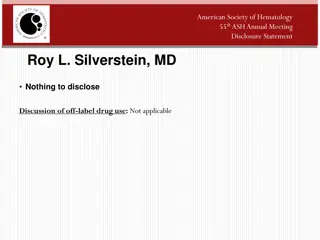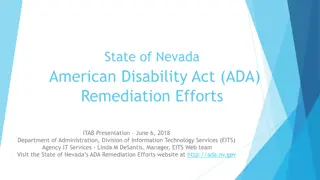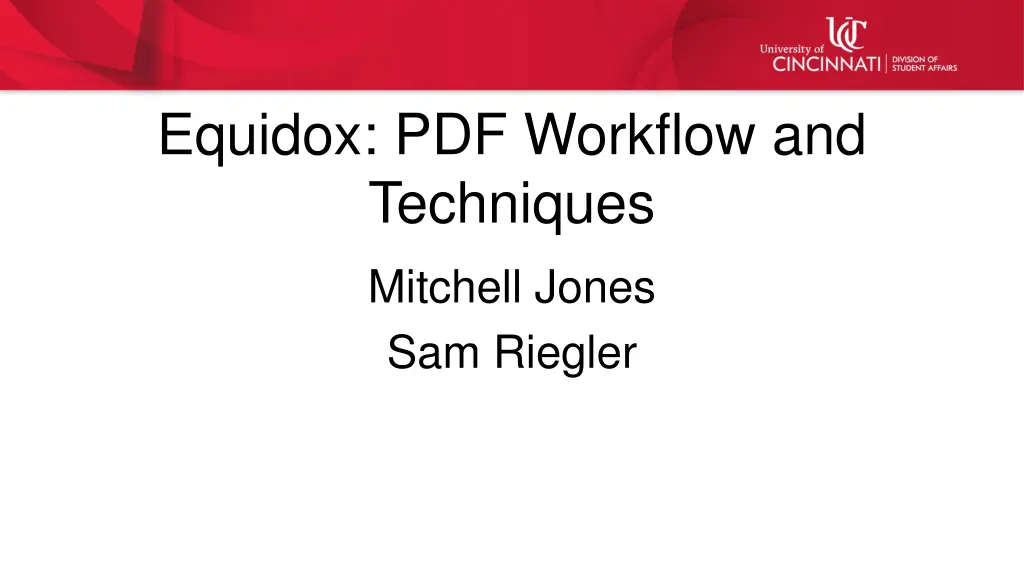
Equidox: Transforming the Way You Work with PDFs
Dive into the world of Equidox and discover how it revolutionizes PDF workflows and accessibility techniques. Explore the transition from traditional PDF tools like Adobe Acrobat Pro to the modern approach with Equidox, offering intuitive accessibility remediation and streamlined processes.
Download Presentation

Please find below an Image/Link to download the presentation.
The content on the website is provided AS IS for your information and personal use only. It may not be sold, licensed, or shared on other websites without obtaining consent from the author. If you encounter any issues during the download, it is possible that the publisher has removed the file from their server.
You are allowed to download the files provided on this website for personal or commercial use, subject to the condition that they are used lawfully. All files are the property of their respective owners.
The content on the website is provided AS IS for your information and personal use only. It may not be sold, licensed, or shared on other websites without obtaining consent from the author.
E N D
Presentation Transcript
Equidox: PDF Workflow and Techniques Mitchell Jones Sam Riegler
Real Quick What is a PDF? Archive Document Portable, though this is no longer relevant nor accurate Is literally a dead format, is no longer supported Sending someone a PDF is like handing someone a VHS tape Created as a legal format to be used in the corporate world because of its standardization (ISO 32000)
So Whats the Problem? No longer supported; a literal dead format, like VHS, 8-tracks, or cassette tapes Cannot accidentally be made accessible Read poorly on anything other than a vertically oriented computer monitor Require extensive knowledge of the PDF standard and PDF accessibility to make accessible
If theyre so bad, why do we keep using them? The (mistaken) belief that they cannot be edited but here we are learning how to edit them Because of their standardization they are ubiquitous We are afraid of or unaware of other formats In almost every way HTML is a more secure, more accessible, more intuitive, and more flexible document format than PDF, but we think we need to be web developers to make or use it.
The Old School Adobe Acrobat Pro Is a Professional Level tool Unintuitive Very Buggy, prone to crash Requires time, practice, and experience outside of the average person s scope Pros? Very powerful PDF authoring tool, including powerful Accessibility remediation tools. Can evaluate a document and provide direct feedback Change is on the Horizon! Adobe is releasing a new portable document format in the coming years
Equidox: the New School Equidox Dedicated Accessibility Remediation Tool Intuitive and Streamlined, does most of the work for you Web-based, more easily accessible Cons? Cannot evaluate; assumes you know what to do. Can be used with other tools to provide evaluation
Gaining Access to Equidox Must request access from: Mitchell.Jones@uc.edu Free to all of UC! Admin vs. User levels
1. Paragraphs and Basic Text All on screen text not in a list, table, or image must be tagged Text will almost always be in the paragraph, or <p>, tag
Tagging Text and Paragraphs 1. Select the Zone or Draw a New Zone 2. Select Text from the Type list, and <p> from the Tag list for all generic text. Limit <p> tags to a paragraph or line of text, never entire pages 3. If the document is scanned, select OCR from the Source list, or select Custom to enter custom text
2. Headings and Navigation All major landmarks should be given headings to assist navigation Headings must be logical and hierarchical Avoid more than one heading level 1 If the document contains several smaller documents, such as a volume of a journal, the journal title may be a heading level 1, as well as the subsequent article titles
Tagging Headings 1. Select the Zone or Draw a New Zone 2. Select Heading from the Type list 3. Enter the numeric level (1-6) in the Level Field
3. Lists and Sub-Lists All lists, ordered and unordered, must be tagged Lists may break across pages and can be merged Sub-lists must also be tagged
Tagging Lists 1. Select the list zone or draw a new zone Do not include the list title in the zone if one is present 2. Select List from the type list 3. Move the List zone so that the green section covers the list labels 4. Chose the radio button for the correct type of list: ordered or unordered
Tagging Lists Continued 5. Use the List Detector slider to autodetect list items, or enter the number of list items and manually adjust lines Sub-lists are included in the list item preceding it in the parent list Tag any sub-lists using the previous steps Check the merge check box if the list is a continuation of a previous list, and select the location of the previous list This commonly occurs when lists break across pages or continue in multiple columns 6. 7.
4. Images and Alt. Text All images must be tagged, whether they are decorative or not, and must contain alternative text Images of text may be tagged as images with alt. text, or tagged as text (<p>) and have the source as OCR or have custom text added OCR and Custom text preferred if document is a scan or there is a significant amount of text contained in the image.
Tagging Images 1. 2. 3. Select the image zone or draw a new zone Select Graphic from the type list Type Alt. Text in the Description field The Long Description field will only be read if the document is saved as HTML Select Actual Text or OCR from the Source list to enter custom text or apply OCR respectively if the image is of text Decorative images should have the Visible checkbox unchecked 4. 5.
5. Tables All Tables must be tagged Presentation tables (tables that do not contain tabular data) may be tagged as paragraphs, or in some cases lists Adjust using the reading order for logical reading You may encounter lists inside table cells; these should be tagged accordingly using the list tagging procedure Tables may also have OCR applied to individual cells
Tagging Tables 1. 2. Select the Table zone or draw a new zone Add a brief (less than one sentence) summary of the table in the Caption field Use the table editor to determine columns and rows Use the table detector slides, and adjust manuals as needed Rows and columns can be added manually as needed OCR all cells or select Custom Cells as needed Check the Merge checkbox and select the location of the table 3. 4. 5.
Hyperlinks You may need to tag obvious hyperlinks If the hyperlink is from a scanned document, and uses descriptive text, you may not have access to the destination; In this case, nothing can be done; sighted users will not have access to this information either
Tagging Hyperlinks 1. Select the Link zone or draw a new zone 2. Select link from the type list 3. In the URL/Anchor field type the full destination URL 4. Add a description in the description field if descriptive text is not included in the document
6. Reading Order Save the reading order for last! Any changes you make could affect the reading order, it s much easier if you wait until you are happy with the page before attempting Reading order should be logical, and provide the same experience as a sighted user
Adjusting Reading Order 1. Select the Page tab 2. Select the appropriate reading order from the automatic field 3. Select the Reorder button to apply changes 4. Select the Apply to all pages button to apply changes to all pages
Adjusting Reading Order Manually 1. Select the zone that must be reordered 2. Type the number you wish the zone to appear in the reading order 1. Zones operate on a decimal system; e.g. the zone 7.5 will be read between the zone 7 and 8
A Comment On Forms Forms options in Equidox are currently in Beta It s not recommended to make PDF forms under any circumstance; Equidox cannot create accessible forms at this time Come see our other presentation!
Tips and Tricks Screen reader only text can be added by creating blank zones anywhere on a page, type and tag as text, then <p> and selecting custom text Be careful not to add information here that might be useful to other readers! The Zone Detector on the Page tab can be adjusted and applied to the whole document if the first run of detection and OCR are not accurate to your expectations Alt. Text for Images can be easily added from the Images tab on the Document Details screen without needing to search for them in the document
Saving and Output 1. To output the document to PDF select the Output tab from the document details page Do not use the download original document link from the Properties tab Enter the file name, and be sure to include .pdf at the end Select the Generate PDF button A list of potential errors will be generated giving you the opportunity to fix remaining issues. Repeat this process when errors are fixed Download your document from the new tab that opens in your browser 2. 3. 4.
How to Ask for Help Email Mitchell Jones: Mitchell.Jones@uc.edu Reach me on Teams: jmc@ucmail.uc.edu If you encounter an issue or suspect a bug, always reach out to Equidox first through their help widget within Equidox!