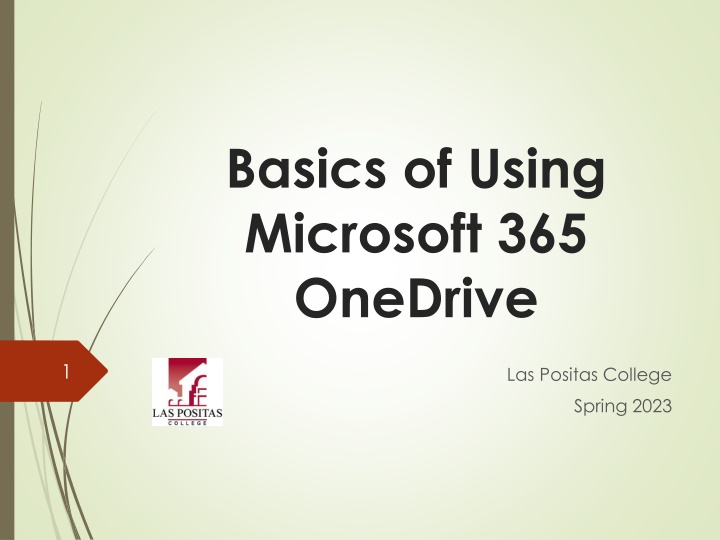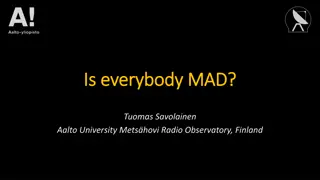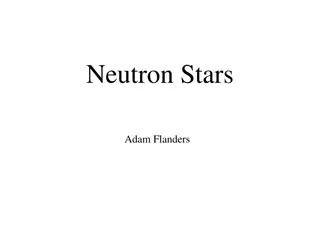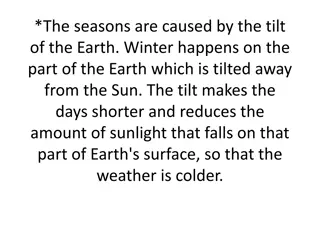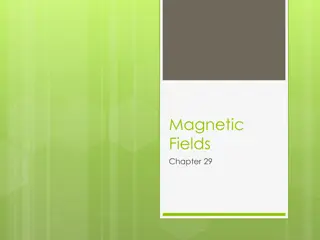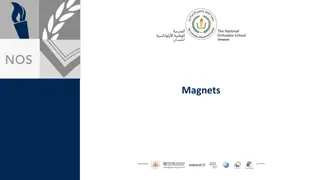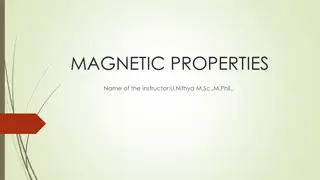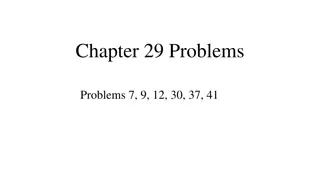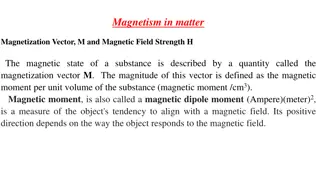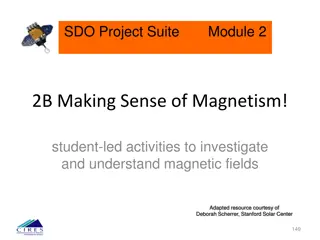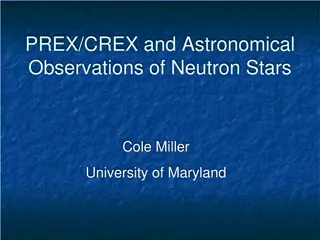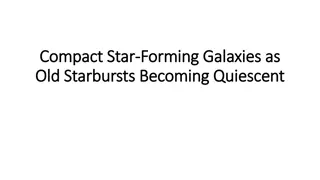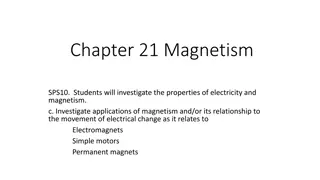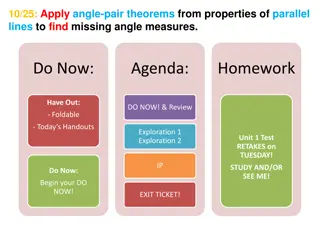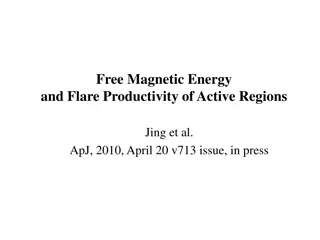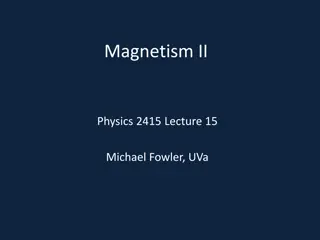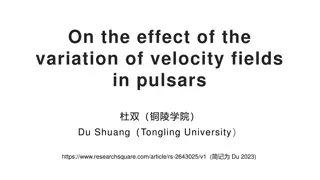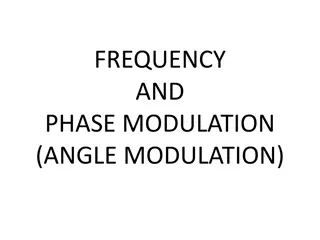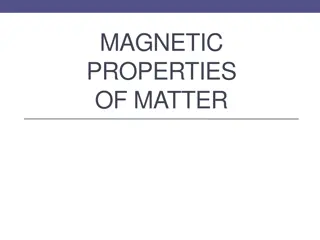Exploring Neutron Star's Magnetic Fields & Tilt Angle Evolution
Neutron stars like PSR J1640-4631 offer insights into the complex internal physics involving magnetic fields, magnetic deformation, tilt angle evolution, and interior constraining. Understanding these mechanisms sheds light on the dynamics within neutron stars. Stochastic GW background from magnetars and magnetar-powered SLSNe further contribute to our knowledge of these fascinating celestial bodies.
Download Presentation

Please find below an Image/Link to download the presentation.
The content on the website is provided AS IS for your information and personal use only. It may not be sold, licensed, or shared on other websites without obtaining consent from the author.If you encounter any issues during the download, it is possible that the publisher has removed the file from their server.
You are allowed to download the files provided on this website for personal or commercial use, subject to the condition that they are used lawfully. All files are the property of their respective owners.
The content on the website is provided AS IS for your information and personal use only. It may not be sold, licensed, or shared on other websites without obtaining consent from the author.
E N D
Presentation Transcript
Basics of Using Microsoft 365 OneDrive 1 Las Positas College Spring 2023
Basics of Using Microsoft 365 OneDrive Introduction 2 In the Summer of 2021, Chabot - Las Positas Community College District migrated the on-premise Outlook e- mail system to the cloud using Microsoft 365 Exchange. These Microsoft 365 accounts not only provide Outlook e-mail but also access to many other cloud applications, such as: Word, Excel, Power Point, and OneDrive a file storage and sharing application. OneDrive and all the Microsoft 365 Office products are FERPA compliant (Family Educational Rights and Privacy Act). (Sorry, free Google products are not FERPA compliant and discouraged by the college/ district)
Basics of Using Microsoft 365 OneDrive Accessing OneDrive 3 There are a couple ways to access OneDrive, the easiest way is to use your web browser and log into your Outlook 365 account; On the left side you ll see a series of icons. Above this is a group of dots nav bar (aka: waffle iron) that when clicked on will display all of the 365 applications that you have been given access to; The blue cloud is the icon for OneDrive;
4 Basics of Using Microsoft 365 OneDrive Home Screen Click on the OneDrive, blue cloud, icon to launch in a new browser tab;
5 Basics of Using Microsoft 365 OneDrive Left Navigation In the left navigation you will see selections for: My Files Recent (files that you ve look at recently) Shared (files that others have shared with you) Recycle bin (files that you have deleted will be automatically removed after 30 days) Note: Home option has recently replaced the Recent option.
Basics of Using Microsoft 365 OneDrive Menu 6 To create a new folder or document, click on the + New drop-down button at the top: Select the type of document to be created and that application will be launched; or Select Folder and enter the desired name for the folder.
Basics of Using Microsoft 365 OneDrive Menu 7 To upload a file or folder from your device, click on the Upload button at the top; and make a selection. Follow the prompts; Search your device for the desired file(s), highlight and click on Upload.
Basics of Using Microsoft 365 OneDrive Sharing Documents with Others 8 Once you have a file in your OneDrive, you can then share it with others: First select the radio button to the left of the desired file;
Basics of Using Microsoft 365 OneDrive Sharing Documents with Others(continued) 9 Click on the Share button at the top; Select Email link; Note: Recent version of OneDrive eliminates this selection and will take you to the Send Link screen.
Basics of Using Microsoft 365 OneDrive Sharing Documents with Others(continued) 10 If the person to be shared with is to have View Only access, then leave the pencil on the right lined through; type the name of the first employee (to be given view access to this file) until their name appears highlighted at the top of the list and click on to select; Type in any additional names the same way; Press Enter to select these names and setting;
Basics of Using Microsoft 365 OneDrive Sharing Documents with Others(continued) 11 To allow a person Edit access to the file, click on the drop-down next to the pencil and select Can Edit; Type in employee names for those whom you want to be able to edit the file; When finished entering names, go to the Message section space and type in a message; Click on Send when complete to send a notification e-mail to everyone being given access; A copy of the file will be in everyone s Shared box.
Basics of Using Microsoft 365 OneDrive Sharing Documents with Others(continued) 12 As time goes on you may want to give more employees access to a file and remove or change access for others. For this and other functions select Mange Access. Note: With recent version of OneDrive, this screen can be accessed by clicking on the Private or Shared designation for the file.
Basics of Using Microsoft 365 OneDrive Demo 13 Demo: sharing file; Notice, that two people are working on the same file at the same time and OneDrive shows you where each person is working.
14 Basics of Using Microsoft 365 OneDrive Syncing Files Between Your Device and OneDrive (Optional) It s possible to have a folder on OneDrive sync with your PC/ laptop if your device uses Windows 10 or 11; Note: While there are benefits to having a folder syncing between these two platforms there are also drawbacks to take into consideration first; Deleting files in folders that have been sync d will permanently delete the file in both places; If a synced file becomes corrupt, or your device picks up a virus, it will transfer to the synced folder as well; If your laptop goes missing, whoever has it will now be able to access all the files on the device and in your synced OneDrive folder;
15 Basics of Using Microsoft 365 OneDrive Syncing Files Between Your Device and OneDrive (optional) (continued) Still want to learn how to sync device to OneDrive: First, and best practice is to create a folder in OneDrive specifically for this file syncing; (Please, Do NOT sync your desktop or all the files on your device or OneDrive!) Back at your PC/ laptop: If you are Using a College/ District Issued Device the left navigation. If you have this One Drive is configured and can skip to slide 18; - Click on This PC, and look for OneDrive clpccd.org in cloud. Then go to slide 17; - or the Start flag and search for OneDrive with the blue
16 Basics of Using Microsoft 365 OneDrive Syncing Files Between Your Device and OneDrive (optional) (continued) If you are Using a Personal Device - Syncing to a personal device can be a little more involved. (Often times there is already a OneDrive app that was loaded with your Microsoft install); Microsoft us/microsoft-365/onedrive/download - Click on the Start flag and search for OneDrive with the blue cloud (not white cloud or any other icon). If you don t have this, then visit the site https://www.microsoft.com/en- and download OneDrive for PC, Mac or Android.
17 Basics of Using Microsoft 365 OneDrive Syncing Files Between Your Device and OneDrive (optional) (continued) Configuring OneDrive on Device sign-in with your college e-mail and then set up as OneDrive School (not personal); - Open OneDrive and you be asked to address for Work or - You will be asked to enter your password as well as a few other questions about the set up. Think about these carefully (this is a work account); Note: Technology staff are not able to provide support on personal devices due to liability concerns.
18 Basics of Using Microsoft 365 OneDrive Syncing Files Between Your Device and OneDrive (optional) (continued) Syncing - Open This PC to explore files; - Right click on OneDrive clpccd.org and select Settings; Note: Depending on how Windows and OneDrive were loaded and configured on your device, these steps may vary.
19 Basics of Using Microsoft 365 OneDrive Syncing Files Between Your Device and OneDrive (optional) (continued) - Then select Account on the left; - And click on Choose Folders;
20 Basics of Using Microsoft 365 OneDrive Syncing Files Between Your Device and OneDrive (optional) (continued) - Uncheck Make all files available; - Check the folder that you created earlier specifically for syncing files; - Click on Ok.
21 Basics of Using Microsoft 365 OneDrive Notes Things to note about OneDrive: Changes are saved automatically, no need to click save when using Office 365 applications; Do not save personal identification information to OneDrive, such as: social security #s, credit card #s, etc.; Having a good file management system and file naming convention is important here; Consider which files and folders you want to share and with whom, and which ones you want to keep private. Use sub-folders with folder names that reflect this; Use the terms Sync or Shared in the folder name; You can have multiple folders sync d to your device (please, keep it to a minimum);
22 Basics of Using Microsoft 365 OneDrive Notes(continued) You can have OneDrive folders syncing to your laptop and PC if you create different folders for each one (to keep them from conflicting with one another in the sync process); If your device is off-line, syncing won t occur until the device reconnects to the internet; For important documents keep a back-up copy saved in an un-sync d & un-shared folder; Technology staff will not be able to recover deleted or damaged OneDrive files; For additional assistance you may find this Microsoft video helpful https://support.microsoft.com/en-us/office/sync-onedrive- files-and-folders-d9262485-9bf8-4ceb-bac2-e83f68cb6a97 For Mac users try here https://www.techrepublic.com/article/how-to-set-up-and-use- microsoft-onedrive-on-a-mac/
23 Basics of Using Microsoft 365 OneDrive Questions Questions
Basics of Using Microsoft 365 OneDrive Conclusion 24 Thank you!