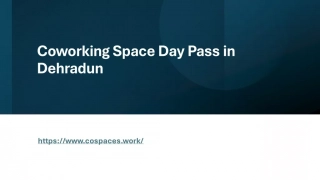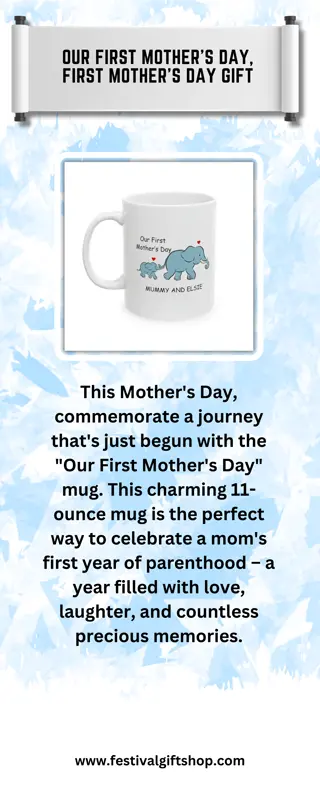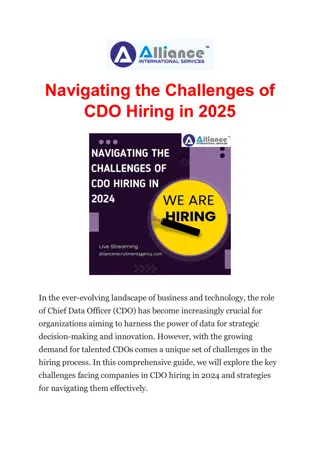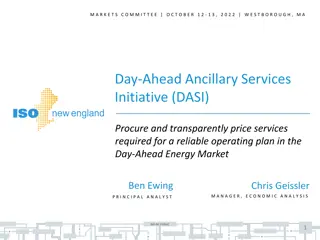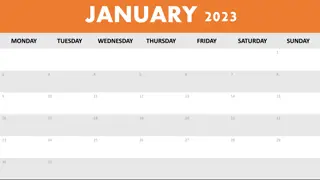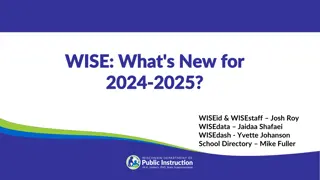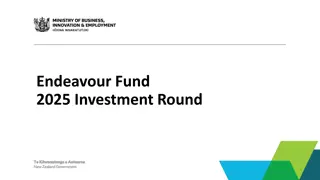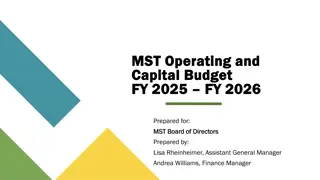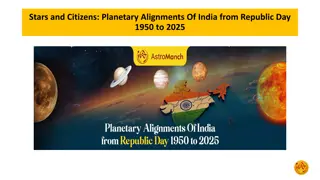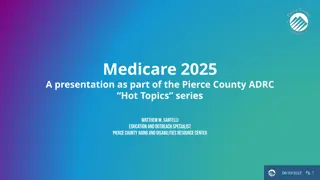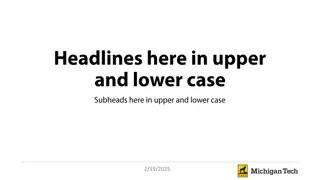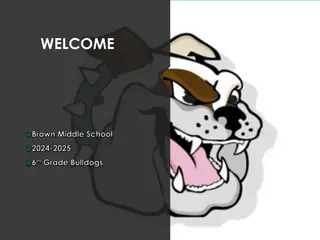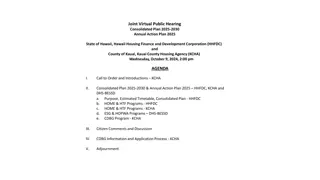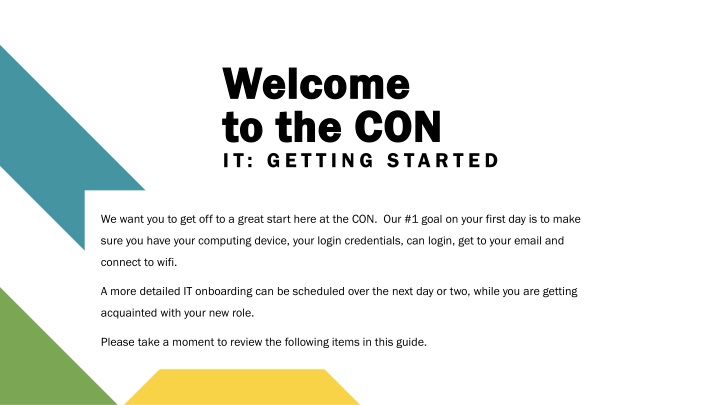
Getting Started at the CON: IT Onboarding Guide
Navigate through the IT onboarding process at the CON efficiently with step-by-step instructions on claiming your account, logging in to your computing device, setting up your USC credentials, and accessing your email. Get off to a great start in your new role!
Download Presentation

Please find below an Image/Link to download the presentation.
The content on the website is provided AS IS for your information and personal use only. It may not be sold, licensed, or shared on other websites without obtaining consent from the author. If you encounter any issues during the download, it is possible that the publisher has removed the file from their server.
You are allowed to download the files provided on this website for personal or commercial use, subject to the condition that they are used lawfully. All files are the property of their respective owners.
The content on the website is provided AS IS for your information and personal use only. It may not be sold, licensed, or shared on other websites without obtaining consent from the author.
E N D
Presentation Transcript
Welcome Welcome to the CON to the CON I T: G E T T I N G S TA R T E D We want you to get off to a great start here at the CON. Our #1 goal on your first day is to make sure you have your computing device, your login credentials, can login, get to your email and connect to wifi. A more detailed IT onboarding can be scheduled over the next day or two, while you are getting acquainted with your new role. Please take a moment to review the following items in this guide.
Step 1 Step 1 Claim Account Claim Account Your network username/password You should have received a message from noreply@mailbox.sc.edu regarding account claiming, during your USC onboarding. This email can be found in your personal email address you provided in your Pre-Hire tasks. The email contains instructions to claim your USC Network Username/account and register for the Carolina Alert Notification System. If you have not completed the account claiming steps yet, don t worry, you can still do it. However, since you cannot log into your USC computer yet, you will need to use another device, such as your mobile phone. If you run into issues during the following steps please call 803 803- -777 777- -1800 1800 (from your mobile) or 7 7- -1800 1800 (from your desk phone) to request assistance with account claiming. Account Claiming instructions can be found on the next page. Account Claiming instructions can be found on the next page. 2 2
VIPID: Step 1 Step 1 - - Claim Account Claim Account Instructions Instructions Your network username/password USCID: 1. Open up a web browser, go to myaccount.sc.edu, click Account Claiming. 2. Enter the requested information in the form. If you do not know the all of the information, please see the box found on the top right of this page. 3. You may be asked to go to a different Account Reclaiming page. If so, the same information as above applies. Once you complete the process and log in, you will be asked to select your Preferred University Email Address. 4. You will also need to enter the appropriate information on the Emergency Notification section of myaccount.sc.edu, enter security questions as well as set your password to login. 5. Most USC systems require utilization of Multifactor Authentication (MFA) to login to them. During your account claiming process you must setup your MFA, typically utilizing your mobile phone and an app called DUO . Instructions are provided on the page when going through the process. 3 3
Step 2 Step 2 Logging In Logging In If you have a laptop, make sure that it is connected to the USB-C cable that connects to your docking station. Your dock will allow for your laptop to connect to your monitors and peripherals (webcam, keyboard, mouse, speakers, wired network connection) If you have a tower/desktop, power up your device by pressing the power button, if it is not already on. Once you have your USC credentials (username, password) you can now log in to your computer. Enter your username (not case sensitive), enter your newly created password (case sensitive) and submit. 4 4
Step 3 Step 3 Outlook (Email) Outlook (Email) University Email University Email accounts are provided automatically during the employment onboarding process. The university uses Microsoft Exchange, and you may access your email using MS Outlook, installed on your computer or through your web browser at Office 365 - - http://portal.office.com http://portal.office.com. You will use your Network Username Network Username and password to login. The university uses Multifactor Multifactor Authentication Authentication (MFA) (MFA) - - Duo Duo for accessing emails accounts. Our Email Signature Generator Email Signature Generator - https://tinyurl.com/2u33ck3c https://tinyurl.com/2u33ck3c helps employees create a standard email signature including contact details and the appropriate academic or university logo. 5 5
Step 3 Step 3 WIFI WIFI Wired and wireless networks Wired and wireless networks are available to employees in all buildings and most common outdoor spaces. Employees are welcome to connect personal devices to the campus wired or wireless networks. Enter the link below into your browser to get instructions on connecting your device(s) to the wifi network (eduroam). https://tinyurl.com/4kwra3xs 6 6
Thank you Thank you CON IT Support Staff CON IT Support Staff Williams Williams- -Brice Building Brice Building Meg Turner IT Support mt62@mailbox.sc.edu Request Support Rachel Coleman IT Support reliving@mailbox.sc.edu Justin Wright IT Support (Student) jlw36@email.sc.edu Lexington Building Lexington Building Kevin Bloom IT Support bloomk@mailbox.sc.edu Ryan Webber IT Director rwebber@mailbox.sc.edu