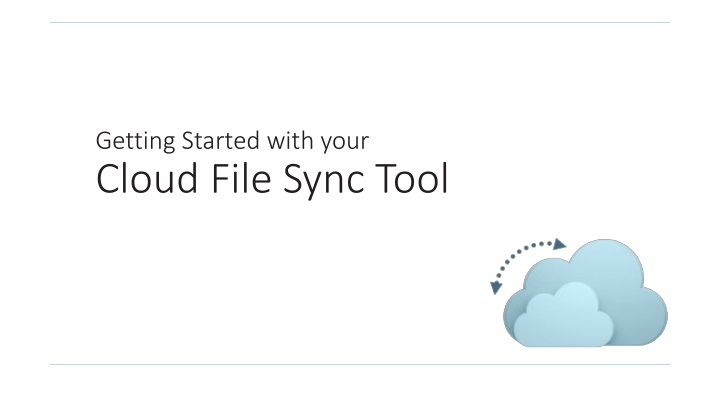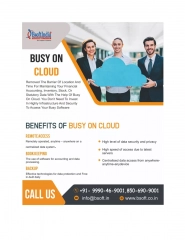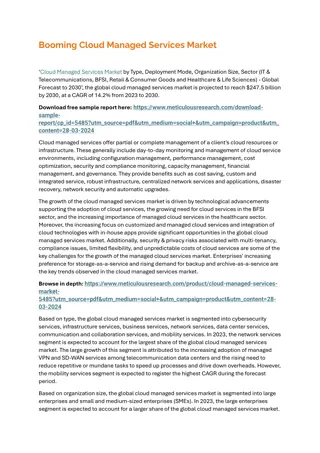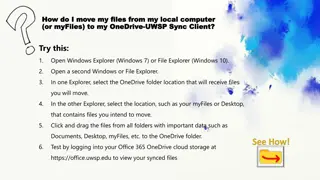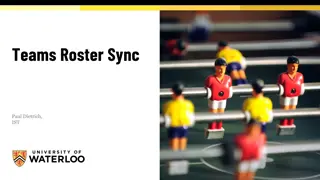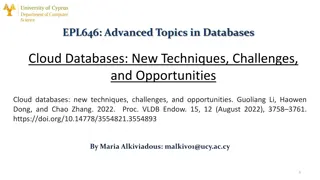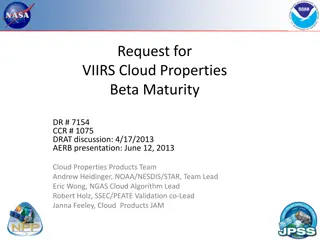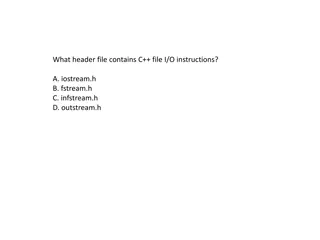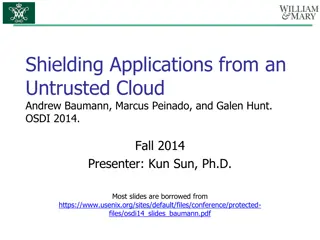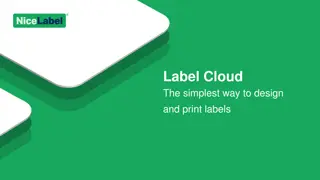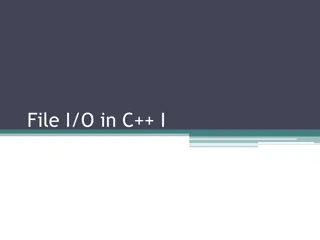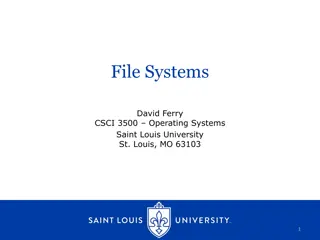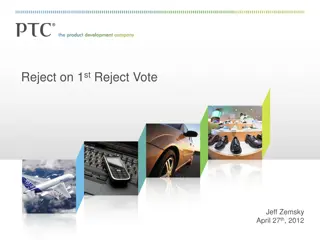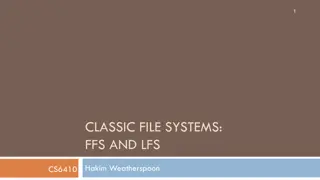Getting Started with Cloud File Sync Tool
Using a cloud file sync tool allows you to conveniently access, manage, and share your files across all devices. This guide covers essential steps like downloading agents, sharing files, locking folders, configuring add-ins, managing backups, and tracking activity. Before diving in, make sure you have received a welcome email, internet access, and a supported browser. Explore the web portal, learn to log in, create folders, and upload files seamlessly across devices. Discover the agent feature for automatic syncing and efficient file management.
Download Presentation

Please find below an Image/Link to download the presentation.
The content on the website is provided AS IS for your information and personal use only. It may not be sold, licensed, or shared on other websites without obtaining consent from the author.If you encounter any issues during the download, it is possible that the publisher has removed the file from their server.
You are allowed to download the files provided on this website for personal or commercial use, subject to the condition that they are used lawfully. All files are the property of their respective owners.
The content on the website is provided AS IS for your information and personal use only. It may not be sold, licensed, or shared on other websites without obtaining consent from the author.
E N D
Presentation Transcript
Getting Started with your Cloud File Sync Tool
Part I: Getting Started
Overview Using your file sync tool, you can: Access your files, folders, and shared content across all of your devices. Access your content anytime you need it. Share content with your coworkers and with colleagues outside of your organization.
Goals You will be able to: Download and install agents, Share files and folders, Lock files and folders, Install and configure the Outlook add-in, Manage revisions, Create and manage backups, and Monitor and track activity.
Before We Begin You will need: A welcome email from the administrator, Internet access, and A compatible browser.
Part II: The Web Portal
How to Log In First, navigate to the URL listed in your welcome email. Log in using your credentials. Demo
The Basics When you create folders and upload files in the web portal, all of these items will propagate down to any of your connected devices. Demo
Part III: The Agent
What is the Agent? Using the agent, you have access to a special folder that holds all of your synced content. Content that is added to your folder will automatically sync to the web portal and any other connected device.
How to Use the Agent Drag your files or folders into the explorer window. The icons will help you understand the sync progress. Demo Successfully synchronized Syncing
Part IV: Mobile Apps
Finding Mobile Apps You can also manage files and folders from an app on your mobile device. You can access a direct link to your device-specific app in the web portal. Demo
Part V: The Outlook Add-In
What is the Outlook Add-In? You can email a link to files and folders from your Microsoft Outlook application. This feature is useful when you need to share large files or folders with recipients.
How to Configure the Outlook Add-In Demo Set default share settings.
How to Use the Outlook Add-In Click to access your files and folders. Demo
Part VI: Sharing Content
Team Shares vs. Individual Shares Team Shares can be configured for groups of users within your organization. Individual share links allow you to share a direct link to a file or folder. Public Shares Secure Shares Individual shares provide a recipient with quick access to one file or folder. Team Shares provide long-term collaboration areas.
Part VII: Guests
What are Guests? Guests are special accounts that are created for individuals outside of your organization. You can manually create a guest account and give that guest account access to content. Alternatively, if you send a private individual share invitation to a person outside of your organization, you are automatically creating a guest within the system. Guests can temporarily access content that you share.
How to Manage Guests Demo
Part VIII: File and Folder Locking
What is File and Folder Locking? File locking allows users to place locks on files and folders. This feature is useful when you want to prevent other users from accessing your items when you are making changes, preventing sync collisions from occurring. You can place locks on a whole Team Share, a subfolder in a Team Share, or a file in a Team Share.
How to Lock Files and Folders Demo (Manual Locking and Auto-Locking
How to Manage Collisions If you forget to lock a file or folder, you might encounter instances where another user has made changes to the same item at the same time. You can resolve your collision in the Resolve Sync Conflicts dialog bog.
Part IX: Revisions
What are Revisions? When you edit a file, the system keeps track of each revision. Using the revisions feature in the web portal, you can view and optionally restore older versions of files. This feature is useful when you make a mistake editing and saving a file, or if you want to see revisions made by other members of your Team Share.
Part X: Backups
What are Backups? You can create backups of files and folders that exist on your local machine. Backups cannot be shared with another user account. You can create backups using the Backups tab in the web portal, where you can also manage and restore backups. You can also create backups directly on your local machine.
Part XI: File Reports and the Activity Log
What are File Reports and the Activity Log? You can keep track of file listings and activity directly from the web portal. With the file report, you can generate reports for all of your files and export the report to your local machine. Using the Activity Log page, you can track usage, view audit trails and follow activity on Team Share users and guest accounts.