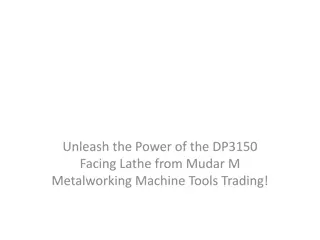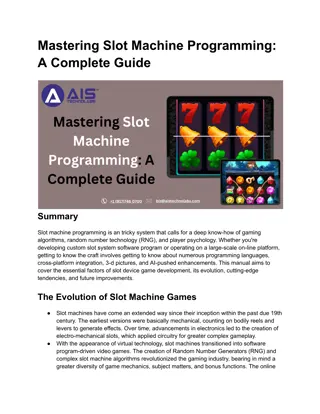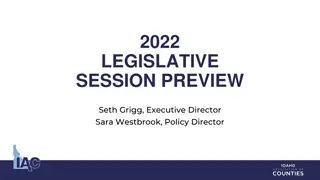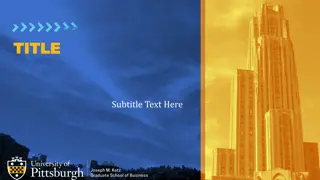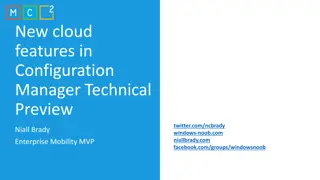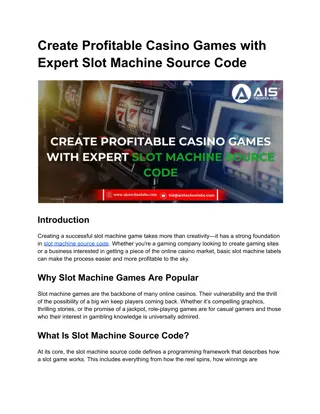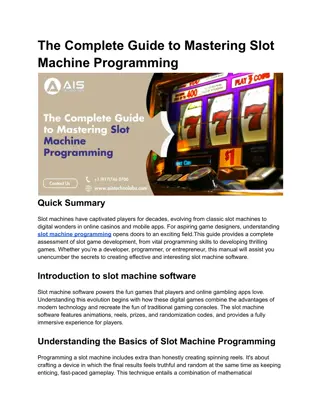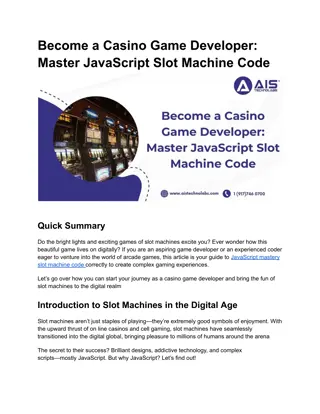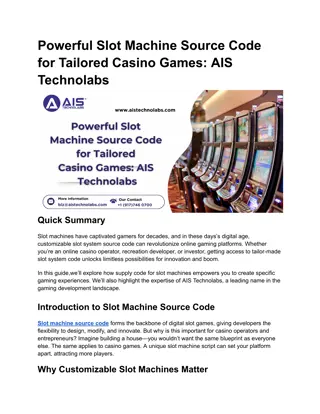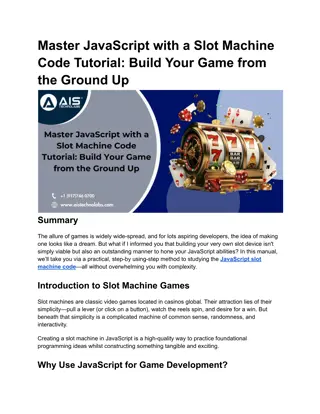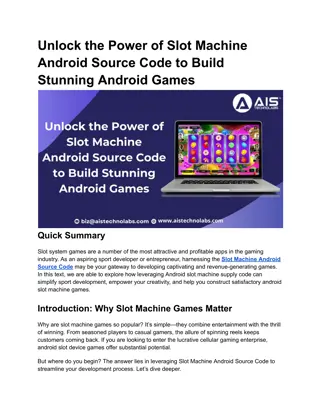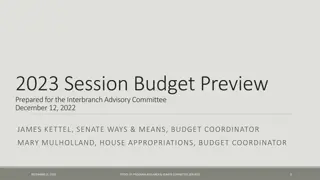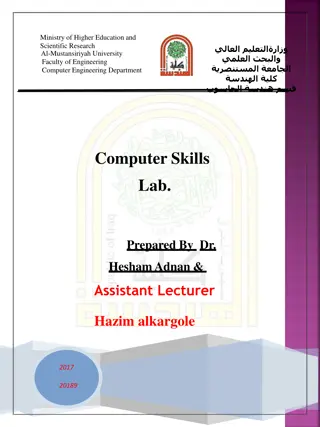Interactive PowerPoint Toolkit for Quizzes
Enhance your PowerPoint presentations with an interactive toolkit for quizzes featuring true/false answer layouts. Download this template for free and engage your audience effectively. Add questions, reset options, and create engaging quiz slides effortlessly.
Download Presentation

Please find below an Image/Link to download the presentation.
The content on the website is provided AS IS for your information and personal use only. It may not be sold, licensed, or shared on other websites without obtaining consent from the author. If you encounter any issues during the download, it is possible that the publisher has removed the file from their server.
You are allowed to download the files provided on this website for personal or commercial use, subject to the condition that they are used lawfully. All files are the property of their respective owners.
The content on the website is provided AS IS for your information and personal use only. It may not be sold, licensed, or shared on other websites without obtaining consent from the author.
E N D
Presentation Transcript
Answer Machine An Interactive PowerPoint Toolkit
2 Answer Layouts True and False
Reset Write Question Here True False Incorrect Correct Add a correct answer here! Add a wrong answer here!
Reset Write Question Here True False Incorrect Correct Add a wrong answer here! Add a correct answer here!
We hope you enjoy presenting with these free slides. However, if you would like more slides like these, visit www.PresenterMedia.com Sign up and download this template at: https://www.presentermedia.com/powerpoint-template/answer-machine-toolkit-pid-29327
Have You Signed Up for Our Free Plan? Get access to a selection of free animated PowerPoint templates. Also, find many free customizable presentation graphics to amplify your message. Word Clouds Clipart Animated Clips Videos Play Slideshow to View Sign up for free: https://www.presentermedia.com/pricing
Have Questions? Email us! support@presentermedia.com
Save As a PowerPoint Show If you don t want to include all these slides in your main PowerPoint presentation but still want to access this quiz in your main presentation, follow these steps. 1. Go to File in the top menu. 2. Choose Save As and click Browse from This PC. 5. Choose Existing File > Current Folder > Choose the .ppsx fileyou saved from step 3. 3. Click the Save as type: drop down options. Choose PowerPoint Show (.pptx). NOTE* Save file to your computer in the same folder where your main presentation is saved. 6. Preview Slide Show and click on the Take the Quiz text and the quiz should appear. To exit the quick hit Esc on your keyboard. 4. Open your main presentation you would like to add the quiz in. Make a new Text box on a slide and call it something like Take the Quiz . Right click on the text box and choose Link from the menu. NOTE* You can also use a linked image instead of text. Follow the same steps.