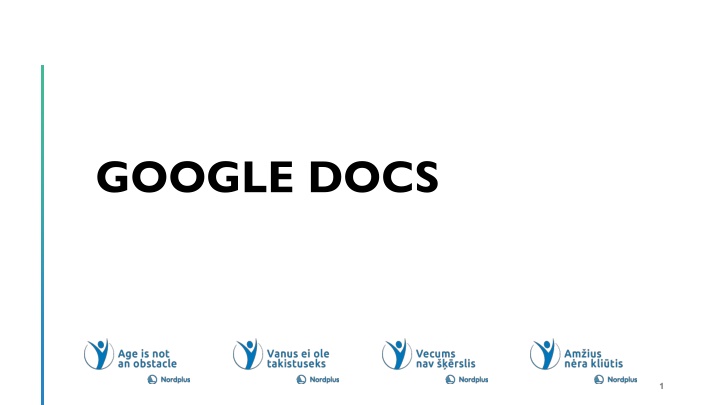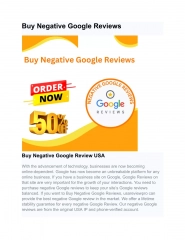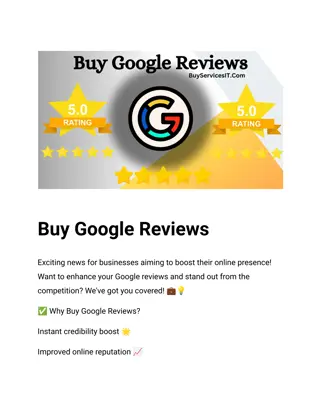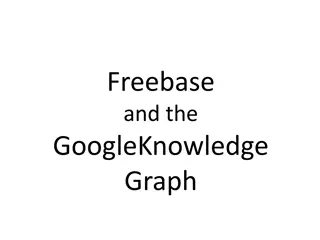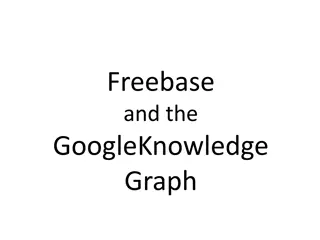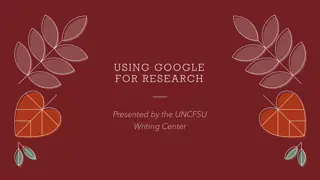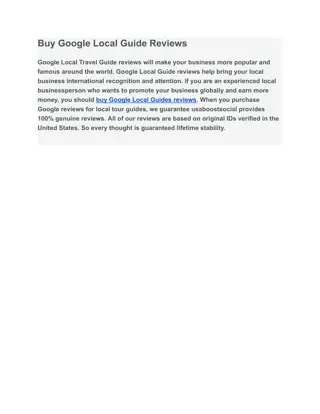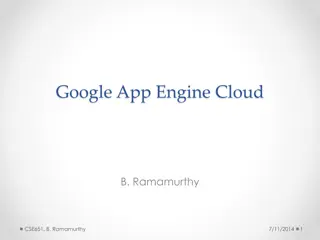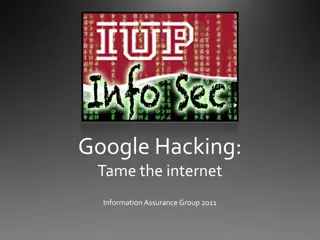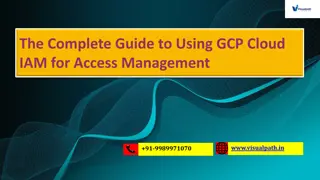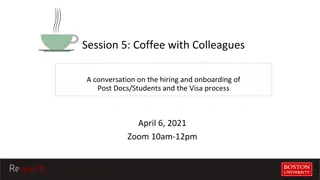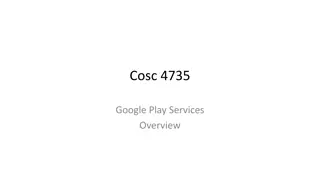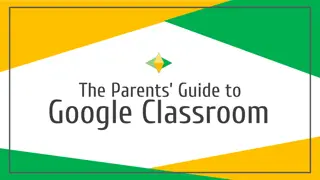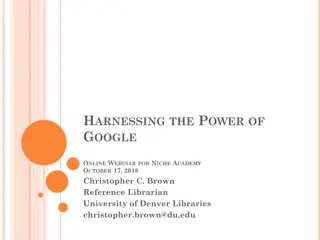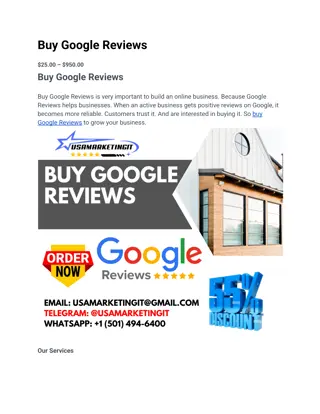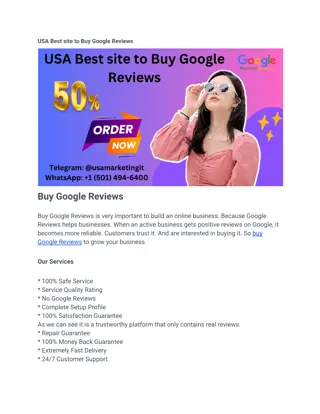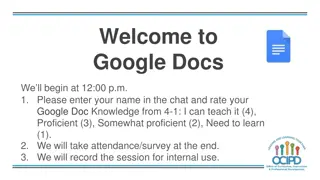Introduction to Google Docs
Google Docs is an online tool for creating and editing documents, accessible from anywhere with an internet connection. It's a digital notebook that is free and easy to use for various purposes like writing, making lists, and creating recipes. Learn how to access Google Docs, connect to the internet, utilize search features, and navigate the user interface in this introductory guide.
Download Presentation

Please find below an Image/Link to download the presentation.
The content on the website is provided AS IS for your information and personal use only. It may not be sold, licensed, or shared on other websites without obtaining consent from the author.If you encounter any issues during the download, it is possible that the publisher has removed the file from their server.
You are allowed to download the files provided on this website for personal or commercial use, subject to the condition that they are used lawfully. All files are the property of their respective owners.
The content on the website is provided AS IS for your information and personal use only. It may not be sold, licensed, or shared on other websites without obtaining consent from the author.
E N D
Presentation Transcript
LESSON 1: INTRODUCTION TO GOOGLE DOCS 2
Google Docs is an online tool for creating and editing documents What is Google Docs? It's like a digital notebook that you can access from anywhere with an internet connection It's free and easy to use, making it great for writing letters, making lists, or even creating a family recipe book 3
Connect to the Internet: First, you need an internet connection How to Access Google Docs Open a Web Browser: Use a program like Chrome, Firefox, or Safari Go to Google Docs: Type "docs.google.com" in the browser's address bar and press enter Sign In: If you have a Google account, sign in After successful login Google Docs opening window appears If This is the first time you are using Google Docs , then the writing area is empty 4
Search Bar: Centered at the top of the screen, this allows you to search for specific documents within Google Docs How to Access Google Docs Template features are only available for work or school accounts and are not available for personal accounts. 6
Recent Documents: At the bottom of the screen, there's a section labeled "Today" that lists recently opened or edited documents Google Drive Navigation and Functions: At the top left, the hamburger menu -three horizontal lines) allows you to navigate Google Drive Start page User Interface Icons: At the top right, there are several icons for various Google services and notifications, including Google Account management , Google Apps, and Google Account notifications View Options: In the bottom right corner, you have the option to switch the view of your documents between a grid view and a list view, and to sort your documents 7
Lesson 2: Menu Bar, Dropdown menus, Toolbars Menu Bar Document Title: Displayed as "Untitled document," which indicates that the document has not been named yet Star Icon: This allows you to mark the document as important Menu Bar: Contains the following menus - File, Edit, View, Insert, Format, Tools, Extensions, Help File: General document actions like new, open, make a copy, download, etc. Edit: Editing commands such as undo, redo, cut, copy, paste, etc. View: Display settings for the document, such as show ruler or full-screen mode Insert: Options to insert images, tables, drawings, charts, headers, footers, etc. Format: Text formatting options, including paragraph styles, fonts, and text alignment Tools: Tools like spelling and grammar check, word count, and voice typing 8
Lesson 2: Menu Bar, Dropdown menus, Toolbars Menu Bar Document Title: Displayed as "Untitled document," which indicates that the document has not been named yet Extensions: Manage add-ons or get new ones to enhance the functionality of Google Docs Help: Access to Google Docs help and support Comments and Activity Panel: The speech bubble icon likely opens the comment history sidebar, where you can see comments made by collaborators Document Status: The checkmark or cloud icon indicates the document's save status and whether it's stored in the cloud Share Button: Clicking this button allows you to share the document with others and set the appropriate sharing permissions Google Account Profile Picture or Initials: Shows which Google account is currently active 9
FILES dropdown menu New: This option likely expands into a submenu to create a new document, spreadsheet, presentation, or other types of files within Google Docs Dropdown menu (File) Open: This can be used to open a different document within Google Docs, with the keyboard shortcut being Ctrl+O Make a copy: Creates a duplicate of the current document and allows you to save it either in your drive or share it with others Share: This opens the sharing settings where you can invite others to view or edit the document, see who has access, and adjust permissions Email: This option probably expands into a submenu that allows you to email the document or a link to it, collaborate with others via email, and possibly send it as an attachment 10
Download: Provides options to download the document in various formats such as Microsoft Word, PDF, plain text, etc Rename: Allows you to change the name of the document directly from the menu Move: Lets you move the document to a different folder in your Google Drive Dropdown menu (File) Add a shortcut to Drive: This gives you the ability to add a shortcut link to the document in a chosen location within your Google Drive Move to bin: Sends the document to the trash/bi folder within Google Drive Version history: Opens a submenu where you can see the revision history of the document and possibly restore previous versions Make available offline: Enables you to access and edit the document even when you're not connected to the internet 11
Details: Shows the document's details and activity, such as when it was created, last modified, and by whom Language: This option may lead to a submenu where you can select the language settings for the document Page setup: Provides settings for adjusting the document's page size, margins, and orientation Dropdown menus File and Edit Print: Opens the print dialog to print the document, with Ctrl+P as the keyboard shortcut EDIT dropdown menu with a list of editing commands and their corresponding keyboard shortcuts Undo: Reverses the last action taken in the document Redo: Reapplies an action that was just undone I do not appreciate such slides, where are descriptions of two separate menu items. This is misleading! I redesigned these slides in Latvian. Cut: Removes the selected text or object from the document and places it on the clipboard Copy: Copies the selected text or object to the clipboard 12
Dropdown menu Edit 1 2 3 4 5 Paste: Inserts the content from the clipboard into the document at the current cursor position Paste without formatting: Inserts text from the clipboard without carrying over any formatting Select all: Selects all the text or objects in the document Delete: Removes the selected text or objects without placing them on the clipboard Find and replace: Opens the find and replace tool to search for text and replace it with different text within the document 13
Mode: Likely expands to different modes of viewing the document, such as editing mode, suggesting mode, or viewing mode Show print layout: Toggles the print layout view, which displays the document as it would appear on a printed page Dropdown menu (View) Show ruler: Toggles the visibility of the ruler, which is used to set margins, tab stops, and other formatting guides Show outline: Displays the document's outline, which is generated from the headings used in the document Show equation toolbar: This option, when available, would display a toolbar for inserting mathematical equations, although it's not marked as selected and no shortcut is listed Show non-printing characters: Displays characters that do not appear in the printed document, like paragraph marks and spaces Show comments: Toggles the display of comments on the document 14
15 Image: Insert an image from your computer, the web, Google Drive, Google Photos, by URL, or by camera Table: Insert a table into the document with the desired number of rows and columns Drawing: Add a drawing or create a new one using the drawing editor Dropdown menu Insert Chart: Insert different types of charts, including bar, column, line, and pie charts Insert Horizontal Line: Insert a horizontal line to separate sections of the document Add Emoji: Add emojis to your document for visual interest or to convey emotions Smart chips: Insert interactive elements that can show rich information, like files or calendar events Drop-down: Possibly a new feature to insert drop-down menus within the document for interactive content or forms
16 Footnote: Insert a footnote into the document Building blocks: Insert pre-made blocks of content like templates or placeholders Special characters: Add special characters, symbols, and emojis that are not on the standard keyboard Insert Equation: Insert mathematical equations using a built-in equation editor Watermark: Add a watermark to the background of the document pages Dropdown menu Insert Headers and Footers: Insert or edit headers and footers for the document Page numbers: Insert page numbers in various formats and positions Break: Insert different types of breaks, such as page breaks, section breaks, or column breaks Link: Add hyperlinks to your document
Left-to-right text: Sets the direction of the text to left-to-right, typically used for languages written in this manner Right-to-left text: Sets the text direction to right-to-left, which is used in languages such as Arabic and Hebrew Text: Likely expands into a submenu with various text formatting options like font, size, bold, italic, underline, etc Paragraph styles: Allows you to apply predefined styles to paragraphs for consistent formatting throughout the document Align and indent: Offers options to set the text alignment and indentation Line & paragraph spacing: Adjusts the spacing between lines and paragraphs Columns: Formats the text into multiple columns within the document Bullets and numbering: Adds bulleted or numbered lists to organize the content Dropdown menu Format 17
Headers and footers: Inserts or edits the header and footer sections of the document Page numbers: Adds page numbers to the document in various positions and formats Page orientation: Changes the page setup between portrait and landscape orientations Table: Likely leads to a submenu for inserting and formatting tables Image: Options for inserting and formatting images within the document Borders and lines: Adds or edits borders and lines around text or paragraphs Clear formatting: Removes all formatting from the selected text, reverting it to the default style Dropdown menu Format 18
Dropdown menu Tools Spelling and grammar: Offers spelling and grammar check options to correct any errors in the document Word count: Shows the document's word, character, page, and paragraph count Review suggested edits: Allows you to review edits suggested by others if the document is shared Compare documents: Lets you compare the content of two different documents to see the differences Citations: Helps you add and manage citations and bibliography in your document Line numbers: Adds line numbers to the document, useful for reference and editing 19
Explore: Opens a research tool to search the web, find images, and discover content related to the documents Linked objects: Manages objects like charts or tables that are linked between different Google Workspace documents Dictionary: Provides definitions and synonyms for words Translate document: Translates the document's text into another language Dropdown menu Tools Voice typing: Allows you to dictate text into the document using your microphone Notification settings: Adjusts how and when you receive notifications about the document Could happen that the first and the last item in this list are not available for personal accounts. I omitted them the in Latvian. Preferences: Customizes Google Docs settings according to your personal preferences Accessibility: Offers accessibility settings for users with disabilities Opt out of labs: Lets you opt-out of experimental features that are in testing 20
Buttons in the toolbar The toolbar is located between menu and ruler. Undo, Redo, Check spelling, Print Format Painter: Allows you to copy the format from one part of the text to another Zoom Level Dropdown: Adjusts the view size of the document Styles Dropdown: Applies different text styles like Normal text, titles, subtitles, etc Font Dropdown: Changes the font of the selected text Font Size Dropdown: Adjusts the size of the selected text Bold, Italic, and Underline Buttons: Applies these text formatting options Text Colour and Background Colour Pickers: Changes the colour of the text and the highlight colour behind it 21
Buttons in the toolbar Link Button: Inserts a hyperlink Comments Button: Adds a comment to the selected text Align and Line Spacing Buttons: Controls the text alignment and line spacing Numbered and Bulleted List Buttons: Formats text into lists Increase and Decrease Indent Buttons: Adjusts the indentation of text Insert Image Button: Adds an image to the document Clear Formatting Button: Removes formatting from the selected text More Options Button : Provides additional formatting options SubmenusDropdown Name,Elements Name,Submenus 22
GOOGLE DOCS EXERCISES 23
Exercise 1: Accessing Google Docs 1 2 3 Open your web browser Go to the Google Docs website by typing "docs.google.com" into the address bar and pressing 'Enter' Sign in with your Google account 24
Exercise 2: Creating a Once you are in Google Docs, look for the 'File' menu at the top-left corner of the screen New Click on 'File', then hover over 'New' to expand the submenu Document in Google Docs Look for the multi- colored "+" button typically found in the lower-right corner or the hamburger menu in the top-left corner Clicking on this will give you the option to create a new document From the submenu, select 'Document' to create a new blank document 25
Exercise 3: Typing Click where you want to start typing in the new document Click and Type Type a few sentences Editing Text Use the 'Backspace' key on your keyboard to correct any mistakes Use 26
Google Docs automatically saves your document as you type Exercise 4: Saving a Document Type the desired name for your document and press 'Enter' 27
Highlight the text you ve typed by clicking and dragging across it Exercise 5: Formatting Use the toolbar options to change the font, size, or color of the text Text 28
Exercise Select 'Image', then choose how you d like to upload your image Click on 'Insert' in the top menu 6: Inserting an Image Navigate to the image file you want to insert, select it, and click 'Open' 29
Enter the email address of the person you d like to share with and set the permissions for editing or viewing Click the blue 'Share' button in the top-right corner of the screen Exercise 7: Sharing a Document Click 'Done' 30
Click on 'Tools' in the top menu Exercise 8: Using Voice Typing Select 'Voice typing' When the microphone icon appears, click on it and start speaking 31
Click on 'Insert' in the top menu Exercise 9: Hover over 'Table', then drag to select the number of rows and columns you want Inserting a Table Click to insert the table into your document 32
Click on 'File' in the top menu Exercise 10: Scroll down and select 'Print' Printing a Document Choose your print settings in the print dialog box that appears and click 'Print' 33