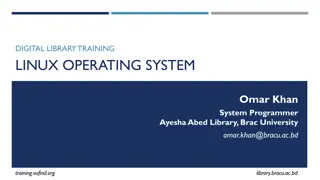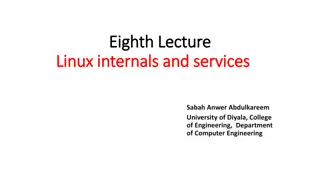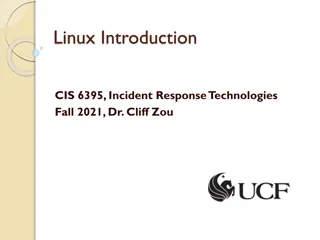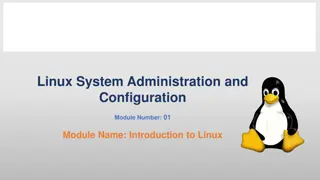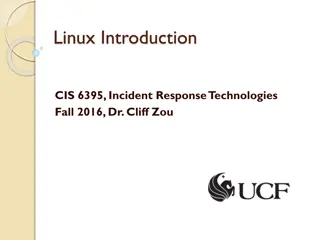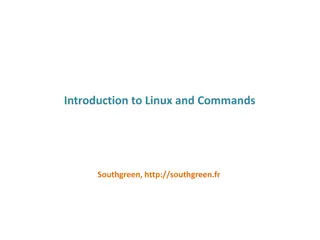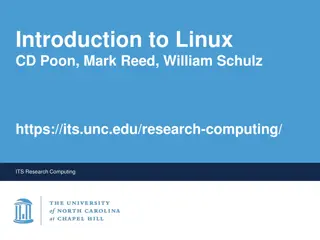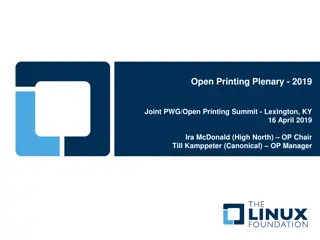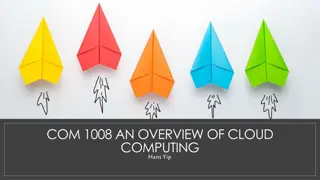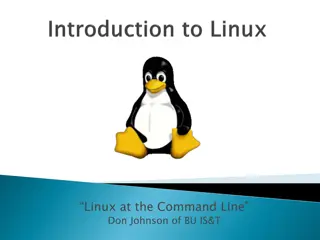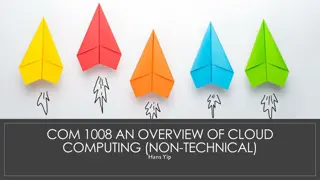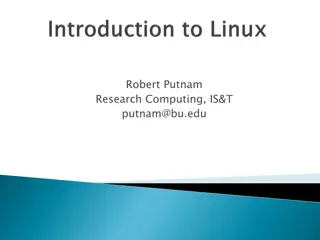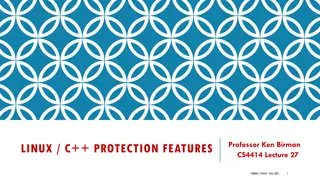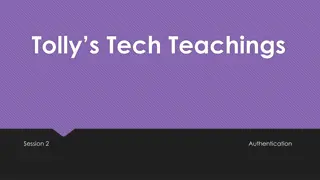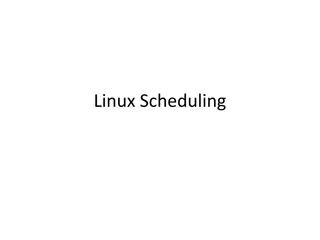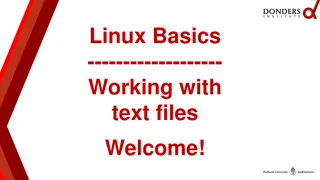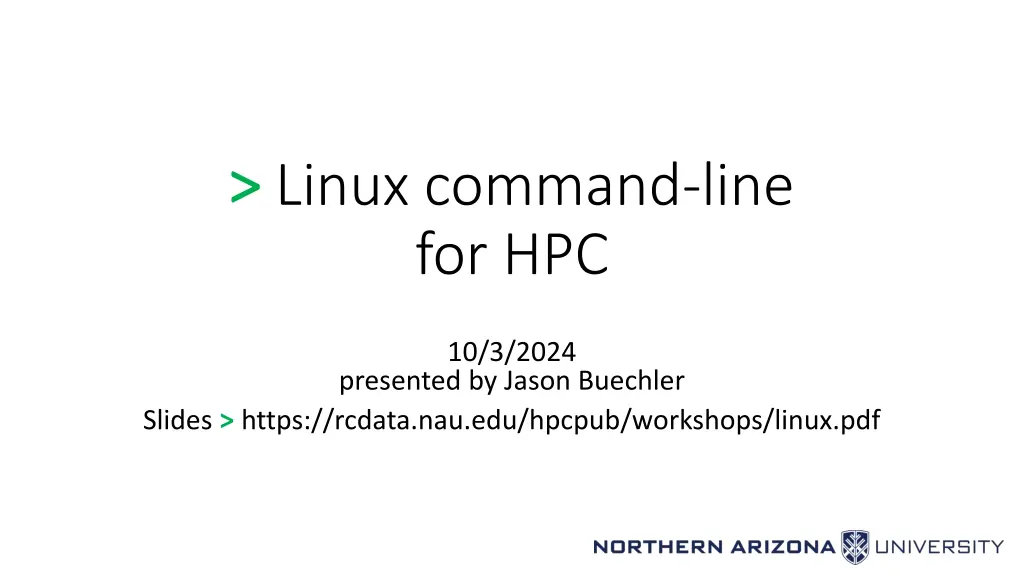
Introduction to Linux Command Line for HPC by Jason Buechler
"Learn about Linux command line basics, file system navigation, text and process management, and advanced topics in this workshop presented by Jason Buechler. Discover the significance of Linux in HPC and its role in powering businesses, universities, and the internet. Gain insights into Unix architecture layers and why Linux skills are crucial for future-proofing your career in computing." (Total characters: 489)
Download Presentation

Please find below an Image/Link to download the presentation.
The content on the website is provided AS IS for your information and personal use only. It may not be sold, licensed, or shared on other websites without obtaining consent from the author. If you encounter any issues during the download, it is possible that the publisher has removed the file from their server.
You are allowed to download the files provided on this website for personal or commercial use, subject to the condition that they are used lawfully. All files are the property of their respective owners.
The content on the website is provided AS IS for your information and personal use only. It may not be sold, licensed, or shared on other websites without obtaining consent from the author.
E N D
Presentation Transcript
> > Linux command-line for HPC 10/3/2024 presented by Jason Buechler Slides > https://rcdata.nau.edu/hpcpub/workshops/linux.pdf
Outline What is Linux? (3 slides) Let s get started: The command-line (3 slides) Intro to the shell (4 slides) Navigating the file-system (10 slides + 1 demo + 1 exercise) Managing files (3 slides + 1 demo + 1 exercise) Dealing with text (4 slides + 1 exercise) Dealing with processes (2 slides + 1 demo + 1 exercise) Advanced stuff (6 slides)
Introductions Introduce yourself Name Department / Group Linux or Unix experience
What is Linux? Linux is a computer operating system like Mac OS or Windows Keep in mind: an operating system is (much) more than the user-interface It is an open-source operating system where the defining piece is the Linux kernel which was developed by Linus Torvalds in 1991 Linus + UNIX = Linux The Linux operating system is: Linux kernel, and Open-source, and More open-source software
Unix architecture layers Engine/ Drivetrain/ Wheels Linkages/ Steering/ Electrical Wheel/ Pedals/ Gearing Driver
Linux continued Linux powers businesses, universities, the internet, and HPC clusters. Linux powers 100% of the top 500 HPC clusters in the world http://www.top500.org/statistics/details/osfam/1 HPC is the future of computing A hint of what will be on your desktop, or your hand, in 10 years HPC is built on linux, so futureproof your skills by learning linux skills early!
Lets get started: The command-line Most user applications use a GUI, but this workshop uses a text- based shell to interface with the operating system Shell commands(i.e. what you type) will be colored like this <pointy brackets>indicate values that will vary by person/choice Your computer s front-end interface app Mac OS Use Terminal (Applications > Utilities > Terminal) Windows Use Powershell (or Putty if you prefer) More info: https://in.nau.edu/arc/overview/connecting-to-monsoon
Logging in You must first be on the NAU network, or NAU VPN Open Terminal (on Mac) or Powershell (on Windows) Use the ssh command to connect to Monsoon ssh <NAUID>@monsoon.hpc.nau.edu Classroom students: replace monsoon with rain You ll be prompted to accept a SSH key, type Y. Type your LOUIE password & hit Enter NOTE: no * s or characters are printed! (no visual feedback for passwords)
Im logged in, now what? You should see a prompt like this: [<NAUID>@wind ~ ]$ You are now on one of Monsoon s login nodes, in this case wind or rain, for classroom students Note that the login nodes are not meant for heavy processing, they are solely for: Editing / submitting job scripts Moving data to/from monsoon Trivial debug work (short tests of <=30 min)
Intro to the shell The shell is how you interact with Linux It s just a program (analogous to Finder/explorer.exe) A user types commands into the shell The shell sends them to the kernel, where the work is done Result: text is printed to the screen and/or to a file The Linux shell used in this course is called bash One can see what shell they re in/using echo $SHELL
Interacting with the shell There is no mouse, so we must use the keyboard keys! Arrow keys left/right: moves cursor across text when entering commands up/down: iterate through previous shell commands TAB to complete typing (one) matching filename, directory, or cmd TAB-TAB to show multiple matching expansions control-c to interrupt any program
Try some commands out pwd id ls w getquotas- report your quota date - get the current date and time echo - print a message, e.g. echo hello world - print working directory (where you currently sit) - this is your user id, and the groups you belong to - list files in the current directory, (try ls -l too) - who s logged in today, system load, and uptime Try a few (now!), then use the up arrow to check out your history!
About options (flags) Most linux commands accept extra options or flags ls -a (list all files, including hidden ones) ls -l (list files, as a table with lots of details) ls -t (list files, and sort by modification time) Combine options one after another Order usually does not matter ls -a -l == ls -l -a (list all files, with details) Flags are usually specified after a dash - , or double-dash -- Single-dash flags can often be combined ls -alt (list all files, long listing, sort by time)
Navigating the file-system In Windows and Mac OS, the GUI has informative windows displays what folder you re looking in offers controls to change how the contents are displayed double-clicking a folder views that different folder To navigate the system via our shell, we will use: pwd print working directory (compare with the prompt!) ls list files in current/a directory cd change directory
Demonstration: Navigating the filesystem To navigate the system we will use: pwd print working directory (compare with the prompt!) ls list files ls , ls .. , ls ~ , ls <dir> , ls <dir/subdir> cd change directory cd , cd .. , cd ~ , cd <dir> , cd <dir/subdir>
List files using extra options [NAUID@wind ~/linux_workshop ]$ ls hello.txt [NAUID@wind ~/linux_workshop ]$ ls -l total 4 -rw-r--r-- 1 NAUID cluster 8 Sep 22 13:56 hello.txt [NAUID@wind ~/linux_workshop ]$ ls -la total 24 drwxr-xr-x 2 NAUID cluster 4.0K Sep 22 13:56 . drwx------ 234 NAUID cluster 8.0K Sep 16 13:06 .. -rw-r--r-- 1 NAUID cluster 8 Sep 22 13:56 hello.txt
Listing files: dot-files Note the funny looking filenames there: [NAUID@wind ~ ]$ ls -la drwx------ 2 NAUID cluster 4096 Sep 22 13:56 . drwxr-xr-x 234 root root 8192 Sep 16 13:06 .. -rw-r--r-- 1 NAUID cluster 213 Jul 11 2014 .bashrc File names that begin with a . are (usually) hidden. . is the current directory .. is the parent directory .bashrc is a hidden bash configuration file
Listing files: relative hierarchy cd /home/billy/workshop ls 2023 q1 q2 q3 q4 ls ./2023/ q1 q2 q3 q4 cd 2024 ls ../ 2023 2024 file1 file2 ls ../2023/q2 jobs_april.txt $ tree -F /home/billy/jobs /home/billy/jobs 2023/ q1/ q2/ jobs_april.txt q3/ q4/ 2024/ q1/ q2/ q3/ jobs_july.txt file1 file2 [billy@rain ~ ]$ cd ~/jobs [billy@rain ~/jobs ]$ ls 2023 2024 file1 file2 [billy@rain ~/jobs ]$ ls 2023 q1 q2 q3 q4 [billy@rain ~/jobs ]$ ls ./2024 q1 q2 q3 [billy@rain ~/jobs ]$ cd 2024 [billy@rain ~/jobs/2024 ]$ ls ../ 2023 2024 file1 file2 [billy@rain ~/jobs/2024 ]$ ls ../2023/q2 jobs_april.txt
Absolute vs relative paths File/dir locations can be absolute or relative Absolute paths start with / ( ~ = /home/nauid ) Relative paths are just filenames, or start with . or .. or a directory Same result now buuuuut after cd ing elsewhere? * Note that Linux filesystems are CASE SENSITIVE with regard to almost everything!! * Also: not recommended to have spaces in filenames and directory names! It can be a pain.
More commands cat <file> file <file> mkdir <dirname> - create a directory name dirname rmdir <dirname> - remove a directory named dirname rm <filename> - remove a file cd <dirname> - open directory dirname touch <file> - create an empty file, or update modified timestamp less <file> - view a file with a useful interactive viewer man <command> - view the manual for a command ( q to exit) - print contents of a file to the screen - print the type of a file: ascii, dir, symlink,
Lab 1 directory structure 1. Print your working directory, where you are currently (pwd) 2. List the contents of the directory you are in (ls) 3. Create a directory in your home directory named linux (mkdir) 4. Change directory to the new directory linux (cd) 5. Create a directory named is inside of the linux directory (mkdir) 6. Change directory to the is directory (cd) 7. Create a file in the is directory named awesome (touch) 8. Change directory back to your home (cd) 9. Do a recursive listing on the linux directory: ls lR linux 10. Try this and note changes: ls lR linux | grep v total
Lab 1 - Solution [NAUID@wind ~ ]$ ls -lR linux linux: total 0 drwxr-xr-x 2 NAUID cluster 28 Sep 21 14:20 is linux/is: total 0 -rw-r--r-- 1 NAUID cluster 0 Sep 21 14:20 awesome
Wildcards While in the shell, you can select files/directories based on wildcards ? - matches any 1 character * - matches 0, or 1, or more characters Note that this may not work within interactive programs Programs like Matlab or R (etc ) have shells with their own rules
Wildcard Examples While in the shell, you can specify files/directories based on wildcards Multiple wildcards can be specified at once ls *.txt - lists all files/folders that end in .txt ls lin* - lists all files/folders that start with lin ls *2024* - lists all files/folders with 2024 in their name ls 20?4-fall* - list 2014-fall.pdf, 2014-fall.txt, 2024-sum.txt, etc
Demonstration: Bash basics & wildcards cd to the /common/contrib/tutorials/linux directory List all the filenames that end with .pdf List all the files that have the exact string ADIOS in their name List all the files in your home (~) directory from here cd to your home directory Show the sizes of all files in the first directory with Tol in their name
Review: Navigating the file-system To navigate the system we can use use commands like: cd move into/open a directory pwd print current directory (that you re in) ls print contents of a/current directory rm remove (delete) a file To get more/varied output from your commands: Some commands accept/require input args (e.g. cd some_dir) Most commands offer options (e.g. ls -a) File/dir locations can be absolute or relative Absolute paths start with / Relative paths are justfilenames, or start with . or .. or ~ or a directory
Managing Files: Interpreting ls -l details Permissions and ownership Moving, copying, deleting files (and directories)
Managing Files: File permissions drwxr-xr-x 2 1 NAUID 3 cluster 28 4 Sep 21 14:20 linux 6 2 5 7 1. The mode and type of the file, in this case a d (directory), mode 755 From left to right: Type,User,Group,Other Type is directory (d) (could also be - (file), l (link), others) User has read (r), write (w), and execute (x) Group has read (r) and execute (x) Other has read (r) and execute (x) 2. Number of hardlinks (you can kinda forget about this) 3 & 4. The owning-user and owning-group 5. Size of the file in bytes 6. The date, of last modified 7. The name of the file or directory (4=22) read + (2=21) write + (1=20) exec = bits user 4 + 2 + 1 = 7 group 4 + 1 = 5 other 4 + 1 = 5 = mode 755
Changing file permissions Default permissions for files and directories: File: rw- for owning-user, r-- for group, and r-- for others Directory: rwx for owning-user, r-x for group, and r-x for others Change owner/owner-group chown billy some_file chown :SICCS-Beekman-lab some_file Change mode (permissions) chmod g+rw some_file add read and write for group chmod +x some_file add execute to a file, for user,group,other
Managing files: commands cp file target - make a copy ( target ) OR copy INTO directory target If target is an existing directory, cp assumes you want a same-name copy there mv file target - move file to directory target OR rename to target If target is an existing directory, mv assumes you want to move file there touch file - create empty file, or update time stamp rmdir dir - remove (empty, only!) directory mkdir dir - make directory rm file - remove file rm -f file - force removal of file/directory (no verify prompt) rm -r dir - recursively remove a directory rm rf dir - force remove recursively (CAUTION!!!!)
Demonstration: Operating on multiple files cp * works like ls * (Not) Including hidden dot-files (!!) Multiple sources -> single target Recursive copy for directories Forcing deletions Deleting non-empty directories
Lab 2 Editing/moving files 1. Change directory to the linux/is directory (cd) 2. Rename the file awesome to be best (mv) 3. Make a directory in the is directory named the (mkdir) 4. Move the best file to the the directory (mv) 5. Edit the best file, with contents of course! (nano, emacs, vi) 6. Copy the best file to the is directory, naming it fun (cp) 7. Find out what type of file fun is (file) 8. Print the contents of the fun file (cat) 9. *BONUS* Make the file hidden
Lab 2 Editing/moving files Solutions [NAUID@wind ~ ]$ cd linux/is [NAUID@wind ~/linux/is ]$ mv awesome best [NAUID@wind ~/linux/is ]$ mkdir the [NAUID@wind ~/linux/is ]$ mv best the [NAUID@wind ~/linux/is ]$ cd the [NAUID@wind ~/linux/is/the ]$ nano best [NAUID@wind ~/linux/is/the ]$ cd .. [NAUID@wind ~/linux/is ]$ cp best fun [NAUID@wind ~/linux/is ]$ file fun fun: ASCII text [NAUID@wind ~/linux/is ]$ cat fun of course
Dealing with text (and text-data) It s all text! Everywhere! Text editors Pagers for viewing large files (most notably: man manuals) Not all screen text is equal Intended command output =/= error output Redirecting command output into new files, or appending to existing directly into another command (no intermediate file!) Finding and isolating specific file-contents
Editors (vs text-pagers) Lots of editors: nano Simple to use Onscreen menu vi, vim, emacs more featureful have learning curves Start out using nano: ctrl-o: save ( O as in write-Out) ctrl-x: exit (AND prompt to save) Pagers (text-pagers): Fill a different role than editors How you read manual pages less arrow keys navigate (PgUp/PgDn also) h enter help screen q exit / start a search n: next result N: prev result
Redirecting Input and Output Default system streams stdin/stdout/stderr = File Descriptors 0/1/2 > >> 2>&1 &> | Redirects output to another file, overwriting if it exists Appends to a file Redirects error messages to standard output Redirects stdout, and stderr to a file (vertical bar) Redirects ( pipes ) output from one program to another s input (more on this later)
Redirection Examples ls > out.txt ls >> out.txt ls foo 2> error.txt - sends only errors to error.txt ls foo &> out.txt - writes output and errors to out.txt ls | wc -l - send output from ls to the wc (wordcount) program and counts lines - sends output from ls to out.txt file - appends output from ls to out.txt
Lab 3 [guided] Editing files cd ~/linux nano grepfile.txt Hello world! The world is a big place. Try: grep place grepfile.txt Try: grep v world grepfile.txt ( -v will invert results) Use grep recursively to find a term in any files nested within directories (enter this text, then ctrl-x) [NAUID@wind ~/linux ]$ grep -r course * is/the/best:of course! is/fun:of course!
Lab 3 [guided] continued Remember the | symbol (pipe)? We can redirect the output of one command to the input of another Let s add a few lines to our grepfile.txt so it looks like this: Hello world! The world is a big place test 1 test 2 testing 3 We can grep for test, and pipe the output to grep for the character 2 [NAUID@wind ~/linux ]$ grep test grepfile.txt test 1 test 2 testing 3 [NAUID@wind ~/linux ]$ grep test grepfile.txt | grep 2 test 2
Dealing with processes It s all text! Everywhere! so how do I close/cancel something? ps and top list running processes kill ends a running process (of yours) Ctrl-c to force quit an active process (usually)
Processes top Real-time view all running processes on this login-node akin to task manager in windows Hotkey u show only one user s processes Hotkey k kill a process (use ESC key to cancel) Hotkey q immediately exits ps Shows current processes The ps -u option has a more useful format, including cpu % kill <process id> Terminates a running process (if you are the owner of the process)
Demonstration: Processes Run the top program to view all processes currently running. Alternatively, you can run ps for a one-time snapshot, and top u <userid> Look for your sleep process in the list. Specifically, look at the first column labelled PID . This means process id . Take note of your sleep process s PID Press q to quit top and get back to the terminal Type kill <PID> where PID is your sleep process PID. This will end the sleep process
Lab 4 Pipes and Processes 1. Start a new process by running sleep for 999 seconds (sleep) 2. Open another shell and cd to ~/linux again 3. Find the PID of your sleep process using ps and grep 4. Kill your sleep process (kill) 5. Verify your process is gone by running your previous ps and grep command 6. Do a long recursive listing of your linux directory, filter the results so only filenames with the word best are returned, and send the output to a file called results.txt (ls, grep, > ) 7. List the contents of results.txt to verify the results (cat) 8. Remove the file results.txt (rm)
Lab 4 Pipes and Processes Solutions NAUID@wind:~/linux$ sleep 999 NAUID@wind:~/linux$ ps | grep sleep 46396 pts/0 00:00:00 sleep NAUID@wind:~/linux$ kill 49396 [1]+ Terminated: 15 sleep 999 NAUID@wind:~/linux$ ps | grep sleep NAUID@wind:~/linux$ ls -alR | grep best > results.txt NAUID@wind:~/linux$ cat results.txt -rw-r--r-- 1 NAUID cluster NAUID@wind:~/linux$ rm results.txt 11B Oct 22 11:45 best
Some more-advanced stuff! Variables Command substitution: getting output into a variable nesting one command within another! Loops (Soft-) Links
Variables Set your own variables: MYVAR=1234 Un-set a variable: unset MYVAR Use existing variables by prepending them with $ echo $MYVAR to display variable contents Best practice is to use double-quotes with echo But note that single-quotes prevent variable expansion
Variables - Example $ MYVAR="this is my variable" $ echo $MYVAR this is my variable $ echo '$MYVAR' $MYVAR $ unset MYVAR $ echo $MYVAR $
Command substitution It is possible to imbed command results within a command file `which cat` [NAUID@wind ~/linux ]$ file `which cat` /bin/cat: ELF 64-bit LSB executable, x86-64, version 1 (SYSV) ldd $(which cat) [NAUID@wind ~/linux ]$ ldd $(which cat) linux-vdso.so.1 => (0x00007fff6d5d4000) libc.so.6 => /lib64/libc.so.6 (0x0000003c20000000) /lib64/ld-linux-x86-64.so.2 (0x0000003c1f800000)
Loops: simple one-liners One-line loop over words $ for i in red blue green; do echo $i is a color ; done red is a color blue is a color green is a color One-line loop over consecutive numbers $ for c in `seq 1 10 21`; do echo count is $c ; done count is 1 count is 11 count is 21 Use a custom variable, e.g. i and reference it with the $ sign, just like any other variable