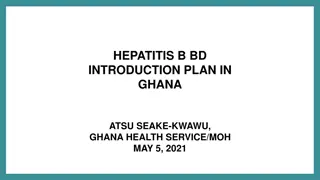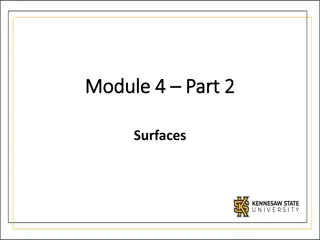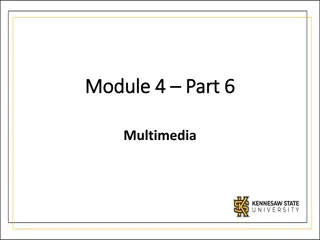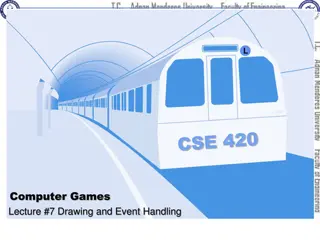Introduction to Pygame Framework
Learn about Pygame, a framework for creating interactive graphical applications in Python. Explore the basics of Pygame, differences between GUI and CLI programs, and get started with a simple "Hello World" example using Pygame.
Download Presentation

Please find below an Image/Link to download the presentation.
The content on the website is provided AS IS for your information and personal use only. It may not be sold, licensed, or shared on other websites without obtaining consent from the author. If you encounter any issues during the download, it is possible that the publisher has removed the file from their server.
You are allowed to download the files provided on this website for personal or commercial use, subject to the condition that they are used lawfully. All files are the property of their respective owners.
The content on the website is provided AS IS for your information and personal use only. It may not be sold, licensed, or shared on other websites without obtaining consent from the author.
E N D
Presentation Transcript
Pygame Basics Just like how Python comes with several modules that provide additional functions for your programs (like math and random), the Pygame framework includes several modules with functions for: o drawing graphics o playing sounds o handling mouse input o And more!
GUI vs. CLI The Python programs that you can write with Python s built-in functions only deal with text through the print() and input() functions. Your program can display text on the screen and let the user type in text from the keyboard. This type of program has a command line interface, or CLI (which is pronounced like the first part of climb and rhymes with sky ).
GUI vs. CLI These programs are somewhat limited because they can t display graphics, have colors, or use the mouse. These CLI programs only get input from the keyboard with the input() function and even then user must press Enter before the program can respond to the input. This means real-time (that is, continuing to run code without waiting for the user) action games are impossible to make.
GUI vs. CLI Pygame provides functions for creating programs with a graphical user interface, or GUI (pronounced, gooey ). Programs with a graphics-based GUIs can show a window with images and colors.
Hello World Our first program using Pygame will be a small program that makes a window that says Hello World! appear on the screen.
Hello World 1. Create a script called blankpygame.py 2. Type in the following program (do not include numbers or the periods at the beginning of the line they are just for reference.)
Hello World When you run this program, a black window like this will appear: Yay! We ve just made The world s most boring video game!
Hello World It s just a blank window with Hello World! at the top of the window (in what is called the window s title bar, which holds the caption text). But creating a window is the first step to making graphical games. When you click on the X button in the corner of the window, the program will end and the window will disappear.
Hello World A Closer Look The first few lines of code are lines that will begin almost every program you write that uses Pygame. Line 1 is a simple import statement that imports the pygame and sys modules so that our program can use the functions in them. All of the Pygame functions dealing with graphics, sound, and other features that Pygame provides are in the pygame module.
Hello World We can t use the input() or print() functions in a Pygame GUI. We will learn more about input and output in Pygame later. Let s take a closer look to the Hello World program!
Hello World A Closer Look Line 2 is also an import statement. It uses the form modulename import * format. Normally if you want to call a function that is in a module, you must use the modulename.functionname() format after importing the module. However, with from modulename import *, you can skip the modulename. portion and simply use functionname() (just like Python s built-in functions).
Hello World A Closer Look Line 4 is the pygame.init() function call, which always needs to be called after importing the pygame module and before calling any other Pygame function. You don t need to know what this function does, you just need to know that it needs to be called first in order for many Pygame functions to work. If you ever see an error message like pygame.error: font not initialized, check to see if you forgot to call pygame.init() at the start of your program.
Hello World A Closer Look Line 5 is a call to the pygame.display.set_mode() function, which returns the pygame.Surface object for the window. More on surface objects later Notice that we pass a tuple value of two integers to the function: (400, 300). This tuple tells the set_mode() function how wide and how high to make the window in pixels. (400, 300) will make a window with a width of 400 pixels and height of 300 pixels. NOTE: An error will occur if it is not a tuple.
Hello World A Closer Look - Game States Most of the games we will be looking at have these while True loops in them along with a comment calling it the main game loop . A game loop (also called a main loop) is a loop where the code does three things: 1. Handles events. 2. Updates the game state. 3. Draws the game state to the screen.
The Game State The game state is simply a way of referring to a set of values for all the variables in a game program. In many games, the game state includes the values in the variables that tracks the player s health and position, the health and position of any enemies, which marks have been made on a board, the score, or whose turn it is. Whenever something happens like the player taking damage (which lowers their health value), or an enemy moves somewhere, or something happens in the game world we say that the game state has changed.
The Game State If you ve ever played a game that lets you save, the save state is the game state at the point that you ve saved it. In most games, pausing the game will prevent the game state from changing.
The Game State Since the game state is usually updated in response to events (such as mouse clicks or keyboard presses) or the passage of time, the game loop is constantly checking and re-checking many times a second for any new events that have happened. This is usually called event handling.
Hello World The QUIT Event Event objects have a member variable (also called attributes or properties remember ALICE?) named type which tells us what kind of event the object represents. Line 9 checks if the Event object s type is equal to the constant QUIT. Remember that since we used the from pygame.locals import * form of the import statement, we only have to type QUIT instead of pygame.locals.QUIT.
Hello World A Closer Look Line 12 calls the pygame.display.update() function, which draws the Surface object returned by pygame.display.set_mode() to the screen (remember we stored this object in the DISPLAYSURF variable). Since the Surface object hasn t changed, the same black image is redrawn to the screen each time pygame.display.update() is called.
Hello World That is IT! That is the entire program! After line 12 is done, the infinite while loop starts again from the beginning. This program does nothing besides make a black window appear on the screen, constantly check for a QUIT event, and then redraws the unchanged black window to the screen over and over again.
What is Next? Let s learn how to make interesting things appear on this window instead of just blackness by learning about : Pixels Surface objects Color objects Rect objects Pygame drawing functions.