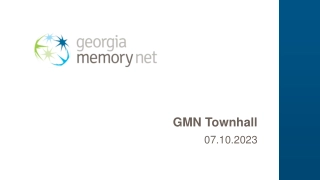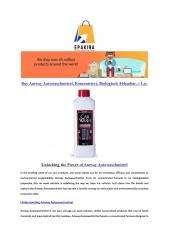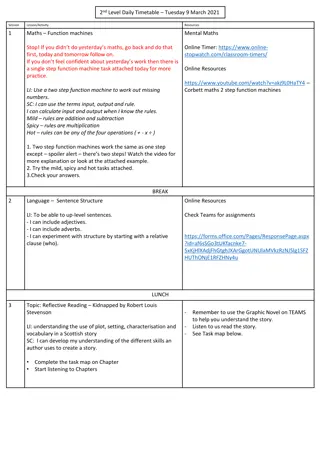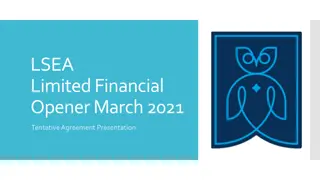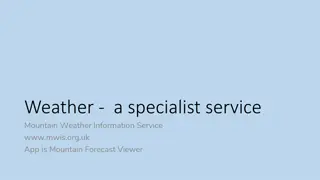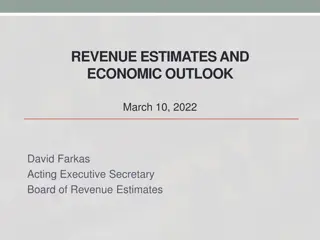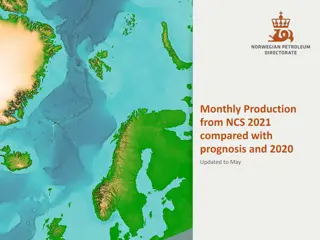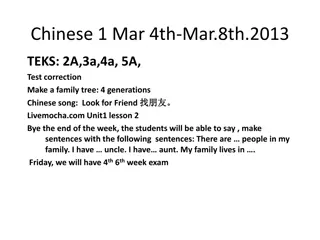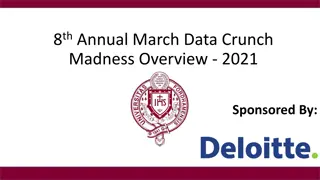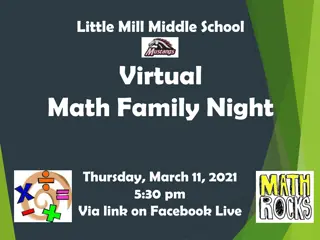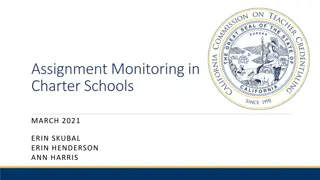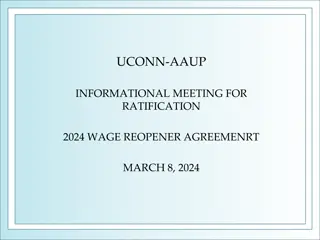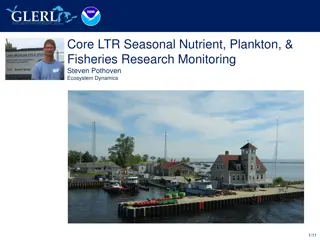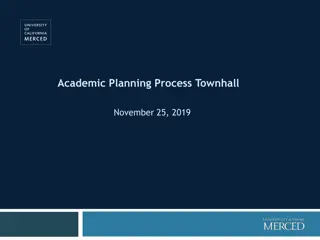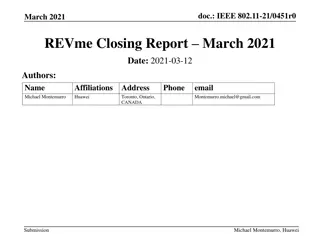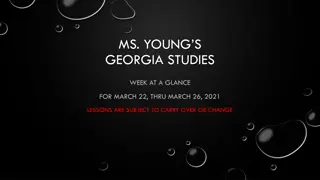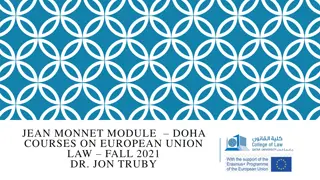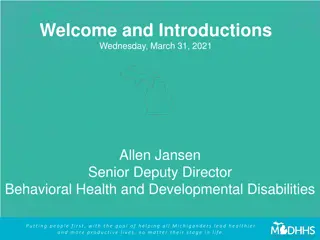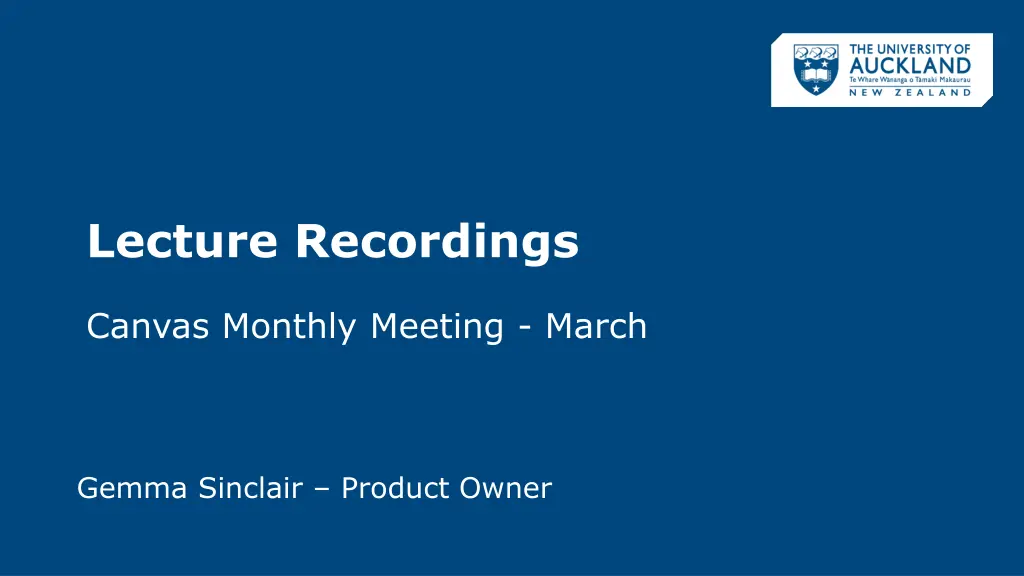
Lecture Recordings and Remote Learning Guide
Explore how to manage lecture recordings, conduct ad-hoc recordings, and support remote students effectively. Learn about Canvas features, helpful resources, and guidelines for mixed-mode teaching. Stay informed and prepared for teaching in various settings.
Download Presentation

Please find below an Image/Link to download the presentation.
The content on the website is provided AS IS for your information and personal use only. It may not be sold, licensed, or shared on other websites without obtaining consent from the author. If you encounter any issues during the download, it is possible that the publisher has removed the file from their server.
You are allowed to download the files provided on this website for personal or commercial use, subject to the condition that they are used lawfully. All files are the property of their respective owners.
The content on the website is provided AS IS for your information and personal use only. It may not be sold, licensed, or shared on other websites without obtaining consent from the author.
E N D
Presentation Transcript
Lecture Recordings Canvas Monthly Meeting - March Gemma Sinclair Product Owner
Recordings during Level 2 Lecture recordings are currently inactive (to prevent recording empty rooms). Rooms that are being used can start recording from the podium by: 1. Opening Lecture Theatre Recording button on desktop. 2. 2 minutes after scheduled class time click START 3. The recording will stop automatically These Recordings will be published to Canvas course as per standard process. Rooms with no current bookings can be used for unscheduled recordings. 2
Ad-hoc Recordings Alternative content (e.g. recorded Zoom Meetings) can be uploaded to the Mediapublish.ac.nz site and added as an Ad-Hoc Recording in Canvas. 1. Once uploaded video has been processed, copy the video URL from the email notification 2. Go to Canvas course > Recordings tab and click Ad- Hoc Recording 3. Paste the URL and enter appropriate title 4. Select Course Section (e.g. L01C) to share to course 5. Note: Date/time will default to current time 3
Lecture Recordings Remote sections do not have automatic access to lecture theatre recordings. For Semester 1 we have shared all primary (usually L01C) lecture streams in all courses. The publishing delay for lecture theatre recordings has also been reduced from 72 hours to 24 hours. Summer School course example 4
Remote Students: Sections Remote/offshore sections in Canvas: Course > Settings > Sections Section prefix OO NF, SW, NJ NO NZ Description International students overseas and enrolled online China Learning Centre International students Domestic students overseas and enrolled online Domestic students with medical approval for remote learning Any changes to students location (e.g. moving from campus to overseas) should be communicated to Records & Enrolment & Fees team (REF) team. Staff can email recordsmaintenance@auckland.ac.nz and students can notify Student Support. 5
Managing Remote Students Guide on preparing for mixed-mode teaching here: https://remotelearning.auckland.ac.nz/overview/prepare-for-teaching/ Useful Frequently Asked Questions about teaching remote students: https://remotelearning.auckland.ac.nz/faqs/#remote-access Organisational Development (OD) sessions on Canvas: Canvas Introduction Training, Canvas Final Grades Training. 6
Piazza Update Late last year Piazza anounced they were moving to paid model from 1st January 2021 with an ad-supported model for non-licensed users/institutions. In response to negative community feedback, Piazza announced on December 23 that they would not implement an ad-supported model for 2021. Instead, the free version of Piazza will include a donation request prompt for all users, similar to Wikipedia s donation request message. See Paid model for Piazza Q&A. It is important to communicate to students that they are under no obligation to donate and there is no change to their experience if they donate or not. Example contribution message 8
Piazza Update Piazza settings have defaulted to Instructor license for the first 21 days. Please change this to Contribution-supported which will then display the contribute/donate message. Piazza Settings Students are under no obligation to donate and there is no change to their experience if they donate or not. 9