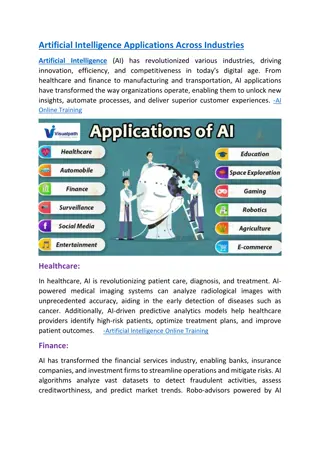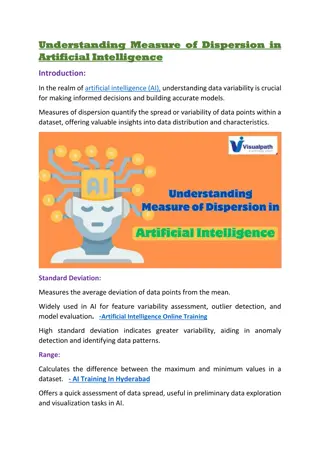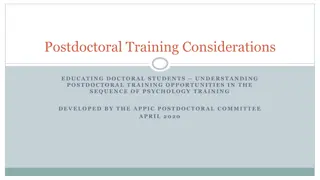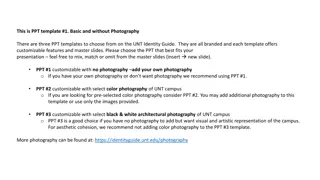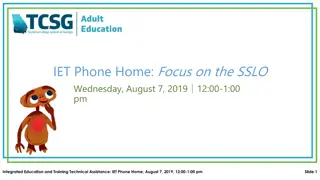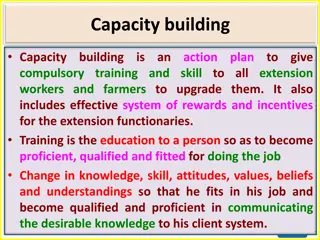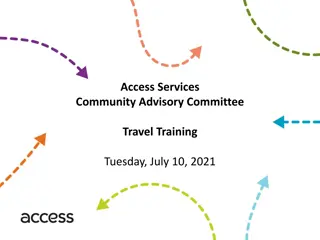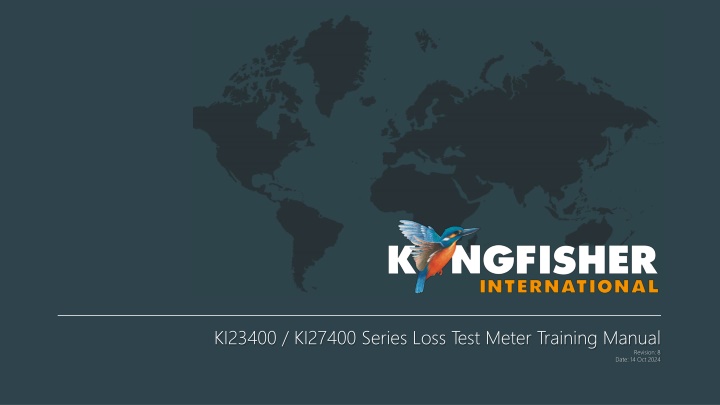
Loss Test Meter Training Manual for KI23400/KI27400 Series
This manual revision provides detailed training on the operation and features of the KI23400/KI27400 Series Loss Test Meter. It covers topics such as instrument overview, getting started, instrument operation, memory functions, instrument settings, and more. The manual includes instructions on autotest operations, power meter usage, tone detection, memory storage, instrument settings customization, and calibration settings. The meter features ease of use, versatility, real-time pass/fail indication, and interchangeable connectors. It is equipped with a large memory capacity, USB connectivity, and is made in Australia.
Download Presentation

Please find below an Image/Link to download the presentation.
The content on the website is provided AS IS for your information and personal use only. It may not be sold, licensed, or shared on other websites without obtaining consent from the author. If you encounter any issues during the download, it is possible that the publisher has removed the file from their server.
You are allowed to download the files provided on this website for personal or commercial use, subject to the condition that they are used lawfully. All files are the property of their respective owners.
The content on the website is provided AS IS for your information and personal use only. It may not be sold, licensed, or shared on other websites without obtaining consent from the author.
E N D
Presentation Transcript
KI23400 / KI27400 Series Loss Test Meter Training Manual Revision: 8 Date: 14 Oct 2024
Table of Content (TOC) Table of Content (TOC) General Features General Features (Slide 3) Instrument Overview & Layout Instrument Overview & Layout (Slide 4) Getting Started Getting Started Select test cord configuration (Slide 5) Install / uninstall connector adaptor (Slide 6) Power External via USB (Slide 7) Batteries (Slide 8) Disable / enable battery charging (Slide 9) On / off instrument & LCD-backlight (Slide 10) To view firmware version & instrument serial number (Slide 11) To show all display segments of LCD (Slide 12) Instrument Operation Instrument Operation 2-way Autotest operation (Slides 13~20) 1-way Autotest operation (Slides 21~28) Restricted wavelength Autotest operation (Slides 29~31) Autotest User-to-User Communication operation (Slides 32~33) Light source manual operation (Slides 34~37) Power meter manual operation (Slides 38~46) ORL Meter (optional) manual operation (Slides 47) Tone detection operation (Slide 48) Slow Mode operation (Slide 49) Memory operation Store data into internal memory (Slide 50) Recall stored data from internal memory (Slides 51~58) Retest or overwrite results (Slides 59~60) Transfer internally stored data onto USB stick (Slide 62) Clear internal memory (Slide 63) Instrument Data Sanitization (Slide 64) Text ID Tag operation (Slides 65~70) Visible laser operation (Slide 71) Instrument Settings Instrument Settings Date & time (Slide 72) To deactivate beeping (Slide 73) To activate Slow Mode at instrument switch-on (Slide 74) Pass / fail thresholds setting (Slides 75~77) ORL UCAL (User CALibration) setting (Slides 78~79) ORL Zero Function (Slides 80~81) Reset ORL UCAL & NF (for Zero Function) to factory defaults (Slides 82) 2
General Features General Features Ease to use, slim & versatile Continuity test tone with Multi-Fiber ID 1-hookup bidirectional test (SM + MM) for Loss, length*, ORL* VFL VisiTester* * option Long battery life, USB external power Real time auto pass / fail >25 calibration , 1% accuracy Larger, sunlight readable & backlit LCD ISO 17025 traceable calibration SM, MM (EF Compliant) & quad test options 3 Year warranty & calibration cycle Large memory & USB key file dump Made in Australia Interchangeable connectors Real-time, secure PC reporting software * Only available on selected model Return to TOC Return Return to TOC to TOC 3
Instrument Overview & Layout Instrument Overview & Layout Connector release (MM 2-way port) Connector release (Power Meter port) Micro-USB of USB-C (for newer instrument version) port for external power & computer interface Connector Cover Store/transfer memory Connector release (SM 2-way port) Product label Lanyard holder Instrument model LCD Backlight Option included: ORL, Leng (Length), Visi (VisiTester) On/Off USB port for memory stick Battery door LCD Anti-slippery pad Keypad Return to TOC Return Return to TOC to TOC 4
Getting Started Getting Started Select test cord configuration Select test cord configuration Identify fibre type required for test cord and configuration required. Instrument supplied with SC connector adaptor as standard. SC/SC-hybrid connector adaptor Standard connector types: XL connector types: Note: Note: Unlike light sources, power meters accept both PC and APC connectors. Return to TOC Return Return to TOC to TOC 5
Getting Started Getting Started Install / uninstall connector adaptor Install / uninstall connector adaptor The instrument comes with 2 or 3 ports (i.e., 1x or 2x 2- way port/s and 1x Power Meter port) depending on the models. See picture on the right for locations of these ports. Power Meter Power Meter port Install and uninstall connector adaptors to these ports as per steps below: Adaptor slot on this side SM SM 2-way port MM MM 2-way port Press down release button with finger of one hand. Pull out existing adaptor with the other hand. Push in a new adaptor. Return to TOC Return Return to TOC to TOC 6
Getting Started Getting Started Power Power External via USB External via USB Connect instrument to a computer or an external power pack via the micro-USB or USB-C (for newer instrument version) connector marked DC-PWR-IN . Micro-USB or USB-C Caution Caution: When external source is connected, batteries in instrument will be charged if recharging is enabled. USB-A (to computer or power pack) To avoid recharging non-rechargeable batteries which may lead to acid leakage and instrument damage, make sure that recharging is disabled whenever these batteries are used. Seesection, Disable/enable battery charging. Return to TOC Return Return to TOC to TOC 7
Getting Started Getting Started Power Power B Batteries atteries To install / uninstall batteries: To install / uninstall batteries: Unclip door of battery compartment at rear of instrument. Battery compartment Insert / remove batteries. Make sure that batteries are inserted in the correct polarities. Note: Instrument s date / time setting holds for approx. 2 minutes during batteries change over. Use 2x Alkaline / Lithium AA cells or 2 x NiMH AA cells. Alkaline battery run time up to approx. 1,000 hours. Caution Caution: : Battery charging on instrument must first be disabled when using non-rechargeable batteries. See next page for instructions to disable battery charging. Return to TOC Return Return to TOC to TOC 8
Getting Started Getting Started Disable / enable battery charging Disable / enable battery charging Insert the supplied programming-shunt across the pins inside battery compartment to disable or enable charging as shown below. Battery charging disabled disabled: Supplied 0.1 pitch programming-shunt programming-shunt is removed Programming pins inside battery compartment OR OR Note: Instrument comes with the shut in this position. Battery charging enabled enabled: Supplied 0.1 pitch programming-shunt Return to TOC Return Return to TOC to TOC 9
Getting Started Getting Started On / off instrument & LCD On / off instrument & LCD- -backlight backlight To switch on: To switch on: Press the green button. To switch off: To switch off: Press the green again. Battery charge indicator Auto Auto off When powered with batteries, instrument will switch off automatically 10 minutes after the last keypress. To disable auto power off, press and hold green button for 3 seconds or until beeping stops. Perm on the upper LHS of the LCD. When powered via USB, auto off feature is automatically disabled. off feature feature: : Home display (Main menu) Month, Day , Time , Year (Upon powering instrument these to be entered e.g. after batteries are replaced. up, may require Perm will display LCD LCD backlight backlight: : Press button below the light bulb symbol to turn backlight on or off. Return to TOC Return Return to TOC to TOC 10
Getting Started Getting Started To view firmware version & instrument serial number To view firmware version & instrument serial number When instrument is off, hold down F4 then press green button. Continue to hold down F4. Release F4. Instrument serial number Home display is shown after button is released. Firmware version Hardware version HOLD HOLD HOLD HOLD Return to TOC Return Return to TOC to TOC 11
Getting Started Getting Started To show all display segments of LCD To show all display segments of LCD When instrument is off, hold down F1 then press green button. Continue to hold down F1. Release F1. Home shown after buttons are released. display is Full segment display HOLD HOLD HOLD HOLD Return to TOC Return Return to TOC to TOC 12
Instrument Operation Instrument Operation 2 2- -way Autotest operation way Autotest operation Reference Reference patch patch- -lead Work with a pair of instruments (same model) only Performs bidirectional loss, ORL (optional), cable length (optional) measurements Displays test result (pass/fail) automatically lead Adaptor on Power Meter Port covered with an opaque dust cap Adaptor on Power Meter Port covered with an opaque dust cap SM SM way port 2 2- -way port MM MM way port 2 2- -way port Connect Connect the instruments instruments with the 2 2- -way with a a reference reference patch way ports ports of of both patch- -lead both lead. . IMPORTANT IMPORTANT: : Light (especially fluorescent) entering the instruments via Power Meter ports may result in Autotest malfunctioning, so cover these ports on both instruments with opaque dust caps. Continue Continue next next page page Start Start Autotest Press F4 on any of the instruments. Autotest: : Return to TOC Return Return to TOC to TOC 13
Instrument Operation Instrument Operation 2 2- -way Autotest operation (continue) way Autotest operation (continue) Reference Reference patch patch- -lead lead Arrow sign indicating the data row which is being updated. When Autotest starts, LCD of both instruments losses of each direction and their respective averages for all active wavelengths. display Indicating instrument operating in 2-way Autotest mode Flash to indicatesunit is operating in Autotest mode For Autotest, refer to slides 29~31. restricted wavelength Test data (bidirectional losses & their respective averages) and results, - for all active wavelengths are displayed here. - for each wavelength are shown in a row. 3 wavelengths can be shown simultaneously at a time. If more than 3 active wavelengths, screen auto scrolls & cycles to show all wavelengths Continue Continue next next page page Test Summary display Test Summary display Set press down F2 until beeping stops. Set reference reference: : On any instrument, Return to TOC Return Return to TOC to TOC 14
Instrument Operation Instrument Operation 2 2- -way Autotest operation (continue) way Autotest operation (continue) Reference Reference patch patch- -lead lead When SETREF & bUSY stop blinking, values for cable length losses & average losses displayed instruments momentarily. Note Note: : The master unit (where Autotest was initiated) will be in Autotest standby mode if the fiber is disconnected from the 2-way ports for long enough. Autotest will resume automatically when a fiber is reconnected. (optional), on are both zeroed Allow approx. 10 seconds for the instruments displays to be updated with test data for a newly connected fiber. Continue Continue next next page page Test Summary display Test Summary display Reconnect Reconnect instruments DUT DUT (Device (Device Under Under Test) instruments ports Test) fiber fiber. ports with with Return to TOC Return Return to TOC to TOC 15
Instrument Operation Instrument Operation 2 2- -way Autotest operation (continue) way Autotest operation (continue) Cable length measured on Unit B: Flashes (fail) if measured value is greater than set threshold. Average loss (dB) of A B & B A @ 1310 nm Overall test result ( PASS PASS PASS : : if test result for loss of all wavelengths are or marginal (blinking X ) and,, cable length (optional) test passes and, ORL (optional) test passes. FAIL FAIL : : if loss or ORL (optional) test result of any wavelength is X or, length (optional) test fails (blinking). PASS / FAIL FAIL ): B A loss (dBm) @ 1310 nm A B loss (dBm) @ 1310 nm DUT fiber DUT fiber Note Note: : For accurate pass/fail result on instrument model without Length and ORL options, set all thresholds for ORL and length to 0 (disabling them). Cable length measured on Unit A: Flashes (fail) if measured value is greater than set threshold. Symbol signifying loss & ORLs(optional) pass/fail against the set thresholds (refer to Pass/fail Threshold Setting, slides 75~77) for a wavelength: If AV (Average) method is selected: : Pass/fail check is disabled (threshold value is set at 0 ). or (pass): Average Average loss loss value (magnitude) is smaller than or equals to PASS threshold and, ORL (optional) passes. Flashing X (marginal): Average Average loss loss value (magnitude) is greater than PASS but, smaller than or equals to MARGINAL thresholds and, ORL (optional) passes. X (fail): Average Average loss loss value (magnitude) is greater than MARGINAL thresholds or, ORL (optional) fails. Average loss (dB) of B A & A B @ 1310 nm A B loss (dBm) @ 1310 nm B A loss (dBm) @ 1310 nm If WC (Worst Case) method is selected: : Pass/fail check is disabled (threshold value is set as 0 ). (pass): Worst Worst case case loss value (magnitude) is smaller than or equals to PASS threshold and, ORL (optional) passes. Flashing X (marginal): Worst Worst case case loss value (magnitude) is greater than PASS but, smaller than or equals to MARGINAL thresholds and, ORL (optional) passes. X (fail): Worst Worst case case loss value (magnitude) is greater than MARGINAL threshold or, ORL (optional) fails. Test Summary display Test Summary display Continue Continue next next page page Note Note: : For consistent pass/fail results, ensure the same thresholds are set on both instruments. Display Test TestDetail Detail : : press F3 on one of the instruments. Display Location Location- -B B Location Location- -A A Return to TOC Return Return to TOC to TOC 16
Instrument Operation Instrument Operation 2 2- -way Autotest operation (continue) way Autotest operation (continue) DUT fiber DUT fiber A B absolute power @ 1310 nm. A B loss @ 1310 nm. A B stored reference power @ 1310 nm. Symbol signifying loss pass/fail against set threshold for a wavelength: - - Pass/fail check is disabled (threshold value is set as 0 ). or (pass) - Loss values (magnitude) for both directions are smaller than or equal to PASS threshold. Flashing Flashing X X (marginal) - Loss value (magnitude) for either or both direction/s is/are greater than PASS but smaller than or equal to MARGINAL thresholds. X X (fail) - Loss value (magnitude) for one or both direction/s is/are greater than MARGINAL threshold. km km Test Detail display Test Summary display Continue Continue next next page page B A absolute power, loss, reference power @ 1310 nm. At At this this display loss data/result of other active wavelengths. display, press + or - button to show Location Location- -B B Location Location- -A A Return to TOC Return Return to TOC to TOC 17
Instrument Operation Instrument Operation 2 2- -way Autotest operation (continue) way Autotest operation (continue) DUT fiber DUT fiber Nominal power of Sources km km Continue Continue next to display ORL (optional) measurements & test result To stop 2-way Autotest next pages, pages, Test Detail display Test Summary display Display Display Source s Hold down Toggle Centre. LCD will return to previous display after button is released. Source s nominal nominal power power: : H HO OLD LD Location Location- -B B Location Location- -A A Return to TOC Return Return to TOC to TOC 18
Instrument Operation Instrument Operation 2 2- -way Autotest operation (continue) way Autotest operation (continue) * *NOTE NOTE: : For accurate ORL measurement on instruments with two 2-way ports, insert PC or APC Terminators as appropriate onto the unused ports to prevent stray light from entering the instrument. UCAL offset value for 1310 nm (see ORL UCAL Setting section) DUT fiber DUT fiber B A ORL value @ 1310 nm Symbol signifying ORL pass/fail against set thresholds for a wavelength: A B ORL value @ 1310 nm DUT fiber DUT fiber - - Pass/fail check is disabled (threshold is set at 0.00 . or (pass) - ORL values (magnitude) for both directions are larger or equal to the set thresholds. * * * * X X (fail) - - ORL value/s (magnitude) for one or both direction/s is/are smaller than the set thresholds. On On this press + or - button to show ORL data/result of other active wavelengths. this display, display, Test Summary display Test Detail display k k m m Test Summary display ORL Test display Press F3 continuously to toggle between ORL Test, Test Summary, Test Detail displays. Location Location- -A A Location Location- -B B Enter Enter ORL Press F3. ORL Test Test display display: : Continue Continue next next page page Location Location- -B B Location Location- -A A Return to TOC Return Return to TOC to TOC 19
Instrument Operation Instrument Operation 2 2- -way Autotest operation (continue) way Autotest operation (continue) DUT fiber DUT fiber Flashing indicates display stops updating. Press F4 again resume display update. ORL Test display Test Summary display Stop Stop Autotest F F1 1 until a beep is heard on any of the instruments. Autotest: : Press down Stop/resume Stop/resume display Press F F4 4 repeatedly. display update update: : Location Location- -B B Location Location- -A A Return to TOC Return Return to TOC to TOC 20
Instrument Operation Instrument Operation 1 1- -way Autotest operation way Autotest operation Performs 1-direction loss. Work with a single instrument or a pair of instruments. Single Instrument Single Instrument A pair of Instruments A pair of Instruments Connect Connect ports ports on on the the same same instrument instrument with with a a reference reference patch patch- -lead lead as as shown shown below below. . Connect Connect ports ports of of the the 2 2 instruments instruments with with a a reference reference patch patch- -lead lead as as shown shown below below. . Reference Reference patch patch- -lead lead Reference Reference patch patch- -lead lead Meter port SM 2-way port MM Meter port MM SM 2-way port 2-way port 2-way port Continue Continue next next page page Continue Continue next next page page Home display Home display Home display Start Autotest Start Autotest (on Source (on Source- -unit): press F4. unit): Start Autotest: Start Autotest: press F4. UNIT UNIT # #2 2 (Meter) UNIT UNIT # #1 1 (Source) Return to TOC Return Return to TOC to TOC 21
Instrument Operation Instrument Operation 1 1- -way Autotest operation (continue) way Autotest operation (continue) Single Instrument Single Instrument Reference Reference patch patch- -lead A pair of Instruments A pair of Instruments lead Reference Reference patch patch- -lead lead Arrow indicating data row which is being updated. Cycle to display all active wavelengths Indicating 1-way Autotest mode Flashing AUTO indicating unit operating in Autotest mode Test data and results, - for all the wavelengths received from source are displayed here. PASS PASS PASS PASS Continue Continue next next page page Continue Continue next next page page - for each wavelength are shown in a row. - for 3 wavelengths can be shown simultaneously at a time. If more than 3 wavelengths, screen will scrow and cycle to show all. Set meter-unit until beeping stops. Set reference reference: : Press F2 on Set meter-unit until beeping stops. Set reference reference: : Press F2 on Return to TOC Return Return to TOC to TOC 22
Instrument Operation Instrument Operation 1 1- -way Autotest operation (continue) way Autotest operation (continue) Single Instrument Single Instrument A pair of Instruments A pair of Instruments Reference Reference patch patch- -lead lead Reference Reference patch patch- -lead lead When SET REF & When SET REF & bUSY stop blinking: stop blinking: bUSY Stored reference value is displayed here. Loss value is zeroed momentarily. PASS PASS PASS PASS Continue Continue next next page page Continue Continue next next page page Reconnect Reconnect ports with with DUT DUT fiber fiber cable ports cable. Reconnect Reconnect ports with with DUT DUT fiber fiber cable ports cable. Return to TOC Return Return to TOC to TOC 23
Instrument Operation Instrument Operation 1 1- -way Autotest operation (continue) way Autotest operation (continue) A pair of Instruments A pair of Instruments Single Instrument Single Instrument DUT fiber DUT fiber DUT fiber DUT fiber Absolute power (dBm) Loss in dB Overall test result: PASS : if test results for all wavelengths are or marginal (blinking X .) FAIL : if test result of 1 or more wavelength fails. Reference power in dBm Symbol signifying loss pass/fail against the set thresholds (refer Pass/fail Threshold Setting section) for each wavelength: : Pass/fail check is disabled (threshold value is set as 0 ). or (pass): loss value (magnitude) smaller than or equals to PASS threshold. FAIL FAIL FAIL FAIL PASS PASS PASS PASS Continue Continue next next page page Continue Continue next next page page Flashing X (marginal): loss value (magnitude) greater than PASS threshold but smaller than or equals to MARGINAL threshold. X (fail): loss value (magnitude) greater than MARGINAL threshold. Display Display absolute watt watt: : Press F3 on meter-unit. absolute power power in in Display Display absolute watt watt: : Press F3 on meter-unit. absolute power power in in Return to TOC Return Return to TOC to TOC 24
Instrument Operation Instrument Operation 1 1- -way Autotest operation (continue) way Autotest operation (continue) A pair of Instruments A pair of Instruments Single Instrument Single Instrument DUT fiber DUT fiber DUT fiber DUT fiber Absolute power in Watt PASS PASS Continue Continue next next page page Continue Continue next next page page Return Return display absolute absolute power loss loss in in dB dB: : Press F3 again. display to to show power in in dBm show dBm & & Return Return display absolute absolute power loss loss in in dB dB: : Press F3 again. display to to show power in in dBm show dBm & & Return to TOC Return Return to TOC to TOC 25
Instrument Operation Instrument Operation 1 1- -way Autotest operation (continue) way Autotest operation (continue) A pair of Instruments A pair of Instruments Single Instrument Single Instrument DUT fiber DUT fiber DUT fiber DUT fiber Absolute power in dBm Loss in dB FAIL FAIL PASS PASS PASS PASS Continue Continue next next page page Continue Continue next next page page Return to TOC Return Return to TOC to TOC 26
Instrument Operation Instrument Operation 1 1- -way Autotest operation (continue) way Autotest operation (continue) A pair of Instruments A pair of Instruments Single Instrument Single Instrument DUT fiber DUT fiber DUT fiber DUT fiber Source nominal power PASS PASS PASS PASS Continue Continue next next page page Continue Continue next next page page Display Display Source s nominal nominal power power: : Hold down Toggle Centre. Source s Display Display Source s nominal nominal power power: : Hold down Toggle Centre. Source s HOLD HOLD HOLD HOLD Return to TOC Return Return to TOC to TOC 27
Instrument Operation Instrument Operation 1 1- -way Autotest operation (continue) way Autotest operation (continue) Note Note: : After the next fiber is connected during DUT (without stopping allow approx. 10 seconds for the instruments displays updated with data for that newly connected fiber. change-over Autotest), to be A pair of Instruments A pair of Instruments Single Instrument Single Instrument DUT fiber DUT fiber DUT fiber DUT fiber Flashing HOLD indicates has stopped. update PASS PASS PASS PASS Stop Stop / / resume update update: : Press F F4 4 repeatedly. resume display display Stop Stop Autotest Press F F1 1. . Autotest: : Stop display display update F4 repeatedly. Stop / / resume update: : Press resume Stop Stop Autotest disconnect the fiber for more than 8 seconds. Autotest: : Press F1 on Source-unit or Return to TOC Return Return to TOC to TOC 28
Instrument Operation Instrument Operation Restricted wavelength Autotest operation Restricted wavelength Autotest operation There are two different ways (Method 1 & Method 2) to restrict the number of active for Autotest. Method 1 (only applicable to instrument with 2x 2 Method 1 (only applicable to instrument with 2x 2- -way ports) : way ports) : a a. . To (e.g., 1310-1550 nm on a Quad instrument): : At Home display, press - and F4 simultaneously. To start start - -restricted restricted Autotest Autotest: : for for SM SM port port only only b b. . To (e.g., 850-1300 nm on a Quad-instrument) : : At Home display, press + and F4 simultaneously. To start start - -restricted restricted Autotest Autotest: : for for MM MM port port only only MM, MM, way port 2 2- -way port SM SM way port 2 2- -way port Return to TOC Return Return to TOC to TOC 29
Instrument Operation Instrument Operation Restricted Restricted- -wavelength Autotest operation (continue) wavelength Autotest operation (continue) Method 2: Method 2: Excluding Excluding (deactivating) (deactivating) wavelength wavelength for for Autotest Autotest: : At Source mode, select the wavelength excluded/deactivated Autotest e.g., 1550 nm: press + or - . View status of selected wavelength: hold down F4. Deactivate the selected wavelength: continue to hold down F4 then press Toggle Centre. to be for Release F4. 1550 nm has been selected. in indicating 1550 nm is activated (included for Autotest). Out indicating 1550 nm is deactivated (excluded for Autotest). currently Continue Continue next next page page HOLD HOLD HOLD HOLD HOLD HOLD UNIT UNIT # #1 1 UNIT UNIT # #1 1 UNIT UNIT # #1 1 UNIT UNIT # #1 1 Return to TOC Return Return to TOC to TOC 30
Instrument Operation Instrument Operation Restricted Restricted- -wavelength Autotest operation (continue) wavelength Autotest operation (continue) Method 2 (continue): Method 2 (continue): Start Start restricted restricted- - Autotest Autotest (with (with the the selected selected wavelength wavelength excluded) excluded) E.g., If the Source-instrument is a 2 wavelengths models with 1310-1550 nm sources, only 1310 displays here indicating that Autotest is running in restricted mode with only 1310 nm. Start restricted-wavelength Autotest: press Toggle Centre and F4 simultaneously, on the unit which deactivation was performed. Exit Source mode: press F1 Note Note: : press Toggle Center to turn off Source prior to exiting. wavelength E.g., In a 1-way Autotest operation, only test data and result for 1310 nm will be displayed. on Meter-instrument. UNIT UNIT # #1 1 UNIT UNIT # #1 1 UNIT UNIT # #1 1 UNIT UNIT # #2 2 Return to TOC Return Return to TOC to TOC 31
Instrument Operation Instrument Operation Autotest user Autotest user- -to to- -user communication operation user communication operation Apply to 2-way Autotest only. Near Near- -end end unit unit to to signal signal Far Far- -end end unit unit during during 2 2- -way way Autotest Autotest: : Unit beeps once and, HOLD flashing & display update stops. HOLD flashing & display update stops. Press F4 Near Near- -end end Instrument Instrument Far Far- -end end Instrument Instrument Near Near- -end end Instrument Instrument Far Far- -end end Instrument Instrument Return to TOC Return Return to TOC to TOC 32
Instrument Operation Instrument Operation Autotest user Autotest user- -to to- -user communication operation (continue) user communication operation (continue) Far Far- -end end unit unit to to respond respond to to Near Near- -end end unit unit during during 2 2- -way way Autotest Autotest : : Unit and, HOLD stops flashing & display update resume. beeps once HOLD flashing & display update resumes. stops Press F4 Near Near- -end end Instrument Instrument Far Far- -end end Instrument Instrument Near Near- -end end Instrument Instrument Far Far- -end end Instrument Instrument Return to TOC Return Return to TOC to TOC 33
Instrument Operation Instrument Operation Light source manual operation Light source manual operation Enter Enter Source Source mode At Main menu (Home display), press F1. mode: : a. Select wavelength or on/off output: a. Select wavelength or on/off output: Press + or - to cycle through & operating wavelength or, turn the output on/off off . select an Press Toggle Centre will turn output on or off. CW mode Available Available functions functions: : Continue Continue next next page page a. Select wavelength or on/off output b. Adjust output power of selected wavelength c. Select between CW (Continuous Wave) or Tone (modulation) output mode d. Exit Source mode Return to TOC Return Return to TOC to TOC 34
Instrument Operation Instrument Operation Light source manual operation (continue) Light source manual operation (continue) b. b. Adjust output power of the selected wavelength: Adjust output power of the selected wavelength: - for laser source only - output power can be adjusted in 0.01 dB steps for 7 dB. To Holding down + or - to speed up incremental or decremental of power levels. To adjust adjust power power level level: : hold down F2, then press + or - . To Toggle Centre repeatedly. To toggle toggle to to max max and and min min power power levels levels: : hold down F2 then, press Max power level Min power level Continue Continue next next page page HOLD HOLD HOLD HOLD HOLD HOLD Return to TOC Return Return to TOC to TOC 35
Instrument Operation Instrument Operation Light source manual operation (continue) Light source manual operation (continue) C. Select between CW (Continuous Wave) or Tone (modulation) output mode: C. Select between CW (Continuous Wave) or Tone (modulation) output mode: Available test tones/id tones selectable in this sequence: On (CW), id7 (900 Hz), id8 (1100 Hz), id9 (1200 Hz), id10 (1300 Hz), id11 (1400 Hz), id12 (1500 Hz). On (CW), 270 Hz, 1000 Hz, 2000 Hz, id1 (300 Hz), id2 (400 Hz), id3 (500 Hz), id4 (600 Hz), id5 (700 Hz), id6 (800 Hz), To At CW output mode, press F3 repeatedly to scroll through & select one from the available test/id tones. To start start test/Id test/Id tone tone mode mode: : To Hold down F3 for 3 seconds. To end end tone tone (modulation) (modulation) output output mode mode: : Alternatively, hold down F3 then, press Toggle Centre. Alternatively, hold down F3 and then press + or - . Hz Tone output mode CW output mode CW output mode Continue Continue next next page page HOLD HOLD HOLD HOLD HOLD HOLD Return to TOC Return Return to TOC to TOC 36
Instrument Operation Instrument Operation Light source manual operation (continue) Light source manual operation (continue) d. Exit Source mode: d. Exit Source mode: Press F1 to exit Source mode & return to Home display (Main menu). Note Note: : If the output is not turn off prior to exiting Source Mode, it will remain on . To ensure that output is off after exiting Source mode, turn off output as per the instructions on slide 34, before F1 is pressed. Return to TOC Return Return to TOC to TOC 37
Instrument Operation Instrument Operation Power meter manual operation Power meter manual operation Measure power with a single instrument or a pair of instruments Single Instrument Single Instrument A pair of Instruments A pair of Instruments Connect ports on the same instrument with a reference patch-lead &, select Source to output at CW mode at a wavelength (refer to Light Source Manual Operation section.) Connect ports of 2 instruments &, select source-instrument to output at CW mode at a wavelength (refer to Light Source Manual Operation section.) Reference Reference patch patch- -lead lead Reference Reference patch patch- -lead Reference Reference patch patch- -lead lead lead Meter port MM SM Meter port 2-way port 2-way port MM SM 2-way port 2-way port E.g. 1550 nm is selected for output. Source mode display Source mode display Continue Continue next next page page Home display Continue Continue next next page page Home display E Enter Meter mode: Meter mode: Press F3 nter Exit Source: Exit Source: mode: press F1. Enter Meter mode: Enter Meter mode: press F3. UNIT UNIT # #2 2 (Meter) UNIT UNIT # #1 1 (Source) Return to TOC Return Return to TOC to TOC 38
Instrument Operation Instrument Operation Power meter manual operation (continue) Power meter manual operation (continue) Single Instrument Single Instrument A pair of Instruments A pair of Instruments Reference Reference patch patch- -lead lead Reference Reference patch patch- -lead lead Text ID Tag (refer to Test ID Tag Operation Slides (61~66). Wavelength (nm) Absolute power (dBm) Loss (dB) Reference power (dB) Continue Continue next next page page Meter mode display Continue Continue next next page page Select Select the of of source source: : press + or - . the matching matching Select Select ( ( same on on source) source): : press + or - . same as as that that UNIT UNIT # #2 2 (Meter) UNIT UNIT # #1 1 (Source) Return to TOC Return Return to TOC to TOC 39
Instrument Operation Instrument Operation Power meter manual operation (continue) Power meter manual operation (continue) Single Instrument Single Instrument A pair of Instruments A pair of Instruments Reference Reference patch patch- -lead Reference Reference patch patch- -lead lead lead E.g.: Wavelength 1550 nm is selected to math that of the Source. Continue Continue next next page page Continue Continue next next page page Meter mode display Set press and hold F2 until beeping stops. Set reference reference: : Set press and hold F2 until beeping stops. Set reference reference: : UNIT UNIT # #2 2 (Meter) UNIT UNIT # #1 1 (Source) Return to TOC Return Return to TOC to TOC 40
Instrument Operation Instrument Operation Power meter manual operation (continue) Power meter manual operation (continue) Single Instrument Single Instrument A pair of Instruments A pair of Instruments Reference Reference patch patch- -lead lead Reference Reference patch patch- -lead lead Loss value is zeroed. Stored reference value displayed here. Continue Continue next next page page Continue Continue next next page page Display absolute Display absolute power in watt: power in watt: press F3. Display Display absolute power power in in watt watt: : press F3. absolute UNIT UNIT # #2 2 (Meter) UNIT UNIT # #1 1 (Source) Return to TOC Return Return to TOC to TOC 41
Instrument Operation Instrument Operation Power meter manual operation (continue) Power meter manual operation (continue) Single Instrument Single Instrument A pair of Instruments A pair of Instruments DUT fiber DUT fiber DUT fiber DUT fiber Absolute power (dBm). Absolute power (Watt). Continue Continue next next page page Continue Continue next next page page Display Display min max max absolute absolute power values values in in watt watt: : press + & - simultaneously. min and power and Display Display min max max absolute absolute power values values in in watt watt: : press + & - simultaneously. min and power and UNIT UNIT # #2 2 (Meter) UNIT UNIT # #1 1 (Source) Return to TOC Return Return to TOC to TOC 42
Instrument Operation Instrument Operation Power meter manual operation (continue) Power meter manual operation (continue) Single Instrument Single Instrument A pair of Instruments A pair of Instruments DUT DUT fiberd fiberd DUT fiber DUT fiber Max absolute power in dBm & watt respectively Min absolute power in dBm & watt respectively Continue Continue next next page page Continue Continue next next page page Display Display min absolute absolute power values values in in dBm press F3. min and power & & loss dBm & & dB and max max loss dB: : Display Display min max max absolute absolute power & & loss loss values values in in dBm & & dB dB: : press F3. min and power dBm and UNIT UNIT # #2 2 (Meter) UNIT UNIT # #1 1 (Source) Return to TOC Return Return to TOC to TOC 43
Instrument Operation Instrument Operation Power meter manual operation (continue) Power meter manual operation (continue) Single Instrument Single Instrument A pair of Instruments A pair of Instruments DUT fiber DUT fiber DUT fiber DUT fiber Max absolute power in dBm & watt respectively Min absolute power in dBm & watt respectively Continue Continue next next page page Continue Continue next next page page To exit max/min To exit max/min values display: values display: Press + simultaneously again. To values values display display: : Press simultaneously again. To exit exit max/min max/min & - + & - UNIT UNIT # #2 2 (Meter) UNIT UNIT # #1 1 (Source) Return to TOC Return Return to TOC to TOC 44
Instrument Operation Instrument Operation Power meter manual operation (continue) Power meter manual operation (continue) Single Instrument Single Instrument A pair of Instruments A pair of Instruments DUT patch DUT patch- -lead lead DUT patch DUT patch- -lead lead Continue Continue next next page page Continue Continue next next page page To display display update press F4 repeatedly. To stop stop / / resume update: : resume To stop / start To stop / start display update: display update: press F4. UNIT UNIT # #2 2 (Meter) UNIT UNIT # #1 1 (Source) Return to TOC Return Return to TOC to TOC 45
Instrument Operation Instrument Operation Power meter manual operation (continue) Power meter manual operation (continue) Single Instrument Single Instrument A pair of Instruments A pair of Instruments DUT fiber DUT fiber DUT fiber DUT fiber HOLD flashes indicating display update stops. To resume display update, press F4 again. To (LCD will return to Home display). To exit exit Meter Meter mode mode: : Press F1 To (LCD will return to Home display). To exit exit Meter Meter mode mode: : Press F1 UNIT UNIT # #2 2 (Meter) UNIT UNIT # #1 1 (Source) Return to TOC Return Return to TOC to TOC 46
Instrument Operation Instrument Operation ORL Meter (optional) manual operation ORL Meter (optional) manual operation * * NOTE NOTE: : For accurate ORL measurement on instruments with two 2-way ports, insert a PC or APC Terminators as appropriate onto the unused ports to prevent stray light from entering the instrument. Enter ORL measurement Enter ORL measurement mode: mode: At Home Display , press F2 Connect Connect DUT appropriate appropriate 2 2- -way DUT onto way port port onto the the DUT DUT * * Measured ORL (dB) of DUT @ 1310 nm. MM port SM port Press + or - to view ORL values of other active wavelengths. UCAL offset (refer to slides 78, 79) Home display ORL mode display Home display ORL mode display Exit ORL measurement mode: Exit ORL measurement mode: Press F1 to return to Home Display. Return to TOC Return Return to TOC to TOC 47
Instrument Operation Instrument Operation Tone detection operation Tone detection operation A pair of Instruments A pair of Instruments Single Instrument Single Instrument Tone Tone detection detection starts when, starts automatically automatically Upon detecting a tone: Upon detecting a tone: - the frequency and/or Id is displayed here. Test or Id tone from another instrument - for standard test/Id tone: the frequency and/or Id is displayed here. Instrument s connected to Source port of the same or a different instrument. & The output of the Source port is a standard test tone or Id tone. & Instrument is at Home display (Main menu) or in Meter mode. Meter port is - Instrument beeps to signify continuity. - for non-standard tone: the actual measured frequency in Hz is displayed here (150 ~ 9999 Hz.) Loopback - Instrument beeps to signify continuity. To To stop stop tone Turn off Test/Id Tone mode of the Source (refer to Slide 36). tone detection detection: : This continuity/polarity checking of fibers. feature is useful for quick or Turn on Slow Mode (refer to next slide). Return to TOC Return Return to TOC to TOC 48
Instrument Operation Instrument Operation Slow Mode operation Slow Mode operation In In Slow Slow Mode - Beeping stops. - Display show average optical power of the modulated signal, using a long average. Mode: : Test or Id tone from source port of the same (loopback) or another instrument. Selected Press + or to select other active wavelengths. wavelength,. Flashing indicating Mode is activated. symbol Slow For For single single- -unit (loopback) (loopback): : When in Tone Detection mode, press F1 to go to this display. unit operation operation The (dBm) of detected tone. average power Press F3 to change to display tone power in nW. To Press F3 and F4 simultaneously to return to Tone Detection mode. To exit exit Slow Slow Mode Mode: : To Press F3 To enter enter Meter Meter menu menu: : Enter Enter Slow press F4 to go into Slow Mode. Slow Mode Mode: : Return to TOC Return Return to TOC to TOC 49
Instrument Operation Instrument Operation Memory operation Memory operation Store data into internal memory Store data into internal memory Internal memory capacity: 8,000 fibers for one-way loss tests 4,000 fibers for two-way loss tests E.g., Data in Meter mode is saved along with the Text ID Tag, TSST-A0001 in memory location 8 . When instrument is operating in Meter or Autotest mode, press triangular button above STORE to save current measurement data in internal memory. Note Note: : When data is being stored, the displays shows bUSY and will not respond to any keypress. The memory location-pointer and the Text ID Tag are incremented after each save operation. In this example, the next data will be saved along with Text ID Tag TSST-A0002 in location 9 . Text ID Tag Once button is released, display will return to the last operation mode. OR OR Meter mode Autotest mode Return to TOC Return Return to TOC to TOC 50