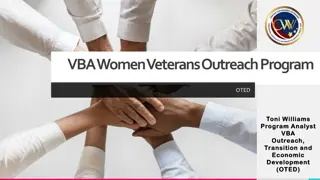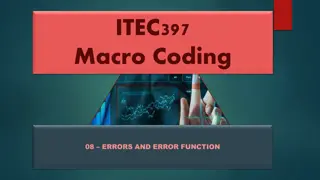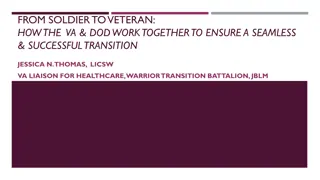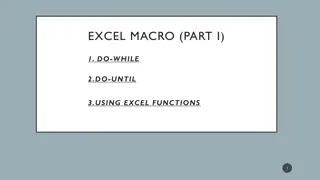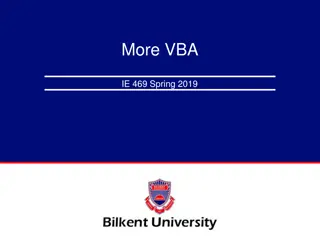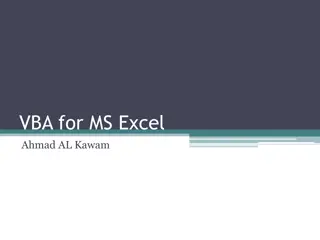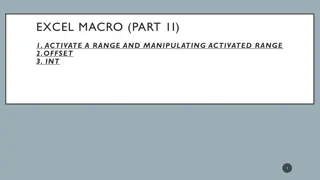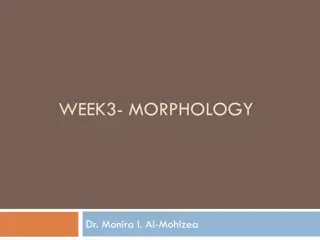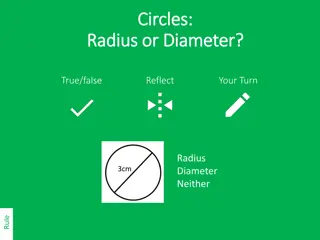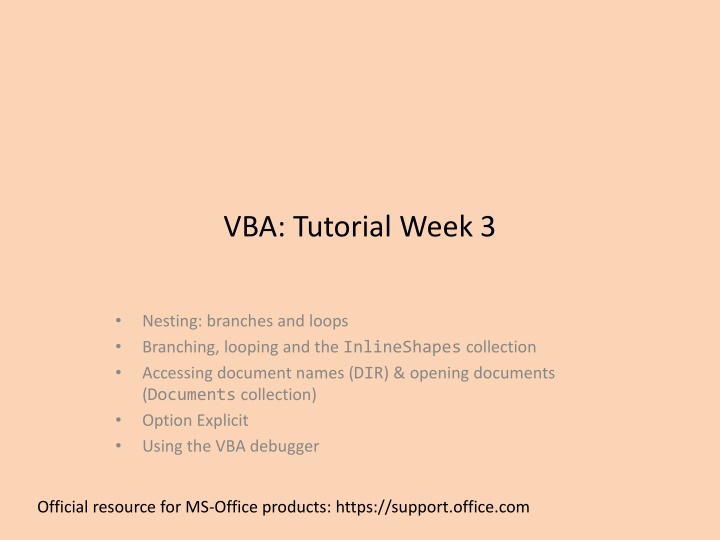
Mastering VBA: Branching, Looping, and Nesting Concepts
Dive into VBA fundamentals with a focus on nesting constructs such as branches and loops. Learn to access document names, open documents, and debug efficiently. Explore scenarios where nesting is crucial for efficient code execution.
Download Presentation

Please find below an Image/Link to download the presentation.
The content on the website is provided AS IS for your information and personal use only. It may not be sold, licensed, or shared on other websites without obtaining consent from the author. If you encounter any issues during the download, it is possible that the publisher has removed the file from their server.
You are allowed to download the files provided on this website for personal or commercial use, subject to the condition that they are used lawfully. All files are the property of their respective owners.
The content on the website is provided AS IS for your information and personal use only. It may not be sold, licensed, or shared on other websites without obtaining consent from the author.
E N D
Presentation Transcript
VBA: Tutorial Week 3 Nesting: branches and loops Branching, looping and the InlineShapes collection Accessing document names (DIR) & opening documents (Documents collection) Option Explicit Using the VBA debugger Official resource for MS-Office products: https://support.office.com
Microsoft Introduction/Overview Of VBA https://docs.microsoft.com/en-us/office/vba/library- reference/concepts/getting-started-with-vba-in-office VBA tutorial notes by James Tam
Activities In Tutorial TA demos: Used for more complex features (typically multiple steps are required). The tutorial instructor will show on the projector/instructor computer each step for running the feature in Excel. Unless otherwise specified the tutorial material will take the form of a TA demonstrating the use of features in Excel. Slides titled Lecture Review are covered for the second time and dealing with less complex material. For this reason they will only be covered briefly in tutorial. Student exercises: Used instead of TA demos for simpler features. You will have already been given a summary of how to invoke the feature and the purpose of the exercise is to give you a chance to try it out and get help if needed. VBA tutorial notes by James Tam
Nesting: What You Know Nesting: a construct (e.g. IF) is nested inside of another construct (e.g. IF) when the second construct is part of the body of the first construct. Example: If (country = "Canada") then If (province = "AB") then MsgBox ("Greatest place on earth ^-*") End If 'Checking province End If 'Checking country Recall: the check for the Boolean expression for the second IF does not occur unless the first Boolean expression is true. (Don t bother checking if province is AB if country isn t Canada). VBA tutorial notes by James Tam
Nesting: What You Will See Branches and loops can be nested within each other Scenario 1 Do while (Boolean) If (Boolean) then ... End if Loop Scenario 2 If (Boolean) then Do while (Boolean) ... Loop End if VBA tutorial notes by James Tam
Recognizing When Nesting Is Needed F Scenario 1: If a question answers true then check if a process should be repeated. Example: If the user entered an odd number then count through a sequence 1 to this number and display each odd number in this sequence. Type of nesting: a Do-While loop nested inside of an IF-branch If (Boolean) then Do While (Boolean) ... Loop End If Q:Odd #? T Q: Not yet exceeded last #? F T Display current # Increment to next odd # Done VBA tutorial notes by James Tam
(Key Part: Do-While) Nested Inside An IF Word document containing the example: 1_nesting_loop_in_branch 'Variable & constant declaration excluded for brevity lastOdd = InputBox("Enter last odd number in sequence: ") remainder = lastOdd Mod 2 If (remainder = 0) Then MsgBox (lastOdd & " is even not odd.") Else If (lastOdd <= MAX_ODD) Then count = 1 Do While (count <= lastOdd) MsgBox ("Current number = " & count) count = count + 2 Loop End If 'End: checks size of last # End If 'End: checks if # is odd or even VBA tutorial notes by James Tam
Recognizing When Nesting Is Needed Q: As last # not exceeded? F Scenario 2: As long some condition is met a question will be asked. As long as some condition is met a popup will be displayed. Example: While the last number in a sequence hasn t been exceeded if the current number is even it will be displayed. Type of nesting: an IF-branch nested inside of a Do-While loop Do While (Boolean) If (Boolean) then ... End If Loop T Q: Even? F T Display # Increment to next # Done VBA tutorial notes by James Tam
(Key Part: IF Nested) Inside A Do-While Word document containing the example: 2_nesting_branch_in_loop Const MAX_NUMBER As Long = 20 Dim lastNumber As Long Dim count As Long Dim remainder As Long lastNumber = InputBox("Enter last number in a sequence: ") If (lastNumber <= MAX_NUMBER) Then count = 1 Do While (count <= lastNumber) remainder = count Mod 2 If (remainder = 0) Then MsgBox ("Current even #: " & count) End If count = count + 1 Loop End If VBA tutorial notes by James Tam
Return To Collections Recall with the collections you have seen: Documents, InlineShapes, Shapes, Tables you can access a particular element or item in the collection by that item s index. Example (accesses the first InlineShape): ActiveDocument.InlineShapes(1) Also the number of items in the collection can be accessed through the collection s count attribute. Example (the variable numTables will contain the current number of tables in the currently active Word document): numTables = ActiveDocument.Tables.count VBA tutorial notes by James Tam
Return To Collections (2) Now that you have learned how to use looping and branching constructs, you can: Access each item in a collection (using a loop). Check if the number of items in the collection is the desired amount (using a branch). VBA tutorial notes by James Tam
Collections: Inline Shapes Example program: 3_loop_branch_inline_shapes For documents containing 2 - 4 InlineShapes (images) the program will halve the size of odd numbered images. Sub reduceOddInlineShapes() Const MIN_SHAPES As Long = 2 Const MAX_SHAPES As Long = 4 Dim count As Long Dim numShapes As Long Dim tempWidth As Long numShapes = ActiveDocument.InlineShapes.count If ((numShapes < MIN_SHAPES) Or (numShapes > MAX_SHAPES)) Then MsgBox ("Number of Inline Shapes not " & MIN_SHAPES & _ "-" & MAX_SHAPES) VBA tutorial notes by James Tam
Collections: Inline Shapes (2) Else count = 1 Do While (count <= numShapes) If ((count Mod 2) = 0) Then tempWidth = ActiveDocument.InlineShapes(count).Width / 2 ActiveDocument.InlineShapes(count).Width = tempWidth End If count = count + 1 Loop End If End Sub VBA tutorial notes by James Tam
Student Exercise 1 Write a program that will prompt the user for a positive integer value (1 or greater). The program will then double the size of the item # of the Inline Shape in the currently active document. Name of the document containing the solution: exercise1 VBA tutorial notes by James Tam
Student Exercise 2 Modify the solution to the previous exercise so that the program error checks the user s input. If the value enter by the user is less than 1 or it exceeds the current number of In line shapes in the document: The program will display an error message specifying the correct range of values that can be entered (it needs to be based on the actual number of shapes in the currently active document). The program will repeat the prompt until a value within the correct range has been entered. Name of the document containing the solution: exercise2 VBA tutorial notes by James Tam
Counting Occurrences Of A Word It s an application of the Find method of the ActiveDocument object combined with looping. Why count occurrences: Evaluating resumes by matching skills sought vs. skills listed by the applicant. Ranking the relevance of a paper vs. a search topic by the number of times that the topic is mentioned. Word frequency may be one criteria employed when websites rank search results according to relevance VBA tutorial notes by James Tam
Checking Occurrences Word document containing the macro (actually it checks if word is or isn t found rather than doing an actual count but a small modification will allow a count to be performed): 4_determine_if_word_occurs Sub checkingOccurence() Dim occurs As Boolean Dim searchWord As String searchWord = InputBox("Word to search for") occurs = False With ActiveDocument.Content.Find Do While .Execute(FindText:=searchWord, Forward:=True, _ MatchWholeWord:=True) = True occurs = True 'Word was found change state Loop End With VBA tutorial notes by James Tam
True: search for exact word False: partial match counted e.g. when looking for the words like there are counted Search not started, assume Word not in document Checking Occurrences Word document containing the macro (actually it checks if word is or isn t found rather than doing an actual count but a small modification will allow a count to be performed): 4_determine_if_word_occurs Sub checkingOccurence() Dim occurs As Boolean Dim searchWord As String searchWord = InputBox("Word to search for") occurs = False With ActiveDocument.Content.Find Do While .Execute(FindText:=searchWord, Forward:=True, _ MatchWholeWord:=True) = True occurs = True Loop End With Word to find in document Body of Do-While entered when a match occurs (in this case can set variable to indicate that it s true that word was found) VBA tutorial notes by James Tam
Checking Occurrences Once the search is complete display the results of the search If (occurs = True) Then MsgBox ("'" & searchWord & "'" & " was found") Else MsgBox ("'" & searchWord & "'" & " could not be found") End If End Sub VBA tutorial notes by James Tam
Student Exercise 3 Modify the previous program. Instead of determining if the search word was or was not found have your program count the number of occurrences. A word should be counted if it s a partial match e.g. when search for the the words the , their , they re and there should all be counted. After the search is complete the number of occurrences should be displayed in a popup Name of the document containing the solution: exercise3 Example data used to test the correctness of your solution. Search for the , count should be 2 Search for at , count should be 2 Search for t , count should be 4 VBA tutorial notes by James Tam
General Approach For Automatically Opening/Processing Word Documents In VBA The DIR function will return the name of files (including Word documents) at a specified location. Given the name of a Word document the methods of the Documents collection can open that document. After a document has been opened it becomes the currently active document (when another document is opened then the second document becomes the currently active document). Methods/attributes of the ActiveDocument collection can then be used to process the currently active document e.g. word count, find a word, get information about the collections in that document (such as tables, images etc.) The document can also be modified (e.g. font effects, writing text to the document, modifying items in a collection etc.) VBA tutorial notes by James Tam
Document Processing Example Prompts user for a path (location to folder containing the documents). Repeatedly prompts so long as the path is empty. If the path is not empty the program checks if the folder does not contain Word documents, if so an error message appears and program ends. If folder does contain documents: 1. Display the current name of the document in a popup 2. Open the document 3. If the opened document contains no shapes then write an error message into the document with enhanced font effects 4. If the opened document does contain shapes the successive set the fill color of each shape to red (from first to last) VBA tutorial notes by James Tam
Document Processing Example (2) (Folder does contain documents continued) 5. Automatically save and close the document. 6. Move onto the next document (get the name) and apply Steps 1 6 to it. Name of the Word document containing the example program: 5_set_fill_color_for_all_documents_in_a_folder VBA tutorial notes by James Tam
Document Processing Example Sub setFillAllFolderDocuments() Const ERROR_MESSAGE As String = "No shapes in document to fill" Dim location As String Dim currentDocumentName As String Dim fullname As String Dim currentShape As Long Dim numShapes As Long location = "" currentDocumentName = "" Do While (location = "") location = InputBox("Enter path to Word documents " & _ "(e.g. C:\temp): ") If (location = "") Then MsgBox ("You entered '" & location & _ "', don't enter an empty location") End If Loop Repeatedly prompt if the user didn't enter any location VBA tutorial notes by James Tam
Document Processing Example (2) Separator between last containing folder and filename location = location & "\" currentDocumentName = Dir(location & "*.doc*") If (currentDocumentName = "") Then MsgBox ("Unable to retrieve any docs in the " & _ "specified location") Only consider and open Word (2003 or 2007+) documents Check if program is unable to find Word documents in location VBA tutorial notes by James Tam
Document Processing Example (3) Loop executes so long as there is another Word document that hasn't already been accessed Else Do While (currentDocumentName <> "") MsgBox (currentDocumentName) fullname = location & currentDocumentName Documents.Open (fullname) numShapes = ActiveDocument.Shapes.Count If (numShapes = 0) Then Selection.Font.Bold = True Selection.Font.ColorIndex = wdRed Selection.Font.Size = 24 Selection.TypeText (ERROR_MESSAGE) Else 'Starting with first shape so long as there's another shape in 'document repeat loop currentShape = 1 Do While (currentShape <= numShapes) Need path and full name to open a document If no shapes in doc write error message Set fill color to red for all shapes, VBA tutorial notes by James Tam
Theres 1+ shapes in doc Document Processing Example (4) Else currentShape = 1 Do While (currentShape <= numShapes) ActiveDocument.Shapes(currentShape).Fill.ForeColor = vbRed currentShape = currentShape + 1 Loop 'Goes through each shape in current doc End If 'Checks if any shapes in current doc ActiveDocument.Close (wdSaveChanges) currentDocumentName = Dir Loop 'Goes through each Word doc End If 'Checks if any Word docs in folder End Sub Starting with first shape so long as there's another shape in document repeat loop Automatically save and close document, move onto next document VBA tutorial notes by James Tam
Student Exercise 4 The program will prompt the user for a path. Displays an error message if the path is empty and the program ends. If the path is not empty then it will successively open each Word document at that location and process it in the following fashion: Font type will be changed to Garamond The word count will be written to the top of the document using bolded text. If there s any tables in the document then they will be sorted (tables have headers). Name of the document containing the solution: exercise4 VBA tutorial notes by James Tam
Option Explicit Used Including Option Explicit requires that variables must be created via Dim variable declaration E.g. Dim tamMoney As Long After creating/declaring the variable the memory location can be used by assigning a value into that location. E.g. tamMoney = 1 Advantage: helps catch bugs If you type in the wrong variable name if you use Option Explicit then VBA may tell you exactly where the error lies. tamMoney 1 VBA tutorial notes by James Tam
VBA will automatically catch the error and point out the location Example: Option Explicit Used Example: 6A_optionExplicitUsed.docm VBA tutorial notes by James Tam
Example: Option Explicit Not Used Example: 6B_optionExplicitNotUsed.docm Sub lotteryProgram2() Dim tamMoney As Long Dim dieRoll As Long tamMoney = 1 dieRoll = CInt(Int((6 * Rnd()) + 1)) If (dieRoll >= 1) And (dieRoll <= 4) Then tamMooney = 1000000 End If MsgBox ("Tam's income $" & tamMoney) End Sub Tam didn t get the big bucks Errors like this can be hard to catch/fix in all but smallest programs The program erroneously set the wrong variable! VBA tutorial notes by James Tam
The VBA Debugger Debuggers can be used to help find errors in your program Setting up breakpoints Points in the program that will pause until you proceed to the next step Useful in different situations The program crashes but you don t know where it is occurring Pause before the crash An incorrect result is produced but where is the calculation wrong Set up breakpoints Click in the left margin VBA tutorial notes by James Tam
The VBA Debugger (2) Multiple breakpoints Program pauses when breakpoints are reached The contents of variables can be displayed at that point in the program VBA tutorial notes by James Tam
The VBA Debugger (3) Combining breakpoints and viewing variables. VBA tutorial notes by James Tam
An Example To Run With The Debugger Example: 7debuggerExample.docm Sub: DebuggingExample1 Set up a breakpoint and trace through the program step-by- step while viewing the contents of the loop control during each iteration of the loop VBA tutorial notes by James Tam
An Example To Run With The Debugger (2) Program randomly assigns value into x, y, z (1 100) Set up multiple breakpoints and mouse over variables at the breakpoints to view their contents. This time x = 71, y = 54, z = 1 Which branches execute What values will be assigned to the string s Example (cont ): 7debuggerExample.docm Sub: DebuggingExample2 VBA tutorial notes by James Tam