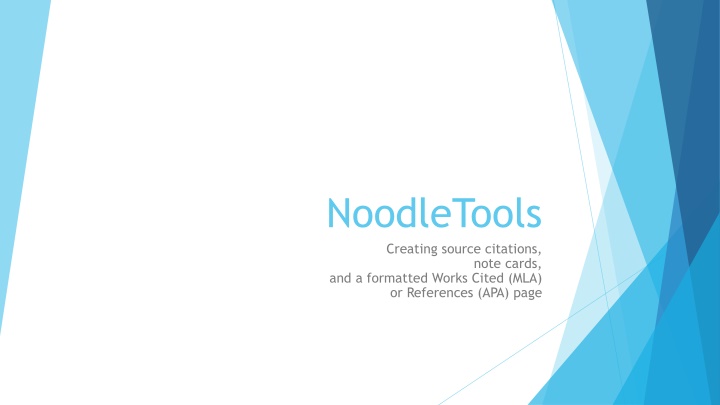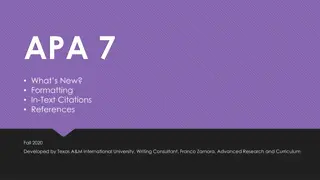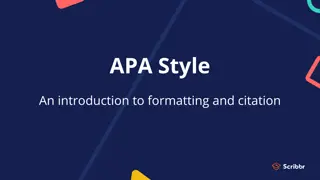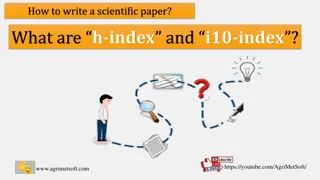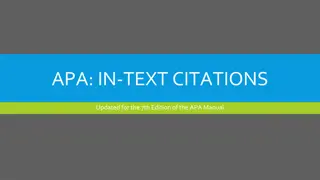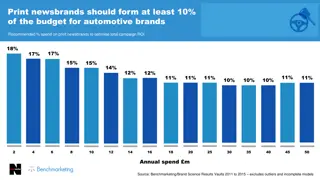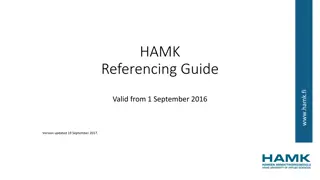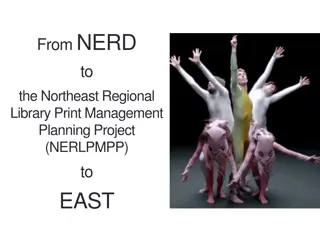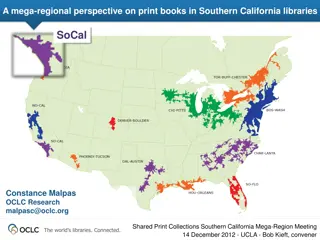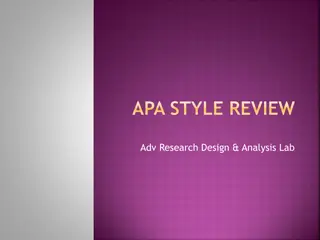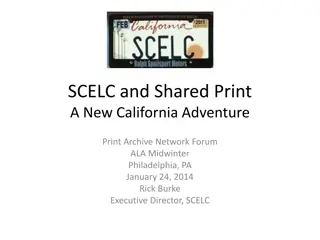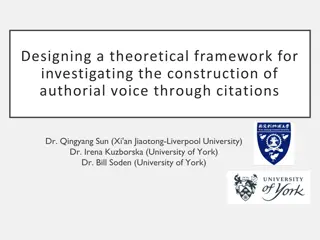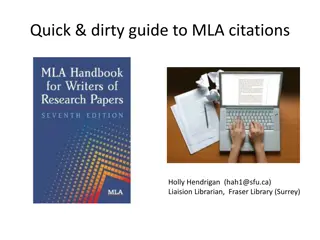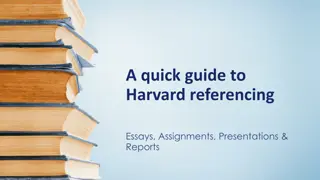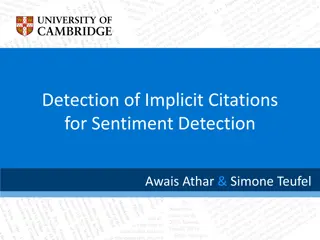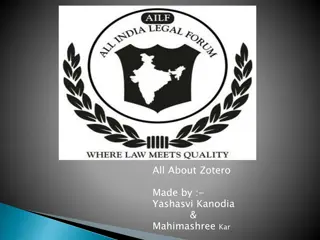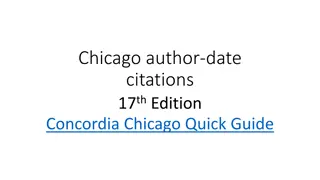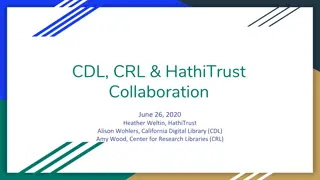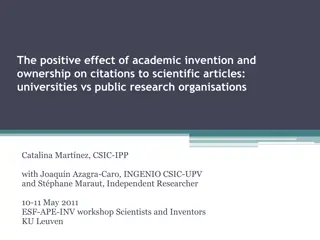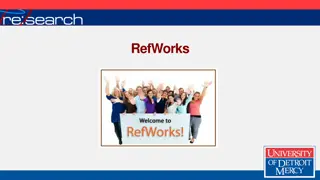NoodleTools - Create, Organize, and Print Citations
NoodleTools is a web-based tool that helps you create, organize, and print citations, note cards, and properly formatted Works Cited or References pages in MLA or APA style. It simplifies the process of managing research materials, making it easier to compile a bibliography, research notes, outline, and research paper using Google Docs. Get started today with NoodleTools for efficient research organization.
Download Presentation

Please find below an Image/Link to download the presentation.
The content on the website is provided AS IS for your information and personal use only. It may not be sold, licensed, or shared on other websites without obtaining consent from the author.If you encounter any issues during the download, it is possible that the publisher has removed the file from their server.
You are allowed to download the files provided on this website for personal or commercial use, subject to the condition that they are used lawfully. All files are the property of their respective owners.
The content on the website is provided AS IS for your information and personal use only. It may not be sold, licensed, or shared on other websites without obtaining consent from the author.
E N D
Presentation Transcript
NoodleTools Creating source citations, note cards, and a formatted Works Cited (MLA) or References (APA) page
What is NoodleTools? A web-based software tool to create, organize, store, and print: A bibliography Research notes An outline The research paper through Google Docs A correctly formatted Works Cited (MLA) or References (APA).
Getting Started Click on +New Project Enter the name of your project Select the required citation style Use Advanced level for high school Click on Submit button
Get Started Organizing Your Research Add your Research Question Add your Thesis Link a paper in Google Docs Share your project with a teacher If you re working with a partner or small group, share the project with them so your collaborative efforts show in one project.
Where Do You Want to Start? Choose from the menu at the top of the page. Click on Sources tab to begin making citations. Click on Notecards to create your outline and make notecards Click on Paper to access your Google Doc.
Creating Citations Click on +Create a Citation Choose where you found the source. Now, choose what type of source you have. The most popular are journal, magazine, newspaper, book, and website. ! Websites are found searching the free internet. Databases, while web-based, are paid subscriptions.
Fill in the text fields for ALL the information you can find. Be sure to check your spelling and capitalization. NoodleTools will underline anything that may be a problem in red. Click on the yellow caution triangle for helpful hints. Drop-down menus make choosing databases, switching between roles and adding dates easy. Once you have completed filling out all the fields based on the information you have, click the green submit button to save your work.
Compile Your Working List of Resources After you submit, NoodleTools will return you to your working list of sources. Here you can: View the source citation View the source types Print/Export your final Works Cited or References Sort your sources Create notecards Edit your source View comments Create another citation Ask a question View the in-text (parenthetical) reference for a source
Notecards You must click the save and close button to save your work. Add in a direct quote. Write the quote in your own words and add to the para- phrase box. Add your own ideas. By frontloading all the work into your notecards, when it comes time to write, your paper almost writes itself!
Manage Your Notecards Create new notecards. Print notecards. Organize notecards using tags and managing piles. Create an outline. Click +Add to add another topic. Right-click on the topic to add sub-topics. Double-click on topic/subtopic to change the title. Click and drag notecards to where they fit in the outline. A notecard can be in more than one place at the same time!
Format Your Source List and Export From the Sources tab, export to Word or a Google Doc NoodleTools will take care of all the formatting. Copy and paste formatted Works Cited or References and add as the last page of your document. Place cursor at end of last character of document. Select insert > page break Place cursor at top of last page and paste
Signing In Sign in using your school email address on the Access via Google for Education side. If you re not already logged into Google, you will be directed to do so. Use your school email and password. If you ve never used NoodleTools before, click create new account on the next screen. You will be directed to create a user profile. To link an old NoodleTools account, add your old NoodleTools user ID and password. Once linked you will now always use your school email address and password to log in.