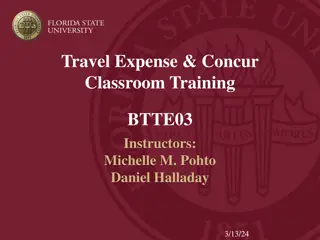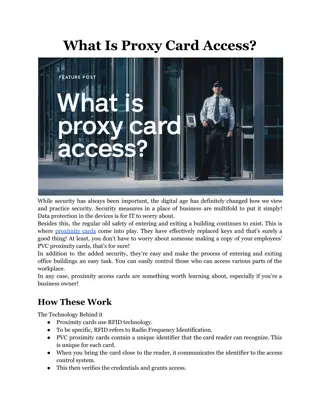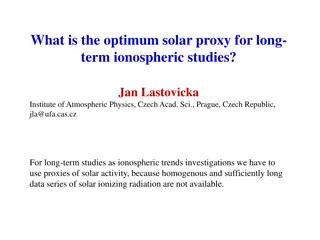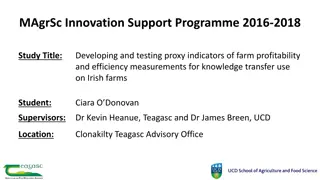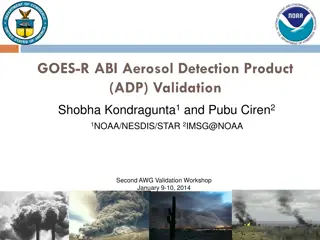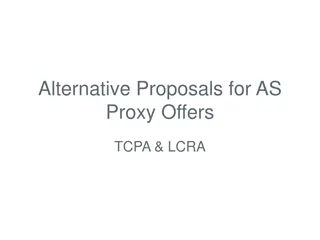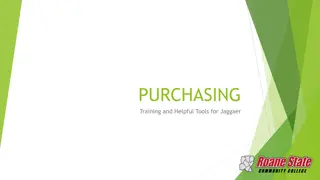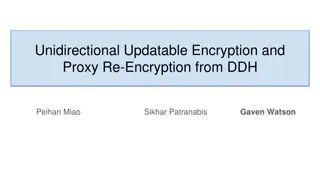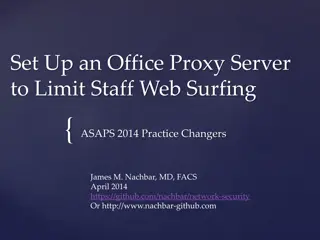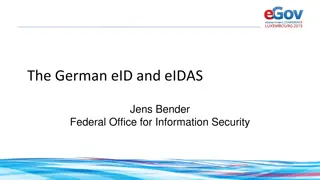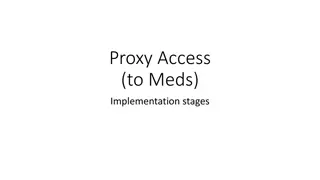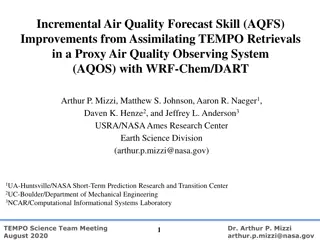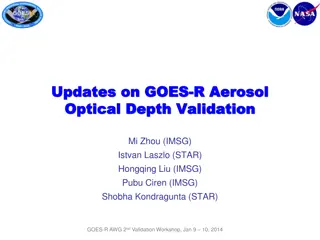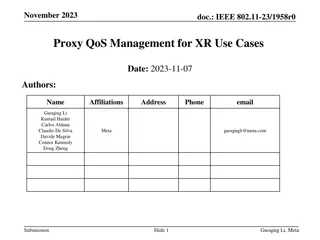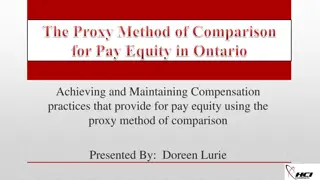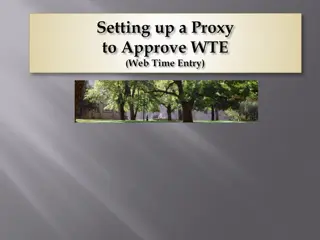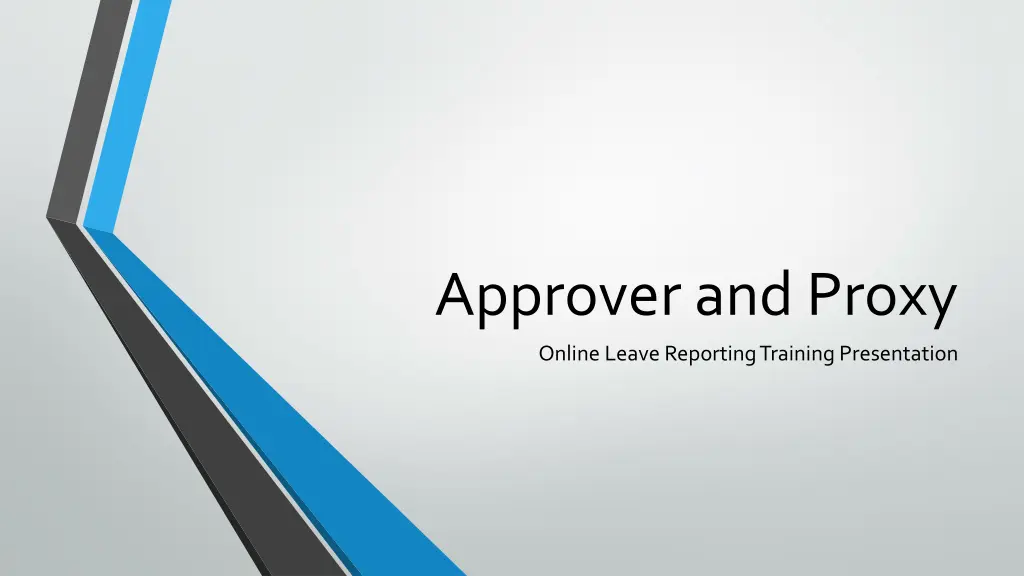
Online Leave Reporting Training Presentation for Approver and Proxy
"Learn how to report and approve leave online through a comprehensive training presentation for approvers and proxies. Access PipelineMT login, locate leave reports, make time reporting selections, manage approvals efficiently, and understand employee status descriptions."
Download Presentation

Please find below an Image/Link to download the presentation.
The content on the website is provided AS IS for your information and personal use only. It may not be sold, licensed, or shared on other websites without obtaining consent from the author. If you encounter any issues during the download, it is possible that the publisher has removed the file from their server.
You are allowed to download the files provided on this website for personal or commercial use, subject to the condition that they are used lawfully. All files are the property of their respective owners.
The content on the website is provided AS IS for your information and personal use only. It may not be sold, licensed, or shared on other websites without obtaining consent from the author.
E N D
Presentation Transcript
Approver and Proxy Online Leave Reporting Training Presentation
PipelineMT Login Page www.mtsu.edu/pipelinemt Log in to your account by using your MTSU fsausername and password. If you need assistance logging into your PipelineMT account contact the MTSU Helpdesk at help@mtsu.eduor 615-898-5345
Locating the Leave Reports Next click the Leave Report Icon First click the Employees Link
Time Reporting Selection Page for Approvers Click the Approve or Acknowledge Time choice Next click the SELECT button
Time Reporting Selection Page for Proxies Click the Approve or Acknowledge Time choice Click dropdown box under My Choice for the Act as Proxy and select the person you are a proxy for Next click the SELECT button
Approver Selection Page Select the department Click dropdown box to access correct month Sort employee s records by Status then by Name is the default and recommended sort order Click the SELECT button NOTE: Records for leave period will not appear until at least one employee has begun his/her leave report
Department Summary Page Employees are listed by Transaction Status if Sort Order was not changed Click on the employee s name to enter the Employee Detail page
Status Description Pending Employee has submitted leave report for approval In Progress Employee has started leave report but has not submitted for approval Transaction Status Possibilities Returned for Correction Has been returned to employee by you or HRS for correction. Employee has not resubmitted for approval Not Started Leave report has not been started A Transaction Status heading appears directly above the ID and displays the status of a leave report Error There is an error on the report. (Most of the errors are because the approval or submission button was clicked twice.) Clicking the message will help you decide what the appropriate action should be
Employee Detail Page Navigation Previous Menu: Click this button to return to the Department Summary page Approve: Click this button to approve the employee s leave report Return for Correction: Click to send the leave report back to the employee for correction. The employee will not receive any type of automated notification so remember to inform your employee of your action Change Record: use this option ONLY if there is not enough time for the employee to make corrections Delete: DO NOT USE THIS BUTTON Add Comment: Add a comment on the employee s record. Next: Takes you to the next person s record
Employee Detail Page As the approver, you are responsible for ensuring that leave entered by your employee is accurate. Use the scroll bar at the bottom of the page to view each day in the report before approving.
Leave Report Section This section displays a day-by-day breakdown of the leave entered for the pay period
Leave Balances Section This section lists available balances for the employee. Leave used during current pay period are not reflected in these totals until approval and processing by the Payroll Office is complete
Routing Queue Box This section displays the name, action, and date of each person assigned to the routing queue for the timekeeping organization
Click the Employee link within PipelineMT navigation main page to access the Employee pages. Click the Leave Reporting icon on the Employees page. From the Time Reporting Selection page select the option to Approve or Acknowledge and click the SELECT button. If you have permission to approve more than one timekeeping organization click the button under My Choice and then click the SELECT button. Click on the employee s name under the Pending transaction status section to open the Employee Details page. If leave has been entered correctly, click the APPROVE button. If the entry is not correct, return the record for correction or make the necessary changes yourself. Click the NEXT button to view the details of the next employee record. Click the PREVIOUS MENU button to return to the Department Summary page. Step-by-Step Guide to Approving Leave Reports Deadline Dates for Reporting Leave can be found on the HRS website at: Leave Reporting for Faculty and Administrators Human Resources
9/10 Month Faculty accrue 7.5 hours of Sick Leave each month from August-April Only Administrative employees and 12 Month Faculty accrue annual leave Always use sick leave, not annual leave, when you are sick regardless of your Sick Leave balance. Submission and approval deadlines are found on the HRS website at Leave Reporting for Faculty and Administrators Employees may view their leave balances through PipelineMT > Employees link > Leave Balance icon Notes and Information For more information or assistance contact Lori Pugh, Payroll Supervisor Lori.Pugh@mtsu.edu 615-898-5129 Lisa Jones, Assistant Director of Payroll Services Lisa.Jones@mtsu.edu 615-898-2168