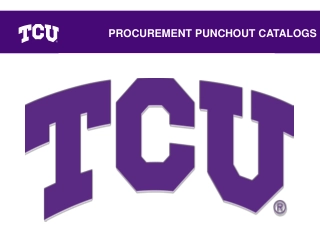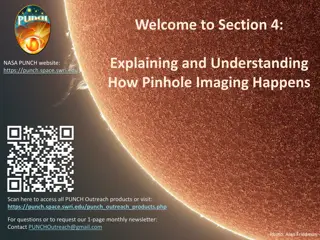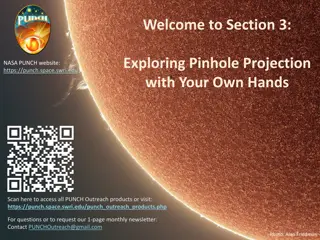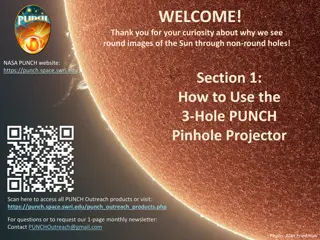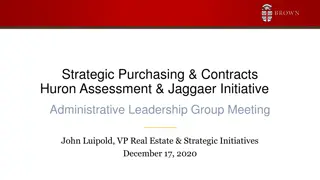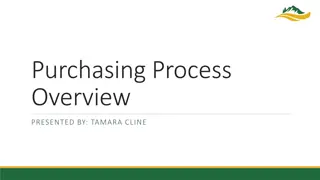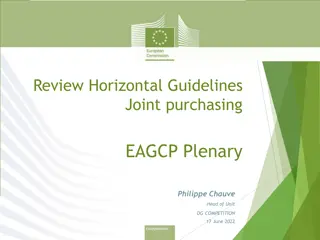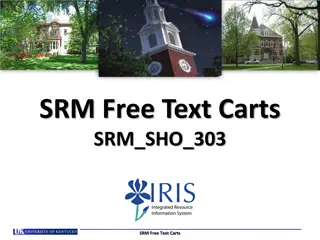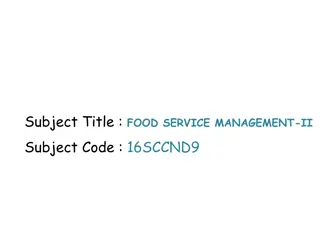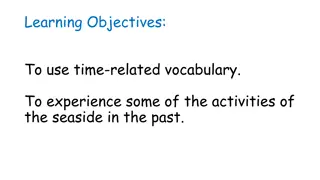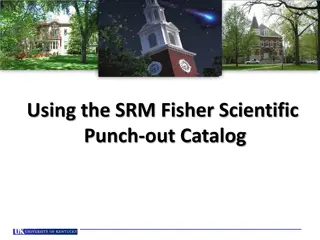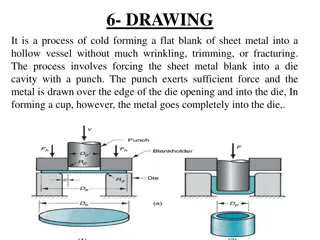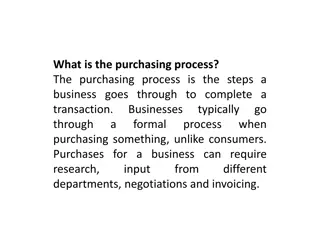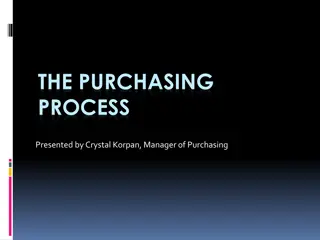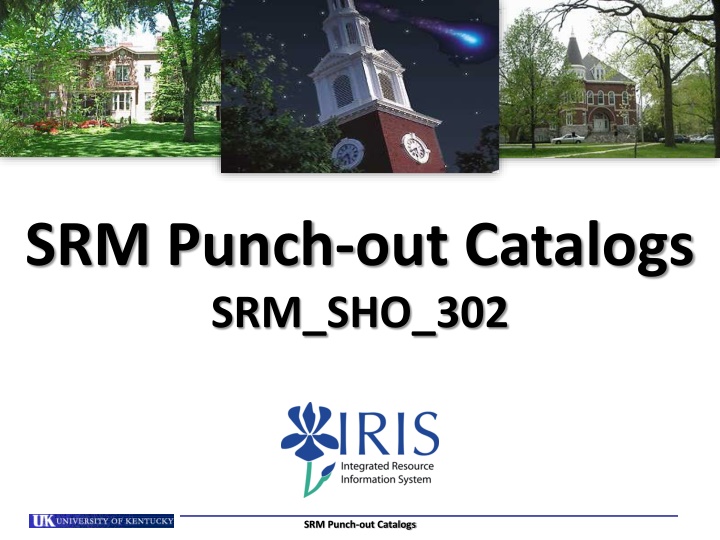
Punch-Out Catalogs for Efficient University Purchasing
Customized punch-out catalogs on contract suppliers' websites help streamline University procurement processes, enhancing efficiency, savings, and spend visibility. Explore the advantages, training requirements, and steps to create shopping carts.
Download Presentation

Please find below an Image/Link to download the presentation.
The content on the website is provided AS IS for your information and personal use only. It may not be sold, licensed, or shared on other websites without obtaining consent from the author. If you encounter any issues during the download, it is possible that the publisher has removed the file from their server.
You are allowed to download the files provided on this website for personal or commercial use, subject to the condition that they are used lawfully. All files are the property of their respective owners.
The content on the website is provided AS IS for your information and personal use only. It may not be sold, licensed, or shared on other websites without obtaining consent from the author.
E N D
Presentation Transcript
SRM Punch-out Catalogs SRM_SHO_302 SRM Punch-out Catalogs
What Are Punch-Out Catalogs Punch-out catalogs are customized shopping environments on contract suppliers websites and accessed via myUK. They usually relate to the University s highest volume suppliers and contain available items along with customized University pricing. Punch-out environments are virtual in nature and use checkout cart systems similar to common internet shopping websites. Some punch-out sites have advanced features including customized quoting, support documents, order status checks, etc. 2 SRM Punch-out Catalogs
What Are the Advantages of Punch-Out Catalogs? Punch-out shopping correlates with paperless processes including electronic ordering and invoicing. The University achieves efficiency and savings with the use of punch-out catalogs over manual processes. It reduces the need for procurement card transactions for high-volume suppliers and related paper records. The use of punch-out catalogs also provides spend visibility . All line item data is maintained within SAP and available for internal reporting. Quality reporting information allows departments to better analyze and manage their procurement and Purchasing to better negotiate with suppliers. The University will continue to add punch-out catalogs from contract suppliers to SRM as opportunities permit. 3 SRM Punch-out Catalogs
Training Requirements for SRM Departmental Roles Role Training Requirements Shopper Shoppers are required to take and pass four course modules in successive order via myUK Training: SRM_SHO_301 SRM Shoppers Introduction SRM_SHO_302 SRM Punch-out Catalogs (This course) SRM_SHO_303 SRM Free Text Carts SRM_SHO_304 SRM Supplementary Information Approvers are required to take and pass the MM_APP_300 Combined Approvers course via myUK Training . Approver Goods Confirmers are required to take and pass the SRM_CON_300 SRM Goods Confirmations course via myUK Training . Goods Confirmer 4 SRM Punch-out Catalogs
Create Punch-out Catalog Shopping Cart Punch-out catalogs are used for the University s highest volume suppliers and are located on their websites. Pricing is pre-negotiated by Purchasing. SRM automatically processes and transmits purchase orders to the supplier for punch-out catalog orders. SRM Punch-out Catalogs
Begin Shopping Cart from POWL 1. Start from the Shopper tab 2. Select Shopping Cart from Site Navigation to display the POWL 3. Click Create Shopping Cart 6 SRM Punch-out Catalogs
Default Settings: Set Values Two default values Account Assignment and Delivery Address can be set at the beginning of the ordering process. This will copy the data to all line items as they are placed into the Shopping Cart, thus bypassing tedious line item entries later. 4. Click Set Values within Default Settings 7 SRM Punch-out Catalogs
Complete Delivery Address (Required) 5. Select the Delivery Address / Performance Location tab 8 SRM Punch-out Catalogs
Complete Delivery Address (Required) Delivery information flows in from Personal Settings and reflects your building address only. The Shopper must add the Contact Person, Floor, and Room Number, etc. This must be completed for each cart and will populate to all line items placed in the cart. Important: Be sure to enter the delivery information at the header level. Bypassing entry of the contact person, floor, and room number within Set Values will require the information to be entered for each line item in the bottom Details section. 6. Complete contact person, floor, room, etc. 9 SRM Punch-out Catalogs
Setting an Alternate Delivery Building At the Shopper s choosing, you can enter an alternate building for delivery on a cart-by-cart basis. See Appendix at the end of this reference guide for step-by-step instructions. If needed, follow instructions within Appendix section of this reference guide. Important: Do not freeform building delivery information into the fields. 10
Set Account Assignment (Optional) 7. Click Account Assignment 11 SRM Punch-out Catalogs
Set Account Assignment (Optional) Enter Cost Center or WBS Element information if the entire order will be charged to the same cost object structure. Alternatively, if you need to charge various line items to different cost objects, this can be entered as indicated on Slide 23. 8. Default Account Assignment Category is Cost Center. You can also select WBS Element from the dropdown if needed. 9. Enter the Cost Center or WBS Element number as applicable TIP: WBS Elements relate to grants. 12 SRM Punch-out Catalogs
Finish Header Values No entries are required on other tabs within Default Settings. 10. Click OK to finish Set Values 13 SRM Punch-out Catalogs
Punch-out Catalog Order Create Punch-out catalog items are ordered through the Add Item dropdown button. As new catalogs are added to the system, they will appear in the Add Item menu. 11. Click Add Item menu and select catalog choice. Shopper will transfer from SRM to supplier s website. 14 SRM Punch-out Catalogs
Arrive at Punch-out Landing Page The visuals and structure of punch-out catalogs vary among suppliers, but operate similarly. Shoppers initially arrive at a landing page and use product search features to locate needed items. Product Search menu Additional features vary across catalogs, including message boards, Shopping Lists, order status, etc. Note: Shopper can exit punch-out catalog without ordering at any time. 15 SRM Punch-out Catalogs
Search Items from Punch-out Catalog 12. The Shopper can select items through a Search feature or manually enter product numbers if they are known. 16 SRM Punch-out Catalogs
Search Items from Punch-out Catalog Alternatively, the Shopper can browse and locate items through a Category structure. 17 SRM Punch-out Catalogs
Add Items from Punch-out Catalog 13. As items are located, enter the quantity needed and click Add to Cart. 18 SRM Punch-out Catalogs
Checkout from Punch-out Catalog From your punch-out cart, you can update quantities, delete items, or potentially move items to Shopping Lists for future purchase. 14. When punch-out Shopping is complete, check Checkout. 19 SRM Punch-out Catalogs
Punch-out Items Return to SRM Shopping Cart Note: All product info transfers to SRM Shopping Cart including description, quantity, price, UOM, and supplier name. Selected items from punch-out site transfer to the SRM Shopping Cart 20 SRM Punch-out Catalogs
Complete Header and Item Overview 15. Add Header Notes if desired (Optional). Approval Note is internal and does not print on purchase order. Note to Supplier will print on purchase order. 16. Shopper can overwrite Delivery Date if desired 17. Click Details to open bottom section 21 SRM Punch-out Catalogs
Punch-out Catalog Order Details Section The bottom section of the Shopping Cart is termed Item Details . It contains additional information relating to the purchase such as Account Assignment, Notes and Attachments, etc. and is edited on a line item basis, i.e., each line item can be assigned different notes, etc. if desired. 22 SRM Punch-out Catalogs
Punch-out Catalog Order Account Assignment Account Assignment entries can be formed at the line item level within the bottom Item Details section. Remember: If you already set the Account Assignment Information within Default Values: Set Values at the header level, you can bypass this section. 18. Select the Account Assignment Category (either cost center or WBS element). 19. Enter the cost center or WBS element number 23 SRM Punch-out Catalogs
Punch-out Catalog Order GL Account 20. A suggested GL will populate automatically on many carts or can be entered/overwritten as needed. The Shopper should check the GL to ensure it is correct based on the nature of the particular purchase. TIP: The General Ledger (GL) Account is an accounting component that relates to the description of the goods or services purchased. Note: If ordering a single item that is over $5000, a capital equipment GL must be assigned to that line item. A capital GL is prefixed with 55XXXX and can be selected from within the search function. If needed, you can click on the right side of the GL box to access a Possible Entries icon and search function. 24 SRM Punch-out Catalogs
Punch-out Catalog Order Line Item Notes 21. If desired, you can enter Notes and Attachments for individual line items. Internal Note does not print on the purchase order. All other notes will print on the purchase order to supplier. TIP: Quotes are not required for punch-out orders. Thus, quote attachments here are not applicable. 25 SRM Punch-out Catalogs
Punch-out Catalog Order Line Item Delivery Address Remember: If you already set the Delivery Address Information within Default Values: Set Values at the header level, you can bypass this section. If you omitted that step, the contact person, floor and room number will need entered manually for each line. Provided you entered the Delivery Address information within the Default Values: Set Values section at the header level, nothing needs entered here. 26 SRM Punch-out Catalogs
Punch-out Catalog Shopping Cart Check & Order Note: Only click the SAVE button if the order is to be placed on HOLD and finished later. A Saved Shopping Cart resides in the Shopper s POWL and does not move forward to the Approver. 22. Click Check to confirm whether errors exist 23. Click Order to finish 27 SRM Punch-out Catalogs
Punch-out Catalog Shopping Cart Complete Order 24. Click Close button to close window 28 SRM Punch-out Catalogs
Punch-out Catalog Shopping Cart-Status from POWL Click Refresh to see current Shopping Cart Status Shopping Carts are listed in the POWL and can be accessed by clicking on the cart number. 29 SRM Punch-out Catalogs
Special Notes on Punch-out Catalog Shopping Carts Special features are added to SRM for punch-out catalog orders: Orders totaling $5000 or less from punch-out catalog suppliers do not require approval. SRM automatically transmits a purchase order once a cart is created and ordered. Goods Confirmations are required for all punch-out catalog orders with the exception of office supplies purchases. Upon shipment and invoicing of goods, the Shopper and their employment supervisor will receive an email confirmation of the order. 30 SRM Punch-out Catalogs
Quick Reference Guides for Punch-out Catalogs Quick Reference Guides for all punch-out catalogs are created and housed on the Purchasing website. Each guide shows customized step-by-step order details for each punch-out catalog. 31 SRM Punch-out Catalogs
Appendix: Setting an Alternate Delivery Building At the Shopper s choosing, you can enter an alternate building for delivery on a cart-by-cart basis. If an alternate delivery building is needed, click on the Possible Entries icon on the right side of Name box. Important: Be sure to select an alternate building through the steps described. Do not enter building information or speed sort code via free hand. 32
Appendix: Setting an Alternate Delivery Building The most common method to find an alternate delivery building is a search using either Building Code (Speed Sort) or Building Name wildcard(*) search. Example 1: Building Code Select Building Code from the Search term 1 dropdown menu 33
Appendix: Setting an Alternate Delivery Building Enter the building/speed sort number and click Search. Click on the building from the results list to choose it for your Shopping Cart. 34
Appendix: Setting an Alternate Delivery Building Example 2: Building Name Select Building Name from the Search term 1 dropdown menu 35
Appendix: Setting an Alternate Delivery Building Enter building name key term with (*) on each end and click Search. Click on the building from the results list to choose it for your Shopping Cart. 36
Appendix: Setting an Alternate Delivery Building Regardless how you select an alternate building, once it populates into the Shopping Cart, complete with C/O name, floor, and room number as normal. Complete delivery C/O name, floor and room numbers 37
Completion of SRM Punch-Out Catalogs This completes module SRM_SHO_302 Punch-Out Catalogs. After completing the Check for Understanding, you should book and complete the third module SRM_SHO_303 Free Text Carts. Remember, all four modules must be completed and passed to receive the SRM Shopper role: SRM_SHO_301 SRM Shoppers Introduction SRM_SHO_302 SRM Punch-out Catalogs SRM_SHO_303 SRM Free Text Carts SRM_SHO_304 SRM Supplementary Information 38 SRM Punch-out Catalogs