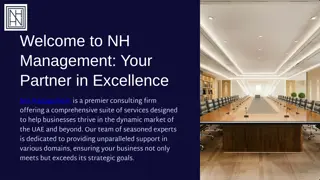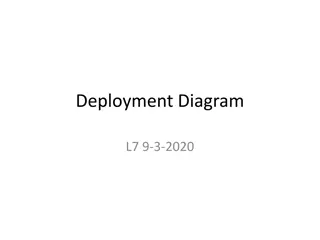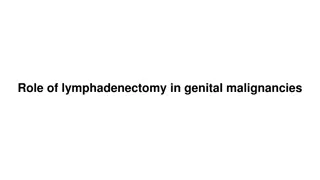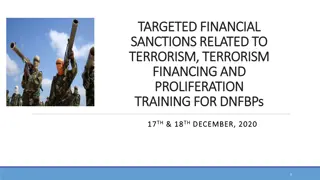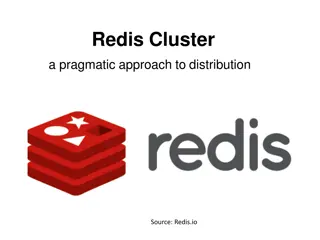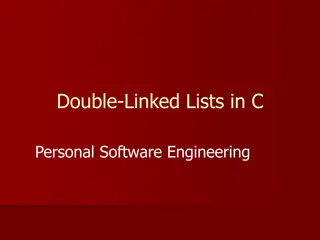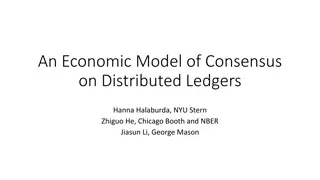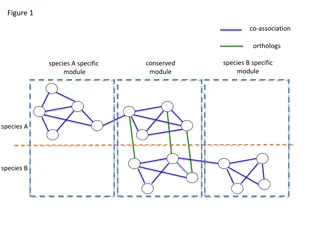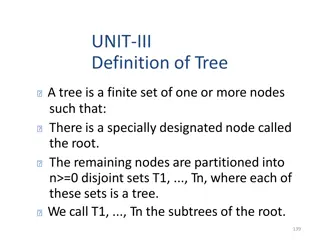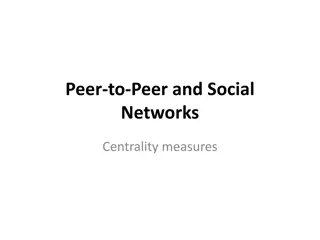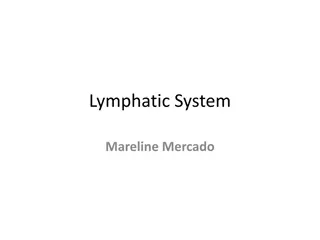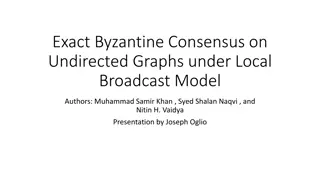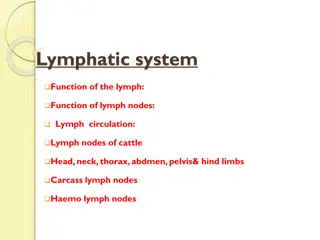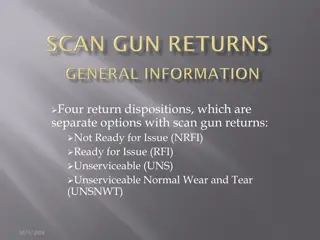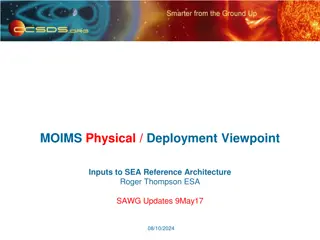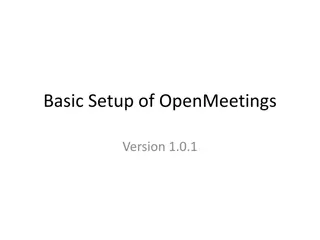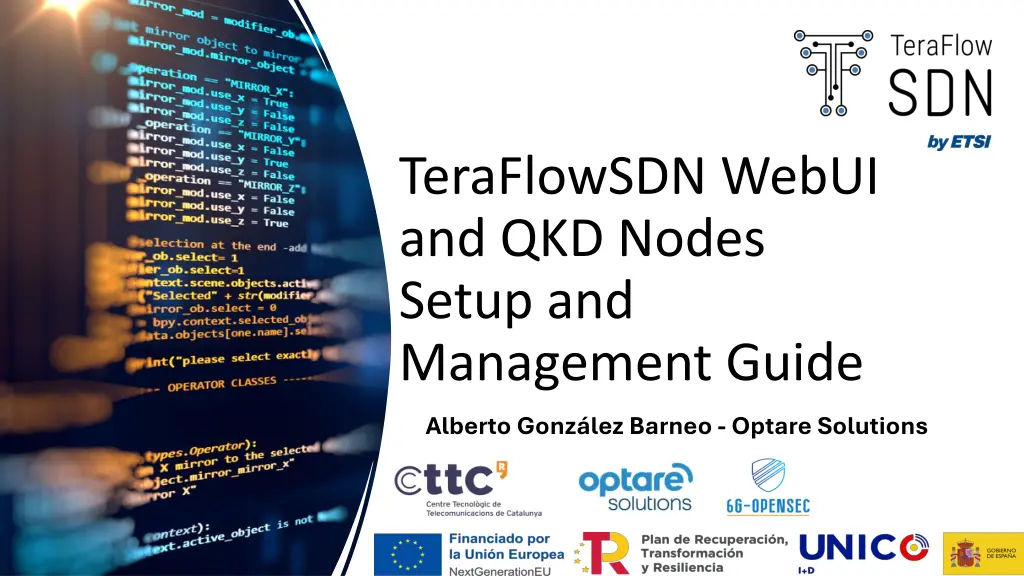
Quantum Key Distribution Nodes Management Guide
"Explore the setup and management of TeraFlowSDN WebUI with Quantum Key Distribution (QKD) nodes for secure communication. Learn how to configure, deploy, upload topology, manage devices, and create physical and virtual services. Enhance network security with QKD technology."
Download Presentation

Please find below an Image/Link to download the presentation.
The content on the website is provided AS IS for your information and personal use only. It may not be sold, licensed, or shared on other websites without obtaining consent from the author. If you encounter any issues during the download, it is possible that the publisher has removed the file from their server.
You are allowed to download the files provided on this website for personal or commercial use, subject to the condition that they are used lawfully. All files are the property of their respective owners.
The content on the website is provided AS IS for your information and personal use only. It may not be sold, licensed, or shared on other websites without obtaining consent from the author.
E N D
Presentation Transcript
TeraFlowSDN WebUI and QKD Nodes Setup and Management Guide Alberto Gonz lez Barneo - Optare Solutions
Using TeraFlowSDNwith Quantum Key Distribution Nodes Devices: Displays all QKD nodes (e.g., QKD1, QKD2, QKD3), including configurations like IPs, ports, and connection rules. You can click on each device to see detailed information. Links: Shows physical and virtual QKD links between nodes, indicating how data flows between QKD devices (e.g., QKD1-QKD2 for physical, QKD1-QKD3 for virtual). Services: Manage QKD services, creating paths for communication between nodes. You can configure both physical and virtual services. Apps: Lists internal apps (for virtual links) and external apps (for key exchanges between external entities). These ensure secure QKD communication in the network.
Download and Deployment Download and follow deployment steps about how to configure the machine and install microk8s. Clone the Project TeraflowSDN controller and deploy using: source my_deploy.sh ./deploy/all.sh Simulate QKD nodes if no real nodes are available. src/tests/tools/mock_qkd_nodes /start.sh
Uploading the Topology Access WebUI at http://{IP}/webui. Upload the file descriptor to provide topology (QKD1, QKD2, QKD3). The descriptor defines:QKDnode configurations (address, port, and settings). Links between QKD nodes. Topology links (e.g., QKD1-QKD2, QKD2-QKD3) are displayed.
Device Configuration in WebUI View devices in the WebUI. QKD2 will show more configuration rules due to its intermediary role. Click on the eye icon to see device details (IP, Port, Configuration).
Exploring Links Physical and virtual links are displayed here. Example: Physical link between QKD1 and QKD2. Shows the devices and ports connected at both endpoints.
Creating Physical Service Create a physical service between adjacent QKD nodes (e.g., QKD1 and QKD2). Steps:Enter service name. Select nodes and endpoints. Click Create. View the new service in the Services category and check updated device configurations. Service is added to the list. New configuration rules appear in the Devices section.
Creating Virtual Service Create a virtual service between non- adjacent nodes (QKD1 and QKD3). Steps:Enterservice name. Select nodes and endpoints. Click Create. The middle node (QKD2) handles intermediate routing and holds service configuration details. QKD2 gains new configuration rules for managing the connection.
Internal Applications Virtual service creates internal applications (one for each virtual link). Each link requires its own internal app in the "Apps" section of WebUI.
External Application Creation External apps for QKD key exchanges between two external parties. API requests are required to create these apps.
Demo, release 4.0 and future work This demo was presented in SNS4SNS. The complete code is included into Release 4.0. Demo will be included into TeraflowSDN Youtube channel to dissemination.
Alberto Gonzlez Barneo Software Architect Optare Solutions agbarneo@optaresolutions.com https://optaresolutions.com/