- Setting Up Analysis Points for Efficient Data Collection
- Utilize visual navigation aids and precise instructions to efficiently set up analysis points for data collection in your scientific experiments. From moving samples to focusing the microscope and capturing electron images, follow step-by-step guidance to streamline the analysis process. Learn to document and organize points effectively for accurate results and avoid data overwrite risks during analysis runs.
Download Presentation

Please find below an Image/Link to download the presentation.
The content on the website is provided AS IS for your information and personal use only. It may not be sold, licensed, or shared on other websites without obtaining consent from the author.If you encounter any issues during the download, it is possible that the publisher has removed the file from their server.
You are allowed to download the files provided on this website for personal or commercial use, subject to the condition that they are used lawfully. All files are the property of their respective owners.
The content on the website is provided AS IS for your information and personal use only. It may not be sold, licensed, or shared on other websites without obtaining consent from the author.
E N D
Presentation Transcript
You will set analysis with this window. Group and sample name Conditional files The area you use to set analysis
I will set up everything for you and you need to put analysis points into a data file A) Move to the location. After putting your samples in and navigate them, you can double click the desired location on the navigation picture. If you don t have Navigation picture, you can use the stage holder map to go the desired location. To Zoom out, Shift + Click om the map.
B) Open Optical microscope light and focus optically: Click light button to open /close the light, click Z Focus button to focus automatically OR focus with Z wheel manually. You can change the field of view from 250 to 1748, normally 500 is good.
C) Get an electron image (mostly BSE image): Beam = ON, Scanning = ON, Size(um) = 0; Move the location under the cross of the electron image (zoom in or out to see the location but zoom out after find the location to avoid beam damage on the sample, especially for Na rich sample).
D) Set up this location /point: Click the green cross give a name for the point on the Comment area pick up correct conditional file from Analysis Setup area (if you have more than one conditional file, for example, if you analyze garnet, you need to pick up garnet conditional file, but you can put all the mineral data into one file). Your new selected point is shown on the data set area. You will continue to repeat the same steps to set up all your points.
E) Run the analysis: Click Start button select the one of the three chooses based on your case. BE very careful to correct numbers, Otherwise you may overwrite the existed data. Note: After finish this run, if you want to continue, continue from the last number, DO NOT FROM the BEGINNING!
A few things to notice: 1) If you want to move to the point, you previously set up, highlight the point and then click the coordinate icon OR double click the line.
A few things to notice: 2) If you want to correct the point you previously set up, highlight the point click coordinate icon move to a new position click the glass icon. BE VERY VERY CAREFUL TO DO THIS! You may put all the points with a single XYZ, meaning all the points are in the same location! But this is so easy to happen. When you move to the points, you need to wait till the stage stop. If you don t wait and move mouse, it will highlight many points (you are not aware of it). So, make sure only one line is highlighted and then click the glass icon.
A few things to notice: 3) You can use another way to set up points: take an electron image and then click on the image to set points. If you want to know it, let me know. 4) There is another power point file showing you how to process your data and image in the offline computer. You can follow the steps to process your data and images. 5) Click the Save button to save your setup points after setting up 30-50 points. This will avoid to lose your points if the software crashes or frozen. 6) You can take BS/SE images in the location of the points and then show the points on the images. So, you know where the analysis points are. 7) Make sure the optical focus is not far from focus level. Autofocus may fail and the software will stop if the optical focus is too far from the focus point (see step B). 8) Do not do anything during the process of AUOFOCUS. Otherwise, the software will be frozen.




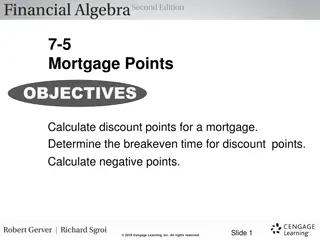
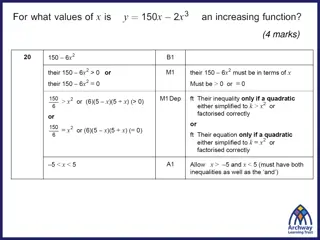

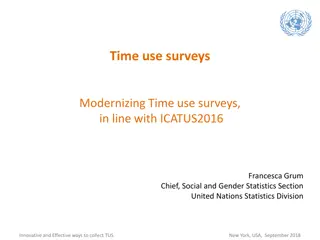
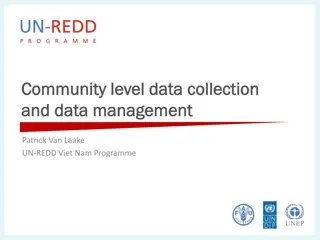
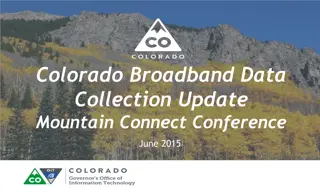

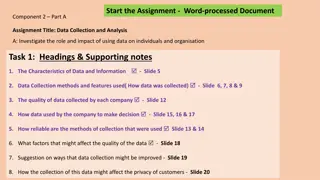
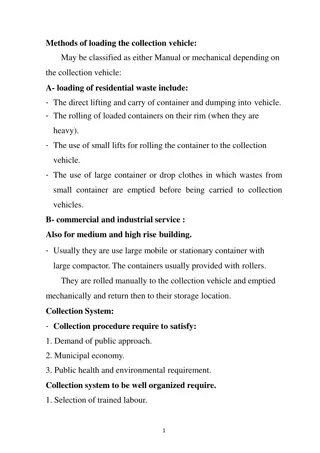
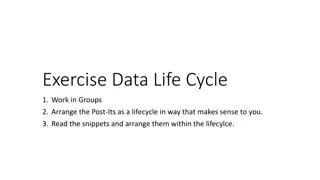
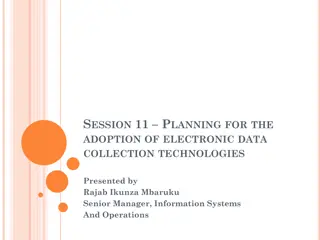

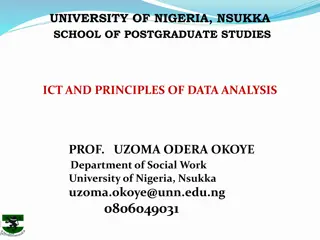
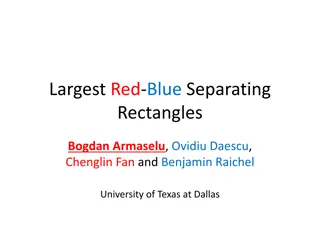
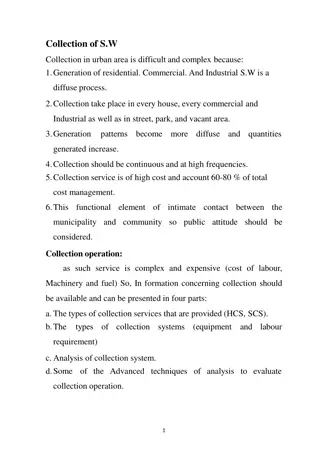

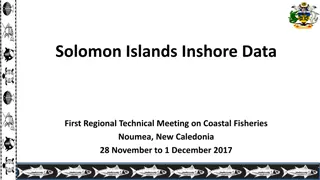
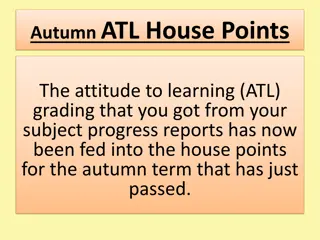

![National WinS Data Collection and Analysis in [Insert Country]](/thumb/234463/national-wins-data-collection-and-analysis-in-insert-country.jpg)