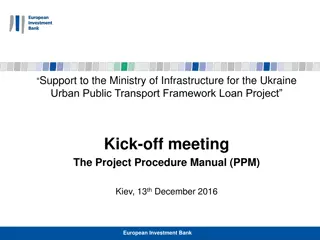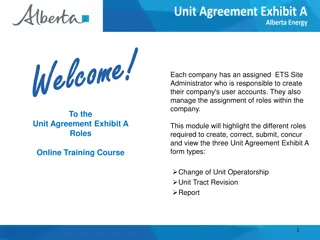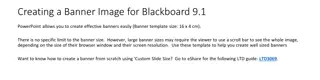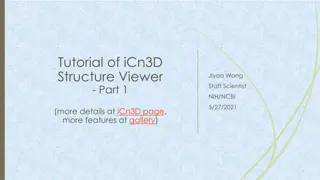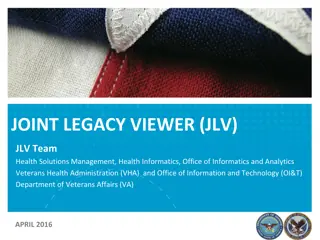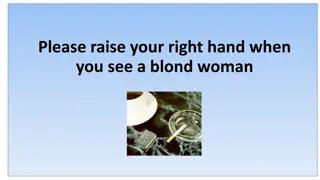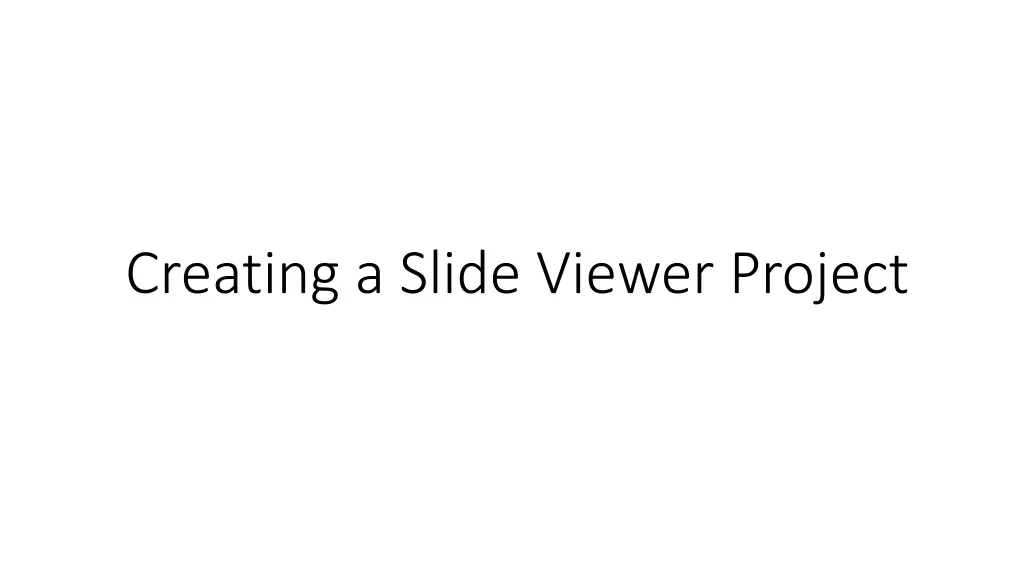
Step-by-Step Guide for Setting Up a Slide Viewer Project
"Learn how to create and manage a slide viewer project efficiently with this detailed walkthrough. Follow the step-by-step instructions to set up your project, enter user emails and filenames, and save your progress hassle-free."
Download Presentation

Please find below an Image/Link to download the presentation.
The content on the website is provided AS IS for your information and personal use only. It may not be sold, licensed, or shared on other websites without obtaining consent from the author. If you encounter any issues during the download, it is possible that the publisher has removed the file from their server.
You are allowed to download the files provided on this website for personal or commercial use, subject to the condition that they are used lawfully. All files are the property of their respective owners.
The content on the website is provided AS IS for your information and personal use only. It may not be sold, licensed, or shared on other websites without obtaining consent from the author.
E N D
Presentation Transcript
1. Go to https://slides-res.mskcc.org 2. In File Tree, right click Projects 3. Click New Project
4. Enter Project Title 5. Click OK
6. In File Tree, right click your newly created project 7. Click Manage Project
8. Enter MSKCC emails of users, one per line 9. Enter filenames, one per line. Note: filename is <imageid>.svs 10. Click Save

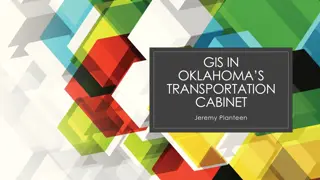


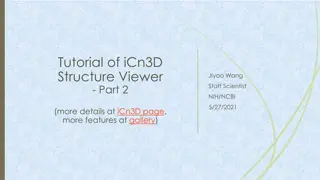

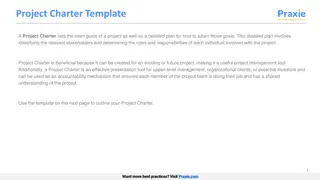

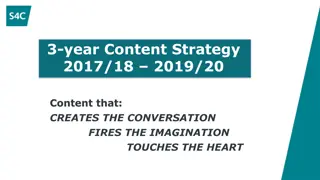

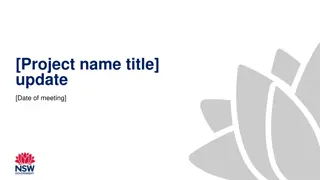
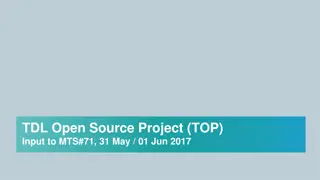
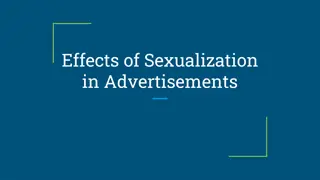
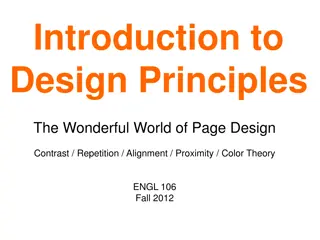
![Project Initiation Document for [Insert.Project.name] [Insert.Project.number]](/thumb/226757/project-initiation-document-for-insert-project-name-insert-project-number.jpg)