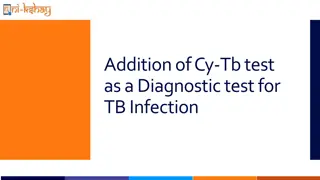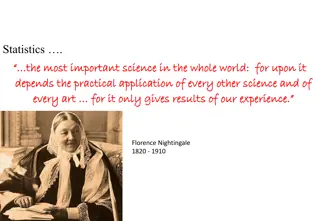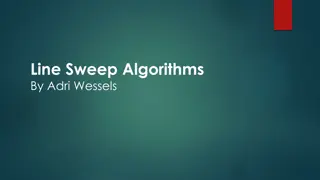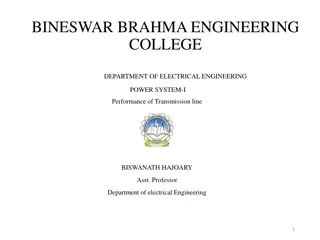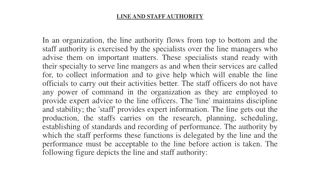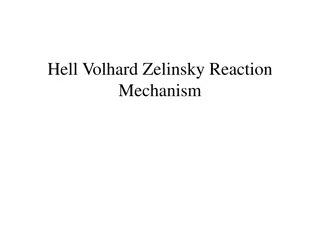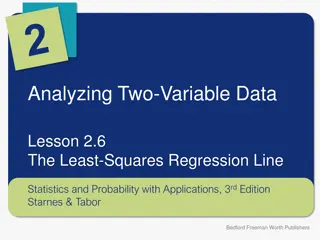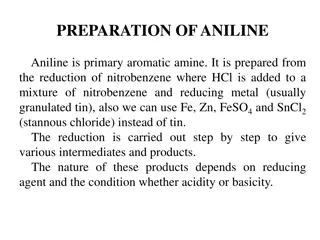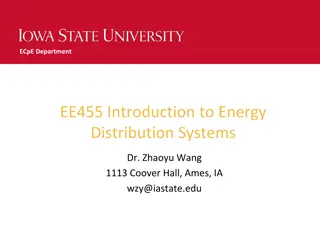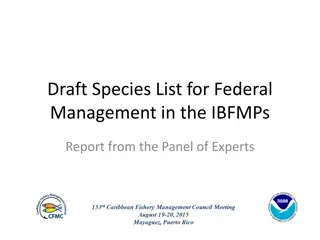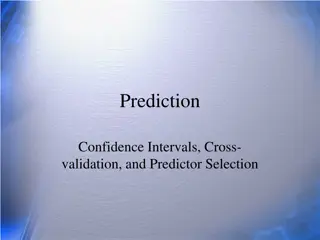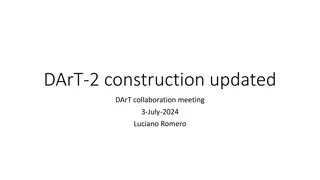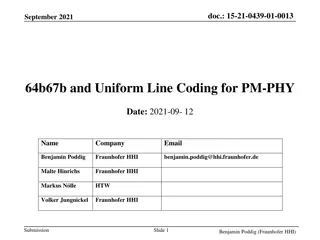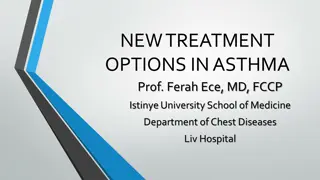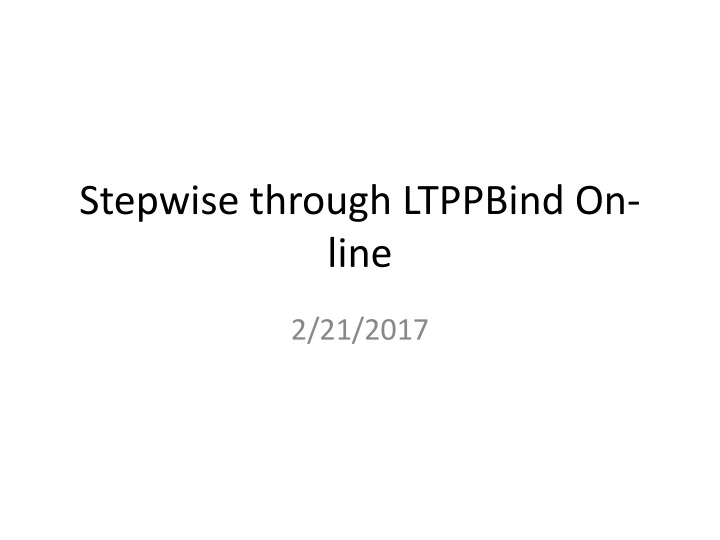
Stepwise Guide for LTPPBind – Online Project Setup
This stepwise guide provides detailed instructions on setting up a project in LTPPBind online platform. It covers entering project information, selecting climatic data source, entering MERRA data, managing climatic data variables, setting target rutting depth, temperature adjustments, and traffic adjustments. Follow along to efficiently navigate through the project setup process.
Download Presentation

Please find below an Image/Link to download the presentation.
The content on the website is provided AS IS for your information and personal use only. It may not be sold, licensed, or shared on other websites without obtaining consent from the author. If you encounter any issues during the download, it is possible that the publisher has removed the file from their server.
You are allowed to download the files provided on this website for personal or commercial use, subject to the condition that they are used lawfully. All files are the property of their respective owners.
The content on the website is provided AS IS for your information and personal use only. It may not be sold, licensed, or shared on other websites without obtaining consent from the author.
E N D
Presentation Transcript
Stepwise through LTPPBind On- line 2/21/2017
Opening Screen Click on New Project
Step 1 Project Information Enter Project Number and Project Title that are required Provide any applicable project description information. General Project Information on the left will be completed with the information provided. Click on Next.
Step 2 Climatic Data Source Pick a data source. For this example the MERRA data set will be used. This selection will populate the climatic inputs needed in the step 3 directly. Click on Select Location -
Step 2a MERRA data selection Type in the city and state and click on Select. The latitude and longitude will appear. Using Search will put a pin in the location selected. An alternative location source can be used to check location. The coordinates from a Google search for the same city are - 43.2081 N, 71.5376 W Click on Select.
Step 2b MERRA data entry completed Click Next.
Step 3 Climatic Data The variables under Climatic Data have all been populated from the MERRA data set. If Manual had been selected as the climatic data source, these values would have needed to be computed and supplied by the user. Click Next.
Step 4 Target rutting depth The AASHTO 2015 MEPDG Manual of Practice suggested value is used for this example (recommendations are under the ? By the data entry field). Click Next.
Step 5 Temperature Adjustments Assume that no temperature adjustments are required. To know if they are required, the documentation for model development should be consulted. Details on selection of a Base HT PG value should also be reviewed in the documentation. Click Next.
Step 6 Traffic Adjustments Groton Drive a local street with an ADT of 300 and 1% trucks will have less than 3 Million ESALs in the design period. (If it is assumed that they are all fully loaded tractor trailers (ESAL per truck ~ 2 with a 20 year design period the estimated ESAL value is 300 * 0.01 * 365 * 20 * 2 or well under a million) As a local street the traffic will be generally slow (20-70 kmh). With the Base HT PG assumed for this example (52) the value for traffic loading from the table is 3.1.
Step 6 Traffic Adjustments - entered Completion of analysis.
Results Bottom of the data entry screen in Step 6.