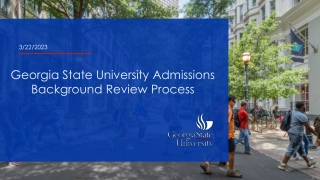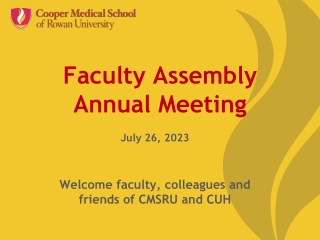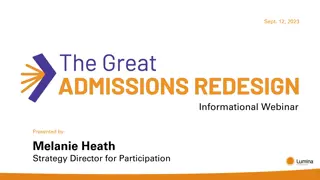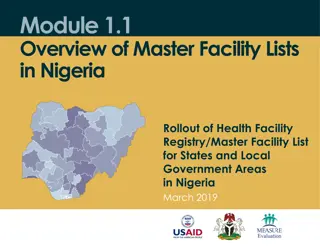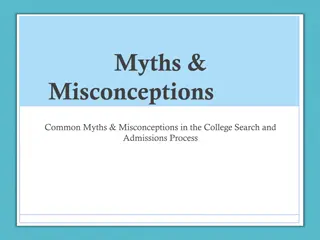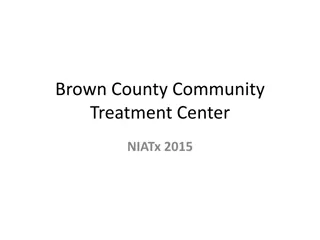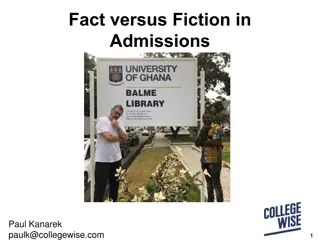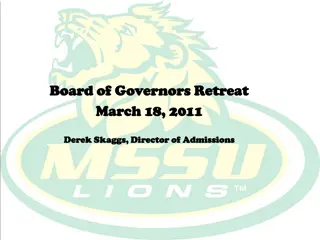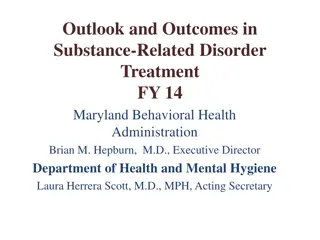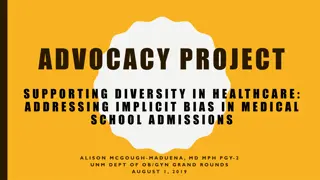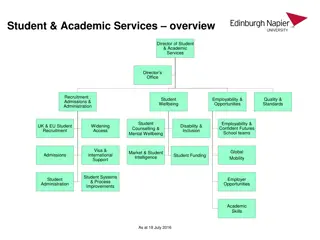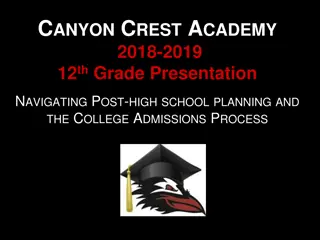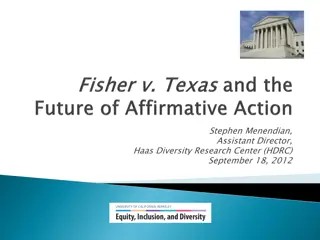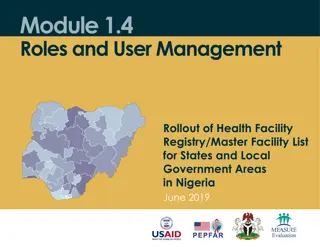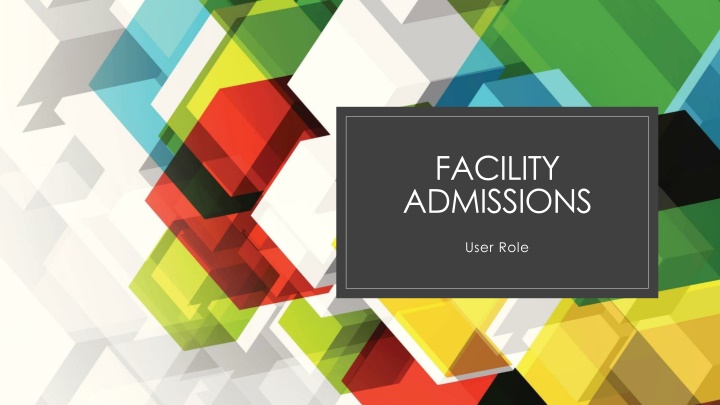
Streamlining Facility Admissions Process: A Step-by-Step Guide
Discover how to navigate the facility admissions process effortlessly with this comprehensive guide. Learn about accessing queues, reviewing profiles, approving requests, and more to enhance efficiency and productivity in managing admissions.
Download Presentation

Please find below an Image/Link to download the presentation.
The content on the website is provided AS IS for your information and personal use only. It may not be sold, licensed, or shared on other websites without obtaining consent from the author. If you encounter any issues during the download, it is possible that the publisher has removed the file from their server.
You are allowed to download the files provided on this website for personal or commercial use, subject to the condition that they are used lawfully. All files are the property of their respective owners.
The content on the website is provided AS IS for your information and personal use only. It may not be sold, licensed, or shared on other websites without obtaining consent from the author.
E N D
Presentation Transcript
FACILITY ADMISSIONS User Role
Your demographic info will auto populate The areas/boxes with a red * are required. Select this user type Select this position/title See filled out examples for what you are looking for. Select this user role You are able to select multiple facilities if you need to By clicking on the down arrow in the Facility Box, you will open the search function. You can start the name of your facility and it will go to the closest match
Where to start I m going to explore and see what I can find. Starting with the top, clicking on the OBRA, request and admissions queues, the facility toggle and my name. Your Splash Page Request Queue: This is where new requests for admission will populate, if clicked on all names will drop down that are there. Admissions Queue: This is where those referrals that are now ready for discharge/admission will be, if clicked on all names will drop down that are there.
Nowif I click on the HED then I can look at Mr. Little s profile and access his 3877 & 3878. But if I don t need to look I can approve or deny here by just clicking on either button .
A list will open under each queue as long as there is a number there.
Ok, I got this. By clicking on the Approve button I will then have to select yes or no.
Search If I click on OBRA at the top it will take me to the 3877-78 Search
Then all I need to do is put in the SSN and the resident s info will come up.
If I click on the View All button I can review the 3877 & 3878 forms.
Oh, so this is what the 3877 would look like!
Ok, so that was easy, to finish, all I must do is put in the actual date of admission. And then .
Just love my nap time. Thank you!