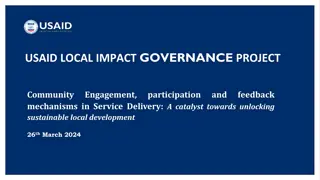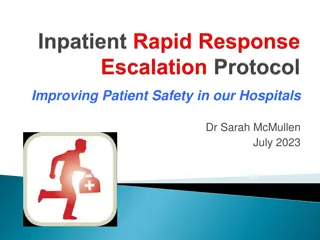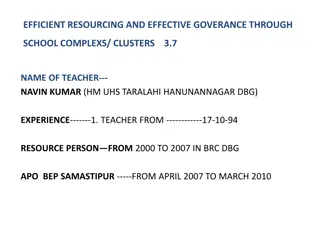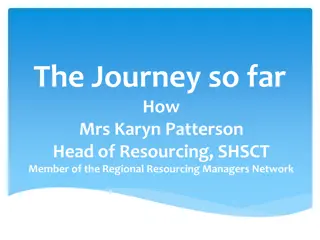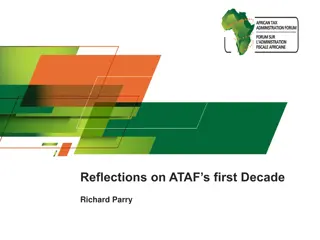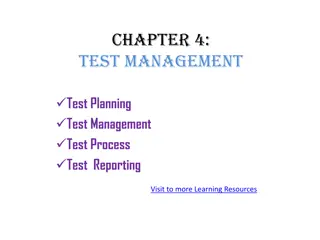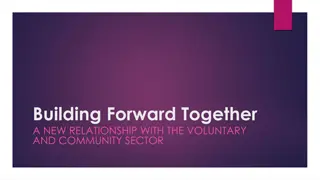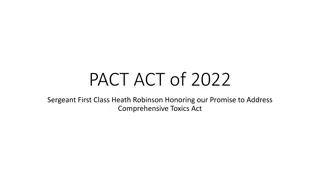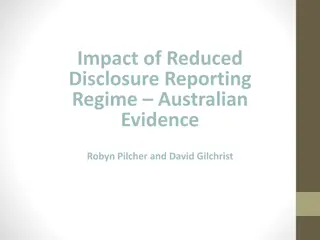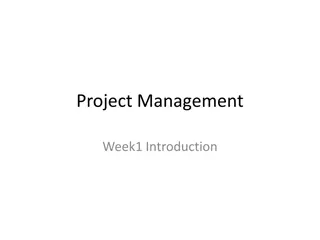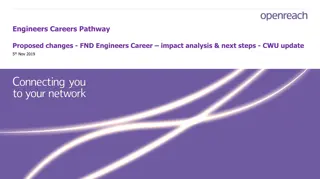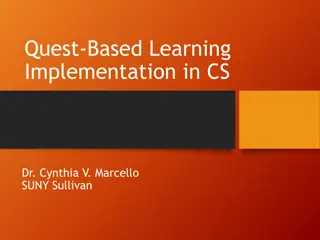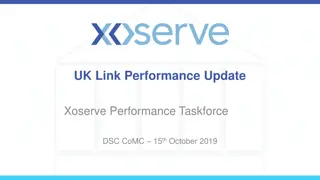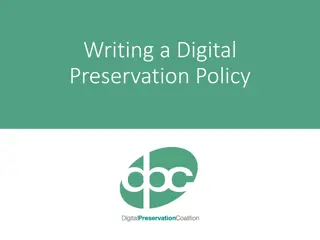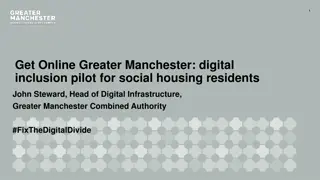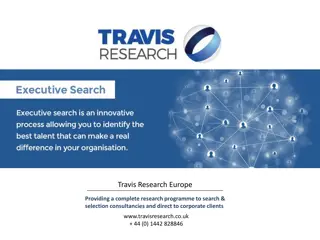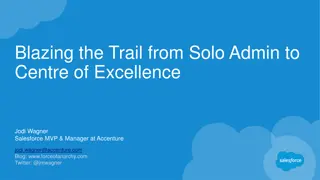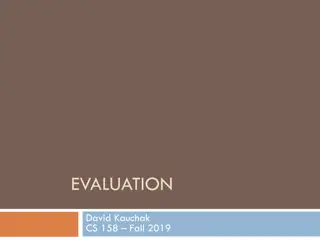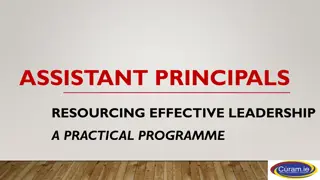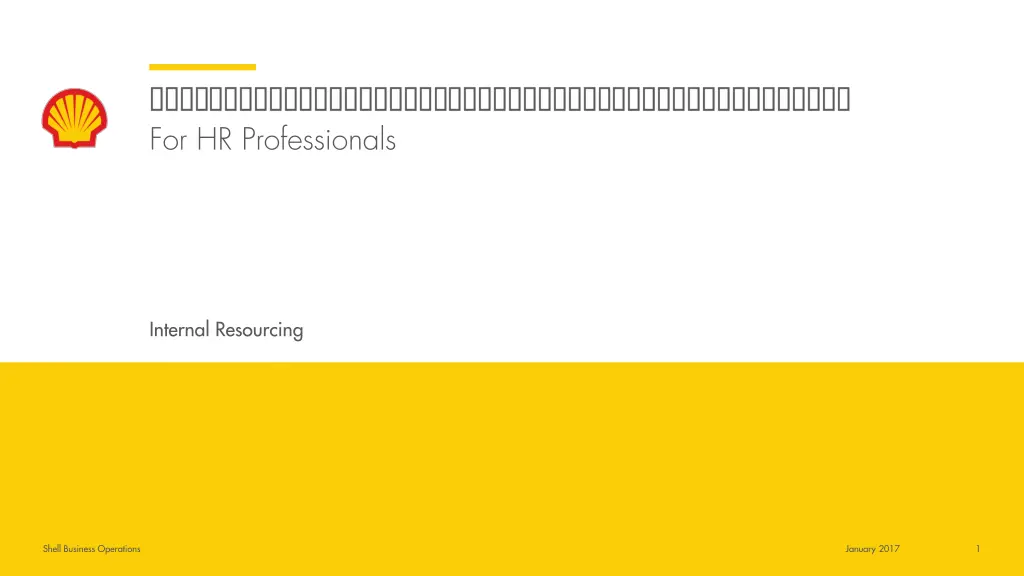
Streamlining HR Processes for Shell Business Operations
"Learn how to efficiently create, edit, and manage requisitions for Shell Business Operations in January 2017. Step-by-step instructions on job template selection, position information input, and utilizing job description libraries."
Download Presentation

Please find below an Image/Link to download the presentation.
The content on the website is provided AS IS for your information and personal use only. It may not be sold, licensed, or shared on other websites without obtaining consent from the author. If you encounter any issues during the download, it is possible that the publisher has removed the file from their server.
You are allowed to download the files provided on this website for personal or commercial use, subject to the condition that they are used lawfully. All files are the property of their respective owners.
The content on the website is provided AS IS for your information and personal use only. It may not be sold, licensed, or shared on other websites without obtaining consent from the author.
E N D
Presentation Transcript
For HR Professionals Internal Resourcing Shell Business Operations January 2017 1
01 Creating an NOV Requisition 02 Editing an NOV Requisition 03 Closing or Cancelling an NOV Requisition Shell Business Operations January 2017 2
Shell Business Operations Janaury 2017 3
From the Hiring menu, go to Reqs > Add New Req > choose a) Job req template: NOV Requisition 1. b) Language (s) from the drop down menu and click Add New NOTE: Open Resourcing support the creation of requisition in 4 languages: English (US), Dutch, French (Canadian) and German. Shell Business Operations Janaury 2017 4
To get started, choose the correct batch from the Job Code (Batch) menu 2. Please choose appropriate selection for Position Information whether it s Shell Position or NOV/3rd Party 3. Please enter Shell Position number 4. NOTE: Please ensure that you have the Shell Position ID prior to creating the requisition. Shell Business Operations Janaury 2017 5
5. By entering Shell Position number, it auto populates Position Title, Job Title and Job Group 6. Please choose appropriate selection for Job Skill Pool Group and Job Skill Pool 7. Please indicate number of positions NOTES: If you are posting for multiple positions, please enter the Shell Position Number for one of the positions in Shell Position Number field and enter the total number of positions in the No. of Positions field The HR advisor will have the ability to add the remaining position numbers during the job offer Shell Business Operations Janaury 2017 6
You can choose job description from job library and it will auto populate the information on Purpose & Accountability, Dimensions and Skill & Requirements 8. NOTES: If you don not see the position that you would like to use in the job library drop down, please kindly click on I icon as there is another job library in Share Point with additional information that you can copy and paste into this req form As for those auto pre populated information, you can always edit by clicking and typing in on any field and hit save You may also enter Additional Information about the position 9. Shell Business Operations Janaury 2017 7
10. In Hiring Manager field, please enter your own name 11. Please fill in the following information on Position Information as necessary: Country of Work Location, Work Location, Business, Line of Business, Present Company, Question on Additional HR checks, Question on Preferred candidate NOTE: If posting for a virtual role, please type in virtual on this field Shell Business Operations Janaury 2017 8
12. Please enter Maximum Terms & Conditions NOTE: If you choose Expatriate or STIA, there will be additional field popup for you to fill in on Principal Reason and Name Approver 13. Next, please fill in the Flexible Work Options and work schedule / shift if any 14. Please enter the Expected Start Date and Closing Date NOTE: Please ensure the Closing Date indicated in the job requisition is aligned with the Removal Date that you will be indicated in the next posting screen Shell Business Operations Janaury 2017 9
15. Please enter HR Business Partner Name in HR Business Partner field NOTE: HRBP is responsible in performing HR checks 16. Next, please enter Selection Panel field NOTE: Be sure to add HRBP again and the GSPM to the Selection Panel field Any name entered in the fields HR Business Partner or Selection Panel will receive an email notification when the job is posted and at key points along the process Shell Business Operations Janaury 2017 10
17. Again, you have to enter GSPM name for approval and posting purposes 18. Notify upon approval completion Please add in your name so that you receive notification once GSPM approved the requisition 19. Next, on the Turn off Autofilter notification for this req Please leave it as it is 20. Batch: Do not change this as it is auto populate based on what you entered in the job code field and click Save to proceed Shell Business Operations Janaury 2017 11
21. On the next screen, you can add a message to GSPM and route the requisition for approval. You may also tick on: CC: Req team so that relevant notifications will be sent to Req team/Selection Panel 22. Click on Open Req to continue to the posting options page 23. You will receive a confirmation that the req has been sent to GSPM for approval > please then Click OK 22. You have now completed the MOR req creation Shell Business Operations Janaury 2017 12
HRBP, GSPM and Selection panel members will receive a system-generated notification upon NOV req creation Shell Business Operations Janaury 2017 13
The GSPM will receive the notification that you have created a requisition The GSPM will approve and post the requisition as per the MOR timelines The requisition will appear under Pending until the GSPM approves it After approval, the requisition will appear under Approved Once the GSPM posts the requisition, it will appear under My open reqs panel Shell Business Operations Janaury 2017 14
Shell Business Operations January 2017 15
To edit an NOV requisition, go to your OR homepage > Quick Links > My Open Reqs. 1. 2. Tick the box at the side of the req ID you want to modify, then click the Actions drop down button and click Edit. You may also click the req ID hyperlink to view the requisition information and edit details. 3. Change the information you want to update. Click Save button once done. Shell Business Operations January 2017 16
Dont forget to communicate any major change in the req to the candidates. 4. NOTES: Only active (open) requisitions may be edited. Ideally, editing should occur before the Re-Org Approver has posted the requisition. An email is sent to the Hiring Manager, Shell HR Business Partner, Re-Org Selection Panel informing that the requisition has been edited. Approver and Shell Business Operations January 2017 17
Shell Business Operations January 2017 18
1. To close or cancel an NOV requisition, go to your OR homepage > Quick Links > My Open Reqs. 2. Tick the box at the side of the req ID you want to close or cancel, then click the Actions drop down button and click Close or Cancel. You may also click the req ID hyperlink to view the requisition information and cancel the requisition on that page. Shell Business Operations January 2017 19
Once you click Close or Cancel, you will receive a pop up window asking you to confirm your action. 3. Click Yes button at the bottom of the page. Cancel button if you do not wish to proceed. 4. Shell Business Operations January 2017 20
5. You will receive an email that your requisition has been closed or cancelled. NOTES: You may only cancel or close a requisition if the applicants have been moved to the final status. If there is a pending status, the system will not let you close the requisition. All candidates under your MOR requisition must have one of the following HR Statuses: Re-Org- Regret Transfer initiated Shell Business Operations January 2017 21