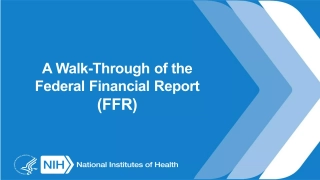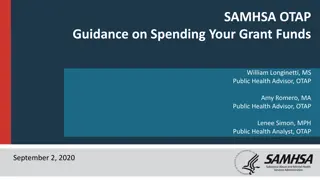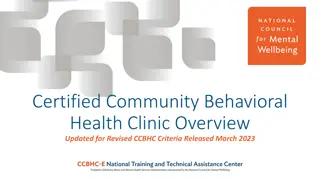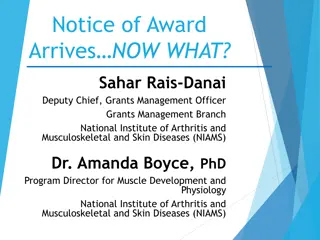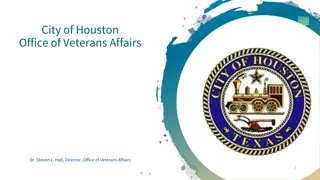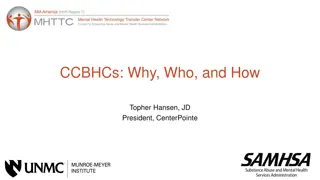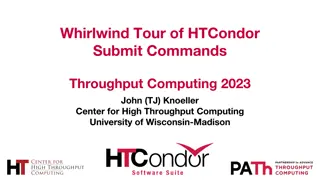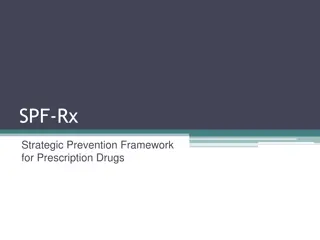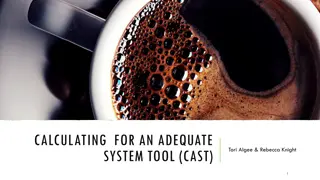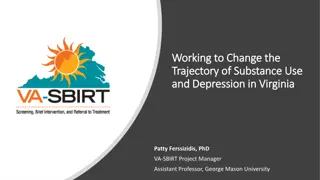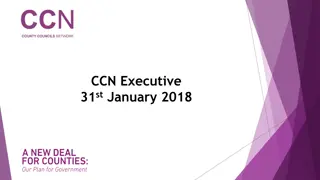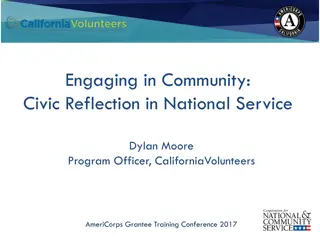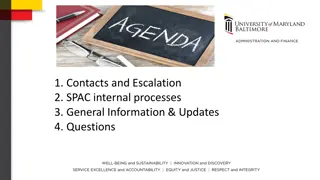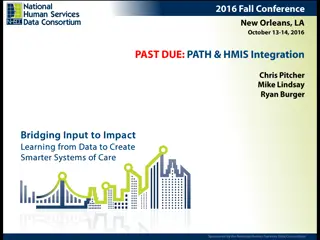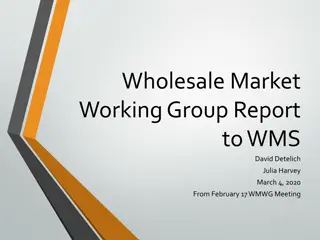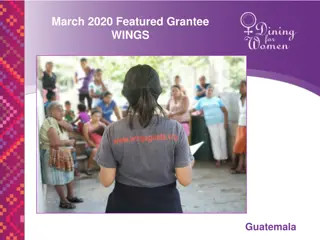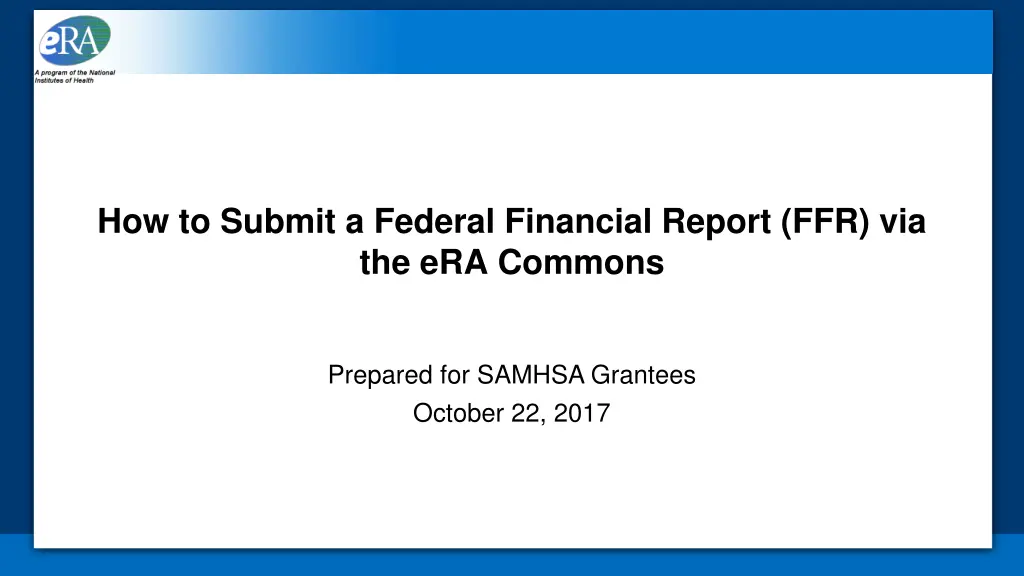
Submit Federal Financial Report via eRA Commons for SAMHSA Grantees
Learn how SAMHSA grantees can submit their Federal Financial Report (FFR) using the eRA Commons platform. This guide covers logging in, checking roles, searching for grants, completing FFRs, and more. Ensure compliance with the submission process and post-submission actions.
Download Presentation

Please find below an Image/Link to download the presentation.
The content on the website is provided AS IS for your information and personal use only. It may not be sold, licensed, or shared on other websites without obtaining consent from the author. If you encounter any issues during the download, it is possible that the publisher has removed the file from their server.
You are allowed to download the files provided on this website for personal or commercial use, subject to the condition that they are used lawfully. All files are the property of their respective owners.
The content on the website is provided AS IS for your information and personal use only. It may not be sold, licensed, or shared on other websites without obtaining consent from the author.
E N D
Presentation Transcript
How to Submit a Federal Financial Report (FFR) via the eRA Commons Prepared for SAMHSA Grantees October 22, 2017
Table of Contents Purpose: Slide 3 Log Into the eRA Commons: Slide 4 Check Roles, Search, and Access: Slides 5 - 7 Complete the FFR and Submit: Slides 8 13 Post-Submission Actions: Slides 14 - 16 Questions: Slide 17 Resources: Slide 18 2
Purpose The purpose of this deck is to show SAMHSA grantees how to submit their annual Federal Financial Report (FFR) (i.e., SF-425) via the eRA Commons By the end of this deck, grantees will know how to: Log into the eRA Commons Search for grants Complete and submit the FFR View updates Correct the submitted FFR 3
Log into the eRA Commons https://public.era.nih.gov/commons 1) Log-in with your username and password 4
Check Roles and Access 2) Select the FFR tab 1) In order to see the FFR tab in the menu, you must have the FSR role assigned to your account Note: Please visit this page to learn how the Signing Official (SO) can assign roles to accounts: https://era.nih.gov/erahelp/ams_new/ 5
Search for FFR 2) Enter your serial number (i.e., the six digits after the IC in your Grant Number) 1) Select the IC for your Grant Number (e.g., AE, SM, SP, or TI) 3) Select Search Note: Quick Searches are also available if you would like to see all grants within your organization with the status of Received; Pending, Due, or Late; or Due this year. 6
View Search Results and Access FFR Long Form 1) Select Create New Note: When you search for your grant the first time, you will see one row with the Grant Number, FFR Due Date, Budget Start and End Dates, Latest FFR Status, and the Create New button under the Action column. Note: The Spec. Funding column indicates whether this grant was funded as part of a special initiative (e.g., ARRA). This column will most likely be blank. 7
Complete the Long Form (Sections 1-9) 1) Enter the Recipient Account Number if required by your organization 3) Change the Basis of Accounting if applicable 2) Change the default Report Type setting if applicable. For example, if you are submitting the final FFR, then select Final instead of Annual Note: The other fields have been pre-populated for you based on your grant information stored in the eRA system 8
Complete the Long Form (Section 10) 1) Complete the Federal Cash section according to the form s instructions 2) Complete the Federal Expenditures and Unobligated Balance section according to the form s instructions Note: The Total Federal funds authorized will be pre-populated for you 9
Complete the Long Form (Section 10)contd 1) Complete the Recipient Share section according to the form s instructions 2) Complete the Program Income section according to the form s instructions 10
Complete the Long Form (Sections 11-13) 2) Select Add if you need to enter multiple rates 1) Complete the Indirect Expense section according to the form s instructions 3) Complete the Remarks section if applicable. For example, if you intend to carryover an unobligated balance of <10%, then indicate the amount here 4) Update your contact information if applicable 5) Select Save 11
Submit and Confirm Submission 2) Select Ok 1) Select Submit 12
View Confirmation 1) Select Back to Search 13
View Updates 1) Enter your search criteria 2) Select Search 3) View the date you submitted your FFR 4) View the updated status of Received (i.e., the federal agency received your submission) 14
Perform Actions 2) Select PDF in order to view a PDF version of your submission Sample PDF 3) View the history of your FFR submission (i.e., who submitted the FFR, when it was submitted, and who reviewed for the federal agency) 1) Until federal staff access your FFR to review (i.e., status is In Review), you may select Correct and revise your submission Sample History 15
Create New FFR (if applicable) 1) Select Create New if applicable Note: Once your submission has been Rejected, you select Create New to submit another FFR to the federal agency. If you need to submit another FFR once the FFR has been Accepted, then you have that option as well 16
Questions If you have technical questions about how to access the eRA Commons, etc., then please contact the eRA Service Desk You can submit an online ticket here: https://grants.nih.gov/support Or you can call 1-866-504-9552 or 301-402-7469, Monday Friday, 7am 8pm Eastern Time If you have questions about how to complete the FFR, then contact your assigned Grants Management Specialist 17
Resources NIH eRA Commons Online Help: https://era.nih.gov/erahelp/commons/default.htm NIH eRA Account Management System (AMS) Online Help: https://era.nih.gov/erahelp/AMS_NEW/ 18