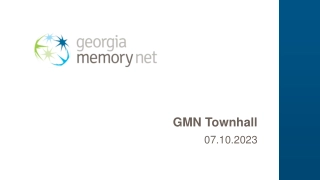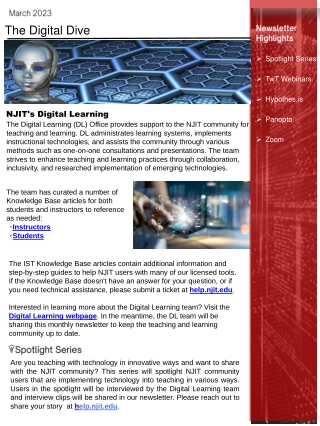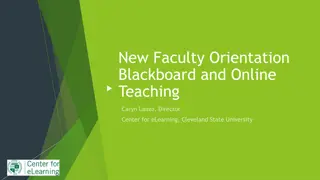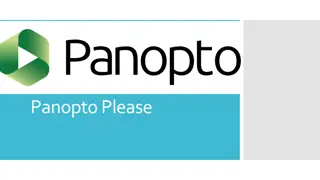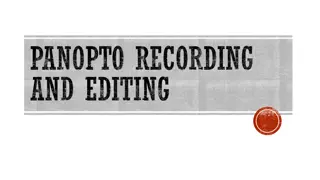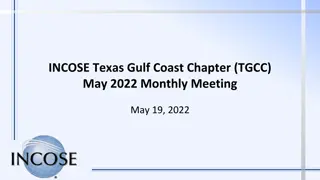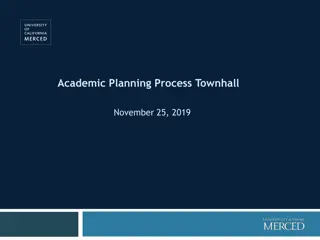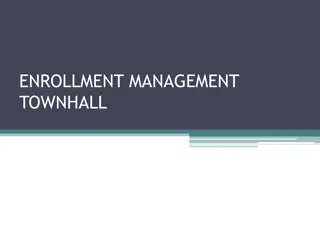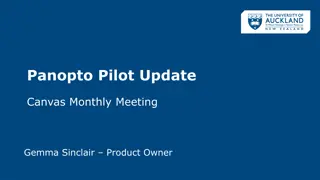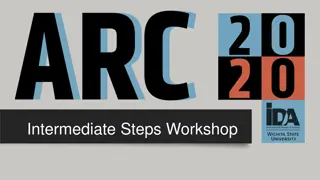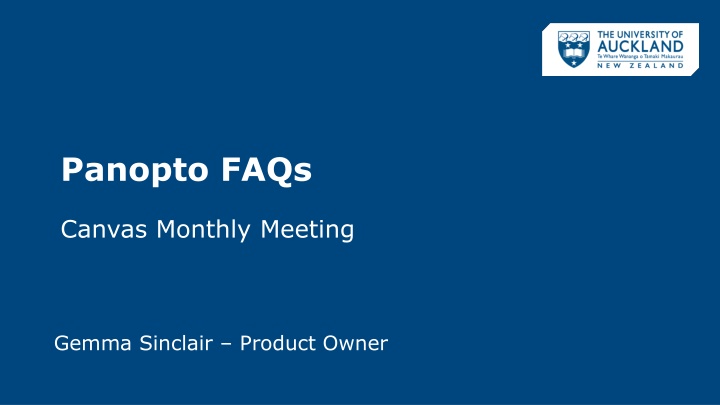
Tips for Using Panopto: Integration, Uploading, and Editing Guide
Discover valuable insights on Panopto FAQs, Zoom integration, uploading videos, trimming, and more. Learn how to enable Zoom integration, upload videos, and edit them efficiently in Panopto. Find solutions to common queries like handling access requests, embedding videos on Canvas, and utilizing the Personal Folder effectively.
Uploaded on | 0 Views
Download Presentation

Please find below an Image/Link to download the presentation.
The content on the website is provided AS IS for your information and personal use only. It may not be sold, licensed, or shared on other websites without obtaining consent from the author. If you encounter any issues during the download, it is possible that the publisher has removed the file from their server.
You are allowed to download the files provided on this website for personal or commercial use, subject to the condition that they are used lawfully. All files are the property of their respective owners.
The content on the website is provided AS IS for your information and personal use only. It may not be sold, licensed, or shared on other websites without obtaining consent from the author.
E N D
Presentation Transcript
Panopto FAQs Canvas Monthly Meeting Gemma Sinclair Product Owner
Panopto Questions How to enable Zoom integration with Panopto? How to upload videos to Panopto? How to edit a video in Panopto? What is the personal folder (My Folder) used for? What is the Course folder? How to copy or move a video in Panopto? Can we reuse previous lecture recordings? How to download captions? Why are my students requesting access to videos? 2
Access Requests Students are unable to access a Panopto video and requesting access Students need to click on Panopto Video tab in Canvas to sync their access Note: To hide videos from students follow this guide Videos embedded on Canvas page will also sync access 3
Embed Video On the Canvas Page open Panopto Video from external tools options Expand Video Embed Options e.g. Start At 4
Zoom integration 1. Open Panoptoand select the dropdown menu next to your name on the top right then select User Settings 2. Under Meeting Import Settings enable checkbox for Panopto Zoom and click Update 5
Upload to Panopto 1. In Panopto Course Folder click Create > Upload Media 2. Choose destination folder (Course Folder or My Folder) 6
Trimming a video 1. To trim a video, select the cut tool 2. Click and drag the gray line to trim out this section of the video 3. Click Apply once changes are complete 7 Note: Non-destructive editing if you make a mistake it can be undone
Removing cuts To remove cuts on a published video 1. Open the video editor and click on the Cuts tab in menu on left 2. Click on the three dots and click delete to remove the cut 3. Click Apply once changes are complete Note: Can also use this option to edit the cuts and make them more accurate 8
Personal Folder My Folder Not visible to anyone else Use for creating and editing video content Can give View access but not Editing access Copy completed videos to the Panopto Course Folder Personal folder is only visible to you. Use for developing new video content or testing Panopto features. When Zoom Integration is enabled all Cloud Recordings automatically upload to your personal folder. 9
Course Folder 2022 Semester One - By default instantly published to students Creators can edit and view stats Create a Staff folder to hide video content from students Course Folders are automatically created via Canvas integration. Teacher roles automatically get Creator access to all videos in this folder. Students get Viewer access. Content can be structured using Folders. E.g. Hidden Staff folder with sharing settings can be used to link videos to Modules. 10
Copy video Open video settings and click Manage Use the drop-down menu or type in the destination folder Click Create Full Copy 11
Move Video Open Panopto in new tab Click and drag the video to the folder 12
Download old recording from Mediastore Lecture Recording Locate video URL (e.g. from Canvas) and open the Recording link Change the URL Replace .preview with -slides.m4v Media upload Locate video URL and open link Change the URL Replace .preview with .mp4 Guide: Locate previous lecture recordings and upload high quality version to Panopto 13
Support For Panopto guides and resources please visit the Panopto Support course and Remote Learning | Panopto overview sites Bookmark the Panopto Faculty Workshop recordings and Quick Guides For urgent questions or guidance Zoom drop-ins are available from 11 am to 12 pm For technical issues with Panopto and Canvas please create a ticket via the IT Request Portal or via Staff Service Centre on Ext: 86000 All video content will have automatic captions enabled. It is recommended to add a notice to your course that the captions are automatically generated and will not be 100% accurate. https://remotelearning.auckland.ac.nz/faqs/#panopto 14