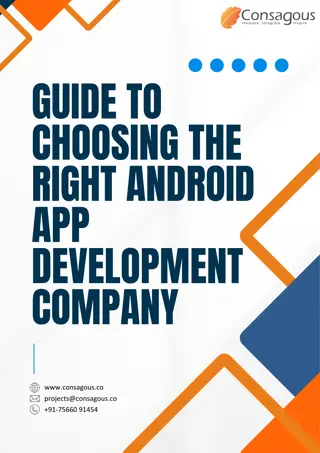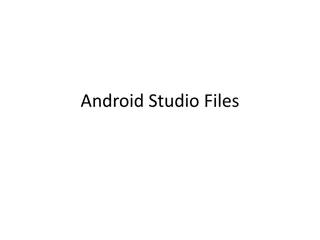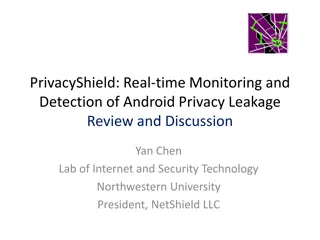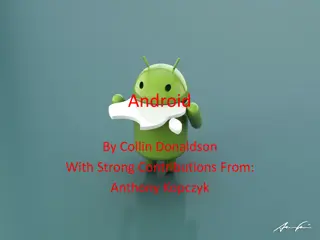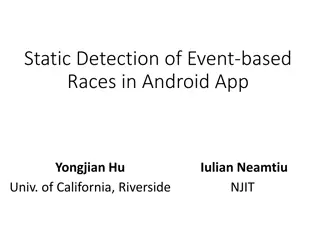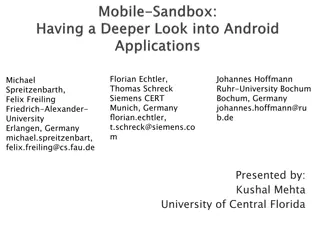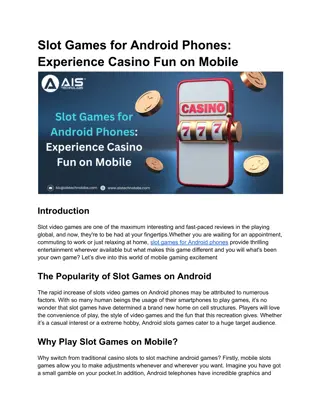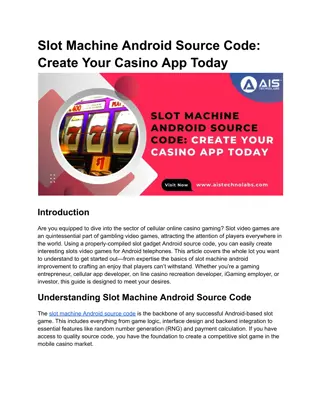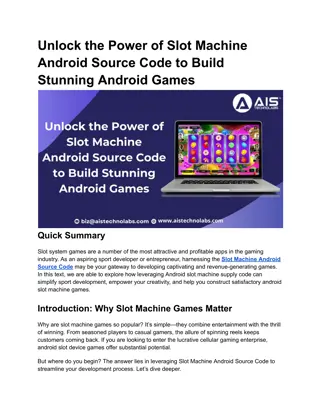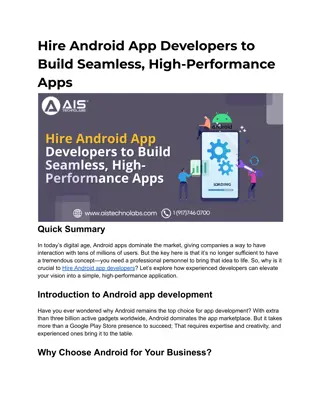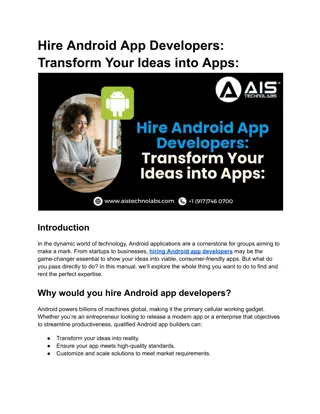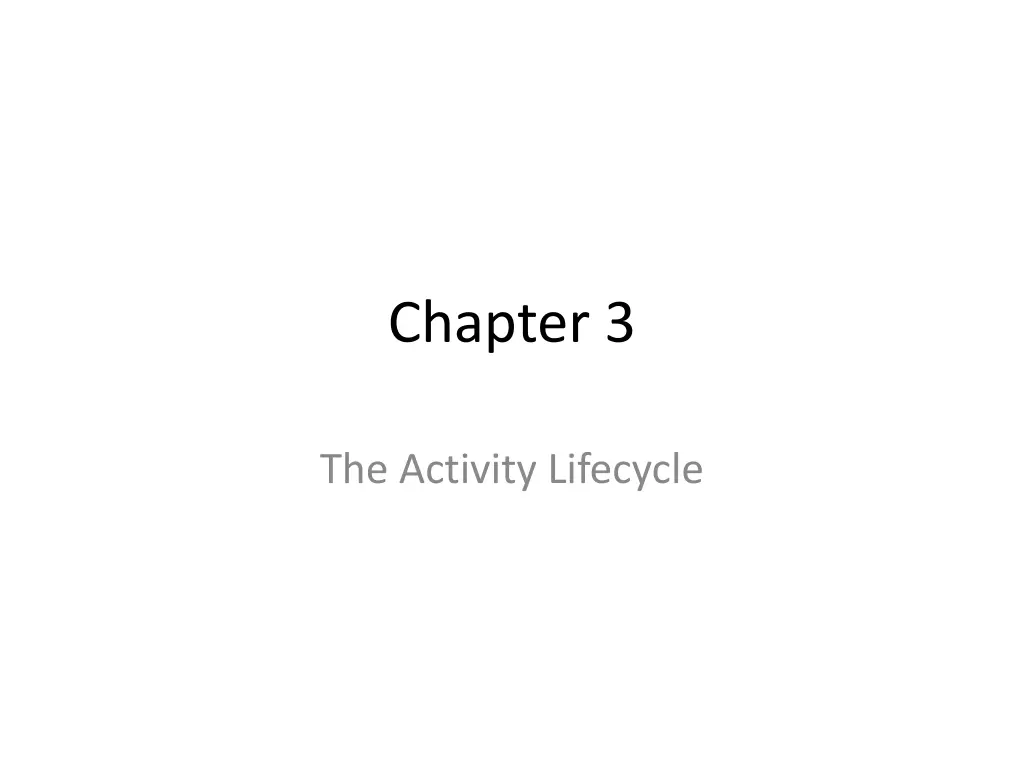
Understanding Android Activity Lifecycle for Efficient App Development
Learn about the crucial aspects of the Android Activity Lifecycle, including screen pixel densities, lifecycle states, logging mechanisms, and how to override lifecycle methods effectively. Mastering these concepts is essential for optimizing your Android app's performance and user experience.
Download Presentation

Please find below an Image/Link to download the presentation.
The content on the website is provided AS IS for your information and personal use only. It may not be sold, licensed, or shared on other websites without obtaining consent from the author. If you encounter any issues during the download, it is possible that the publisher has removed the file from their server.
You are allowed to download the files provided on this website for personal or commercial use, subject to the condition that they are used lawfully. All files are the property of their respective owners.
The content on the website is provided AS IS for your information and personal use only. It may not be sold, licensed, or shared on other websites without obtaining consent from the author.
E N D
Presentation Transcript
Chapter 3 The Activity Lifecycle
Pixel Densities In production apps, it is important to provide images for the different screen pixel densities in your projects. Providing different images will reduce artifacts from images being scaled up and down. All of the images in your project will be installed with your app, and the OS will choose the best one for that specific device.
The Activity Lifecycle Every instance of Activity has a lifecycle. 3 possible states: Running Paused Stopped For each transition there is an Activity method that notifies the Activity of change of state. You never call these methods directly yourself, you override them and the OS calls them at the appropriate time.
android.util.log Android has its own logging mechanism. android.util.log class used for shared system level messages. You can log from anywhere in your code by calling Log.d(TAG, message), where TAG and message are some strings. TAG should be a tag that is meaningful to you given your code. Good practice is to define TAG as a Java constant for your entire class, such as: E.g. private static final String TAG = QuizActivity ; E.g. then Call Log.d(TAG, This an example of a log message );
Override Lifecycle Methods Add the log message shown (to the right) to each Activity Lifecycle Method All lifecycle methods must call super class implementation of methods first. @override makes the compiler verify that class has the method you are overriding } // End of onCreate(Bundle) @Override public void onStart() { super.onStart(); Log.d(TAG, "onStart() called"); } @Override public void onPause() { super.onPause(); Log.d(TAG, "onPause() called"); } @Override public void onResume() { super.onResume(); Log.d(TAG, "onResume() called"); } @Override public void onStop() { super.onStop(); Log.d(TAG, "onStop() called"); } @Override public void onDestroy() { super.onDestroy(); Log.d(TAG, "onDestroy() called"); } }
LogCat The Android system log is outputted to LogCat, a standardized system-wide logging mechanism. LogCat is readily available to all Java and C/C++ code. The developer can easily view the logs and filter their output based on severity, such as debug, info, warning, or error, or based on custom-defined tags. Two ways to view the LogCat: via android studio or via the command line. In android studio select Android Monitor Window->LogCat OR From adb CLI
Testing Activity Lifecycle Run the sample code for GeoQuiz and view its logging statements. Notice the log cat statements as you launch the app. Click the back arrow of the android emulator. Notice how Android calls the other lifecycle methods for activity and eventually destroys the app. With onDestroy()
Rotating the Emulator Rotating the device changes the device configuration. Screen orientation Screen density Screen Size Keyboard type Dock mode Language
Device Configurations and Resources Typically your application should provide alternative resources depending on different device configurations. An example of this were the different icons for arrows for pixel densities Pixel densities are fixed and can not change during runtime Screen orientation CAN change and is considered a runtime configuration change.
Create a Landscape Layout Create a folder in the res/ called layout-land and place your layout XML files in there. The -land suffix is configuration qualifier Android recognizes different configuration qualifiers and others can be found at http://developer.android.com/guide/topics/re sources/providing-resources.html See Demo and android studio code
Saving Data Across Rotation Android provides the onSaveInstanceState method to save runtime configuration changes. protected void onSaveInstanceState(Bundle outState) When screen orientation changes on the device Android automatically calls onPause(), onStop(), and onDestroy() onSaveInstanceState() is normally called beforehand
Saving Data Across Rotation State data is saved in the Bundle object Bundle maps string keys to values Values are only Java primitives and Objects that implement Serializable interface You must call savedInstanceState.putInt(key,value);
Activity Lifecycle Revisted Android never destroys a running activity to reclaim memory When onSaveInstanceState is called Android takes the Bundle object used by app and uses it as an activity record. When stashed the Activity object does not exist but the Bundle does. OS can easily relaunch app with that information. Back button also wipes activity record from app.
Logging Levels Note that Log takes different severity levels. .d() is for debug level .e() for error .w() for warning .i() for info There s also a .wtf() severity level for errors that should never happen. (It stands for What a Terrible Failure ;) android studio color-codes log messages based on their severity level.