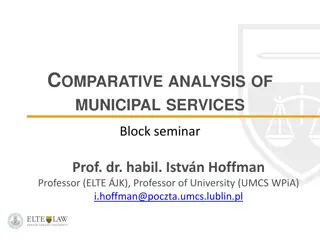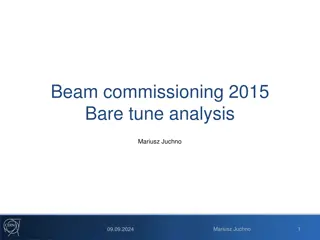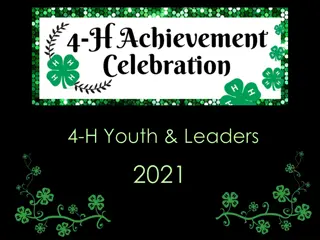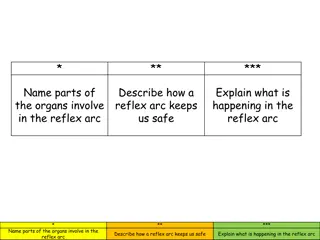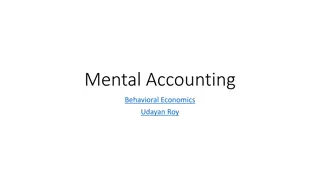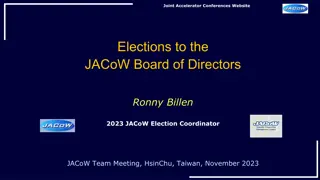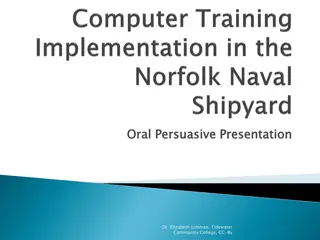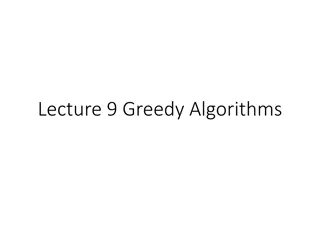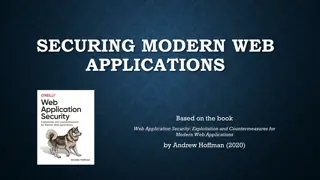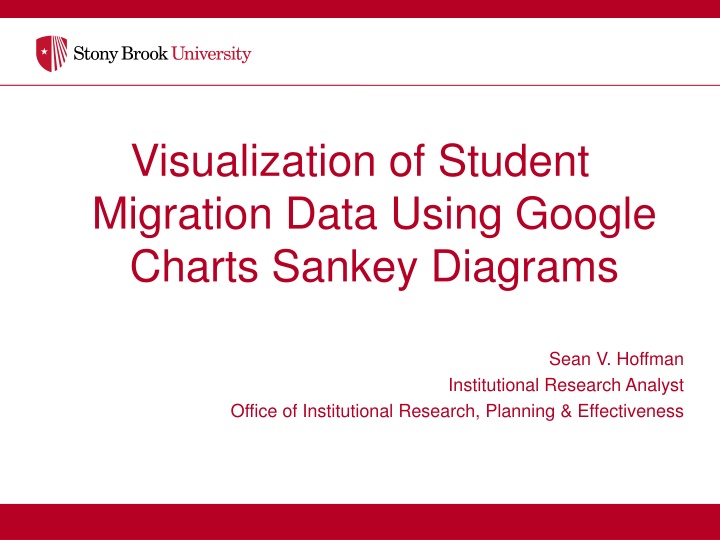
Visualizing Student Migration Data with Sankey Diagrams
Learn the basics of Sankey diagrams and how they are used in Institutional Research. Gain insights into creating Sankey diagrams using Google Charts and Excel data. Explore examples and applications of Sankey diagrams for tracking student transitions and major changes in educational institutions.
Download Presentation

Please find below an Image/Link to download the presentation.
The content on the website is provided AS IS for your information and personal use only. It may not be sold, licensed, or shared on other websites without obtaining consent from the author. If you encounter any issues during the download, it is possible that the publisher has removed the file from their server.
You are allowed to download the files provided on this website for personal or commercial use, subject to the condition that they are used lawfully. All files are the property of their respective owners.
The content on the website is provided AS IS for your information and personal use only. It may not be sold, licensed, or shared on other websites without obtaining consent from the author.
E N D
Presentation Transcript
Visualization of Student Migration Data Using Google Charts Sankey Diagrams Sean V. Hoffman Institutional Research Analyst Office of Institutional Research, Planning & Effectiveness
GOALS Goals To learn the basics of Sankey diagrams o To gain an understanding of how Sankey diagrams can be used in Institutional Research o To be able to create a basic Sankey diagram in Google Charts, using Excel data o To review an example of a Sankey diagram created to visualize student migration at Stony Brook o
AGENDA Introduction to Sankey diagrams Sankey Diagrams and Institutional Research Building an Example Sankey Discuss the process behind collecting data and creating a basic Sankey diagram Look further into how a more complex diagram is created o o Google Charts for Institutional Research Other charts available Dashboards in Google Charts o o
WHAT IS A SANKEY DIAGRAM? Originally created to show efficiency of a steam engine by Captain Matthew Henry Phineas Riall Sankey in 1898 (Source: Wikipedia) Flow diagram Used to visualize flow of a system, transfer of items, movement of goods Thickness of line represents magnitude of flow
EXAMPLES OF SANKEY DIAGRAMS Simple Sankey Diagram of a Lightbulb Multi Level Sankey Energy Diagram
BASIC VOCABULARY Nodes: Represent sources and destinations of flows Cities, Universities, Academic Departments, Accounts o Links: Links indicate that there exists flow between the nodes it connects Weight: Also known as the thickness. The higher the weight of the link, the thicker it is
SANKEY DIAGRAMS FOR IR Useful where there is movement Student transitions Major changes, Time to degree, Transfer destinations Transactional data Finance, Student Financial Aid, Research Expenditures, HR Data Example: Tracking a cohort (Fall 2010 SBU FTFT to their 4th Fall) o o Example 1
SANKEY EXAMPLE: IPEDS SFA 2013 14 IPEDS SFA Data from Stony Brook Total financial aid Scholarships/Grants vs Loans Aid source Example 2
MAJOR CHANGES AT STONY BROOK UNIVERSITY Closer look at Stony Brook University FTFT 2010 students Looking by Major groupings Looking for retention/graduation interventions: undeclared? For now, look at one year change (Fall to Fall) Immediate observations Majority do not leave Questions about those not returning: In line with other majors? o o Example 1.1
MAJOR CHANGES AT STONY BROOK UNIVERSITY To answer this question, let s look at students who don t return Observations Not out of line with other majors o Benefits Not a list of numbers and percentages Easy to visualize o o Example 1.2
MAJOR MIGRATION AT STONY BROOK UNIVERSITY Add major groupings to initial cohort tracking example (Example 1) Example 1.3
MAJOR MIGRATION TAKEAWAYS What does this diagram show us? What does it show decision makers? Helps to show complexity to decision makers and those making requests o Demonstrate trends in flow, or currents Highlight problem areas: high transfer out, high attrition, Can also show successes Prompt further investigation into previously unnoticed subgroups or trends SBU case specific examples SOMAS High out, low in CEAS AMS in, engineering out Undeclared students persist, do not leave at as significantly different rates as thought Major alone will not give us a target o o o o o o o o What does the Sankey help to show
CREATING SANKEY DIAGRAMS Several options for creating Sankey diagrams (some others listed at end) Sankey diagram included as part of Google Charts Clean, straightforward, and does not require a background in coding (I am not a programmer!) Replicable and easily editable to accommodate data changes or new project Can be combined to create dashboards with other Google Charts https://developers.google.com/chart/interactive/docs/gallery/sankey o o o We will examine the code behind some simple Sankey diagrams Creating the diagram only involves changing one section of the code provided by Google Users can modify more if they like o o
CREATING YOUR OWN SANKEY DIAGRAM This is the only section that needs to change: The links and weights Some example code can be found on Google s webpage
HOW TO CREATE YOUR OWN SANKEY DIAGRAM Basic Steps 1. Define nodes, links, and weights 2. Gather data (enrollments for this example) 3. Create code for nodes and links using data 4. Insert the code, replacing old nodes and links 5. Run code in HTML editor, you re done! Going Further Edit Google chart options Edit HTML options (not covered in this presentation) o o Let s try it
BASIC STEPS: DEFINE NODES AND LINKS Build the Major Migration Sankey from Example 1.2 The following structure is used o Nodes: Major groups by fall terms (Ex: Engineering Fall 2010) o Links: Links represent movement between the two major groups they connect (the year of the movement is also specified by which nodes are connected we limit to one year movements) o Weights: Denotes the amount of students moving between the two program groups in the represented time frame Not all definitions will be the same. Ensure you will be able to demonstrate what you are trying to show o Initial attempts at this example led to adding a year component to the node labeling o Initial cohort node helps with start distribution
BASIC STEPS: GATHER DATA Need enrollment data, stored in a spreadsheet o Pulled from enrollment records Create a panel that shows enrollment in one fall and then subsequent fall enrollment o For SBU, data stored on major, school/college, graduation status, college/division (local grouping of majors to reduce number of links) Summary sheet for total changes: will use to create code o Pivot table
BASIC STEPS: CREATE CODE Rows create nodes, links, and their relationship Columns inside each row are: Source Where does the flow start? Destination Where does the flow go? Value How much flow? o o o Row code format: [ Source , Destination , Value], [ Source , Destination , Value ] ,Note: ORDER MATTERS o Must start and end with open bracket: [ Include single quotes around node names: Separate source, destination and value with commas. Also, separate EACH row entry with a comma (except for the final entry): , Use a concatenate formula in your spreadsheet to create rows in this format
BASIC STEPS: INSERT CODE Leave This sample is from example 1.2. You can use any previous Sankey code to start. Replace Leave Copy basic example code from Google Sankey page or code from a previous diagram you created Place in editor (Notepad, Notepad++, HTML online editor, JSFiddle ) Leave the first and last lines o data.addRow([ o ]); Remove links in between these lines, and add your links o Make sure last link does NOT end with a comma, the code will not work
BASIC STEPS: RUN CODE Notepad Save as .htm, open file with internet browser o Notepad++ Save file, use run option to run in a browser o HTML editor http://htmledit.squarefree.com/ - updates in real time o JS Fiddle https://jsfiddle.net/ - need some HTML experience, since Javascript and HTML is separated by this editor o
GOING FURTHER: OPTIONS Options are entered with the following format o Example: var options = {node: {label: {bold: true, font: Arial } } } Declare the options variable Open the node options Open label category within node options Make label font bold Set label font to Arial Close the node and label sections Available option categories o Sankey (Node, Link, and Iterations subcategories Node and Link are shown on next page) o Height o Width o forcelFrame o Tooltips (can be used to change hover effect)
GOING FURTHER: OPTIONS Sankey Link Color Fill FillOpacity Stroke StrokeWidth Sankey Node Label LabelPadding NodePadding Width FontName FontSize Color Bold Italic
GOING EVEN FURTHER Multi level Sankey Diagrams are coded in the same manner o Keep adding links o Logical flow (Example, F10 to F11, F11 to F12, ) o Add in order for organization, Google will add them in best fit SBU migration has hundreds of links o Still created in the same manner o Pivot tables and concatenate in Excel Options will be key for Visualization o Use node padding and sizing, label padding and sizing o Change chart size
OTHER CHARTS AVAILABLE FROM GOOGLE CHARTS Traditional Graphs Diagrams Area Charts (Traditional and Stepped) Bubble Charts Bar Charts Box and Whisker Plots (Candlestick Charts) Column Charts Calendar Charts Combo Charts Gauge Charts Histograms Geographic Charts Intervals Organizational Charts Line Charts Tables Pie Charts Timelines Scatter Charts Tree Map Charts Time Series (Annotated) Word Trees Trend lines **User created community charts are also available**
DASHBOARDS Dashboards allow combination of charts and controls Controls act as filters Category (Pick from available), String (Search), ChartRange, DateRange, NumberRange Customizable filter options (Examples: starting states, allow one choice only ) o o Can use same data source across multiple charts and filters, or multiple data sources Can control one or many charts with filter; can use multiple filters per chart
DASHBOARD EXAMPLE CONTINUED Department Category Filter set to Applied Math Year Category Filter set 2013-14 Second pie chart set to only change with Level Category Filter
OTHER SOURCES FOR CREATING SANKEY DIAGRAMS Connecting to Data Google charts allows connection to your database with php and a .json file https://developers.google.com/chart/interactive/docs/php_example Other Resources for Creating Sankey Diagrams D3.js Javascript Visualization library Powerful, with more options than Google Charts More complex http://d3js.org/ Tableau Requires manipulation Not flexible, very complicated o o o o o o
Thank you! Examples will be posted on our Webpage within the next week o http://www.stonybrook.edu/commcms/irpe/dashboards/ viz.html Contact information o sean.hoffman@stonybrook.edu