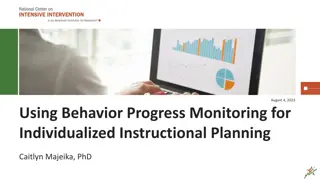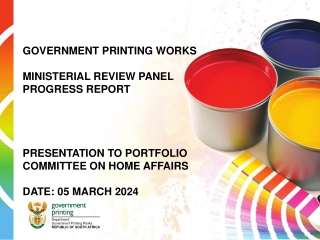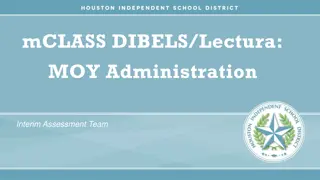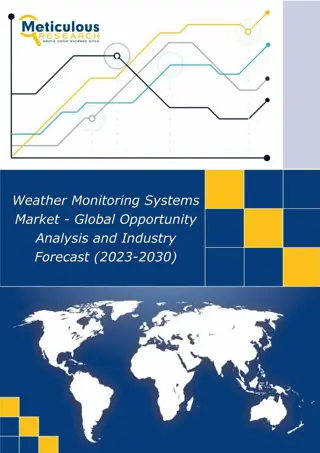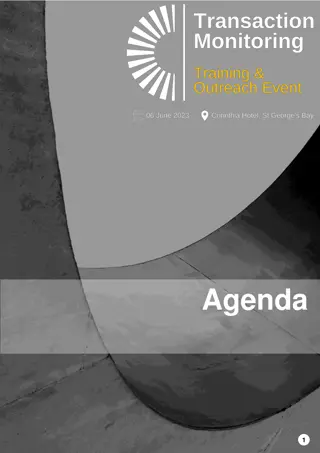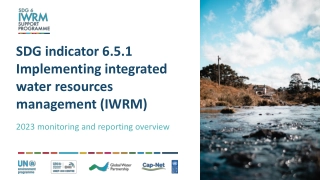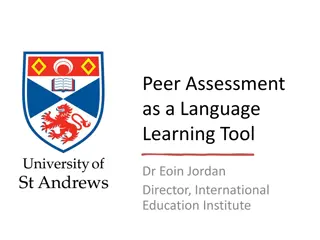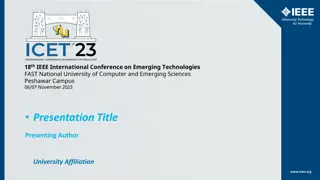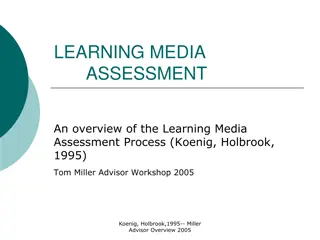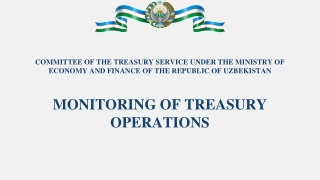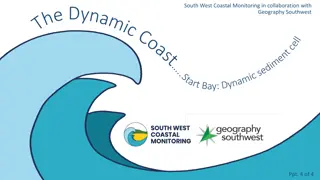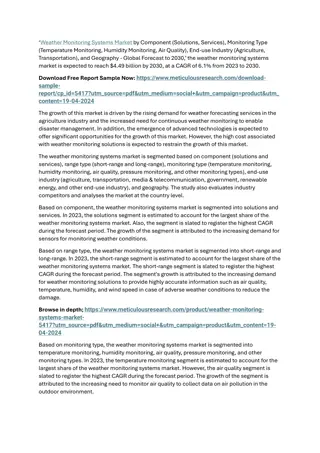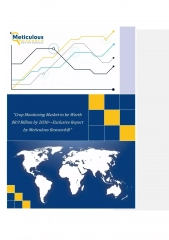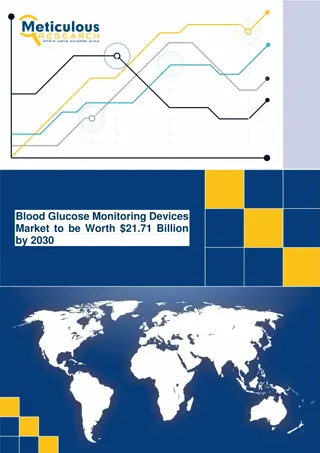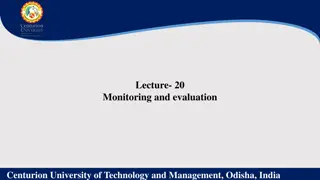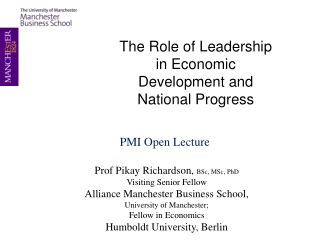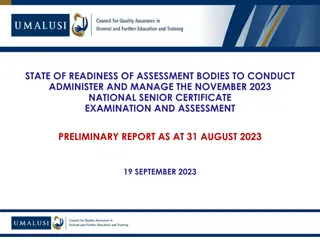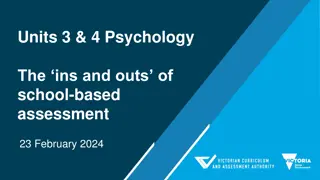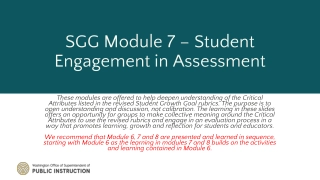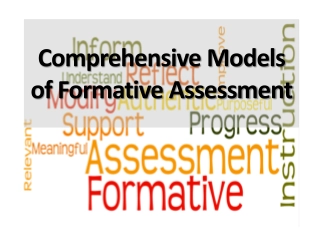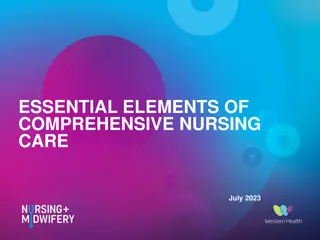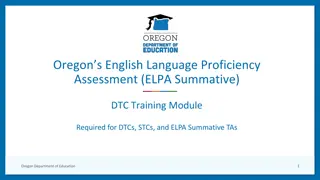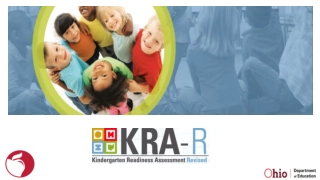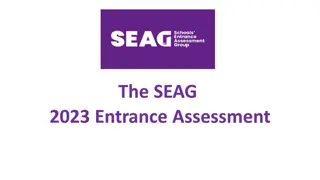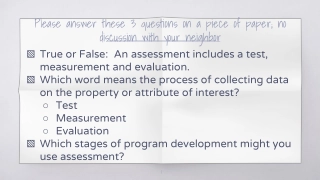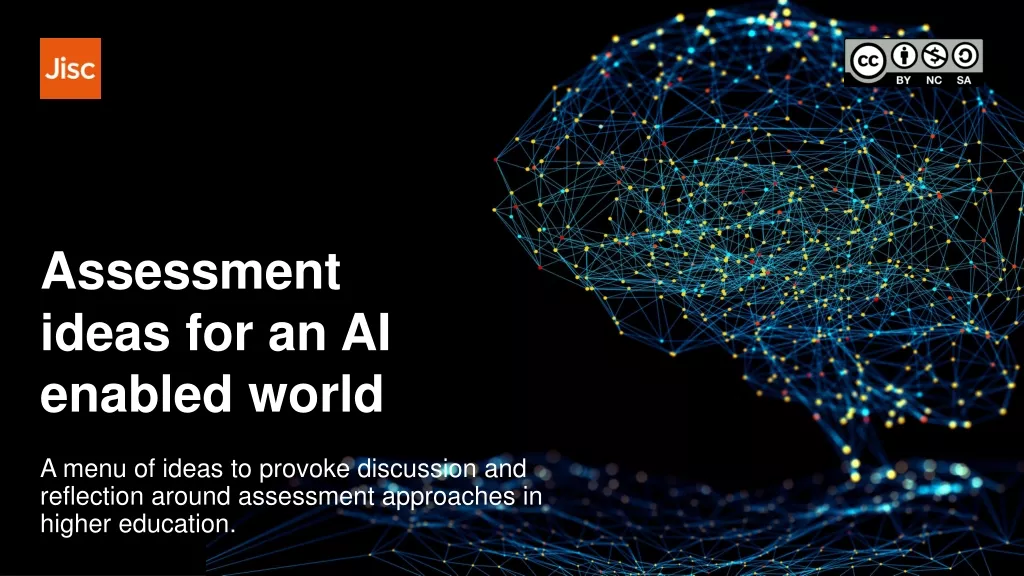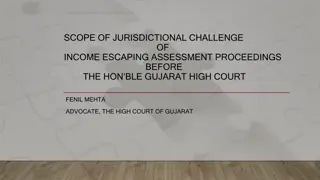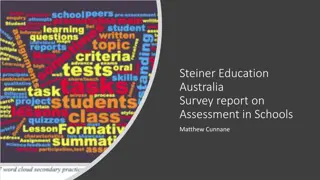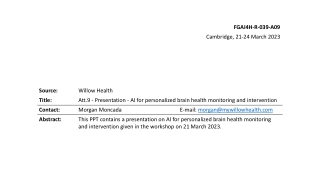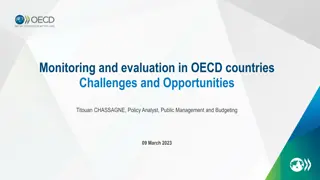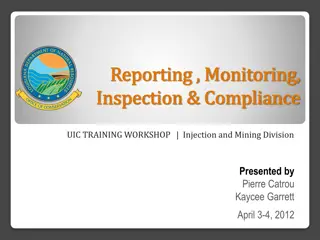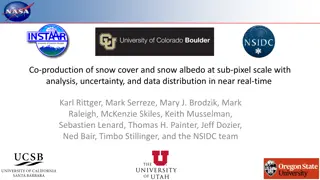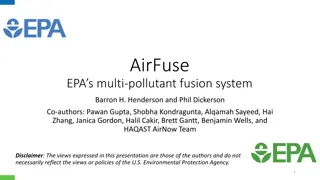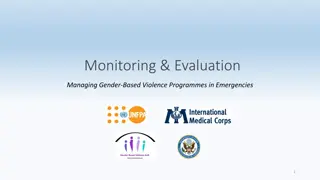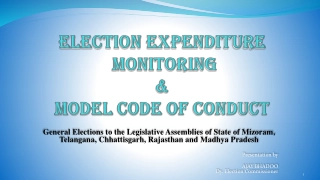Fast Progress Monitoring and Assessment Conference Highlights
Discover key insights from the VPK-10 ELA, Reading, and Mathematics Annual Assessment Conference presented by Cambium Assessment, Inc. The event covered important updates like the new secure browser for 2023-24, automated exchange of reporting data with districts, API pilot progress, and TIDE updates for 2023-24. Stay informed about the latest developments in assessment and data reporting for educational progress monitoring.
Fast Progress Monitoring and Assessment Conference Highlights
PowerPoint presentation about 'Fast Progress Monitoring and Assessment Conference Highlights'. This presentation describes the topic on Discover key insights from the VPK-10 ELA, Reading, and Mathematics Annual Assessment Conference presented by Cambium Assessment, Inc. The event covered important updates like the new secure browser for 2023-24, automated exchange of reporting data with districts, API pilot progress, and TIDE updates for 2023-24. Stay informed about the latest developments in assessment and data reporting for educational progress monitoring.. Download this presentation absolutely free.
Presentation Transcript
SEPTEMBER 20, 2023 FAST PROGRESS MONITORING VPK 10 ELA READING AND MATHEMATICS ANNUAL ASSESSMENT CONFERENCE Presented by Cambium Assessment, Inc.
Welcome and Introductions Cambium Assessment, Inc. (CAI) Kevin Murphy (Program Management) Danni Greenberg (TDS, TIDE) Joie Tolosa (Florida Reporting System {FRS}, Family Portal, and Data Files) Email addresses: First.Last@cambiumassessment.com 2
School Year 2022-2023: Key Metrics Cambium Assessment Tested Tested 1,504,000 Tested Tested 15,575,242 Administered Administered 115,813,000 Administered Administered 92,490,000 students simultaneously students simultaneously online tests (including guest students) online tests (excluding guest students) Florida Program Tested Tested 399,432 Tested Tested 2,209,351 Administered Administered 13,653,876 Administered Administered 11,115,951 students simultaneously students simultaneously online tests (including guest students) online tests (excluding guest students) 3
New Secure Browser for 202324 Download and install the 2023 24 Secure Browser o https://flfast.org/secure-browsers.html As in the past, CAI has kept the previous year's browser open in case schools did not have an opportunity to install it. The previous year's browser will be unavailable after 10/7 4
Automated Exchange of Reporting Data to Districts and Authorized 3rd Parties (API Pilot) 2023 24 5 5
API Pilot With progress monitoring assessments and real-time reporting, Districts have been manually downloading data frequently from FRS and then uploading data into their SIS or other platforms. This Fall, CAI is partnering with a few districts and vendors to automate the delivery of reporting data. The goal is for Districts to automate the delivery of its FAST/B.E.S.T. assessment results directly to their authorized vendors. The objectives of the pilot are to establish the technical requirements; examine the user interface; agree on any terms or conditions; develop communications for districts/vendors, etc. CAI and FDOE aim to offer this automated transfer of data to all districts by the end of 2023. 6
TIDE UPDATES 2023 24 7 7
TIDE (Test Information Distribution Engine) Administrations 2023 24 Florida Statewide Assessments Administration One administration open year-round to manage users, students, rosters, test tickets, invalidations and other requests, progress monitoring, discrepancy resolution, test completion rates and family portal access codes. Materials Administrations Season specific administrations to manage orders, PreID labels, and secure material tracking reports. Statewide Family Portal Access One administration open year-round to manage access codes for all students including K 2. 8
202324 Florida Statewide Assessments TIDE Administration One PreID layout to upload students for all test windows. We recommend downloading the latest templates from TIDE when creating PreID upload files. Test Indicators must be selected this year to give students eligibility FAST Test Indicators gives eligibility for PM1, PM2, and PM3 Fall, Winter, Spring, Summer Test Indicators gives eligibility for applicable season You can assign test indicators for the entire year or before each testing window, however, be aware of dates provided by FDOE for initial order calculations PreID files may be uploaded throughout the school year to add new students and/or update student information. Optional fields left blank in Student PreID files will NOT remove values set at the school level. New Action column at end of Student PreID layout allows users to delete students from TIDE via upload. The Upload Additional Student Information task is available to DACs and SACs to set and/or delete optional attributes. 9
Upload Additional Student Information Task Template available in TIDE and allows users to set or delete the following attributes: Above Grade Testing Accommodations Alternate Passing Score for ELA District Use Test Indicators Video Consent FLEID, Attribute Name, Subject, Value, and Action columns are included in the template. When setting attributes, leave the Action column blank. When deleting attributes, use Delete in the Action column. 10
Upload Additional Student Information Task All fields are required except the Action column when adding attributes. Subject name is only applicable to Above Grade Testing and Test Indicators. All other attributes will use N/A in the Subject column. Value is required when setting AND when deleting attributes. You must indicate the current value set to delete that value from TIDE. More information is provided in the Upload Additional Student Information Quick Guide located on the portal. 11
Global Student Search When searching for individual students to view and/or edit information and you have the FLEID, the global search is your best friend. It is quicker and easier than using the View/Edit/Export Student task. The global search quickly pulls up the view/edit student page allowing you to view student demographics, test settings and accommodations, roster information, test eligibility, and test participation. 12
Frequency Distribution Reports Frequency Distribution Reports should be your 2nd best friend for a snapshot of PreID information in your district/schools. These reports allow you to identify at the district or school level the number of students PreID d by enrolled grade and other selected criteria. The number of students in your district that have TTS set. The number of students in your district testing above grade level by subject. 13
Rosters Reminders Rosters need to be created for teachers to see their students scores in FRS. To avoid rejected records when uploading rosters: Ensure that your student information is up-to-date and students are currently associated to the correct school identified in the roster file. Ensure TAs you are assigning rosters to are active in TIDE and associated with the schools you identify in the roster file. After the initial set of rosters are defined in TIDE, roster updates can be made through additional roster uploads or manually editing rosters in the UI. We DO NOT recommend deleting rosters. Use additional uploads to add new students to current rosters. More information is provided in the FAST 3 10 Roster Suggestions located on the portal. 14
Inactive vs. Deleted Students and Rosters Inactive students/rosters If a student is moved to another district/school, the student will automatically become inactive in any rosters associated with the former district/school. No action should be taken to delete this student. Former teachers will have access to scores for tests taken with them for inactive students in their roster. They will need to change the reporting time period in FRS to a date in which the student was active in their roster. Rosters end dated during TIDE rollover will behave the same way as an inactive student in a roster. Former teachers can change the reporting time period and school year to see scores for their students from previous years. Deleted students/rosters If a student or roster is manually deleted, the associated teacher will no longer have access to ANY scores for the student/roster, even if the time period is changed. If a student moves to another class within the same school, no automatic action is taken to remove the student from previous rosters. The student will need to be deleted manually from the former teacher s roster if that teacher should not have any access to scores. 15
Video Consent for Remote Testing Students must have the Parent/Guardian Video Consent for Remote Testing flag marked in TIDE prior to starting a remote test. If this is not marked, students will receive the below message. The Upload Additional Student Information task can be used to assign this field as well. TAs administering remote sessions must have completed the Remote TA Certification Course prior to administering the session. If they have not taken the course, they will not have the option to start a remote session. TA who has NOT completed the remote course. TA who has completed the remote course. 16
Validation Messages in Collapsed Eligibility Sections When adding or editing students on the view/edit student page in TIDE, be sure to expand all eligibility sections if you are having any issues when saving or adding a student. Validations are across all administrations, and you may come across a situation where there is a validation that is preventing you from saving the student in a section that is collapsed by default. In the above example, since the Spring Test Indicator section is collapsed by default, you cannot see that an error is being thrown in the Science field until the Spring section is expanded. 17
Two-Factor Authentication Every seven days, users of Cambium Assessment, Inc. (CAI) systems will be required to verify their identity by entering a code when they log in. This code will be sent to the email address associated with their CAI account. The same authentication process will also be initiated when the cache is cleared, when a user logs into a new device, or when a private browser session is in use. If the email containing the authentication code does not appear in your email inbox, check your SPAM, Junk, or Clutter folder. If you don t find the email in your SPAM, Junk, or Clutter folder, then ask your technology coordinator to ensure that the following domains and URL are on your district s allowlist. Domains for CAI Login Emails Add cambiumast.com and cambiumassessment.com to your allowlist to receive password reset and authentication code emails. URL for CAI s Single Sign-On (SSO) System Add https://sso2.cambiumast.com/auth/realms/florida/account to your allowlist for access to CAI s SSO. 18
REPORTING SITES 2022 23 19 19
2023 2023- -24 24 Reporting Site Summary Renaissance Growth Renaissance Growth Platform Platform Star Early Literacy Star Reading Star Math CAI s Florida Reporting System CAI s Florida Reporting System (FRS) (FRS) Grades 3 10 FAST ELA Reading Grades 3 8 FAST Math B.E.S.T. Algebra & Geometry EOC FAST ELA Reading Retake Florida Civic Literacy Examination PearsonAccess PearsonAccess Next Next FSA Algebra 1 Retake FSA ELA Retake Fall 23 Win 23 Biology Civics U.S. History Spring 2024: Grades 4 10 Writing Grades 5, 8 Science Biology, Civics, U.S. History Gr 5, 8 Science and Biology, Civics, U.S. History will transition to FRS beginning Spring 2024
FRS Reporting Time Period The default reporting time period in FRS is now 2023 2024 2024. To view data for tests and ISRs taken in the previous school year, the reporting time period must be changed to 2022-2023. This will default to display the user s students as of the current date. 2023- - Enhanced ISRS which includes box and whisker plot, text on what these results mean and next steps, plus benckmark keys are currently available in FRS currently available in FRS
View Current Students Scores from Previous Years Former Year Former Year Today s Date Today s Date To view scores from a previous school year for current students in your roster: 1. Change the school year in the View results for the school year drop down to the applicable school year. 2. Keep today s date in the View results for students who were mine on section since they are a current student. 22
View Former Students Scores from Previous Years Former Year Former Year Former Date Former Date To view scores from a previous school year for former students in your roster: 1. Change the school year in the View results for the school year drop down to the applicable school year. 2. Change the date in the View results for students who were mine on section to a former date in which the student was in an active roster. 23
FRS Rosters Rosters from last year 22-23 have been end-dated. Teachers will need to create new rosters for their existing and students in order to view reports for the current school year. Teachers will then also be able to see previous year's data for the students in their rosters DACs can also assign the students to a teacher by creating a roster.
FRS Rosters Viewing your current students who took a PM1 test
FRS Rosters Current Date Current Date Viewing PM3 Data for the same students who were enrolled in Gr 3 the previous year
FRS Dashboard New assessment for Fall 2023: FAST ELA Reading Retake
FRS New Feature Cross-Sectional Report This feature would allow educators to compare different groups of students for the same test over different administrations (for example, PM1 2023 vs PM3 2023 vs PM1 2022) at the District and School level (not the roster or student level). Note: Unlike longitudinal reports, cross-sectional reports don t have the same set of individual students across time. You can select up to 3 windows to compare
FRS New Feature Cross-Sectional Report View overall performance across windows
FRS New Feature Cross-Sectional Report View performance at the reporting category and target level across windows
FAMILY PORTAL 2023-24 31 31
Family Portal Family Portal Family Portal 1. With the exception of the FCLE, all FAST/B.E.S.T./FSA/Science and Social Studies assessments are reported in Family Portal. Results for K 2 Star Assessments are also reported in Family Portal. a. PM1 results are posted after the window b. For PM2 and onward, CAI and Renaissance are working to populate scores more frequently throughout the window. c. Results are reported immediately in the Renaissance Growth Platform. Access codes will remain the same for this 23 24 school year but will likely change for 24 25 school year. Coming soon: Access codes and results for VPK Star Assessments. 2. K 2 Star Early Literacy, Star Reading, Star Math FSA, Science and Social Studies FAST PM1-3 B.E.S.T. EOC 3. 4. FAA 32
F Family Portal Coming Soon before PM2: Percentile Rank measure and Detailed ISRs Once an ISR is available the Download Detailed Report button will appear.
F Family Portal Spanish version Coming Soon for SY24 site will feature a Spanish version. SY24 25 25: Family Portal Static text and resources will be translated into Spanish.
Family Portal Release for Gr 3-10 Release Time for Summer 23 Release Time for Summer 23 Summer B.E.S.T. Algebra 1 & Geometry EOC and Summer Summer B.E.S.T. Algebra 1 & Geometry EOC and Summer Biology 1 / Civics / U.S. History EOC Scores & ISRs: Scores & ISRs: Available this week (9/22) Biology 1 / Civics / U.S. History EOC
Family Portal Release for Gr 3-10 Release Time for PM1 Release Time for PM1 Fall 23 Fall 23 Release Plan for PM2 Release Plan for PM2 Winter 23 Winter 23 FAST 3 FAST 3- -10, B.E.S.T. Algebra 1 & Geometry EOC 10, B.E.S.T. Algebra 1 & Geometry EOC Scores: Scores: Available beginning 1 week after the window opens, after which are available 24 hours after the test is completed Enhanced Detailed Enhanced Detailed ISRs: FAST: Available after PR is populated FAST: Available after PR is populated BEST: Available after the window BEST: Available after the window FAST 3 FAST 3- -10, B.E.S.T. Algebra 1 & 10, B.E.S.T. Algebra 1 & Geometry EOC Geometry EOC Scores & Scores & Enhanced Detailed Enhanced Detailed ISRs: ISRs: Available beginning 1 week after the window opens, after which are available 24 hours after the test is completed ISRs: Science, Biology 1 / Civics / U.S. History Science, Biology 1 / Civics / U.S. History EOC, FSA Retakes EOC, FSA Retakes Scores & ISRs: Scores & ISRs: Available after results are released in PA Next
Family Portal Release for K-2 Access Codes: Access Codes: We are still working on importing RL students into TIDE. K-2 access codes will be available in the STATEWIDE admin Release Plan for PM2 Release Plan for PM2 Release Time for PM1 Release Time for PM1 Fall 2023 Fall 2023 Star K Star K- -2 2 Scores: Scores: Working with FDOE to display scores and achievement levels apart from percentile rank Working on releasing during the window Star K Star K- -2 2 Percentile Rank Scores: Percentile Rank Scores: Available after the window Star VPK Star VPK CAI, DEL, and RL Working on Integration
Thank You! For further information, please visit For further information, please visit www.FLFast.org Florida Help Desk Contact Information Florida Help Desk Contact Information Monday Friday from 7:00 a.m. to 8:30 p.m. (ET) Toll-Free Phone Support: 866-815-7246 Email Support: FloridaHelpDesk@CambiumAssessment.com 38