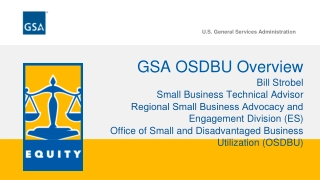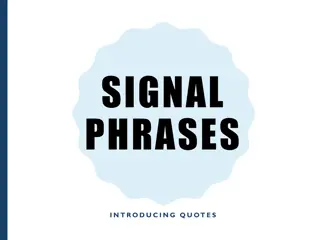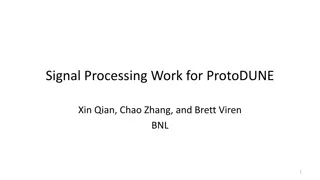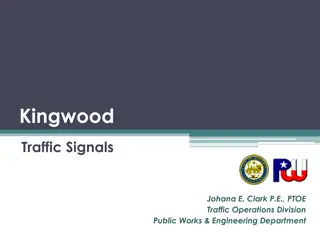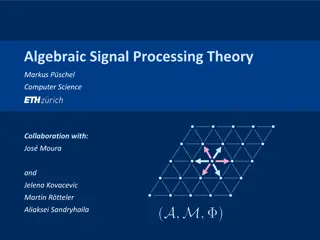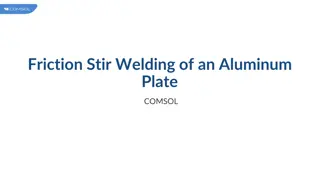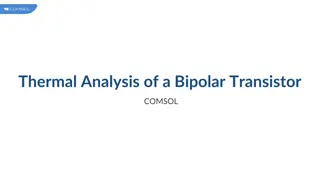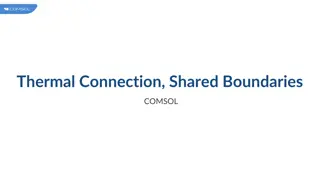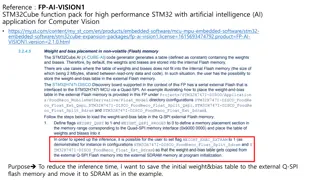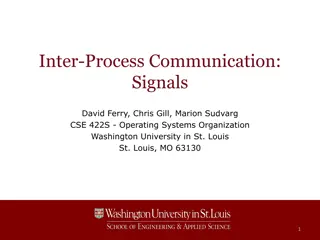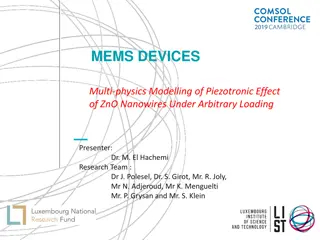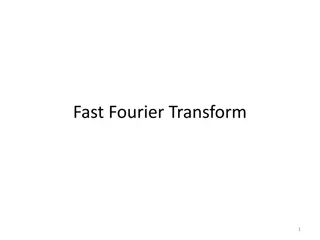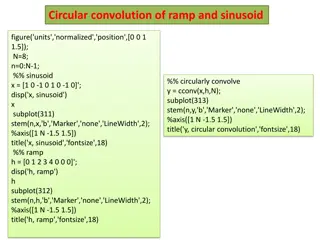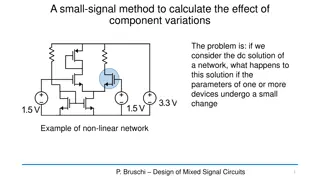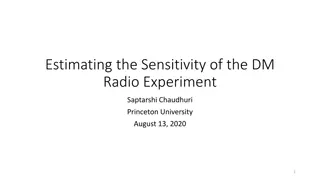AC/DC Small-Signal Analysis of an Inductor Using External Materials in COMSOL
Overview of utilizing user-defined material models in external code with COMSOL Multiphysics 5.2. Learn how to access and integrate external material functions written in C code for custom material models. The process involves compiling functions into shared libraries and setting up materials within the AC/DC Module, Structural Mechanics Module, and MEMS modules. Includes steps for adding external materials, setting up materials, and utilizing them in simulations. Ensure proper security settings for using external libraries.
Download Presentation

Please find below an Image/Link to download the presentation.
The content on the website is provided AS IS for your information and personal use only. It may not be sold, licensed, or shared on other websites without obtaining consent from the author.If you encounter any issues during the download, it is possible that the publisher has removed the file from their server.
You are allowed to download the files provided on this website for personal or commercial use, subject to the condition that they are used lawfully. All files are the property of their respective owners.
The content on the website is provided AS IS for your information and personal use only. It may not be sold, licensed, or shared on other websites without obtaining consent from the author.
E N D
Presentation Transcript
External Materials in AC/DC Small-Signal Analysis of an Inductor COMSOL
Overview User-defined material models in external code was introduced in COMSOL Multiphysics version 5.2. You can access external material functions, written in C code, which have been compiled into a shared library. By writing a gateway function in C code, you can also use material functions written in another programming language. This makes it possible to program your own material models and distribute such models as add-ons. Available with the AC/DC Module (2D magnetics available without the AC/DC Module) Structural Mechanics Module MEMS modules Examples include a model file, a source code file, and a shared library compiled and linked for 64-bit Windows. Running the models on Linux and OS X requires additional compilation and linking.
External Materials The external material model is implemented as a C-function with a certain calling convention, compiled and linked to create dynamically linked libraries that can be called from a material node in the Model Builder at runtime. For details, see the section Working with External Materials in the COMSOL Multiphysics Reference Manual.
Add External Material Under Global Definitions, right click Materials and add External Material In the Settings window, browse to the path of the library file compiled for your OS (e.g. .dll for Windows)
Set Up The Material Choose the appropriate Interface type: General H(B) Relation for Magnetic Fields, Magnetic and Electric Fields, and Rotating Machinery, Magnetic. General B(H) Relation for Magnetic Fields, No Currents and Magnetic Field Formulation. Specify the Number of states that the external library requires (for the example library, zero) In the Model states table, enter the initialization vector for the states (for the example library, an empty vector: {}) In the table in Material Contents section, specify the Material models parameters required by the external library (for the example library, no parameters are needed, so specify the empty vector: {})
Use the Material Go to the domain feature of the physics (Amp re s Law, Magnetic Flux Conservation...) In the Magnetic Field section, select HB curve as the Constitutive relation Select External as the Magnetic field norm specification Select the External material previously added
Security Settings Use of external libraries is disabled by default for security reasons In the Preferences window, under Security, check the Allow external processes and libraries check boxes If external libraries are not allowed, an error occurs while solving