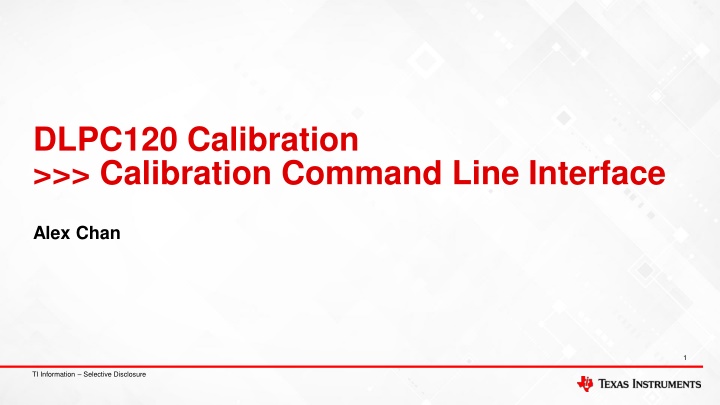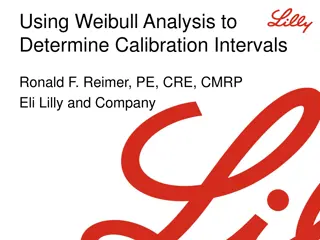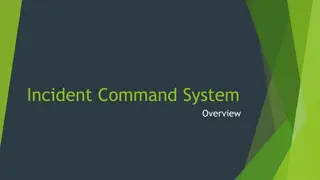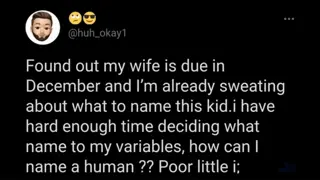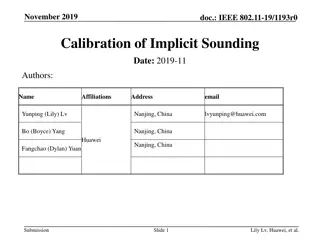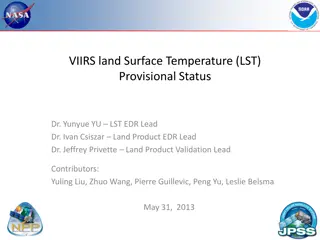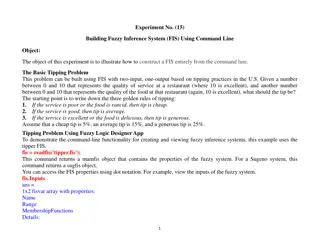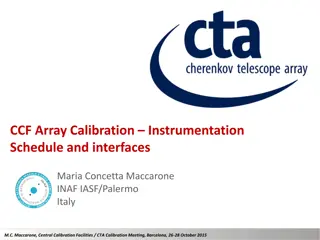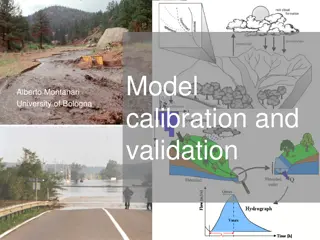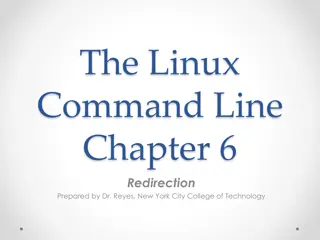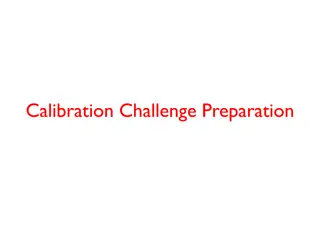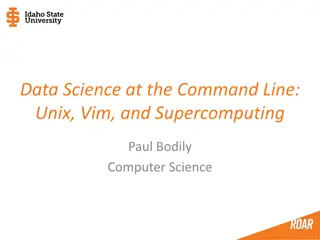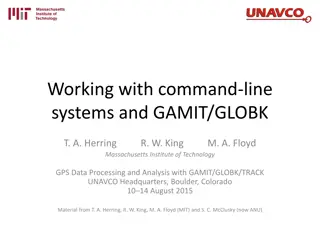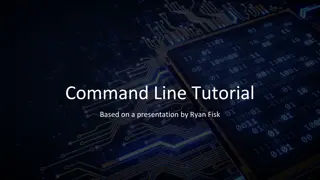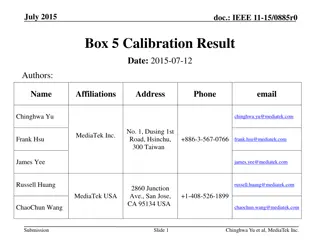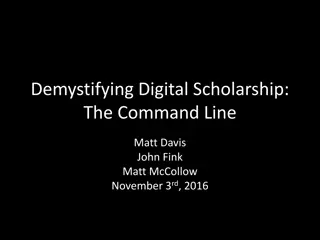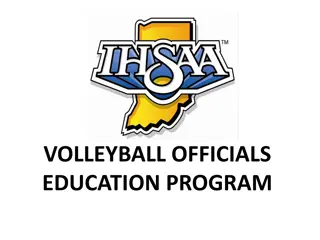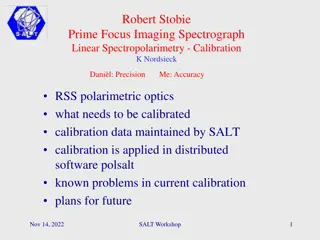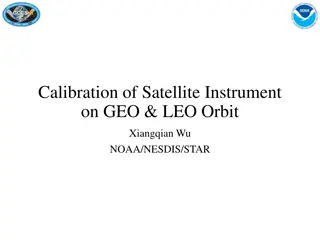DLPC120 Calibration Command Line Interface Steps
This guide provides detailed steps for running the final iterative calibration in a production setting using the DLPC120 Calibration Command Line Interface. Learn how to adjust sweep settings, locate necessary files, and understand essential parameters for effective calibration execution.
Download Presentation

Please find below an Image/Link to download the presentation.
The content on the website is provided AS IS for your information and personal use only. It may not be sold, licensed, or shared on other websites without obtaining consent from the author.If you encounter any issues during the download, it is possible that the publisher has removed the file from their server.
You are allowed to download the files provided on this website for personal or commercial use, subject to the condition that they are used lawfully. All files are the property of their respective owners.
The content on the website is provided AS IS for your information and personal use only. It may not be sold, licensed, or shared on other websites without obtaining consent from the author.
E N D
Presentation Transcript
DLPC120 Calibration >>> Calibration Command Line Interface Alex Chan 1 TI Information Selective Disclosure
Introduction In this training steps will be shown to run final iterative calibration in a production setting with the EVM/system This guide assumes the user has already gone through flashing the system and generating temperature sweep calibration data Ensure the project has all settings correctly configured and the project is saved Ensure all equipment is plugged in and powered up and make sure no applications are still connected to the EVM/system such as other Control Programs 2 TI Information Selective Disclosure
Sweep Settings: Fine/Coarse Increment Parameter To speed up the calibration process a user can adjust the Fine and Coarse increment parameters. A starting point would be 1000 for Fine Increment and 5000 for Coarse Increment but a user can adjust for their specific use case 3 TI Information Selective Disclosure
Step 1: Find the CalibrationConsole.exe file Locate the CalibrationConsole.exe file and the directory path Note that you will need to have installed a newer version of DLPC120 Control Program as older versions do not support Command Line Interface For example this is the location of the folder for DLPC120 Control Program on a Windows Computer 4 TI Information Selective Disclosure
Step 2: Find all supporting files Ensure you have the following files ready and have all the directory paths Cal file Config file Project file The following files will be provided for you so store them locally onto your computer and know the directory path Ca210 file CA210.xml Cheetah file Cheetah.xml 5 TI Information Selective Disclosure
Explanation of Parameters Here are all of the parameters to run the command line interface command 6 TI Information Selective Disclosure
Step 3: Running the Command There are two methods 1. The user can type the command into a Windows Command Prompt 2. The user can save the command created in Method 1 into a .bat file that can be executed by a user or called by a script 7 TI Information Selective Disclosure
Method 1 Open up a Command Line Interface. Go to the path of where the DLPC120 Automotive Control Program folder is and at the very top type cmd This will open a Windows Command Terminal 8 TI Information Selective Disclosure
Method 1 Continued Type in the following command Note: If the user wants to call CalibrationConsole.exe remotely, the user will need to specify the path instead of using .\ Anything highlighted in yellow is something the user needs to add. Note the spaces and this is all one single command. .\CalibrationConsole.exe --sweepname [Name of Sweep] --calfile [Path and Name of calibration file] --configfile [Path and Name of config file] --projectfile [Path and Name of project file] --cheetahfile [Path of cheetah file]\Cheetah.xml --ca210file [Path of CA210.xml file]\CA210.xml o [Name of output file].cal t [temperature for example 25] 9 TI Information Selective Disclosure
Method 1: Example Full Command Here is an example of the command with proper syntax. You can copy and paste this command and edit it. .\CalibrationConsole.exe --sweepname test_cli_sweepname3 --calfile .\cal_proj\DLP553030PGUQ1EVM_Ross_Ohio_Test_Build_v1 --configfile .\cal_proj\DLP553030PGUQ1EVM_Ross_Ohio_Test_Build_v1.cfg --projectfile .\cal_proj\dlpc120_calibration_ohio_setup.proj --cheetahfile .\Cheetah.xml -- ca210file CA210.xml -o test_cli_sweepname3.cal -t 25 10 TI Information Selective Disclosure
Method 1: Example Command Line The following shows the beginning of the script once the user presses Enter 11 TI Information Selective Disclosure
Method 1 Continued At the end of the script you will see the following prompt and a prompt to generate the calibration file. 12 TI Information Selective Disclosure
Method 2 Using the same command created from Method 2, a user can create a .bat file. First open a blank text file 13 TI Information Selective Disclosure
Method 2 Continued Type in the command from Method 1 and then save as a .bat file exactly where your path references point to. For example my command starts with .\CalibrationConsole.exe because I was running the command from the DLPC120 Automotive Control Program folder so I want to save my .bat file in there. 14 TI Information Selective Disclosure
Method 2 Continued I named my .bat file test2.bat and you can see it now located inside the DLPC120 Automotive Control Program. If you click the .bat file it will automatically launch the script 15 TI Information Selective Disclosure
Debug and Common Issues 16 TI Information Selective Disclosure
Incorrect Target Brightness The following error may occur if inside the calibration project your target nits is higher then available nits. You will need to adjust the highlighted value and save it in the project and rerun the cmdline. 17 TI Information Selective Disclosure
Missing Directory This issue occurs when you do not have a Log_ folder in your Output folder. This is required for generating a txt file that documents cmdline process. Go to output folder in project directory and add a folder called Log_ 18 TI Information Selective Disclosure