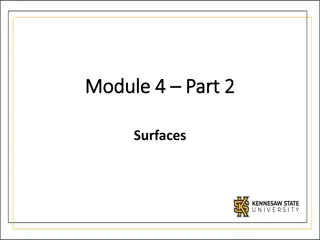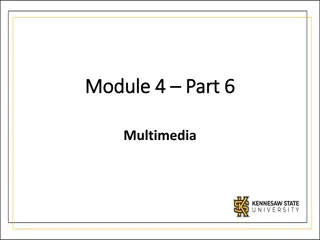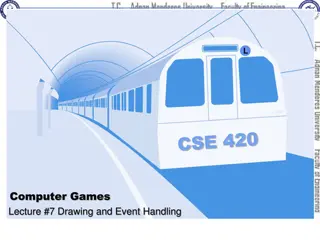Python Game Programming with Pygame
Learn how to program games using Pygame, a powerful library for creating 2D graphics. Explore topics such as handling user input, drawing objects on surfaces, moving objects on the screen, event loops, managing colors, and more. Check out the Pygame documentation for detailed guidance and tips on game development in Python.
Download Presentation

Please find below an Image/Link to download the presentation.
The content on the website is provided AS IS for your information and personal use only. It may not be sold, licensed, or shared on other websites without obtaining consent from the author. If you encounter any issues during the download, it is possible that the publisher has removed the file from their server.
You are allowed to download the files provided on this website for personal or commercial use, subject to the condition that they are used lawfully. All files are the property of their respective owners.
The content on the website is provided AS IS for your information and personal use only. It may not be sold, licensed, or shared on other websites without obtaining consent from the author.
E N D
Presentation Transcript
Pygame Pygame is a library designed for programming games using 2D graphics. Compared to zellegraphics, it has: much better mouse and keyboard input much faster drawing commands better image support collision-detection sound
Surfaces In Pygame many drawn objects are Surfaces Pygame draws the Surfaces as layers on top of each other. Different surfaces are able to detect collisions with one another based on a rectangle that bounds it Pygame.draw draws things ON TOP of a given surface, it does not create a new surface.
Moving objects on screen is much different With zellegraphics, you could do things like circle. Move(dx, dy) In Pygame, you repeatedly: Change the coordinates of your object Blank out the screen Redraw your item(s) in the new location cause them to display This is done in the event loop (next slide)
Event Loop In an infinite loop, 1. get input from the user, using it to change the state of your object (like the location) 2. other code that affects objects (like collisions) 3. blank out the screen 4. redraw your item(s) in the new location 5. cause everything to display
Event Loop (cont.) while True: events = pygame.event.get() for event in events: if event.type = QUIT:
Colors Zellegraphics had built in colors: red , blue , etc. pygame.Color(color_name) Red = [255, 0, 0] Blue = [0, 0, 255] Lime Green = [50, 205, 50]
Pygame Documentation http://www.pygame.org/docs
Caution At the end of your project, you ll be given an opportunity to make a standalone (.exe) version of your project. For this to work, all pygame fonts that you use should be SysFonts (created using pygame.font.SysFont) and the pygame default font should not be used [i.e. don t use pygame.font.SysFont(None, 12)] pygame.time keeps time in milliseconds not seconds
Demos Snow Controllable Ball Moving Smilies (Take 2)
Things to Remember import pygame from pygame.locals import * pygame.init() Must have event loop pygame.display.update() pygame.display.flip() pygame.quit()