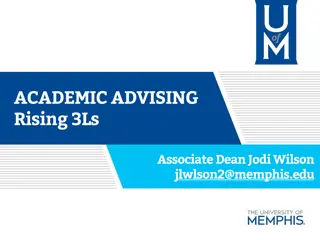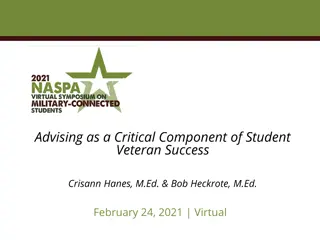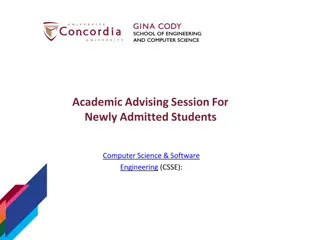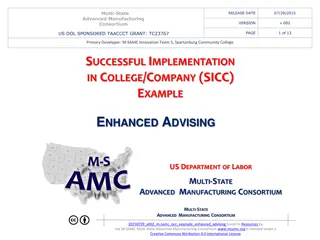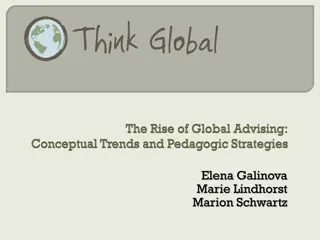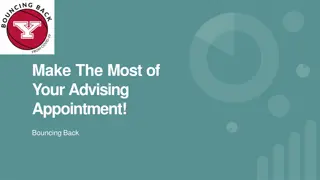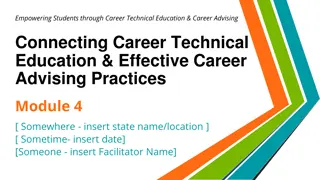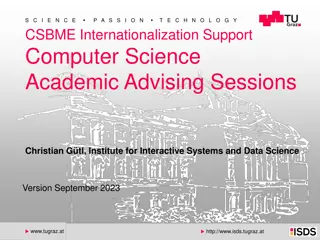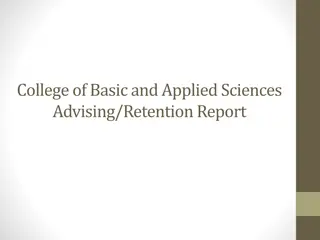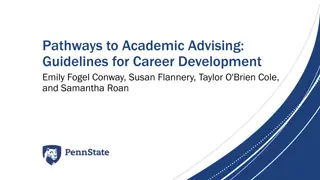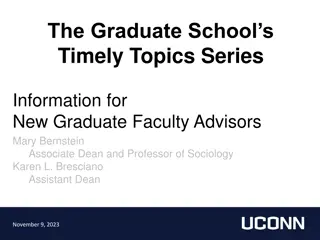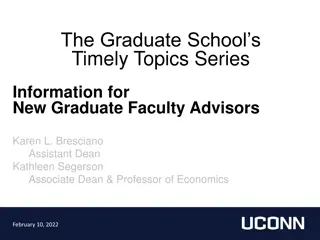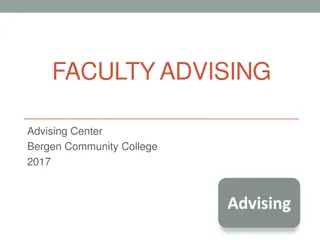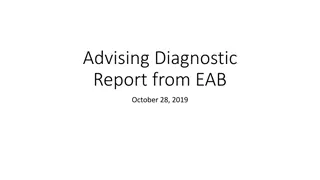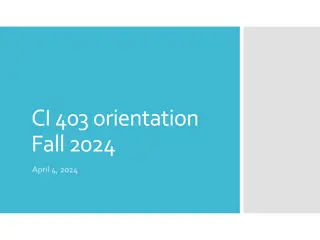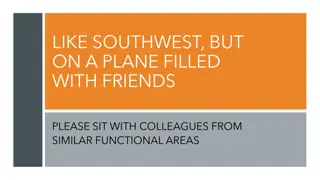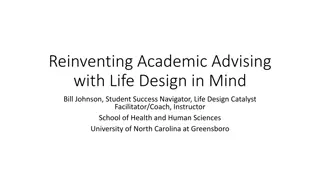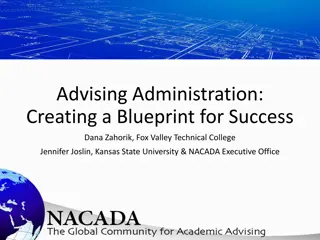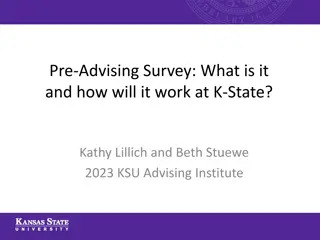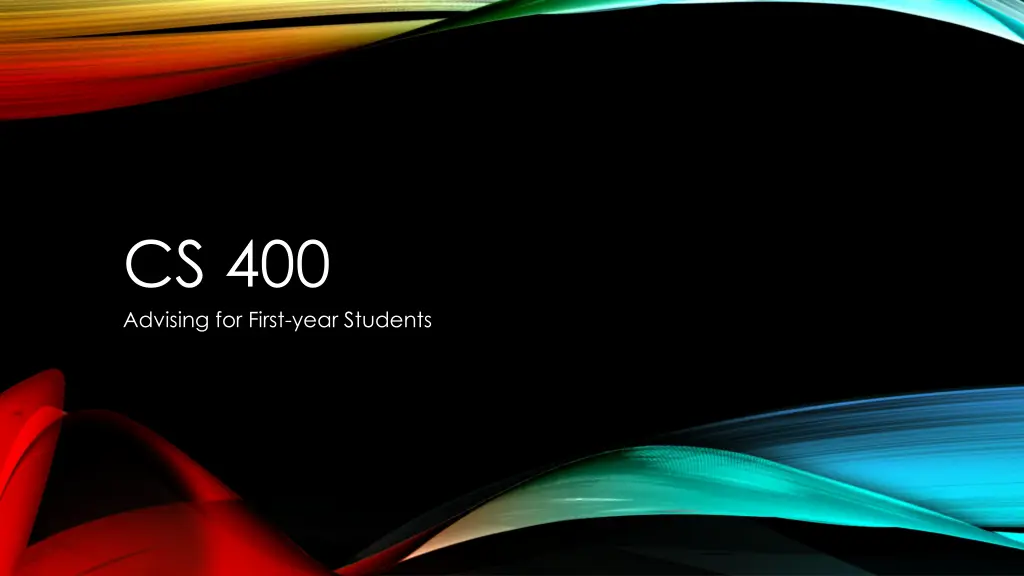
UNH Webcat Registration and Advising Process for First-Year Students
Learn about the University of New Hampshire (UNH) Webcat registration system where students obtain their Registration Access Code (RAC) from academic advisors, ensuring a smooth course registration process each semester. Understand the significance of RAC sheets, registration windows, and advisor guidance in securing desired courses. Follow a structured approach involving Plan submission, advisor feedback, course selection, and RAC approval for successful registration. Enhance your understanding of course identification, titles, descriptions, and department codes to make informed decisions for each semester.
Download Presentation

Please find below an Image/Link to download the presentation.
The content on the website is provided AS IS for your information and personal use only. It may not be sold, licensed, or shared on other websites without obtaining consent from the author. If you encounter any issues during the download, it is possible that the publisher has removed the file from their server.
You are allowed to download the files provided on this website for personal or commercial use, subject to the condition that they are used lawfully. All files are the property of their respective owners.
The content on the website is provided AS IS for your information and personal use only. It may not be sold, licensed, or shared on other websites without obtaining consent from the author.
E N D
Presentation Transcript
CS 400 Advising for First-year Students
At UNH, students register themselves for their next semesters classes using Webcat (https://webcat.unh.edu/). In order to access Webcat registration you need a unique number known as a RAC (registration access code). RACs come from your academic advisor You may get your RAC on a RAC sheet (often as a PDF), which also contains information regarding your registration times and instructions regarding the process. Read this RAC sheet carefully Be careful not to confuse the opening and closing times for your assigned registration window! You may also be told by your advisor that your RAC has been released to you in Webcat, where you can then go and look it up with the View RAC option under the Registration menu In most cases, your advisor will not release your RAC sheet to you until they have approved your completed and signed Registration Worksheet. HOW REGISTRATION WORKS
Students are assigned different registration windows by the Registrar. The day on which your assigned window opens is determined by the number of credits you have earned, which roughly equates with your year at school. As such, most first-year students will find that their windows are staggered throughout a single day But, if you transferred in enough extra credits (or are not a first-year student), your window may be on a different day than your peers, so pay close attention. The specific time on that day is essentially determined by random lottery. Generally, you want to register as early in your window as possible, since most classes are filled on a first-come-first-served basis. The entire advising process has been designed to ensure that you are fully prepared and have your RAC prior to the opening of your assigned registration window, Provided, of course, you do your part! WHEN REGISTRATION OCCURS
Different advisors have different processes for reaching the point where they can release your RAC sheet to you. This is the process we will follow this semester: 1. You will submit a Plan as a Canvas assignment designed to help you assess where things will stand for you at the end of this semester. 2. You will receive feedback from a faculty advisor via Canvas indicating what you should be registering for next semester. 3. You will use available tools to make decisions about the specific courses and sections for which you intend to register next semester. 4. You will submit a Registration Worksheet as a separate Canvas assignment outlining your specific choices for next semester s schedule. 5. Once approved, your RAC will be made available to you so you can register yourself when your window opens. DO NOT FORGET TO REGISTER YOURSELF! PROCESS OVERVIEW
Courses are identified in various ways Every course has a title that typically gives you some idea of what the course is about However, it s much safer to rely upon the accompanying course description (available via https://courses.unh.edu/) for learning what a course is likely to entail For example, this course s title is Introduction to Computing Titles are sometimes used to identify courses in conversational settings, but they re often imprecise To improve precision, every course has a course number as well, but since the course numbers are not unique across the University each course number is typically paired with a department For example, CS 400, TECH 400, PSYC 400, etc. These are often used in conversational settings when more precision is required There are often multiple sections of a single course all of which have the same course number Each section of each course is also identified by a course reference number (CRN), which is unique across all the sections offered at the University during that semester These CRNs are vital to the registration process because they offer the highest precision Often, lectures, labs, and recitations each have their own CRNs, even when they re all part of the same course For this process, the course numbers and CRNs are both needed NOTE: COURSE IDENTIFICATION
There is a Plan assignment on Canvas that will provide you with a fillable PDF. It is extremely important that you complete and submit this Plan by the deadline! There are different Plans for different majors, so make sure you re working with the one appropriate to your major. If you intend to change majors before the spring semester, use the Plan for your intended major and indicate the change in the Comments section. The Plan should be self-explanatory; just read and follow the directions. When deciding how likely it is that you will achieve a minimum grade, be optimistic but realistic; we can always make adjustments later. If you have questions or anything you would like us to know, please include it in the Comments section. STEP #1: PLAN
Within a few days of submitting your Plan, you will receive feedback from one of the advisors. This feedback will take into account the info in your Plan and tell you what you should be taking next semester. Note that advisors often provide only general guidance; there may still be choices for you to make, such as for which sections, labs/recitations, and/or specific Discovery courses you intend to register. You will need to work with the Time and Room Schedule (https://courses.unh.edu) and YouScheduler (https://unh.youscheduler.com) in order to make those choices and confirm that your plan will avoid scheduling conflicts. STEP #2: ADVISOR FEEDBACK
The primary tool for identifying essential details about the courses for which you intend to register is the Time and Room Schedule at https://courses.unh.edu. One of the most essential details you need to know at this point is whether a course on your plan has a lab for which you must register in addition to the lecture. Different lab courses are listed in the Time and Room Schedule in different ways. Some courses bundle the lecture and lab together under a single CRN Often, the sign of such bundling is a listing of several sections with some times in common (typically for the lecture) and other times differing (typically for the lab). Other courses list lectures and labs separately, each with its own schedule and CRN. Typically, this is indicated by the listing of one or more sections for the lecture followed by one or more sections for the labs. The best way to find these details are to search for that particular course in the Time and Room Schedule. 1. Start by clicking the appropriate box at the top to select the semester for which you are planning. 2. Click the orange RESET button in the sidebar. 3. Click within the search box (labeled Search on Course Title ) at the very top of the sidebar and type the course number in which you are interested (for example: CS 416) 4. Press Enter or click the blue SEARCH button. 5. The area to the right should populate with a detailed listing of the sections available for that course Note that the section numbers appear in parentheses beside the course numbers, and lab section numbers typically contain an L STEP #3A: IDENTIFYING VITAL DETAILS
The primary tool for finding Discovery courses is the Time and Room Schedule at https://courses.unh.edu 1. Start by clicking the appropriate box at the top to select the semester for which you are planning. 2. Click the orange RESET button in the sidebar. 3. Click the +Attributes link in the sidebar. 4. Click the box under Course Attributes and select the Discovery category in which you are interested. 5. Click the blue SEARCH button. 6. Notice that all the courses listed now have that Discovery category listed under their Attributes section. 7. Use the course descriptions to find those that look interesting to you. Note that we generally will not tell you which specific Discovery choices you should take Talk to your fellow students if you want to know about the instructor or the workload STEP #3B: FINDING DISCOVERY COURSES
Your objective is to come up with a workable schedule consisting of 16 to 18 credits. Although the maximum load allowable without a petition is 20 credits, we strongly recommend against pursuing such a course load in a student s first year. The primary tool for finding a workable schedule is YouScheduler at https://unh.youscheduler.com 1. Ensure that the proper campus and semester for which you are planning appear in the upper left. 2. In the Courses section of the sidebar, enter the courses you d like to take, one per text box. 3. Click the green Search! button at the bottom of the sidebar. 4. Examine the results that appear to the right to see if there is a suitable schedule that includes all those courses and suits your needs. 5. If there is not, try different Discovery choices until you find one. If the conflict is not with your Discovery choice, let one of us know by email. YouScheduler is a powerful tool, feel free to experiment with some of its other features! 6. Once you have identified two workable schedules, make note of the CRNs of the courses that comprise each one; you ll need these numbers to continue. STEP #3C: FINDING A WORKABLE SCHEDULE
There is a Registration Worksheet assignment on Canvas that will provide you with another fillable PDF. It is extremely important that you complete and submit this Registration Worksheet by the deadline! There is only one Registration Worksheet used by all majors. This Worksheet is central to our academic advising process, and you will typically complete and sign one after each advising session here at UNH. Use the information you compiled in the previous steps to complete this Registration Worksheet with your first and second choice schedules. Second choices are important because you may find that your first choice is full by the time you are allowed to register. When a course has a lab with a separate CRN, be sure you list both the lecture and the lab separately on your Worksheet. Webcat will not let you register for one without the other, and the point of the Worksheet is to have all the information you need to complete your registration in one place when your window opens. The spaces below each entry for the day and time are not particularly relevant as long as you ve used YouScheduler to confirm that your schedule is workable. When listing Discovery courses, it is helpful if you use these spaces to indicate the Discovery category. Just use the abbreviations shown on the Plan you completed previously. You do not need to sign this form by hand. Since you will be submitting it as an assignment through Canvas, a typed signature and date will suffice. STEP #4: REGISTRATION WORKSHEET
All we will have accomplished at this point in the process is getting you ready to register! You still need to actually register yourself! You do this using Webcat (https://webcat.unh.edu/) at the time that appears on your RAC sheet We will send you your RAC sheet once we have verified and approved the Registration Worksheet you have submitted You will need the code number that appears on this RAC sheet in order to register, so be very protective of it and don t lose it! Better yet, take a picture of it to keep on your phone! You will not be able to register before your assigned time, but you should make every reasonable effort to complete the process as soon after your assigned time as possible. Most courses have a limited number of seats, and the sooner you register the greater your chances of getting your first choice. When registering, do not deviate from the information on your approved Worksheet! If you run into any problems when registering, register for everything you possibly can and then contact one of us by email. If you wish to make changes to your plan, you will typically need to submit a new Registration Worksheet. So, follow your approved plan and deal with one of us regarding the changes later. STEP #5: REGISTRATION
If you have any questions or wish to meet with one of us to discuss your plans in greater details, please contact us by email. Radim Bartos CS majors rbartos@cs.unh.edu Mike Gildersleeve IT majors amgilder@cs.unh.edu Matt Magnusson ADS majors Matthew.Magnusson@unh.edu QUESTIONS?