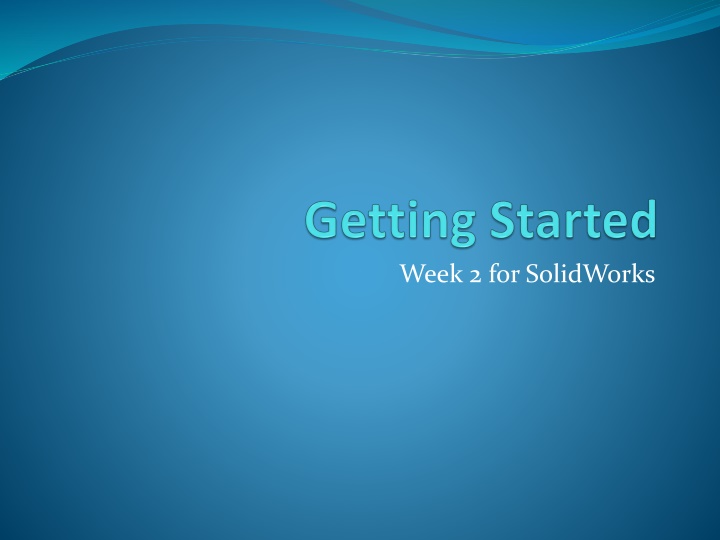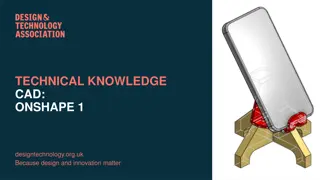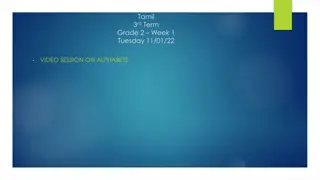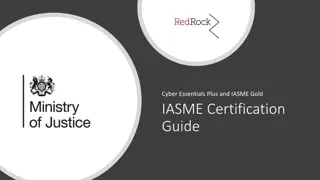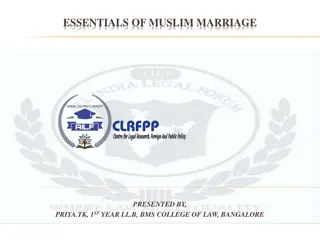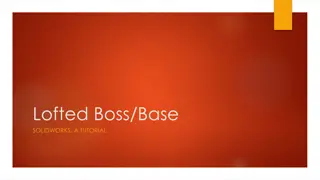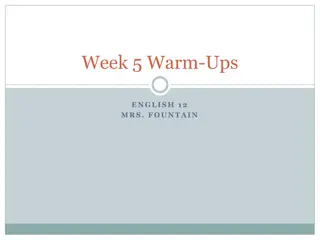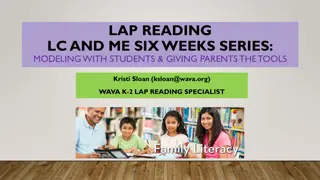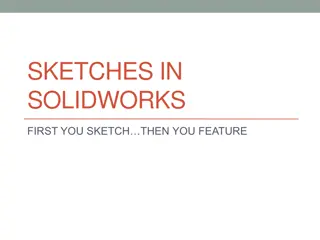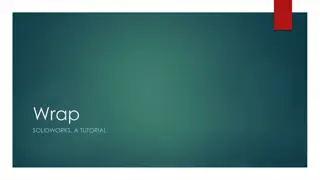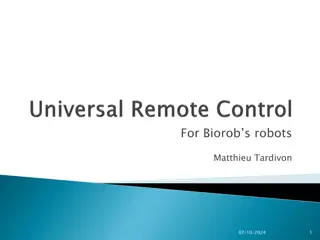Week 2 in SolidWorks: Essentials for Students
Dive into the second week of your SolidWorks journey where you will create and save various parts, assemblies, and drawings. Learn about file extensions, saving protocols, and organizing your work effectively on a flash drive. Be prepared to work with different templates and get comfortable using the software. Don't forget to backup your files for safety!
Download Presentation

Please find below an Image/Link to download the presentation.
The content on the website is provided AS IS for your information and personal use only. It may not be sold, licensed, or shared on other websites without obtaining consent from the author.If you encounter any issues during the download, it is possible that the publisher has removed the file from their server.
You are allowed to download the files provided on this website for personal or commercial use, subject to the condition that they are used lawfully. All files are the property of their respective owners.
The content on the website is provided AS IS for your information and personal use only. It may not be sold, licensed, or shared on other websites without obtaining consent from the author.
E N D
Presentation Transcript
Things you need this week Textbook flashdrive
Whats going to happen next We are going to build a bunch of parts You will save these parts to your flash drive You don t need to hand in or show your work for a couple of weeks, but make sure you save all work Get comfortable with the software
Saving your work You need a flash drive Back up all your files to dropbox (www.dropbox.com) or googledocs or email them to yourself Your flash drive will be set to read-only to prevent any virus-transmission just re-save over your file
SolidWorks has no auto-save SolidWorks has an auto-nag you will get a reminder to save your work, but you have to actually hit save .
Files and Linking in SolidWorks Solidworks uses different file extensions Sldprt part file Sldasm assembly file Slddrw drawing file Templates have a different extension Sldprtdot Sldasmdot slddrwdot
SolidWorks uses Pointers between files ASSEMBLY PART DRAWING
On your flash drive Create a folder called SolidWorksclass Underneath that folder create two folders One for homework One for templates- call it [Your Name] Templates Refer to Page 1-7 in textbook All parts, assemblies and drawings should be saved to the homework folder All templates should be stored on the templates folder
Todays Templates We will be creating two PART templates One template will be used to make parts with inches One template will be used to make parts with millimeters These files need to be saved to the TEMPLATES folder They need to be saved AS templates
The TWO MISTAKES STUDENTS MAKE They don t save their template as a template They don t save it to the right folder If you do either you won t be able to see your template to use it You will be using your templates for the entire course if you don t create your templates right you will spend the entire course fighting with your file settings
Steps to creating a Part Template Open a new Part file Go to OPTIONS Set the UNITS to the desired units MM or Inches Set the precision 0.1 for MM and .12 for Inches Set the Drawing Standard to ANSI Save as PART-IN.PRTDOT or PART-MM.PRTDOT Save to your template folder Refer to Page 1-35 in textbook
Flight Check List Create a flight check list to start every SolidWorks session As soon as you boot up SolidWorks: 1) Go to Options 2) Add your templates folder to the list of templates available in the Document Templates list Refer to Page 1-33 in textbook As the class progresses, your flight check list will get longer
If you dont see your templates Did you add the correct folder to the templates search path using OPTIONS? Did you save your template file as a TEMPLATE? (*.prtdot) Did you save your template file to the correct folder?
Todays Tasks for Class Get flash drive set-up Create two part templates Create our first part The Plate (in the textbook) YOU DO NOT HAVE TO HAND ANYTHING IN FOR A COUPLE OF WEEKS BUT YOU WILL NEED ALL PARTS WE ARE MAKING TO CREATE DRAWINGS SO SAVE YOUR WORK!