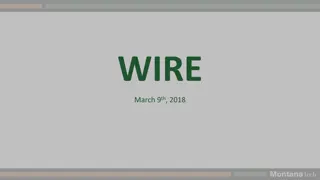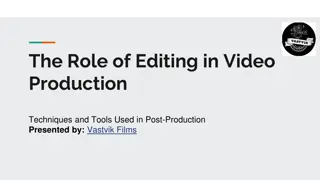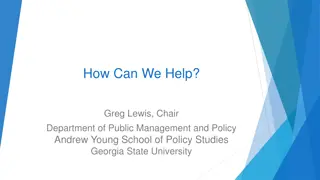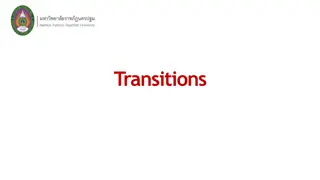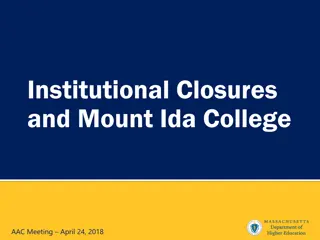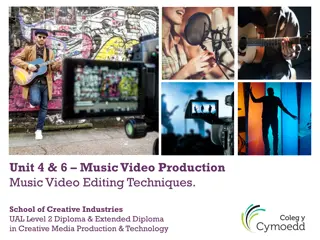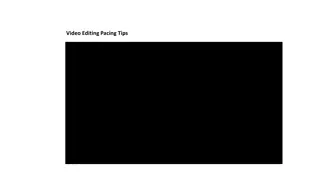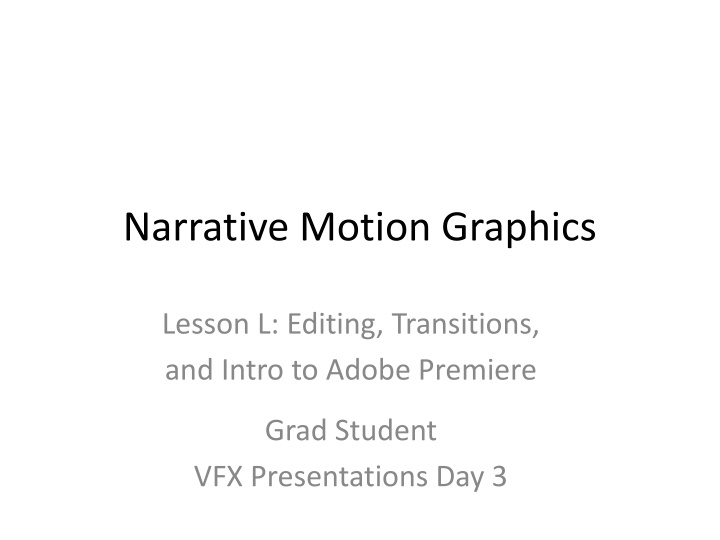
Mastering Editing Techniques in Adobe Premiere for VFX Presentations
Discover essential editing tips for VFX presentations in Adobe Premiere to elevate your visual effects projects. Learn about transition techniques, composition rules, and motion direction guidelines for effective storytelling in motion graphics.
Download Presentation

Please find below an Image/Link to download the presentation.
The content on the website is provided AS IS for your information and personal use only. It may not be sold, licensed, or shared on other websites without obtaining consent from the author. If you encounter any issues during the download, it is possible that the publisher has removed the file from their server.
You are allowed to download the files provided on this website for personal or commercial use, subject to the condition that they are used lawfully. All files are the property of their respective owners.
The content on the website is provided AS IS for your information and personal use only. It may not be sold, licensed, or shared on other websites without obtaining consent from the author.
E N D
Presentation Transcript
Narrative Motion Graphics Lesson L: Editing, Transitions, and Intro to Adobe Premiere Grad Student VFX Presentations Day 3
GRAD STUDENT VFX PRESENTATIONS! DAY 3: Prepared AE Visual Effects Presentations! 1. State your name and the topic of your tutorial. 2. Show a finished version of your tutorial, so we understand what is intended. 3. Show where to find your steps document and any needed materials on Piazza (should be under VFX presentations). 4. Go through the steps as efficiently and clearly as you can, keeping it to around 10 minutes. Some people may try to follow along, but you do not have time to wait for them after each step. 5. Answer questions at the end!
EDITING: Transition Notes 1 Good editing can save a mediocre film, and poor editing can ruin a good one! If you have not been watching the suggested Every Frame a Painting videos please start doing so. Two key concepts to start: [1] Enter every shot late, leave every shot early : When cutting to a new shot, have animation in that shot already begun. Rather than showing a character enter from off-screen, start with them already on screen, mid-step. Similarly, do not wait until they leave to cut away. When they start getting close to the other side (or where you wanted them to go), cut away
EDITING: Transition Notes 2 [2] Show it first slow, show it next faster : The first time we see a movement-driven effect we work hard to process what we are seeing to fully read it. It is therefore good to give that first look a bit of time to be processed before the next thing happens. If it is repeated, however, the repetitions should be faster to not bore the audience that already understand what they are seeing, and are able to process it faster. For example, if you intend a cool way for 3 lines of text to each appear on screen, line #1 should move as normal and #2 can wait until #1 is finished. Line #2 can move slightly faster than line #1, and line #3 should start while the second is still in progress, and can be slightly faster than line #2.
EDITING: Notes on Composition 1 Motion and shot composition should make it clear where we are supposed to look (color and detail contrast, and lines that direct our eyes). [3] Remember to use RULE OF THIRDS to keep your characters or key elements comfortably framed: imagine dividing your screen into three columns with two vertical lines. Your main elements should mostly live on those lines, or the shot can feel static (centered content) or off- view (too far left or right). [4] Consider the MOTION DIRECTION of your film. In the Western world we are accustomed to content moving left to right, just as we read. Whatever direction you choose for your main elements to move, try keeping that direction roughly consistent between shots, so we feel there is an overall direction that we progress through your film. In writing we call such movement throughput, and refers to the reader being carried along by the plot of the story. In motion graphics, that throughput is literal!
EDITING: Notes on Composition 2 [5] EYE-LEADING MOTION: Alternatively, look for ways that the motion (or graphic composition) of one shot can lead the eye of the audience to the start of the next shot. For example, if an element movies from upper left to lower right, or the major lines of the composition all point to the lower right, we can reasonably expect the main element in the next shot to start in the lower right. If it does not, the audience will feel the two shots are not very well connected. [6] RELATED SHAPES AND POSITIONS: Similarly, look for opportunities for a key shape in one shot to feel related to a key shape in the next, so that the top edge of a rooftop becomes an outstretched arm because they occupied the same location.
EDITING: Ways to Cut The simplest transition is a HARD CUT: switch from one scene to another, all with completely different elements. This can feel harsh to the audience, especially if they happen repeatedly. The blow can be softened with a CROSS-FADE: overlap the scenes 5-20 frames and animate the upper layer opacity from 100% to 0%. This creates a gentler transition, and a longer cross-fade usually implies a change in subject matter in a motion graphics video. We can also DISGUISE the cut by keeping either the background or the character elements consistent between the shots. For example, a character moving across the screen can catch the audience s focus with a dramatic motion while the scenery changes behind them, or the movement of a telephone pole across the foreground can disguise a change of scenery and characters behind as it passes by.
EDITING: Types of Film Cuts 1 Good editing is typically about making sure there is only one important thing on the screen at a time for the audience to focus on. So, a conversation between two or more characters will cut between them (maintaining left-right sided-ness so the audience stays oriented), and a fight-sequence will only show both characters on screen when they touch. Here are 9 important types of film shot transitions: 1. Standard Cut: Simply switch from the end of one scene to the start of the next. Does not add meaning. 2. Jump Cut: Jump around a scene/setting. Speeds up time. 3. J-Cut: Start the audio from the second shot to overlap the first shot. Good scene segue for location change, adds foreshadowing or contradiction. 4. L-Cut (Reverse the J-cut, Great for conversation scenes): Continue the audio from the first shot into the second. For example, this can be used to see a second character s reaction to words of the first, while the first is still speaking. 5. Cutting on Action: Cutting on a head turn or body move.
EDITING: Types of Film Cuts 2 Types of film shot transitions, continued: 6. Cross-Cutting: Parallel editing, showing two simultaneous perspectives by cutting between them (like shot-reverse shot for a conversation, or watching police approach a house from the outside while the criminal acts inside, until it revealed the houses are different). 7. Cut-Away: Inform the viewer where we are, with B-roll (footage of the wider setting). 8. Montage: A sequence of shots over an extended period of time in different locations. Shows change over time, like constructing a fortress, or a training sequence. 9. Match Cuts: Show an impact from two angles, cutting just after or before the impact. OR: show actor motion continue between two locations, lie a person who jumps away from the camera in one shot and continues the jump into another location. Notes Source: https://www.youtube.com/watch?v=Wv3Hmf2Dxlo
Adobe Premiere 1: Getting Started Adobe Premier offers strong editing tools with real-time playback. GETTING STARTED: 1. Adjust Shortcuts: Open Premier Pro CC menu > Keyboard Shortcuts Click the [W]. in LowRight delete all 3 Commands (they are terrible). In the LowLeft search block type "speed" for Speed/Duration. Drag the numpad[1] next to it in the LowLeft panel, to make an easier shortcut. Hit [OK]. 2. Import Footage: [Ctrl/Cmd]+[i] to bring footage into the Project panel. DoubleClick the footage clip in the project (LowLeft) to view it in the Viewer (UpLeft). Note the video and audio icons below the clip. Selecting and dragging just one of these into the Timeline (LowRight) allows us to bring just video or just audio into the final edit. Drag the footage clip from the Project (LowLeft) to the Timeline (LowRight), to bring both video and audio tracks. Press [Spacebar] to Play and Stop (toggles) or drag the scrubber. 3. Set Sequence Properties: Choose [Change Sequence Settings]. Sequence > Sequence Settings to set Video Size Horizontal and Vertical (near top) to Standard HD: 1920x1080 or 1280x720
Adobe Premiere 2: Editing EDITING: We usually want to make 3 kinds of changes to a performance: delete unwanted sections, speed up slow sections, and silence bad audio: Hit [c] to add cuts. We adjust unwanted or problematic sections by slicing at the start and end of the part we want to change. a) To delete this clip: hit [v] for select/move, select the clip, and hit the [delete] key. Then select the resulting empty space and hit [delete] again to close the gap. This Ripple Delete brings the entire right side of the timeline that much to the left, including all other layers above (added pictures, text and footage clips) and below (added audio). b) To speed-up this clip: Hit numpad[1] for Speed/Duration (Or RightClick on the clip). Set desired speed (200 = 2x as fast) or length. c) To remove audio from a sliced clip: Drag the horizontal audio bar down. EXERCISE: Cuts can be obvious or hidden. 1. Make an obvious cut, that causes a jump in the view. We now have a problematic/sudden cut. Let's soften it. 2. Switch the lower left panel from Project to Effects. 3. In search block type Cross to find Video Transitions > Dissolve > Cross Dissolve. 4. Drag the effect to cross the upper video slices. Drag ends to choose length. NOTE: To cover an audio "pop" at an edit, apply the effect "Audio Fade" over the gap.
Adobe Premiere 3: Other Useful Techniques More Useful Shortcuts: [+] zoom in, [-] zoom out. Arrow keys move forward and back one frame in the sequence. Hold [alt] to LeftClickDrag out a copy of a selected clip [~] Tilda key: toggle to expand current rolled-over panel To make a plain background layer, like AE's "Solid": RightClick in Project panel to make a "Color Matte" To switch headsets to hear Premiere, go to Premiere > Audio Hardware The bar at the top of the interface offers alternate layouts. Note the Effects or Color layout. We use primarily the Editing layout. To Make an Overlay Title sequence: 1. Drag in background art from Photoshop: 40% transparent, curved corners. 2. Add text: hit [T] on middle toolbar, set color and font in UpperLeft Preview window Effects Controls" (DoubleClick text layer to see in effects). Add a Basic 3D Effect for swivel, if desired. 3. Select Text and Art in Timeline, RightClick to "Nest" (like an AE precomp) 4. Add a CrossFade to start and end Scale an Asset Manually: Drag the asset into a sequence and select the asset. Open the Effect Controls panel. Click the arrow next to the Motion effect to reveal motion controls. Click the arrow next to Scale control within the Motion effect to see and change the Scale slider.
Adobe Premiere and After Effects Go from Premiere to AE with "Dynamic Link": Select a footage layer, RightClick to choose "Replace With After Effects Composition" Premiere asks to save in After Effects. Agree. The Shot Data then appears in After Effects, and anything we do in that project in AE auto-magically shows up in Premiere. Steps to export the film from Premier and Encoder: 1. Set "in" and "out" points for the final film range: Hit the [home] key to go to the beginning of the timeline and hit [i] to set the in . Hit [end] to go to the end and then [o] for out . 2. Hit [Cmd]+[m] to set render Format (H264, creates mp4) and choose the Output Name and location. 3. Hit [Queue] to send the project to Media Encoder to render (where we hit the play arrow to start) so you can still continue editing in Premiere!
HOMEWORK 12 Due on Piazza hw12 an hour before class next week: HOMEWORK #12: FINAL PROJECT: Production: Draft the next 30% of your final project Either complete a full draft of two-thirds of your film (1/3 last week, 1/3 this week), or make significant progress on the entire video. Please post both a YouTube link with the current progress on your film (including audio and storyboard frames as placeholders for incomplete areas), and a short 1-3 sentence summary of your progress and plans for the following week.