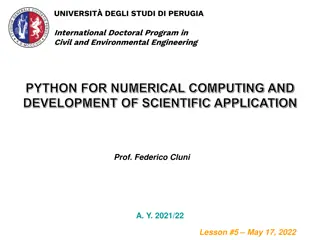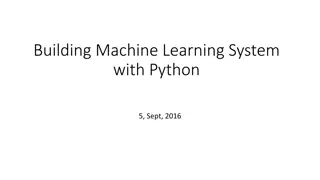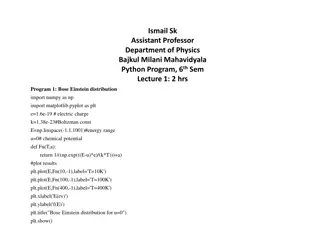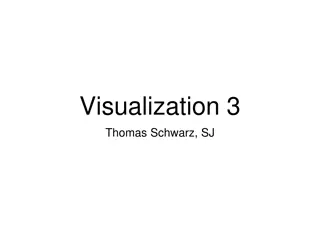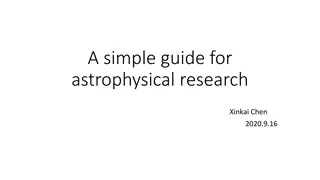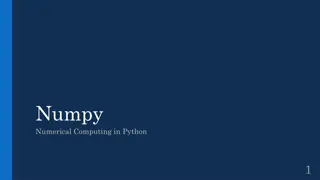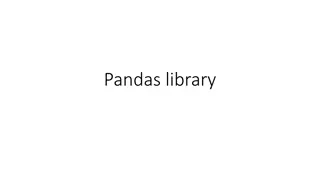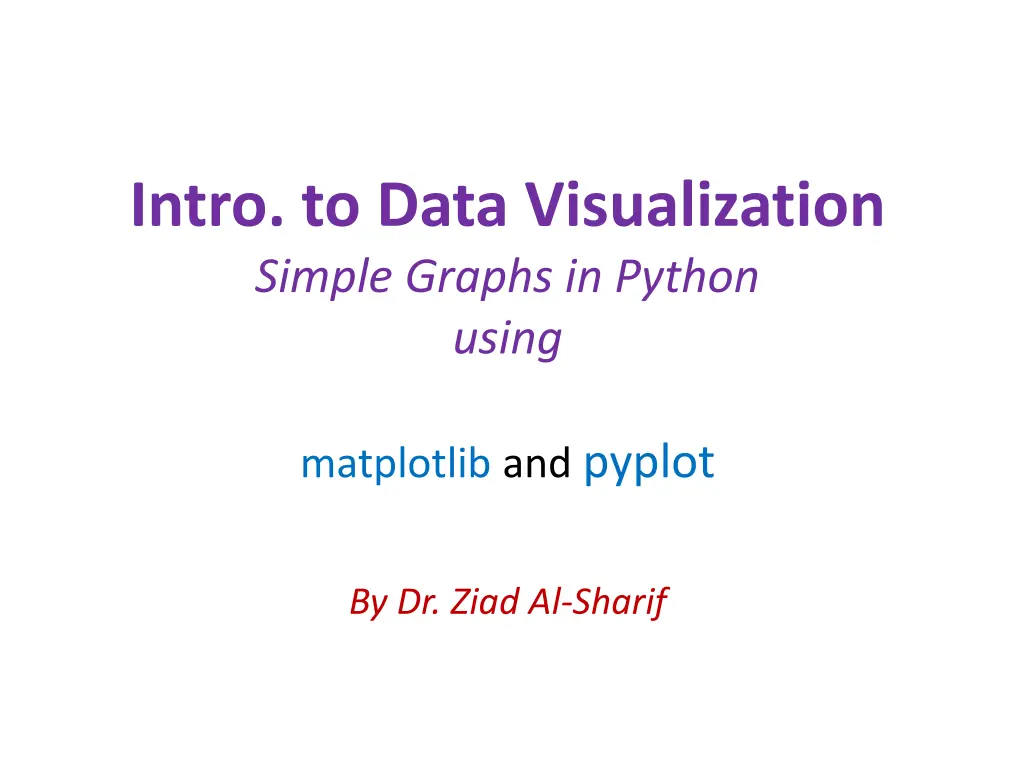
Simple Data Visualization with Matplotlib in Python by Dr. Ziad Al-Sharif
"Learn about data visualization using Matplotlib in Python with this introductory guide by Dr. Ziad Al-Sharif. Discover how to create simple graphs, charts, and plots to represent data visually, aiding in analysis and decision-making."
Download Presentation

Please find below an Image/Link to download the presentation.
The content on the website is provided AS IS for your information and personal use only. It may not be sold, licensed, or shared on other websites without obtaining consent from the author. If you encounter any issues during the download, it is possible that the publisher has removed the file from their server.
You are allowed to download the files provided on this website for personal or commercial use, subject to the condition that they are used lawfully. All files are the property of their respective owners.
The content on the website is provided AS IS for your information and personal use only. It may not be sold, licensed, or shared on other websites without obtaining consent from the author.
E N D
Presentation Transcript
Intro. to Data Visualization Simple Graphs in Python using matplotlib and pyplot By Dr. Ziad Al-Sharif
What is data visualization? Data visualization is the graphical representation of information and data. Can be achieved using visual elements like figures, charts, graphs, maps, and more. Data visualization tools provide a way to present these figures and graphs. Often, it is essential to analyze massive amounts of information and make data-driven decisions. converting complex data into an easy to understand representation.
Matplotlib Matplotlib is one of the most powerful tools for data visualization in Python. Matplotlib is an incredibly powerful (and beautiful!) 2-D plotting library. It is easy to use and provides a huge number of examples for tackling unique problems In order to get matplotlib into your script, first you need to import it, for example: import matplotlib.pyplot as plt However, if it is not installed, you may need to install it: Easiest way to install matplotlib is using pip. Type the following command in the command prompt (cmd) or your Linux shell; pip install matplotlib Note that you may need to run the above cmd as an administrator
matplotlib Strives to emulate MATLAB matplotlib.pyplot is a collection of command style functions that make matplotlib work like MATLAB. Each pyplot function makes some change to the figure: e.g., creates a figure, creates a plotting area in the figure, plots some lines in the plotting area, decorates the plot with labels, etc. Note that various states are preserved across function calls Whenever you plot with matplotlib, the two main code lines should be considered: Type of graph this is where you define a bar chart, line chart, etc. Show the graph this is to display the graph
E.g. Matplotlib Matplotlib allows you to make easy things You can generate plots, histograms, power spectra, bar charts, errorcharts, scatterplots, etc., with just a few lines of code.
Line Graphs import matplotlib.pyplot as plt #create data for plotting x_values = [0, 1, 2, 3, 4, 5 ] y_values = [0, 1, 4, 9, 16,25] #the default graph style for plot is a line plt.plot(x_values, y_values) #display the graph plt.show()
More on Line Graph Note: if you provide a single list or array to the plot()command, import matplotlib.pyplot as plt plt.plot([1, 2, 3, 4]) plt.ylabel('some numbers') plt.show() then matplotlib assumes it is a sequence of y values, and automatically generates the x values for you. Since python ranges start with 0, the default x vector has the same length as y but starts with 0. Hence the x data are[0, 1, 2, 3].
pyplot text() : adds text in an arbitrary location xlabel(): adds text to the x-axis ylabel(): adds text to the y-axis title() : adds title to the plot clear() : removes all plots from the axes. savefig(): saves your figure to a file legend() : shows a legend on the plot All methods are available on pyplot and on the axes instance generally.
import matplotlib.pyplot as plt y1 =[] y2 =[] x = range(-100,100,10) for i in x: y1.append(i**2) for i in x: y2.append(-i**2) plt.plot(x, y1) plt.plot(x, y2) plt.xlabel("x") plt.ylabel("y") plt.ylim(-2000, 2000) plt.axhline(0) # horizontal line plt.axvline(0) # vertical line Incrementally modify the figure. plt.savefig("quad.png") Save your figure to a file Show it on the screen plt.show()
Plot import matplotlib.pyplot as plt x = [1, 2, 3, 4] y = [1, 4, 9, 16] plt.plot(x, y) no return value? We are operating on a hidden variable representing the figure. This is a terrible, terrible trick. Its only purpose is to pander to MATLAB users. I ll show you how this works in the next lecture
Simple line # importing the required module import matplotlib.pyplot as plt # x axis values x = [1,2,3] # corresponding y axis values y = [2,4,1] # plotting the points plt.plot(x, y) # naming the x axis plt.xlabel('x - axis') # naming the y axis plt.ylabel('y - axis') # giving a title to my graph plt.title('My first graph!') # function to show the plot plt.show() Define the x-axis and corresponding y-axis values as lists. Plot them on canvas using .plot() function. Give a name to x-axis and y-axis using .xlabel() and .ylabel() functions. Give a title to your plot using .title() function. Finally, to view your plot, we use .show() function.
import matplotlib.pyplot as plt # line 1 points x1 = [1,2,3] y1 = [2,4,1] # plotting the line 1 points plt.plot(x1, y1, label="line 1") # line 2 points x2 = [1,2,3] y2 = [4,1,3] # plotting the line 2 points plt.plot(x2, y2, label = "line 2") # naming the x axis plt.xlabel('x - axis') # naming the y axis plt.ylabel('y - axis') # giving a title to my graph plt.title('Two lines on same graph!') # show a legend on the plot plt.legend() # function to show the plot plt.show() Simple 2 lines Here, we plot two lines on same graph. We differentiate between them by giving them a name(label) which is passed as an argument of .plot() function. The small rectangular box giving information about type of line and its color is called legend. We can add a legend to our plot using .legend() function.
import matplotlib.pyplot as plt # x axis values x = [1,2,3,4,5,6] # corresponding y axis values y = [2,4,1,5,2,6] # plotting the points plt.plot(x, y, color='green', linestyle='dashed', linewidth = 3, marker='o', markerfacecolor='blue', markersize=12) # setting x and y axis range plt.ylim(1,8) plt.xlim(1,8) # naming the x axis plt.xlabel('x - axis') # naming the y axis plt.ylabel('y - axis') # giving a title to my graph plt.title('Some cool customizations!') # function to show the plot plt.show() Customization of Plots
Bar graphs import matplotlib.pyplot as plt #Create data for plotting values = [5, 6, 3, 7, 2] names = ["A", "B", "C", "D", "E"] plt.bar(names, values, color="green") plt.show() When using a bar graph, the change in code will be from plt.plot()to plt.bar() changes it into a bar chart.
Bar graphs We can also flip the bar graph horizontally with the following import matplotlib.pyplot as plt #Create data for plotting values = [5,6,3,7,2] names = ["A", "B", "C", "D", "E"] # Adding an "h" after bar will flip the graph plt.barh(names, values, color="yellowgreen") plt.show()
Bar Chart import matplotlib.pyplot as plt # heights of bars height = [10, 24, 36, 40, 5] # labels for bars names = ['one','two','three','four','five'] # plotting a bar chart c1 =['red', 'green'] c2 =['b', 'g'] # we can use this for color plt.bar(left, height, width=0.8, color=c1) # naming the x-axis plt.xlabel('x - axis') # naming the y-axis plt.ylabel('y - axis') # plot title plt.title('My bar chart!') # function to show the plot plt.show() Here, we use plt.bar() function to plot a bar chart. you can also give some name to x-axis coordinates by defining tick_labels
Histogram import matplotlib.pyplot as plt # frequencies ages=[2,5,70,40,30,45,50,45,43,40,44,60,7,13,57,18,90,77,32,21,20,40] # setting the ranges and no. of intervals range = (0, 100) bins = 10 # plotting a histogram plt.hist(ages, bins, range, color='green',histtype='bar',rwidth=0.8) # x-axis label plt.xlabel('age') # frequency label plt.ylabel('No. of people') # plot title plt.title('My histogram') # function to show the plot plt.show()
Histograms import matplotlib.pyplot as plt #generate fake data x = [2,1,6,4,2,4,8,9,4,2,4,10,6,4,5,7,7,3,2,7,5,3,5,9,2,1] #plot for a histogram plt.hist(x, bins = 10, color='blue', alpha=0.5) plt.show() Looking at the code snippet, I added two new arguments: Bins is an argument specific to a histogram and allows the user to customize how many bins they want. Alpha is an argument that displays the level of transparency of the data points.
Scatter Plots import matplotlib.pyplot as plt #create data for plotting x_values = [0,1,2,3,4,5] y_values = [0,1,4,9,16,25] plt.scatter(x_values, y_values, s=30, color= blue") plt.show() Can you see the pattern? Now the code changed from plt.bar() to plt.scatter().
Scatter plot import matplotlib.pyplot as plt # x-axis values x = [1,2,3,4,5,6,7,8,9,10] # y-axis values y = [2,4,5,7,6,8,9,11,12,12] # plotting points as a scatter plot plt.scatter(x, y, label= "stars", color="green", marker="*", s=30) # x-axis label plt.xlabel('x - axis') # frequency label plt.ylabel('y - axis') # plot title plt.title('My scatter plot!') # showing legend plt.legend() # function to show the plot plt.show()
Pie-chart import matplotlib.pyplot as plt # defining labels activities = ['eat', 'sleep', 'work', 'play'] # portion covered by each label slices = [3, 7, 8, 6] # color for each label colors = ['r', 'y', 'g', 'b'] # plotting the pie chart plt.pie(slices, labels = activities, colors=colors, startangle=90, shadow = True, explode = (0, 0, 0.1, 0), radius = 1.2, autopct = '%1.1f%%') # plotting legend plt.legend() # showing the plot plt.show()
Plotting curves of given equation # importing the required modules import matplotlib.pyplot as plt import numpy as np # setting the x - coordinates x = np.arange(0, 2*(np.pi), 0.1) # setting the corresponding y - coordinates y = np.sin(x) # potting the points plt.plot(x, y) # function to show the plot plt.show() Examples taken from: Graph Plotting in Python | Set 1
Summary We just scratched the surface of the power of matplotlib. You can read more and find how you can create more colorful, detailed, and vibrant graphs. There are a lot more graphs available in the matplotlib library as well as other popular libraries available in python, including: seaborn https://seaborn.pydata.org/ pandas plot (pandas.DataFrame.plot) https://pandas.pydata.org/pandas- docs/stable/reference/api/pandas.DataFrame.plot.html plotly (Plotly Python Open Source Graphing Library) https://plotly.com/python/
References Matplotlib: Visualization with Python https://matplotlib.org/index.html matplotlib.pyplot https://matplotlib.org/3.2.1/api/pyplot_summary.html Tutorials https://matplotlib.org/tutorials/index.html Gallery & Examples https://matplotlib.org/gallery/index.html Videos https://www.youtube.com/watch?v=3Fp1zn5ao2M&feature=plcp Book: Mastering matplotlib https://www.packtpub.com/big-data-and-business- intelligence/mastering-matplotlib