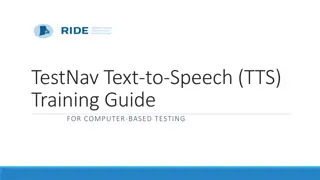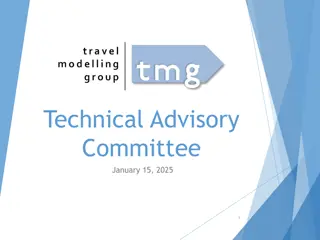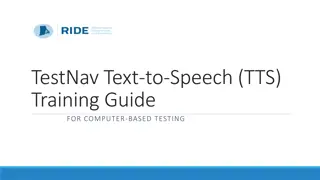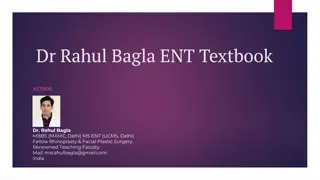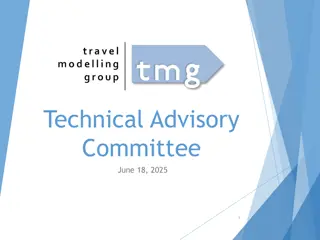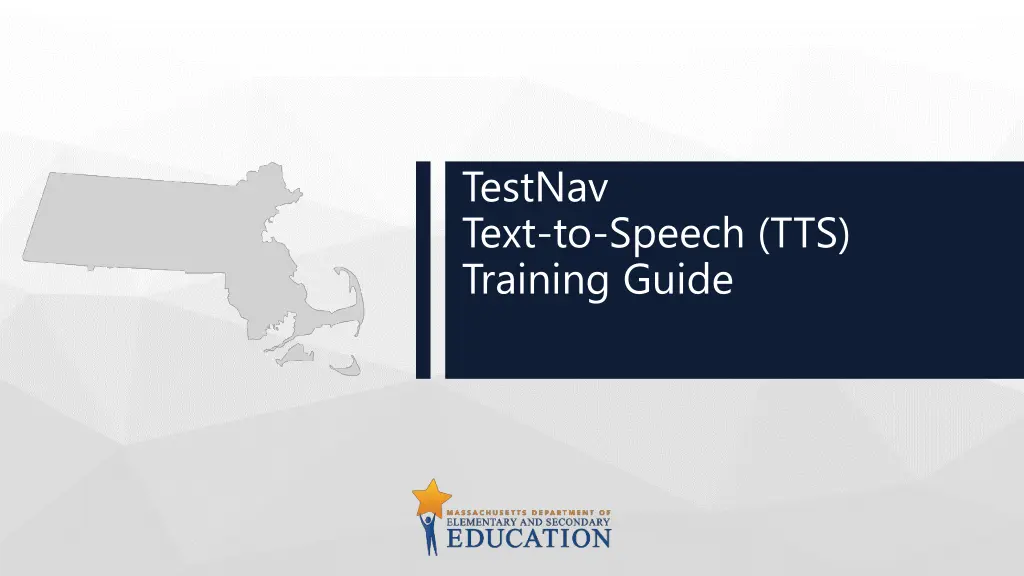
Text-to-Speech Controls and Features Guide
Learn about the text-to-speech (TTS) controls available on TestNav, including how to start and stop the TTS voice, customize the speed, and navigate through text and graphics. See highlighted text and word features for easier comprehension.
Download Presentation

Please find below an Image/Link to download the presentation.
The content on the website is provided AS IS for your information and personal use only. It may not be sold, licensed, or shared on other websites without obtaining consent from the author. If you encounter any issues during the download, it is possible that the publisher has removed the file from their server.
You are allowed to download the files provided on this website for personal or commercial use, subject to the condition that they are used lawfully. All files are the property of their respective owners.
The content on the website is provided AS IS for your information and personal use only. It may not be sold, licensed, or shared on other websites without obtaining consent from the author.
E N D
Presentation Transcript
TestNav Text-to-Speech (TTS) Training Guide
The text-to-speech (TTS) controls are located on the right-hand side of the screen.
Click the Play button to start the TTS voice at the beginning of the item text.
Once the Play button is selected, and the text is read aloud, the icon changes to the Stop button. A student can stop the TTS voice at any time, or it will continue until it reaches the end of the item text. The Stop button changes back to the Play button when the TTS voice has stopped.
The section of text that is being read aloud will be highlighted in yellow and the individual word being read aloud will be highlighted in blue.
When the text in a graphic, table, or graph is read aloud, no text will be highlighted. Instead, a blue outline will appear around the graphic image.
Click the Click-to-Hear button to select where the read-aloud will begin. Once this button is selected, the student can click on the desired sentence or graphic to be read aloud.
Click the Settings button to expand a panel that allows a student to control the speed of the TTS voice. A student can click the minus ( ) or plus (+) sign to change the speed of the TTS voice to Slow, Normal, or Fast. Only the female voice is available for testing.