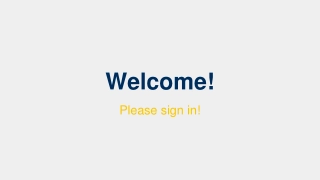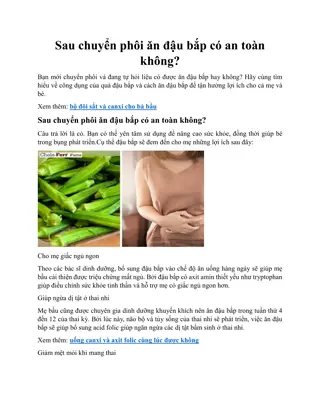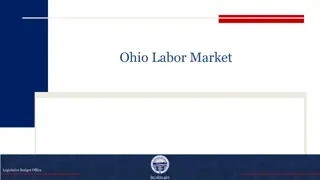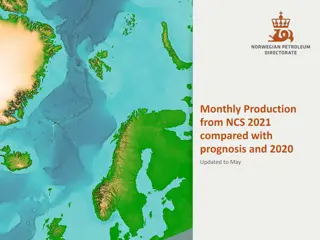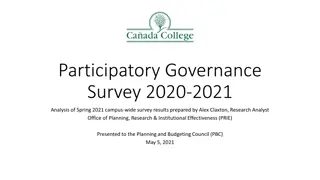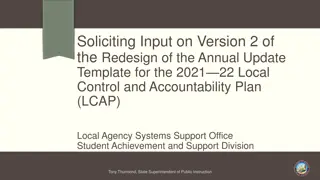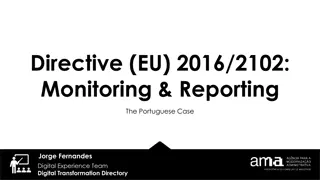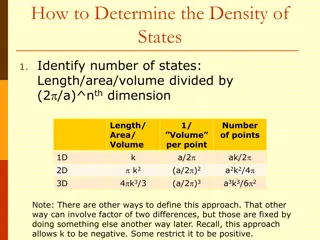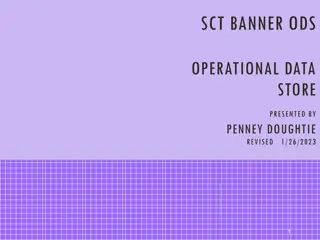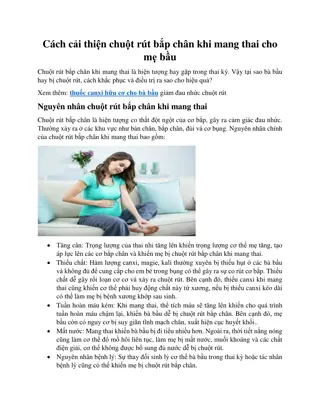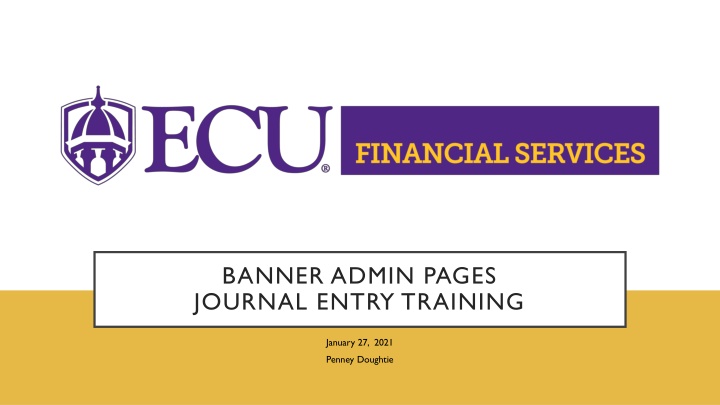
Journal Entries in ECU Banner System
A journal entry is a fundamental part of the accounting cycle, recording business transactions in the ECU Banner System using double-entry accounting. Learn about the process, correction transactions, approvals, and the importance of proper documentation in this comprehensive guide.
Download Presentation

Please find below an Image/Link to download the presentation.
The content on the website is provided AS IS for your information and personal use only. It may not be sold, licensed, or shared on other websites without obtaining consent from the author. If you encounter any issues during the download, it is possible that the publisher has removed the file from their server.
You are allowed to download the files provided on this website for personal or commercial use, subject to the condition that they are used lawfully. All files are the property of their respective owners.
The content on the website is provided AS IS for your information and personal use only. It may not be sold, licensed, or shared on other websites without obtaining consent from the author.
E N D
Presentation Transcript
BANNER ADMIN PAGES JOURNAL ENTRY TRAINING January 27, 2021 Penney Doughtie
BANNER ADMIN PAGES JOURNAL ENTRY TRAINING Training includes: Security Access to Banner Security Access to Xtender Definition of a Journal Entry Log into Banner Admin Pages Create a Journal Entry in Banner Admin Pages Attach Scanned Documents into Xtender Copy, Reverse, Delete a Journal Entry Approve Journal Entry Month End Schedule and Timing of Journal Entries Required Backup Documentation 2
HOW TO REQUEST SECURITY ACCESS TO ENTER/APPROVE JOURNAL ENTRIES To key journal entries, Banner Finance Users will need the Banner Security Class GL INB & ID Charges (BAN_FIN_GL_DATA_ENTRY_C) or GL Adm & Fin Accountants Inq & Post (BAN_FIN_GL_FINSERVICES_C). NOTE: GL SSB & Budget Transfers (BAN_FIN_GL_GROUP_C) will only allow budget transfers (B11 and B22). NOTE: Select the ORGNS that are related to your department. Step by Step Security Request Instructions 3
HOW TO REQUEST XTENDER SECURITY Journal Entry Backup Documentation will be stored in Xtender in the E-FS-JE folder. Banner Finance Users will request Xtender Security access to the E-FS-JE folder as Processor-No Delete. 1. Sign into PiratePort. 2. Select Banner Security Request. 3. Click on Request Security under Options located on the left. 4. Verify that the Job Information and Supervisor Information are correct. 5. Click on the wordXtenderunder the Request Access For: section. 6. Under Application: Next to Finance: Select E-FS-JE in the drop-down box. 7. Under the Privilege section: Select Processor-No Delete in the drop-down box. (Be sure to scroll down to Processor-No Delete). 8. Click the Submit button. 9. In the Comments box on the first page of the Banner Security Request: enter Please grant access to E-FS-JEapplication via security group E-FS-JE-PROC . 10. Click the Submit button. 11. Read the Confidential Agreement and Click the OK button. 12. Read the second Agreement and Click the OK button. 4
WHAT IS A JOURNAL ENTRY? A journal entry is the first step in the accounting cycle, it is the record keeping of business transactions. In the ECU Banner System, the double entry accounting method is used; therefore, each journal entry has a debit transaction and a credit transaction. The total transaction amounts of debits must equal the total transaction amounts of credits, or the journal entry is considered unbalanced. Journal entries needed to correct transactions or to reclass transactions are created in the Banner applications Finance Self Service or Banner Admin Pages. Typically, these journal entries will use the rule class code J63. The Banner rule class code, also called transaction type, routes the journal entry to the correct FOAPAL. Journal entries directly change the FOAPAL balances on the general ledger. Once all transactions on the journal entry have been keyed and submitted, the approval process begins. The Banner approval system is designed to electronically forward the journal entry to the designated approvers based on the FUND and ORGN codes. After all approval levels are completed, the journal entry transactions will post to the General Ledger and the transactions will be reflected in Banner. 5
LOG INTO BANNER ADMIN PAGES Preferred browser is Fire Fox Go to www.ecu.edu Click the search icon Click Banner Click Banner 9 Admin Pages Enter PirateID Enter Password** **Banner Admin Pages password is the same as the ECU intra password that is used to open University computers, log into Pirate Port, and Outlook email. 6
DURING TRAINING LOG INTO BTRAIN BANNER ADMIN PAGES Preferred browser is Fire Fox Go to www.ecu.edu Click the search icon Click Banner Scroll Down to Banner 9 Training [BTRAIN] Enter PirateID Enter Password** **Banner Admin Pages training password is the same as the ECU intra password that is used to open University computers, log into Pirate Port, and Outlook email. 7
BANNER ADMIN PAGES FOR JOURNAL ENTRY KEYING AND APPROVALS Journal Entry Keying Journal Entry Approvals and History FGAJVCQ Journal Voucher Quick FGAJVCD Journal Voucher Detail Entry FGAJVCM Journal Voucher Mass Entry FOAUAPP FOIAPPH FOIAPHT User Approval Document Approval History Approval History FOADOCU User Document List **Note: FGAJVCQ, FGAJVCD, or FGAJVCM can be used to create Journal Entries. Each Admin Page example has different features. Pick your favorite. 8
FOADOCU DOCUMENTS LISTED BY USER Click Go to view a list of all user s Journal Entries (Complete and In Progress). Status column signifies I Incomplete Document (changes can be made) C Complete Document (in the approval process) P Posted Document (in transaction history in Banner) To recall a journal entry, click the edit box in Deny Document column. Completed documents cannot be updated and are waiting on approvals before posting. To Recall a Journal Entry that is in the Approval Queue Process, click the edit box in the far-right Deny Document column. 9
EXAMPLE OF A JOURNAL ENTRY TO CORRECT AN EXPENSE I made a mistake. I charged the wrong ORGN code when I made a Staples Order. I used ORGN 591101 and should have used ORGN 591201. 11/20/2020 J60 Staples Inv 7932656 Fund 111101 ORGN 591101 Account 72110 $3.29 DEBIT (wrong transaction) To correct the wrong transaction, a transaction is needed to reverse the wrong ORGN code (CREDIT) and another transaction is needed to record the correct ORGN code (DEBIT), hence a double-sided entry. J63 Staples Inv 7932656 J63 Staples Inv 7932656 Fund 111101 ORGN 591101 Account 72110 Fund 111101 ORGN 591201 Account 72110 $3.29 CREDIT (reverse wrong transaction) $3.29 DEBIT (correct transaction) $6.58 10
FGAJVCQ JOURNAL VOUCHER QUICK When FGAJVCQ is keyed or any other page is keyed into Banner, a notification of approvals is listed to inform the user that journal entries are waiting to be approved via page FOIAINP. If you are an approver: Click the RELATED button to go to FOAUAPP, the journal entry approval queue, to review/approve/disapprove journal entries. If you are a keyer or an approver: you can quickly skip this page. Click the X in the top left-hand corner and proceed to the Admin Page, FGAJVCQ, where you originally intended to go.st 11
FGAJVCQ JOURNAL VOUCHER QUICK FGAJVCQ will allow the preparer to assign the document number, simply enter the desired Document Number set up for the department and Click Go. OR to have Banner assign the document number, Click Go (leaving document number blank). 12
FGAJVCQ - HEADER JOURNAL VOUCHER QUICK Enter Document Total, including transaction amounts of debits and credits. Add Journal Entry justification for auditor review. Click Related located in the toolbar at the top right. Select Document Text (FOATEXT). 13
FOATEXT GENERAL TEXT ENTRY Enter name, email, phone number, and a detailed explanation/purpose for the journal entry. To add another line click insert. Be sure to check the Print box on all lines. Press F10 or click SAVE located in the bottom right-hand corner to save the comments. X out of the FOATEXT page. 14
FGAJVCQ JOURNAL VOUCHER QUICK Press the Alt and Page Down keys simultaneously to begin keying journal entry transactions. Enter the Journal Type, Fund, Organization, Account, Description, Amount, and Debit or Credit. Press F10 or Click SAVE located in the bottom right-hand corner. 15
FGAJVCQ JOURNAL VOUCHER QUICK Sequence 1, Status Postable; Press the Arrow down key, F6, or Insert to key Sequence 2. 16
FGAJVCQ JOURNAL VOUCHER QUICK Complete Sequence 2 by entering the Journal Type, Fund, Organization, Account, Description, Amount, and Debit or Credit. Sequence 2, Status Postable; Continue entering all transactions by pressing the Arrow down key, F6, or Insert. After all transactions are keyed, Press F10 or Click SAVE located in the bottom right-hand corner of the page. 17
FGAJVCQ JOURNAL VOUCHER QUICK Attach backup documentation in Xtender. Click the located in the tool bar. Select NEW DOCUMENT Select the journal entry folder. NOTE: Xtender security is required for this process. See security instructions on slide #4. 18
FGAJVCQ JOURNAL VOUCHER QUICK Enter the Document Number, Batch Date, Document Type and Department. Click SAVE. Click the plus icon to open the Browse function and select the scanned backup documentation. 19
FGAJVCQ JOURNAL VOUCHER QUICK Click Browse, select the scanned documents, click UPLOAD. Word, Excel, Email, and PDF documents are acceptable. Return to Banner Admin Pages by clicking on the Application Navigator tab located in the top left-hand corner. 20
FGAJVCQ JOURNAL VOUCHER QUICK Review all transactions for accuracy, then click Complete. A green notification states the JE has been sent to the approval queue. Automated emails will be sent to the ORGN approver(s). After the ORGN is approved, then automated emails will be sent to FUND approvers. 21
APPROVAL ROUTING Automated emails are sent to the next approver for every completed document. Every document will receive an ORGN approval and a FUND approval, both of which are required. There are some divisions that require more than one ORGN approval so there may be multiple ORGN level approvals on one document. ORGN level approvals will have LVL1 and LVL2 in the queue description. These approvals are required before the document will proceed to the FUND level approval. All FUND level approvals will have LVL3 in the queue description. Once the document has been approved at this level, the document will proceed to posting in Banner. Every FUND type will be approved (State, Grant, ITF, Foundation). ***NOTE, only one approval is need for each approval level. 22
FGAJVCD JOURNAL VOUCHER DETAILED ENTRY FGAJVCD will allow the preparer to assign the document number. Simply enter the desired Document Number (two letter prefix approved by your departmental area) then Click Go. OR to have Banner assign the document number, Click Go, leaving the other fields blank. 23
FGAJVCD HEADER JOURNAL VOUCHER DETAILED ENTRY Enter Document Total, including transaction amounts of debits and credits. Add Journal Entry justification for auditor review. Click Related located in the toolbar at the top right. Select Document Text (FOATEXT). See slides 13-14. Enter name, email, phone number, and a detailed explanation/purpose of the journal entry. To add more lines, click insert. Be sure to check the Print box. Press F10 or click SAVE located in the bottom right- hand corner to save the comments, then X out of the FOATEXT page. 24
FGAJVCD JOURNAL VOUCHER DETAILED ENTRY Go to Next Block, Press Alt and PageDown simultaneously to begin keying journal entry transactions. Tab to the Journal Type Field and Enter Journal Type, Fund, ORGN, Account, Amount, Debit/Credit, Description, and Document Reference. Press F10 or click SAVE located in the bottom right-hand corner. 25
FGAJVCD JOURNAL VOUCHER DETAILED ENTRY Continue entering all transactions by pressing the down Arrow key, F6, or Insert. After all transactions are keyed, Press F10 or Click SAVE located in the bottom right-hand corner. Attach the backup documentation. See slides 18-20. 26
FGAJVCD JOURNAL VOUCHER DETAILED ENTRY Review all transactions for accuracy. Press the Alt and Page Down keys simultaneously to move to the next block, then click Complete. A green notification states the JE has been sent to the approval queue. Automated emails will be sent to the ORGN approver(s). After the ORGN is approved, then automated emails will be sent to FUND approvers. 27
FGAJVCM JOURNAL VOUCHER MASS ENTRY FGAJVCM will allow the preparer to assign the document number. Simply enter the desired Document Number (two letter prefix approved by your departmental area) then Click Go. OR to have Banner assign the document number, Click Go, leaving the other field blank. 28
FGAJVCM HEADER JOURNAL VOUCHER MASS ENTRY Create the Journal Voucher Header, Enter Document Total, including total transaction amounts of debits and credits. Add Journal Entry justification for auditor review. See slides 13-14. Click Related located in the toolbar at the top right. Select Document Text (FOATEXT). Enter name, email, phone, and a detailed explanation and purpose of the journal entry. To add more lines click insert. Be sure to check the Print box. Press F10 or click SAVE located in the bottom right-hand corner to save the comments, then X out of the FOATEXT page. 29
FGAJVCM JOURNAL VOUCHER MASS ENTRY Default Values will appear on every transaction. Enter Type and Description if these values will remain the same for the entire document. Press the Alt and Page Down keys simultaneously to move to the next block, Journal Voucher Detail. Tab over the Seq # field, enter FUND, ORGN, Account, Amount. Also enter values for rule type and transaction description if not used in default values. 30
FGAJVCM JOURNAL VOUCHER MASS ENTRY Continue entering all transactions by pressing the down Arrow key, F6, or Insert. After all transactions are keyed, Press F10 or Click SAVE located in the bottom right-hand corner. Attach the backup documentation, see slides 18-20. 31
FGAJVCM JOURNAL VOUCHER MASS ENTRY Review all transactions for accuracy. Press the Alt and Page Down keys simultaneously to move to the next block, then click Complete. A green notification states the JE has been sent to the approval queue. Automated emails will be sent to the ORGN approver(s). After the ORGN is approved, then automated emails will be sent to FUND approvers. 32
FOADOCU DOCUMENTS LISTED BY USER Click Go to view a list of all user s Journal Entries (Complete and In Progress). Status column signifies I Incomplete Document (changes can be made) C Complete Document (in the approval process) P Posted Document (in transaction history in Banner) To recall a journal entry, click the edit box in the Deny Document column. Completed documents cannot be updated and are waiting on approvals before posting. To Recall a Journal Entry that is in the Approval Queue Process, Click the edit box in the far-right Deny Document column. 33
COPY/REVERSE JOURNAL VOUCHER ENTRY Click the Copy button on FGAJVCQ, FGAJVCD, or JGAJVCM. Enter the document number that will be copied and the new document number (based on two digit document prefix for departmental area). Check the Reverse JV box, if needed. Check the Copy Text box, if needed (will copy descriptions from FOATEXT). Make changes to the journal voucher as needed and include comments on FOATEXT. Finish the journal voucher process. 34
BANNER ADMIN PAGES FOR JOURNAL ENTRY DOCUMENT APPROVALS FOADOCU User Document List view a list of all user documents including draft/pending, completed awaiting approvals, and those posted to transaction history. User can disapprove document if status is marked as C for completed FOAUAPP User Approval view a list of documents waiting on approval, approve/disapprove documents, review detail on documents, see queue id(s) and document approver list FOAAINP Document Approval look up directly the queue id(s) and approver lists per document that are waiting for approval FOIAPPH Document Approval History query document approvals either through Basic Filter or Advanced Filters FOIAPHT Approval History query JE approvals by document, userid, queue id, etc. 35
FOAUAPP USER APPROVAL FOR ORGN AND FUND APPROVERS User Name will be defaulted. Click GO to view list of documents that need approval by selected approver in User ID box. Select the Journal Voucher and click Detail to view the transactions in the document. 36
FOAUAPP USER APPROVAL FOR ORGN AND FUND APPROVERS Closely review the transactions for accuracy. Approver can view each transaction by clicking the arrow up/down key or Approver can view each transaction listed in a row in an Excel spreadsheet by clicking Tools, then click Export. Verify the FOAPAL for accuracy. Click on Retrieve to open Xtender. Compare the attached backup documentation to ensure that required information is provided. View detailed explanation in FOATEXT. Click APPROVE. 37
REASONS TO DISAPPROVE A JOURNAL ENTRY Click Disapprove, then the comments box will open. If backup documentation is not attached, type in the comments box that backup documentation is required. Click OK. The journal entry will return to the preparer s Draft list; the preparer will attach the required documentation and resubmit the journal entry. If corrections are needed, type a detailed explanation in the comments box for the preparer. Click OK. The journal entry will return to the preparer s Draft list; the preparer will make the needed changes and resubmit the journal entry. If Journal Entries are received in the approval queue after the monthly cutoff date, type a detailed explanation in the comments box for the preparer. Click OK. The journal entry will return to the preparer s Draft list; the preparer will change the transaction date and resubmit the journal entry. 38
FOIAPPH DOCUMENT APPROVAL HISTORY Use this admin page as a preparer or an approver. Press F8 to view approval history listed by Journal Entry document number. Filter with Basic Filter by specific document code or Advanced Filter. A 39
FOIAPPH DOCUMENT APPROVAL HISTORY Approval History will be listed. 40
FOIAPHT APPROVAL HISTORY Enter the Journal Entry number, Queue ID, etc. and click Go. 41
FOIAPHT APPROVAL HISTORY Approval History Details are listed. In this example, approver BECHTELA16 disapproved J0178156, the preparer WHITFIELDS made needed corrections and resubmitted the revised document. CULLIPHERSH approved J0178156. 42
AUTOMATED EMAIL NOTIFICATIONS Preparer Notifications Approvers Notifications Journal Entry in approval queue without Xtender documentation Journal Entry disapproved Journal Entry posted in Banner Journal Entry does not have an approver assigned, the preparer will contact Systems Coordination Journal Entry created but not submitted for 2 days Journal Entry in the approval queue Journal Entry approved by someone else Journal Entry in approval queue for 2 days with no action Note: Terminated employee s supervisor will receive an automated email if journal entries are sent to a terminated employee s approval queue. 43
MONTHLY ACCOUNTING SCHEDULE FOR JOURNAL ENTRIES Journal Entries must be submitted and approved by 5:00 p.m. on the cutoff date listed on the Monthly Accounting Schedule. Monthly Accounting Schedule link https://financialservices.ecu.edu/accounting-activity-closing-schedule/ If a Journal Entry is received in the approval queue after the monthly cutoff date, the approver will disapprove the document. The preparer will update the transaction date to the first of the next month and resubmit the journal entry. Journal Entries that are not processed before the cutoff period will automatically be rolled to the next month. Journal Entries entered during the cutoff period should use the transaction date for the next period. 44
BACKUP DOCUMENTATION Adequate supporting documentation must be added to the journal entry such that the accounting staff or internal auditors reviewing the entry can clearly understand the rationale behind the entry. The documentation should verify the amount, business purpose, and reason for the entry. Examples of documentation include copies of invoices, reports, emails, screenshots, etc. Xtender will allow Word, Excel, Email, and PDF s. Redact confidential information like SSN, credit card numbers, checking account numbers, etc. 45
JOURNAL ENTRY RESOURCES GO LIVE date coming soon. Journal Entry Website https://financialservices.ecu.edu/journal-entries/. Team Dynamix Ticket Queue for journal entry approvals https://ecu.teamdynamix.com/TDClient/1409/Portal/Requests/ServiceDet?ID=31679 The purpose of this queue is to submit approver changes, approver proxies for vacations, and other related journal entry approval issues. ecuBIC queries will be available to track journal entries. Please contact the division level approvers with journal entry questions. Click here to view division approvers. Other journal entry related questions can be sent to Penney Doughtie doughtiep@ecu.edu in Systems Coordination. 46
THANK YOU FOR PARTICIPATING IN JOURNAL ENTRY TRAINING 47